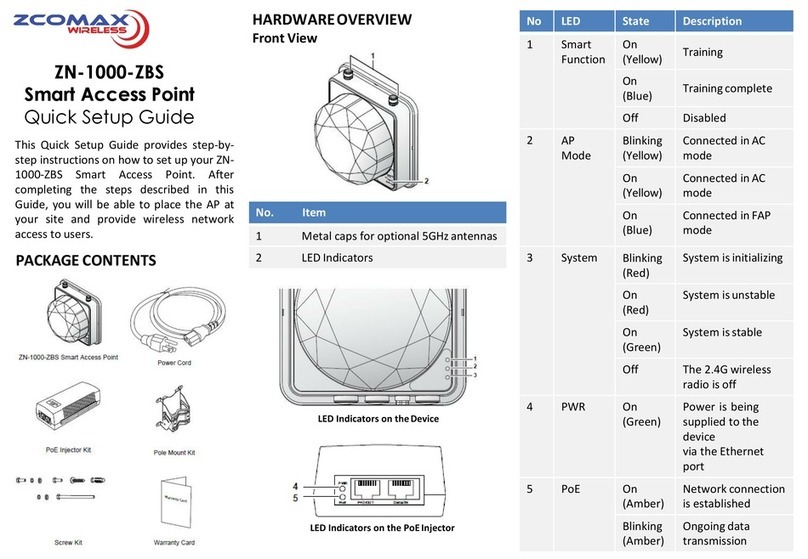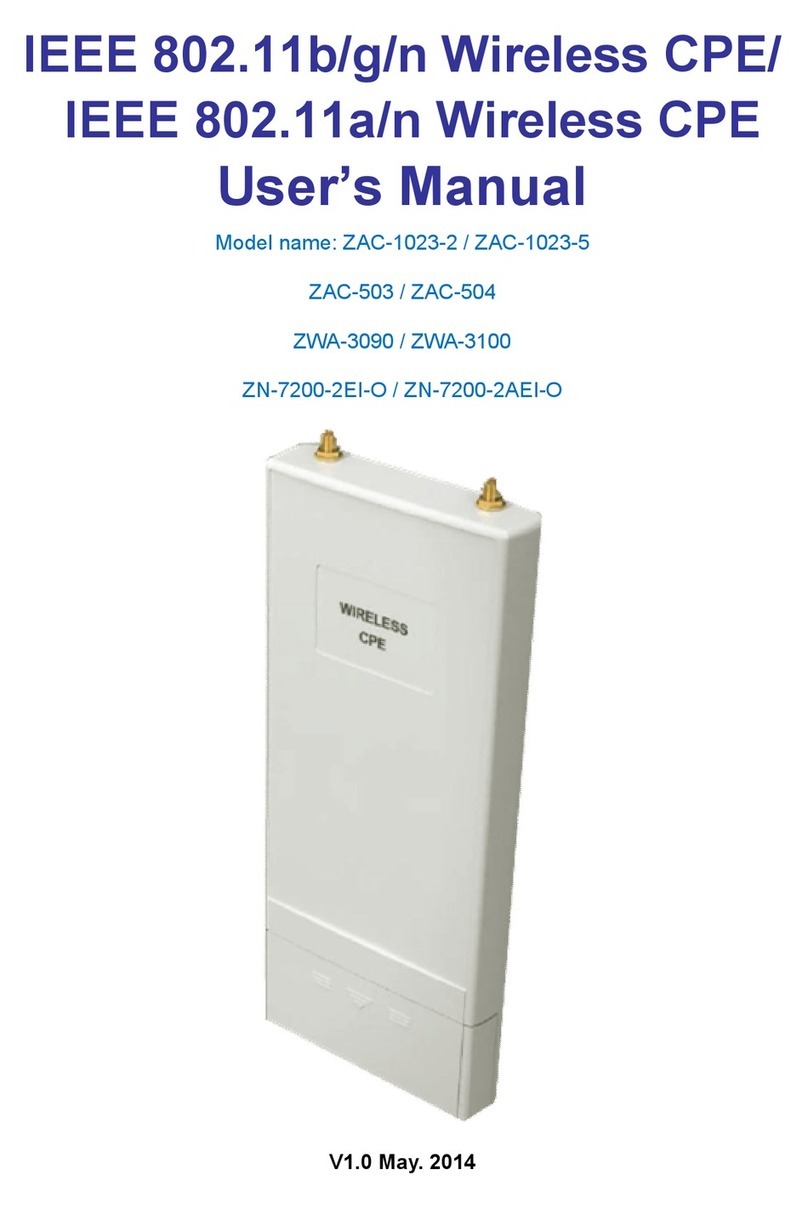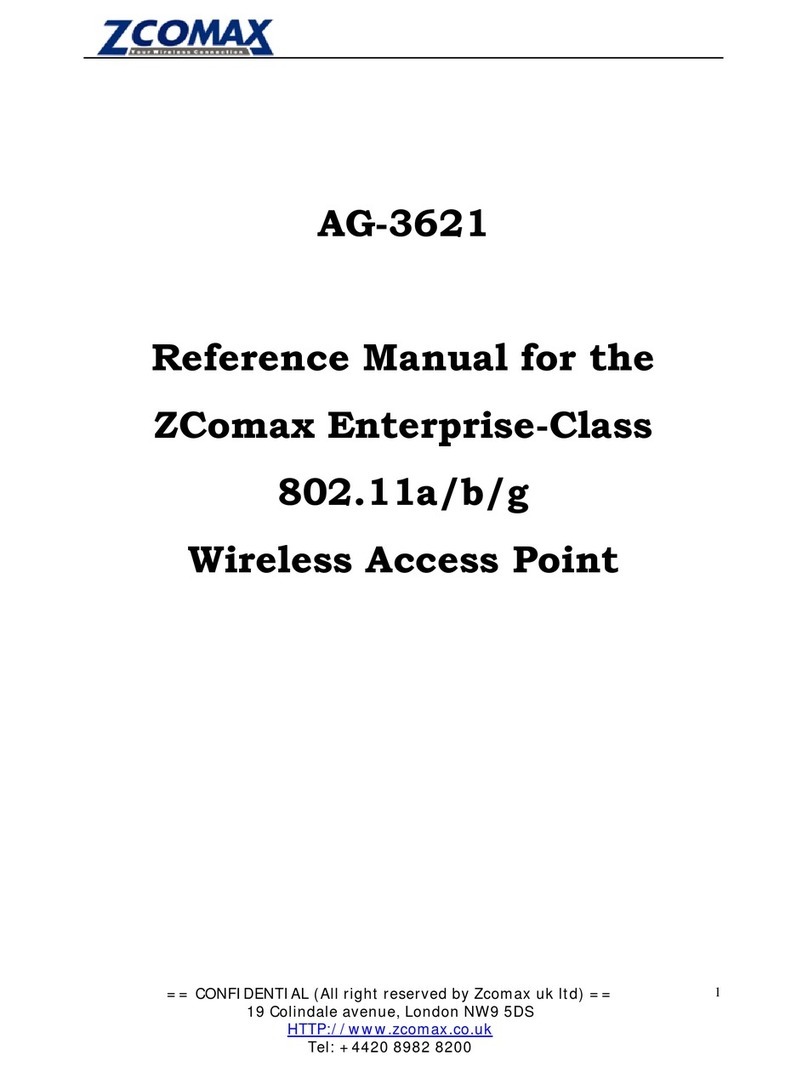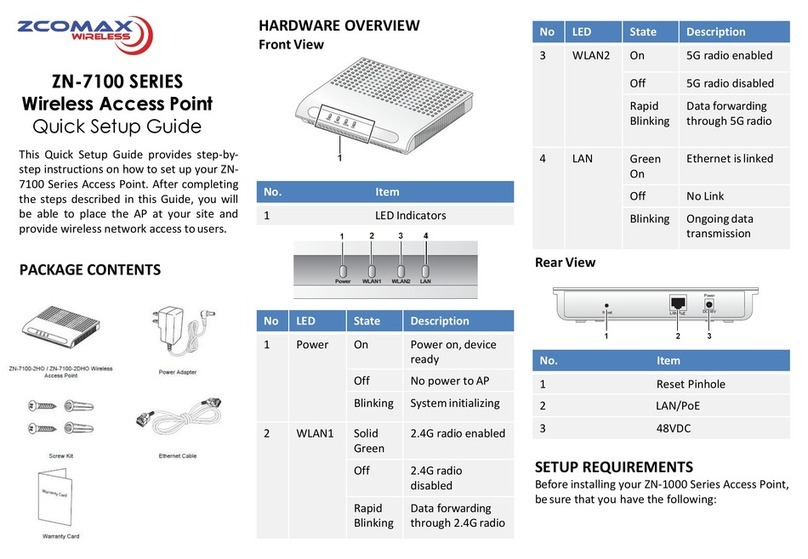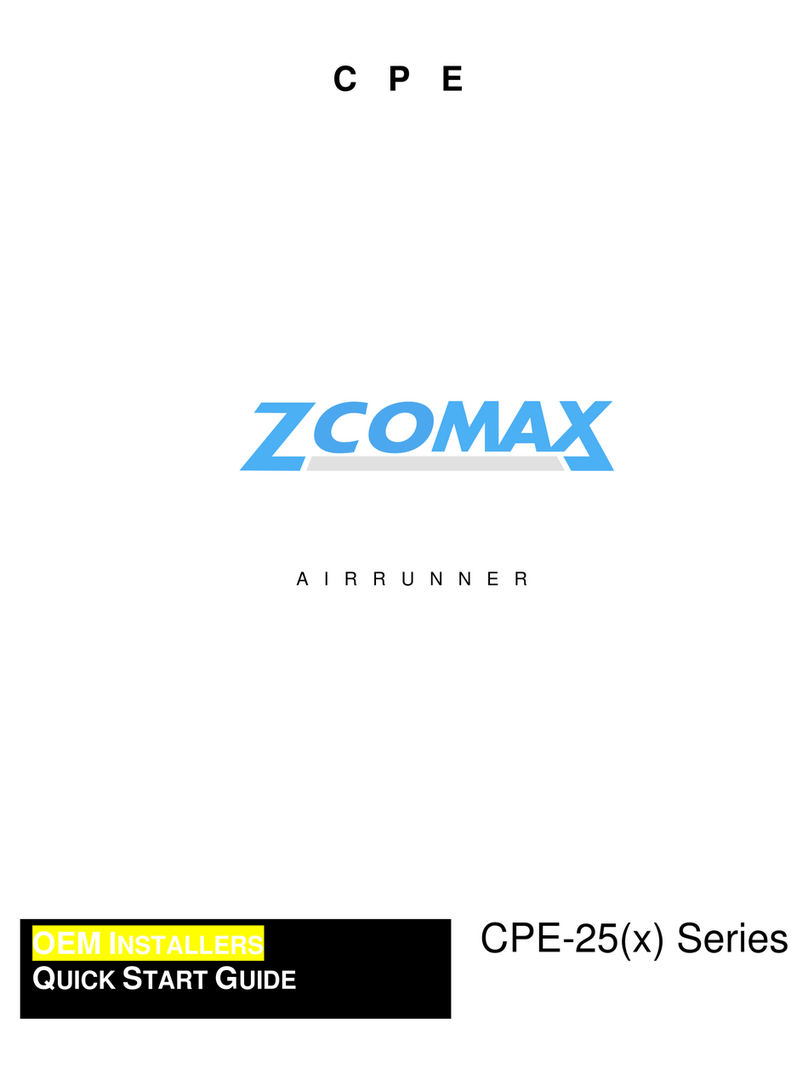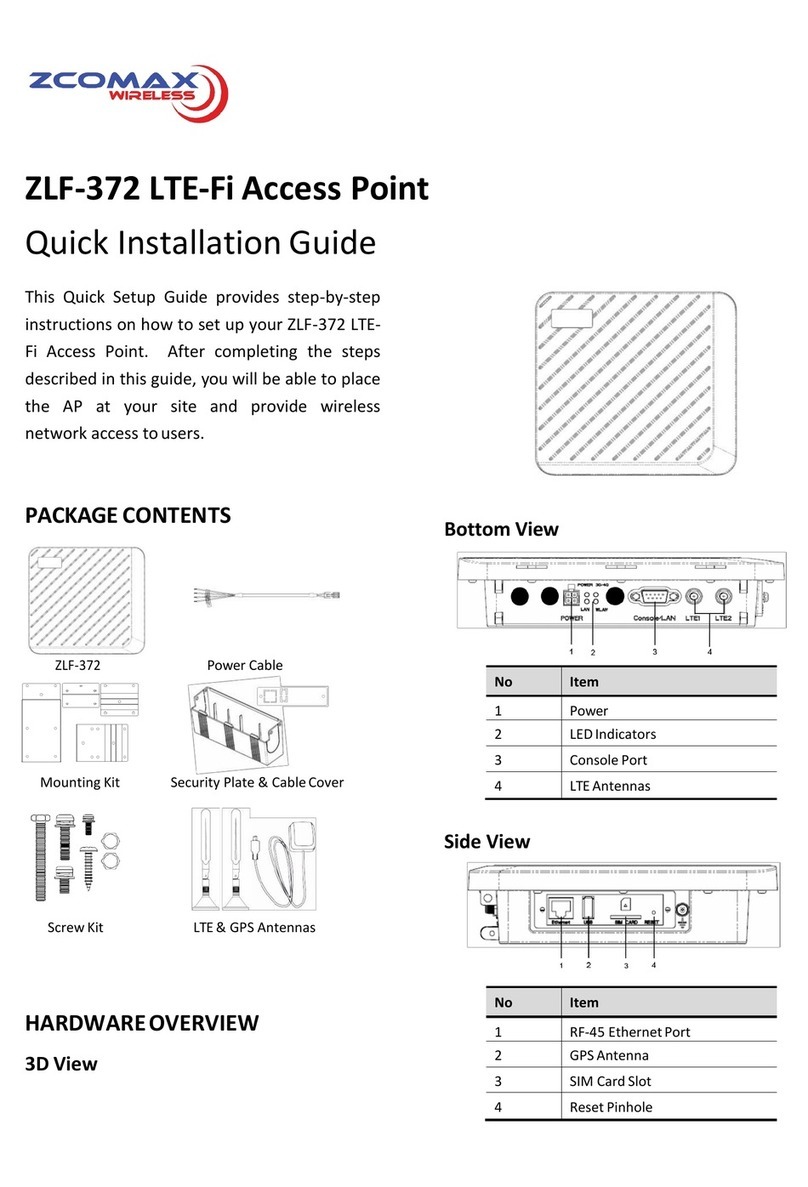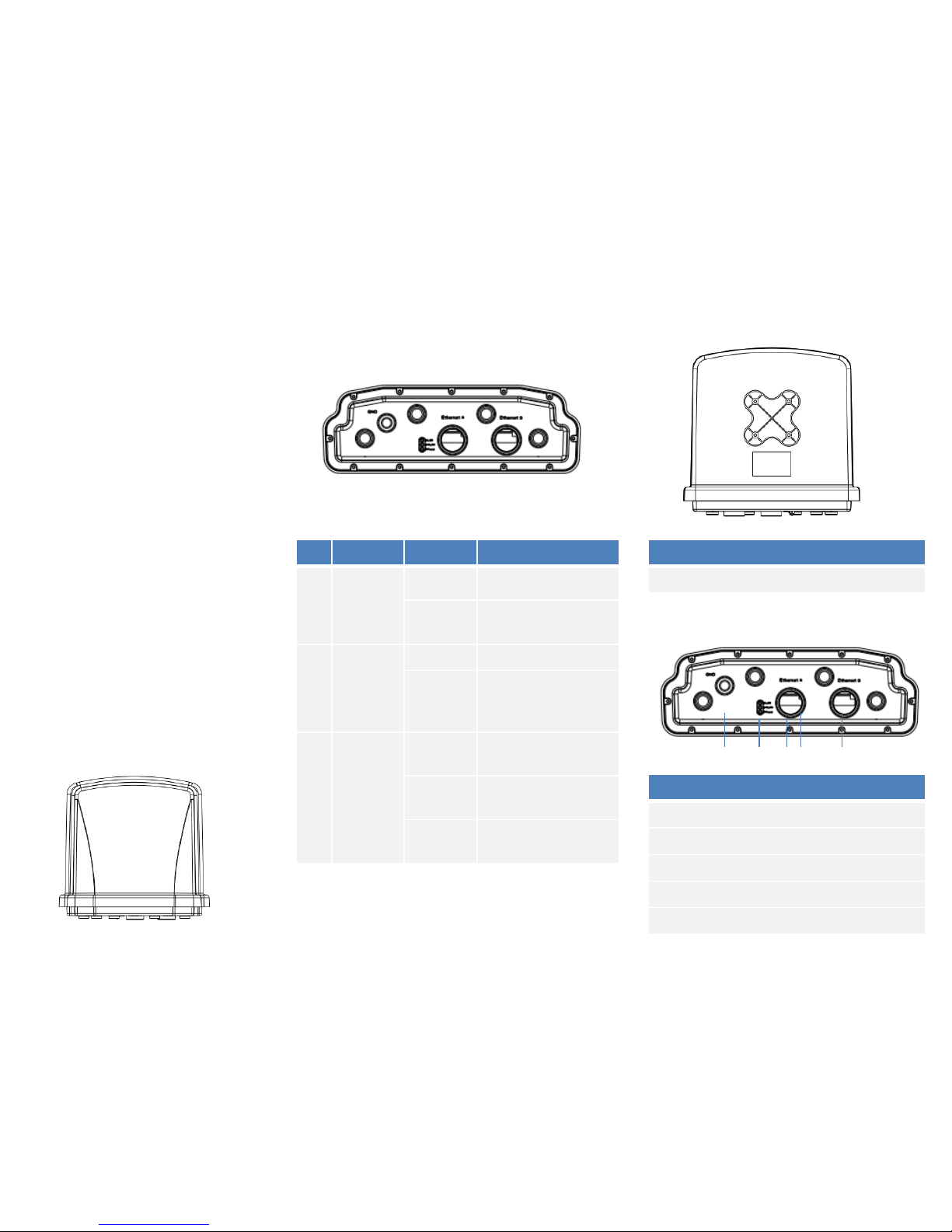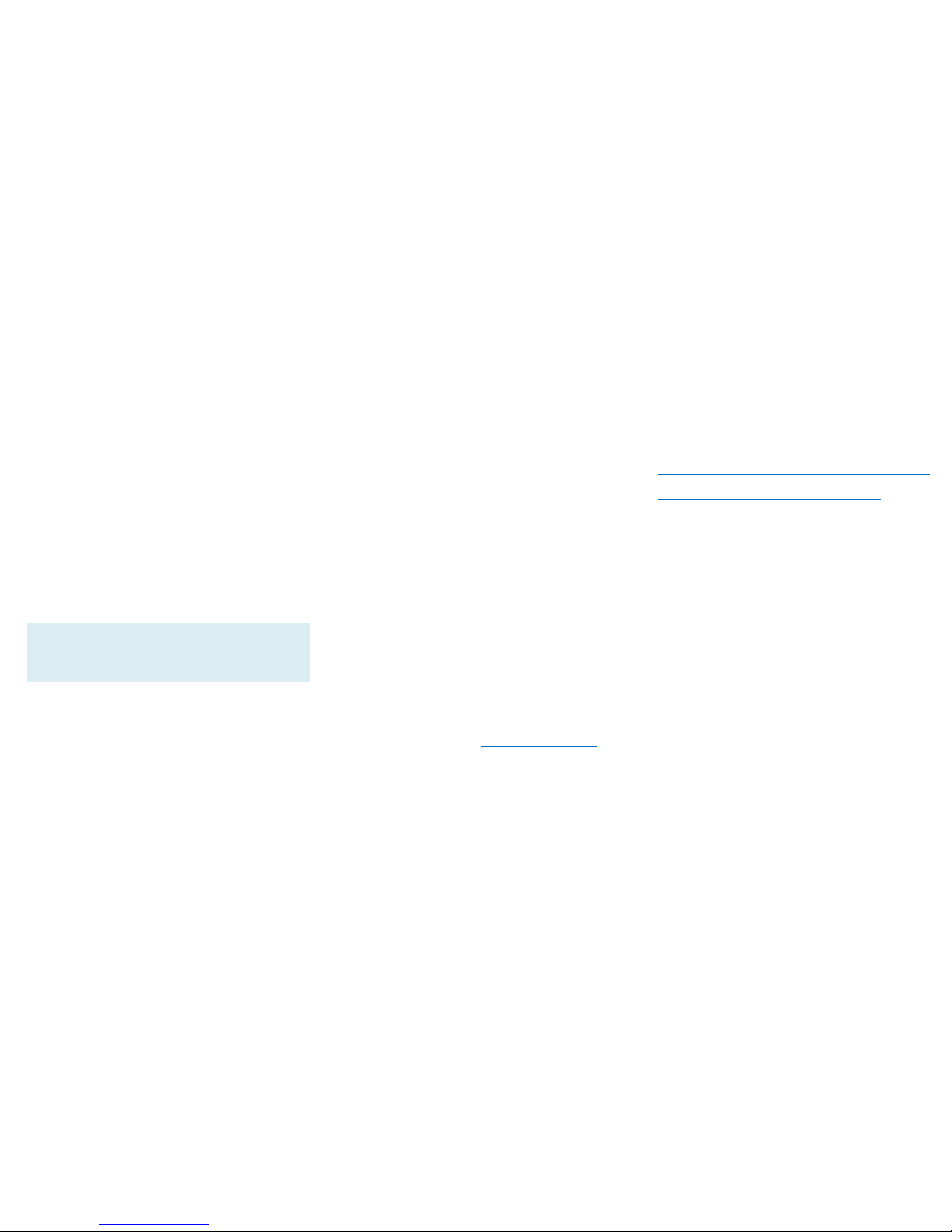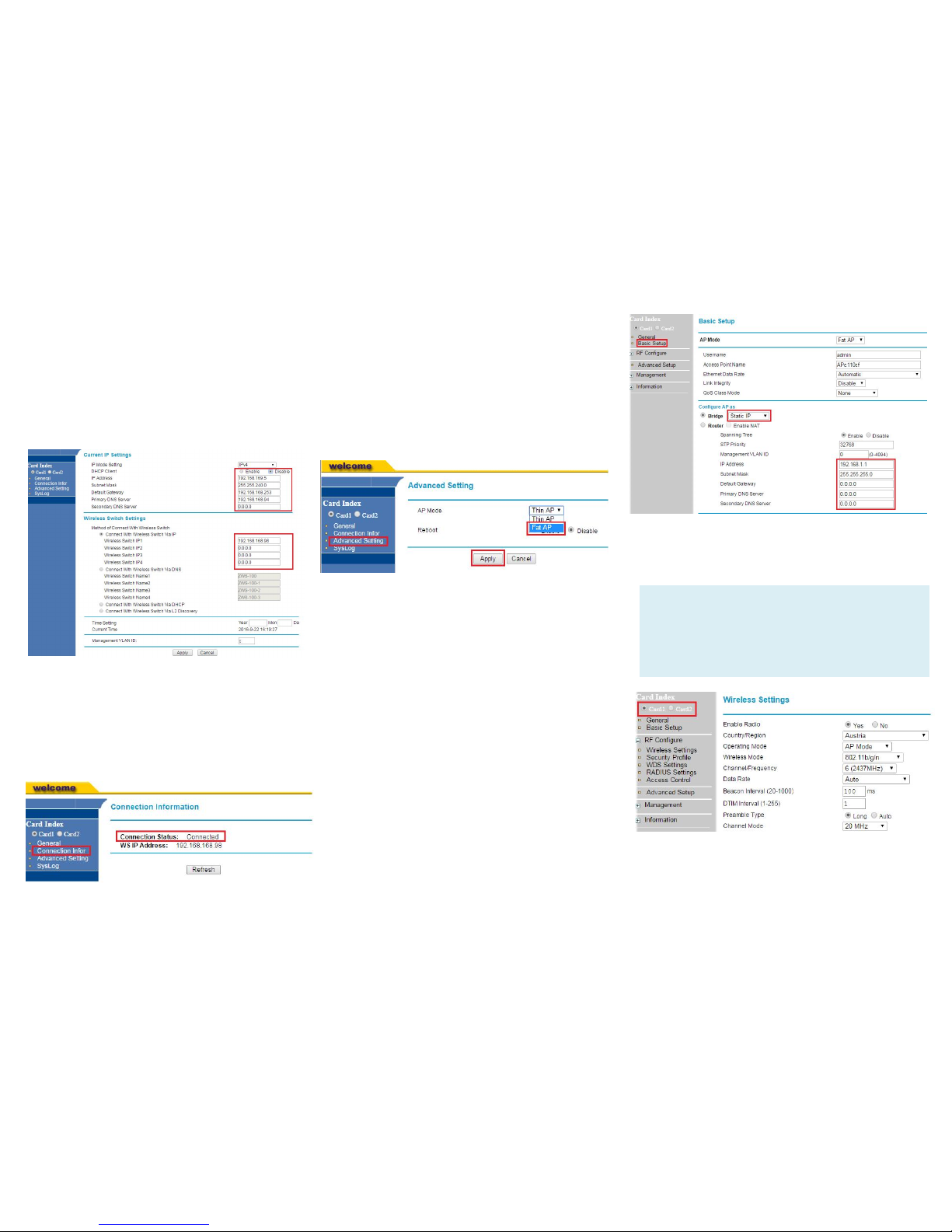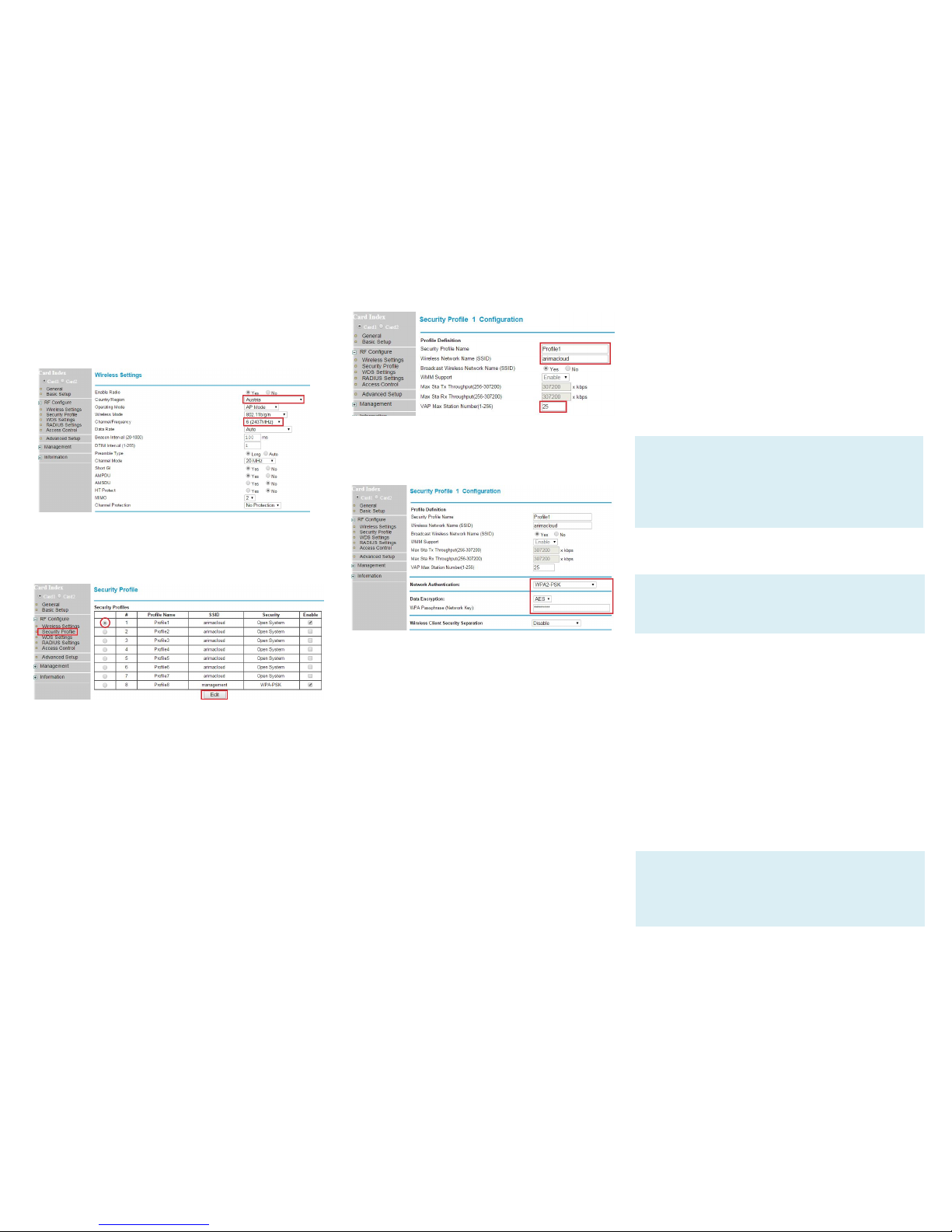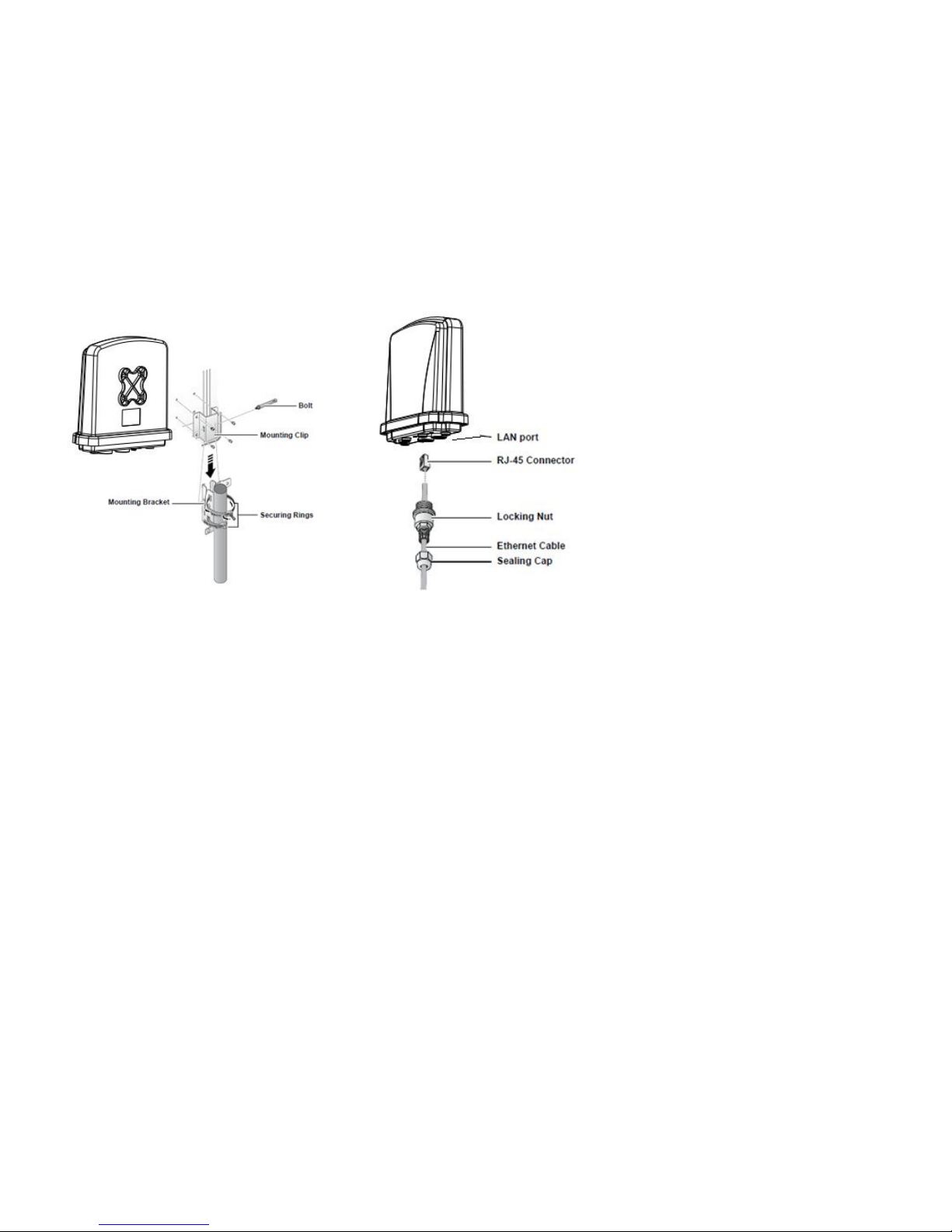SETUP REQUIREMENTS
Before installing your ZN-7100-DE500-G V2 access
point, be sure that you have the following:
• A computer running Windows 7, Vista, or XP
• A CAT5 UTP cable of required length
• One of the following power sources:
- IEEE 802.3at-compliant power over Ethernet
(PoE) source
- Power adapter came with the package
STEP 1: POWER ON THE AP
The Wireless Access Point comes with a PoE
injector kit for connecting to power over the
Ethernet port. The Wireless Access Point
automatically turns on as soon as it is connected
to a power source.
Cautions:
Use only the power adapter that came with the
wireless AP.
1. Insert one end of an Ethernet cable to the
WAN/POE port on the Access Point.
2. Insert the other end to the LAN port on a
PoE switch.
3. Perform a spot-check to verify if the
PWR/SYS LED is lit to make sure the AP is
powered up successfully.
STEP 2: CONNECT THE AP TO YOUR
PC
1. Insert one end of an Ethernet cable to the
LAN port on the Access Point.
2. Insert the other end to the LAN port on your
PC computer.
3. From your computer, go to Start > Settings >
Network Connections or Start > Control
Panel > Network Connections.
4. When the Network Connections window
appears, right-click the icon for Local Area
Connection, and then click select Properties.
5. Select Internet Protocol (TCP/IP) from the
scrolling list, and then click Properties.
6. Select Use the following IP address option (if
it is not already selected), and then make
the following entries:
• IP address: Any address in the 192.168.1.x
network
• Subnet mask: 255.255.255.0
7. Click OK to save your changes, and exit the
dialog box.
STEP 3: LOG INTO THE AP
1. On your PC, open a Web browser window.
2. In the browser, type https://192.168.1.1
and press <Enter> to connect to the AP.
3. When a security alert dialog box appears,
click OK/Yes to proceed.
4. When the login page appears, enter the
following:
• Username: admin
• Password: password
5. Click Login.
STEP 4: CONFIGURE THE AP
The procedure for completing the Access
Point’s essential configuration depends on
whether you want it to be managed by either
AP controller or to operate as a standalone
Access Point. Refer to the section that is
relevant to your deployment:
•Configuring for Management by AP Controller
•Configuring for Standalone Operation
Configuring for Management by AP
Controller
To configure the Access Point to be managed
by the AP controller, you must ensure that
the APs will be able to locate and connect to
the controller when powered on. Specifically,
you need to ensure the following.
• When connected to the network, each AP is
assigned a valid IP address
• APs are able to locate and connect the
controller
The Access Point requires a unique IP address
(fixed IP or DHCP IP) on a network that has
connectivity to a controller. The DHCP server
can be an existing network server or a ZDC
controller configured as a DHCP server.