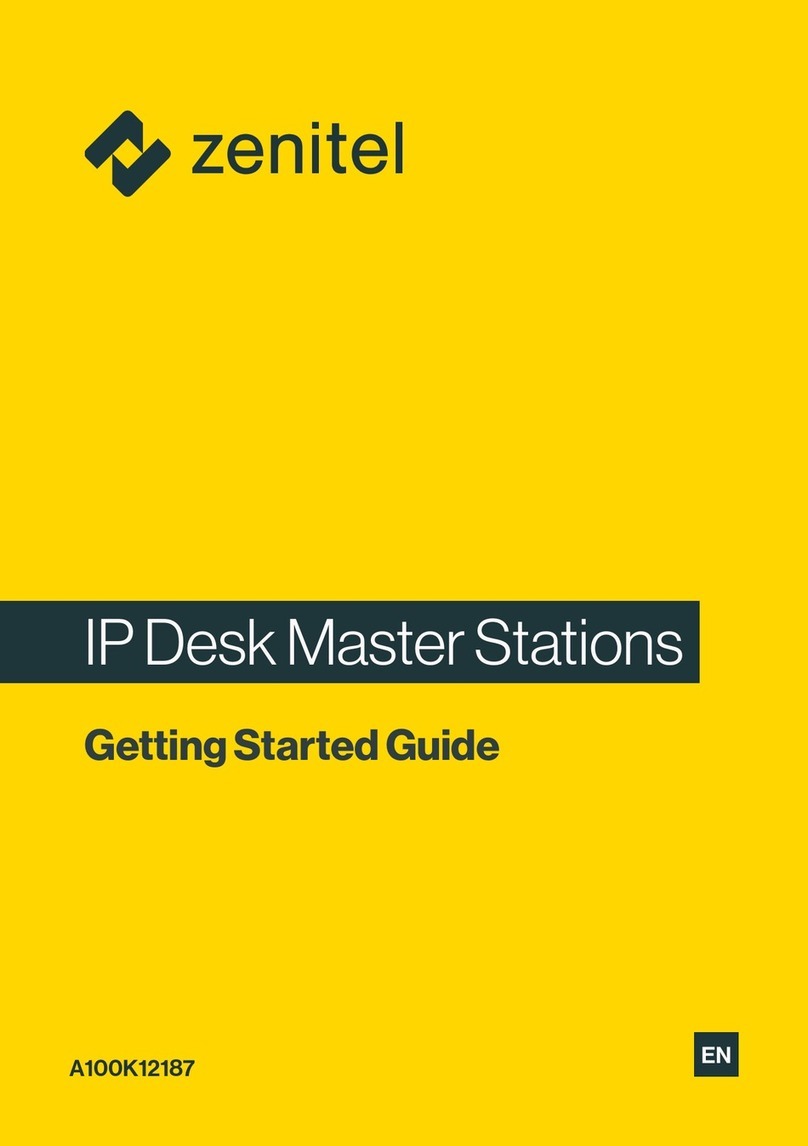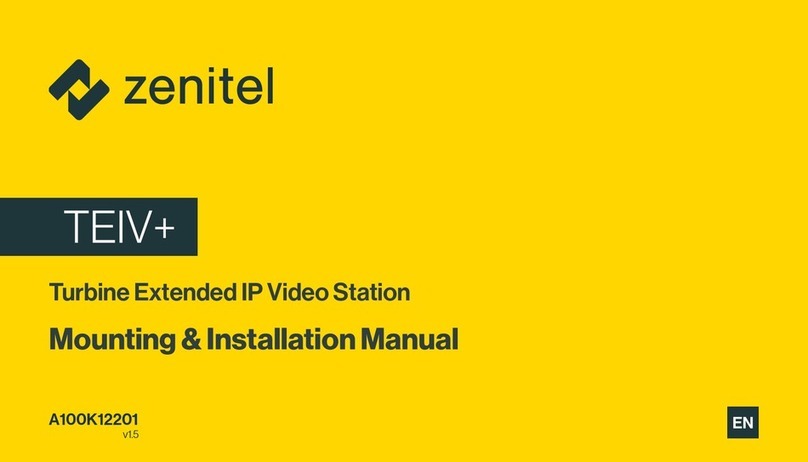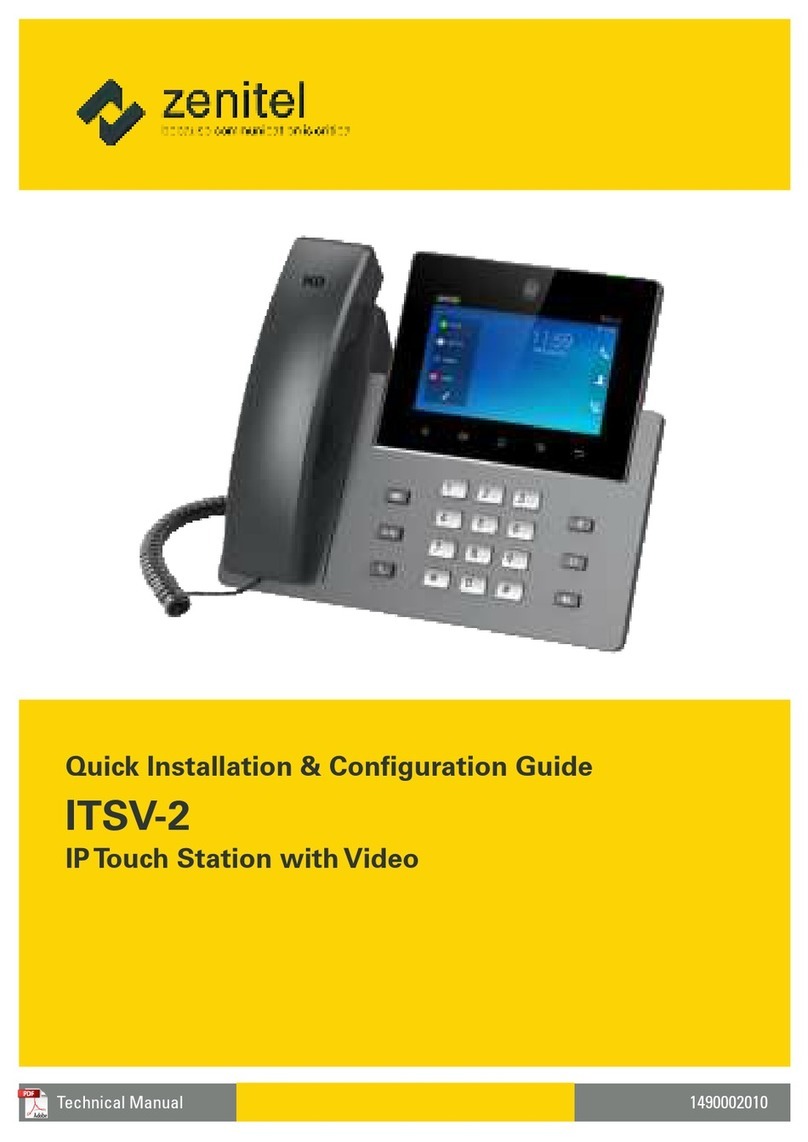1Introduction......................................................................................................... 3
1.1 Document Scope...................................................................................................................3
1.2 Products.................................................................................................................................3
1.3 Publication Log......................................................................................................................3
1.4 Related Documentation.........................................................................................................3
2Installation & Mounting....................................................................................... 4
3Connectors & Power........................................................................................... 5
3.1 Connectors ............................................................................................................................5
3.1.1 Ethernet Connector .............................................................................................................................5
3.1.2 I/O Connector......................................................................................................................................5
3.2 Power.....................................................................................................................................5
3.3 Connection to Emergency Break...........................................................................................6
3.4 Connection to CCTV System.................................................................................................6
4Configuration....................................................................................................... 7
4.1 Initial Setup............................................................................................................................7
4.2 Audio Settings .......................................................................................................................8
4.3 I/O Settings............................................................................................................................9
4.4 Output Settings......................................................................................................................10
4.4.1 CCTV Interface....................................................................................................................................10
4.4.2 General Settings..................................................................................................................................11
4.5 Call Button Settings...............................................................................................................13
4.5.1 Ringlist Settings...................................................................................................................................14
4.6 SIP Configuration ..................................................................................................................15
5Operation............................................................................................................. 16