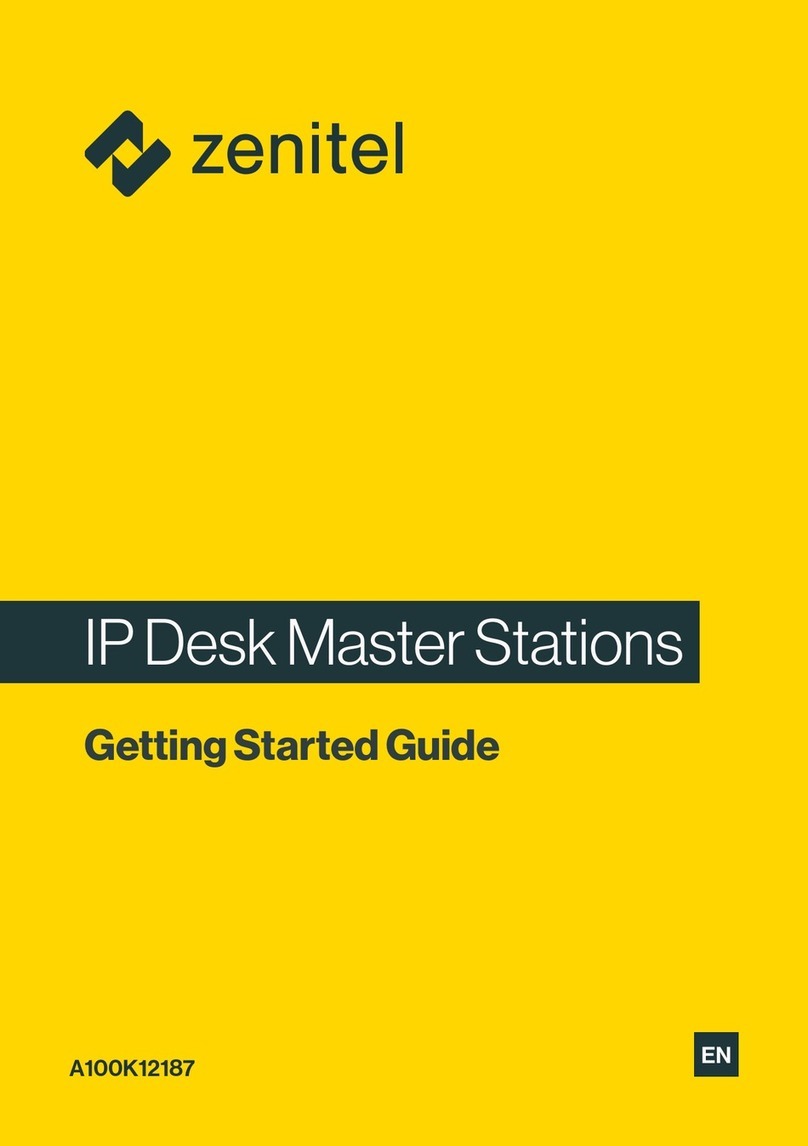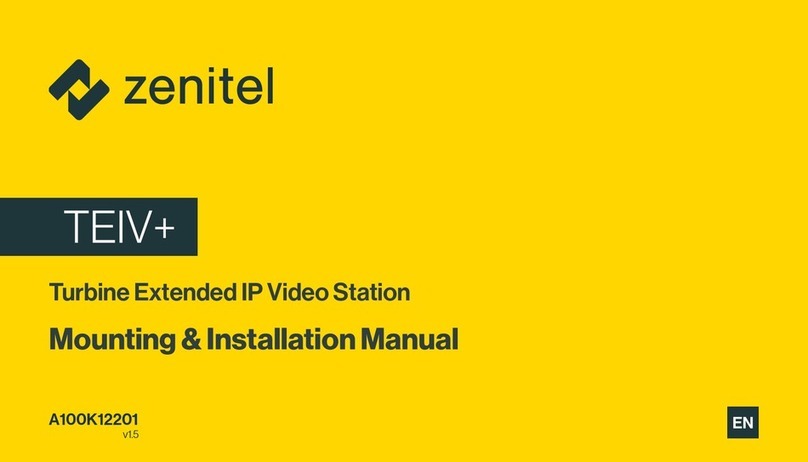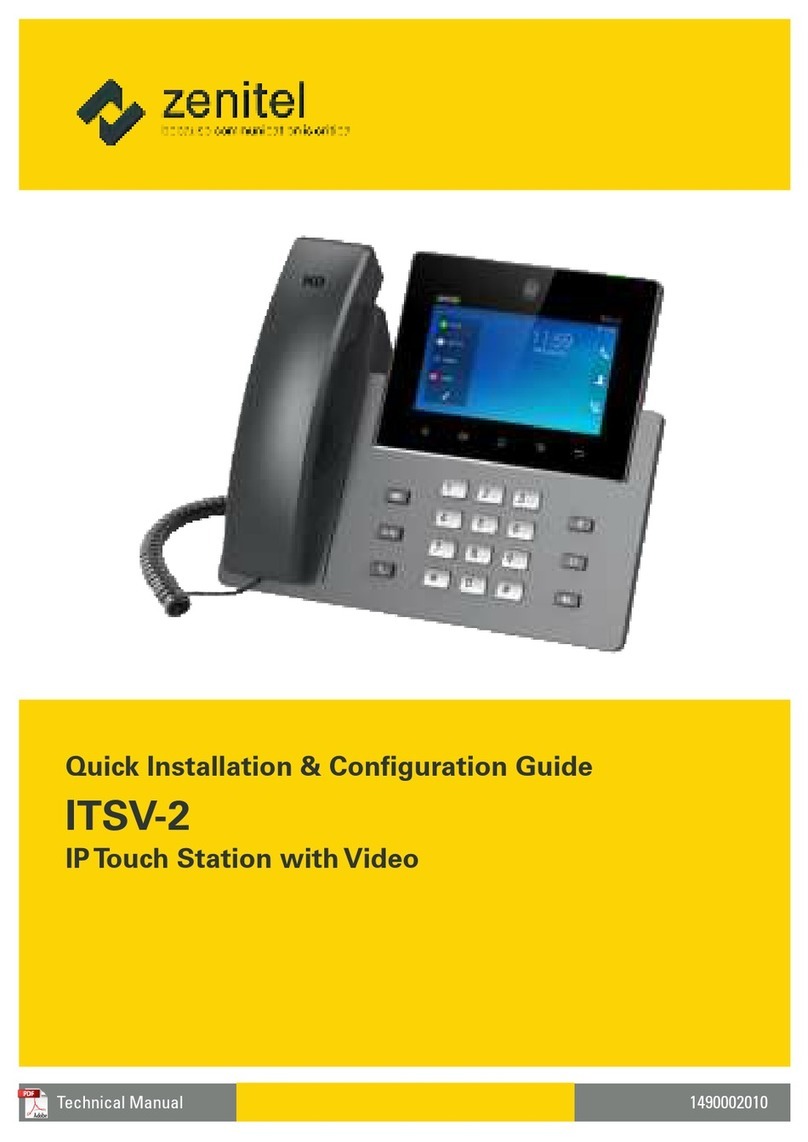Contents
1 Introduction .......................................................................................4
2 Station Models...................................................................................5
2.1 IP Desktop Master Station........................................................5
2.2 CRM-V / OR IP Master Station .................................................5
2.3 VMP-D619/VMP-D619B Analog Desktop Master Station6
2.4 Dual Display IP/Analog Station..............................................6
2.5 TFIE-1/TFIX-1 Turbine IP Station ............................................7
3 Making Intercom Calls....................................................................8
3.1 Starting and Ending a Handsfree Call..................................8
3.2 Using the Handset to Call.........................................................8
3.3 Setting to Private Mode............................................................8
3.4 Calling To and From Noisy Environments ....................... 10
3.5 Adjusting the Sound / Volume Level ................................ 10
3.6 Muting the Microphone ........................................................ 10
3.7 If Someone is Not at his Station.......................................... 11
3.8 Waiting for a Busy Station to Become Free..................... 11
3.9 Re-Dialing ................................................................................... 11
4 Searching for a Person................................................................. 12
4.1 Making a Group Call - Voice Paging .................................. 12
4.2 Recall - Recording before Calling ....................................... 13
4.3 Answering Voice Paging (Meet Me)................................... 13
4.4 Search List - Transferring Calls to Another Destination13
5 Priorities............................................................................................ 14
5.1 Priority Features........................................................................ 14
5.2 Priority Setting for the Station ............................................ 14
6 Absence Messages........................................................................ 15
6.1 Leaving an Absence Message at Your Station ............... 15
6.2 Leaving an Absence Message from a Remote Station 16
6.3 Deleting an Absence Message............................................ 16
7 Voice / Text Messages .................................................................. 17
7.1 Leaving a Call-back Message ............................................... 17
7.2 Answering a Call-Back Message ......................................... 17
7.3 Leaving a Voice / Text Message at a Remote Station... 17
7.4 Playing Back / Deleting Messages...................................... 18
7.5 Playing Back / Deleting Messages from a Remote Station 18
7.6 Voice Help................................................................................... 19
8 Transfer Features............................................................................ 19
8.1 Inquiry Call.................................................................................. 19
8.2 Call Transfer ............................................................................... 19
8.3 Call Forwarding from Own Station.................................... 20
8.4 Follow Me - Forwarding from Remote Station .............. 20
9 Reminder / Wake-Up Call............................................................ 21
10 RE-DIALING ...................................................................................... 21
11 Call Request..................................................................................... 22
12 Radio / Music Programs .............................................................. 23
12.1 Selecting a Program................................................................ 23
12.2 Turning O or Toggling a Program.................................... 23
12.3 Scrolling Through Available Programs............................. 23
12.4 Turning On/O Programs to Other Stations .................. 24
13 Conferencing .................................................................................. 25
13.1 Simplex Conference (Push-To-Talk).................................... 25
13.2 Duplex Conference (Handsfree) ......................................... 25
14 Door Opening................................................................................. 26
15 Telephone Calls .............................................................................. 27
15.1 Making an Internal Telephone Call.................................... 27
15.2 Making an External Telephone Call ................................... 27
15.3 Calling From a Telephone To an Intercom Station ....... 28
15.4 Receiving a Telephone Call at Your Station..................... 28
16 Paging................................................................................................ 29
16.1 Paging With Answer Option................................................. 29
16.2 Paging Without Answer Option.......................................... 30
16.3 Paging Without Calling an Intercom Station.................. 30
16.4 Answering Paging (Meet Me) .............................................. 31
17 Display Information...................................................................... 32
17.1 Information Display................................................................. 32
17.2 Idle Station ................................................................................. 32
17.3 Menu Selection......................................................................... 32
17.4 Conventional Name Search.................................................. 33
17.5 Name Search in Subscriber Directory............................... 34
17.6 Check Station Identity............................................................ 34
18 Programming Direct Access Keys - DAK................................ 35
18.1 Programming DAK Directory Numbers and Functions35
18.2 Deleting DAK Call Numbers and Functions.................... 35
18.3 Direct Access Key Display Information............................. 36
18.4 Editing DAK Text....................................................................... 36
19 LED Indications for CRM-V Station .......................................... 37
19.1 Example of LED Indicator Use.............................................. 37
20 LED Indications for Turbine TFIE & TFIX ................................. 38
21 User Quick Reference................................................................... 39