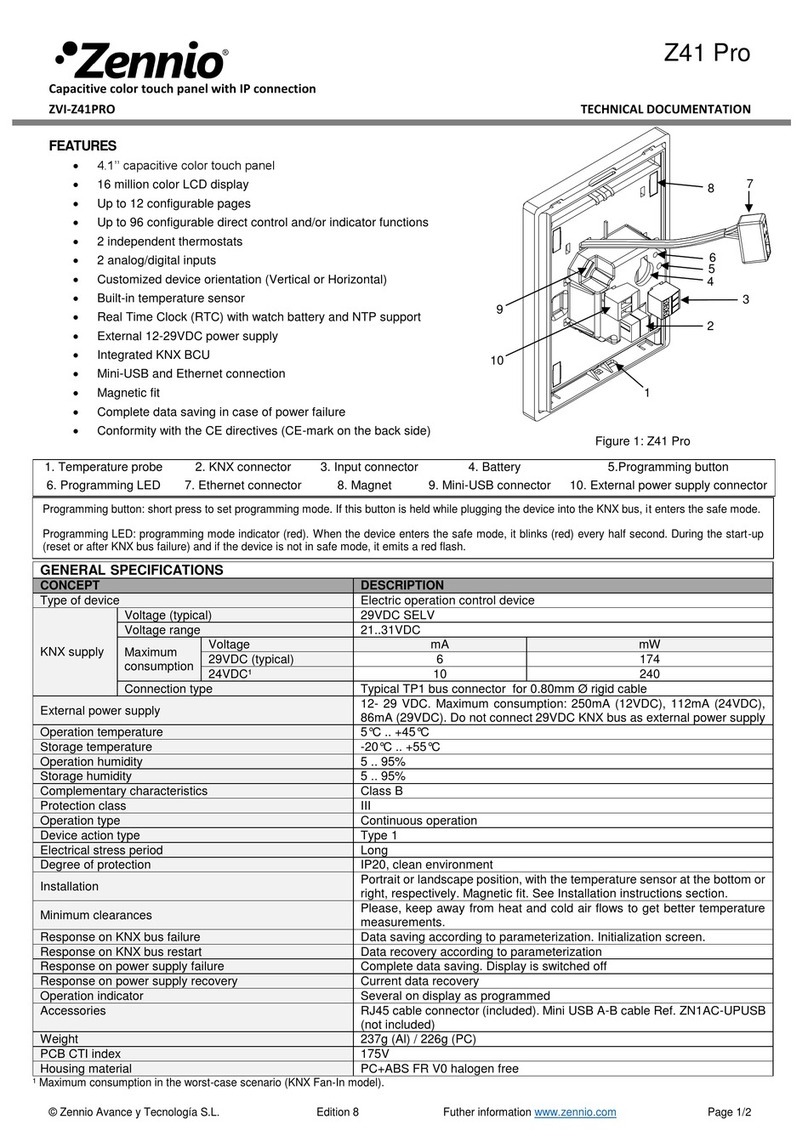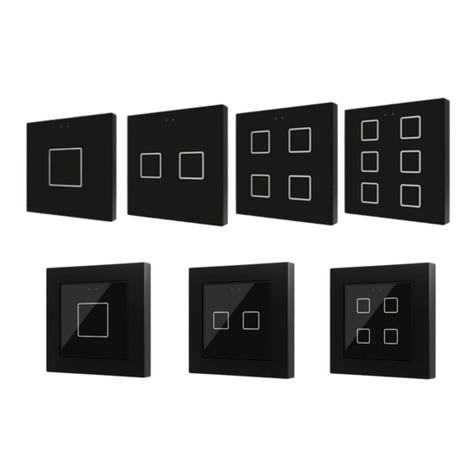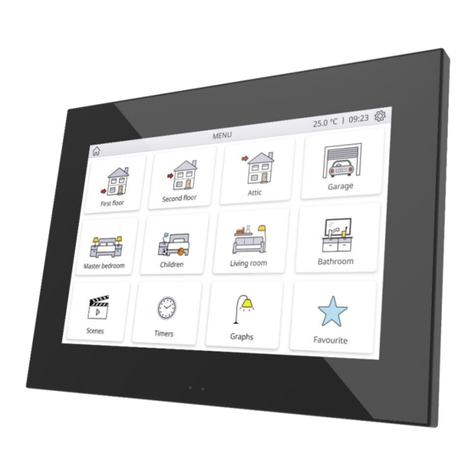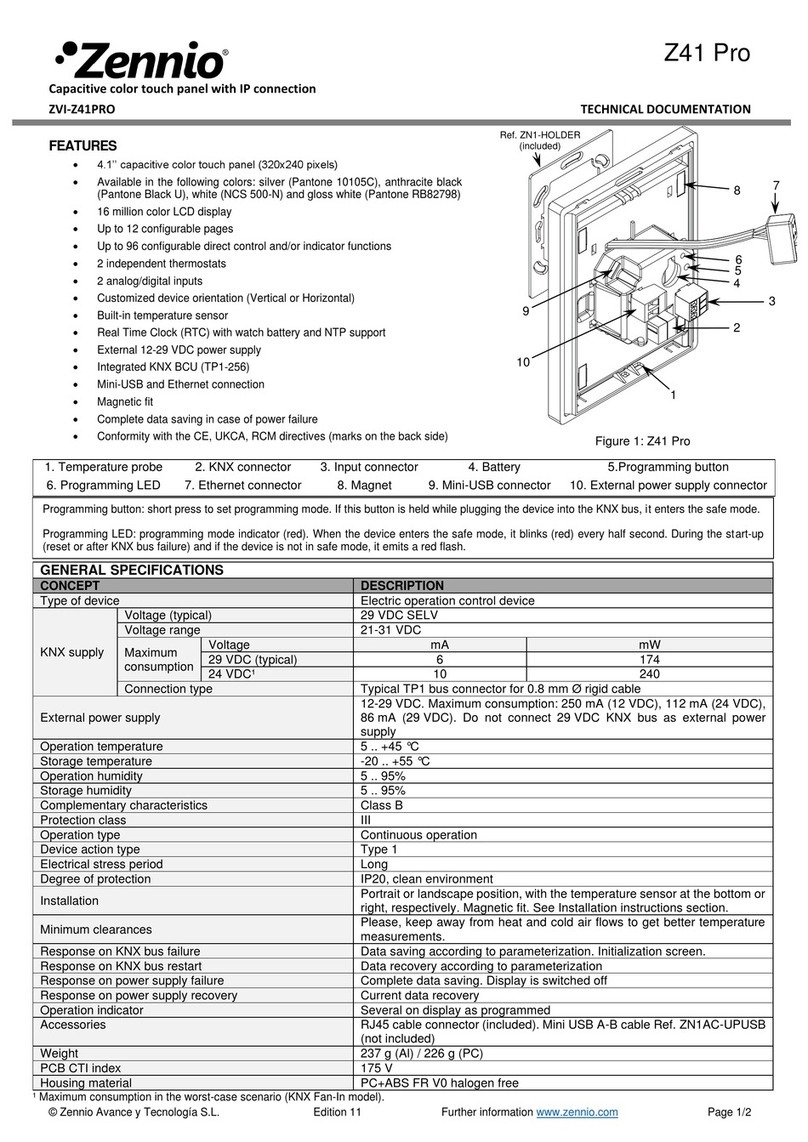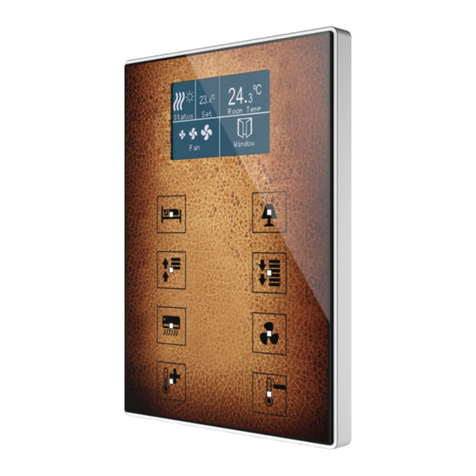CONTENTS
Contents ........................................................................................................................................ 2
1 Introduction ............................................................................................................................. 4
1.1 TMD-Display ..................................................................................................................... 4
1.2 Installation........................................................................................................................ 7
2 Configuration ........................................................................................................................... 9
2.1 Default Configuration....................................................................................................... 9
2.2 General ........................................................................................................................... 11
2.2.1 CONFIGURATION .................................................................................................... 11
2.2.2 Temperature Sensor ............................................................................................... 13
2.2.3 Screensaver............................................................................................................. 13
2.2.4 LEDs & Display ........................................................................................................ 14
2.2.4.1 LED Brightness Levels .................................................................................... 15
2.2.4.2 Display............................................................................................................ 17
2.2.5 Sounds .................................................................................................................... 17
2.2.6 ADVANCED.............................................................................................................. 19
2.2.7 Translations ............................................................................................................ 20
2.2.8 Touch Locking ......................................................................................................... 22
2.2.9 Cleaning Function ................................................................................................... 23
2.2.10 Welcome Greeting.................................................................................................. 25
2.2.11 Welcome Back ........................................................................................................ 26
2.3 Buttons ........................................................................................................................... 29
2.3.1 CONFIGURATION .................................................................................................... 29
2.3.2 Disabled .................................................................................................................. 31