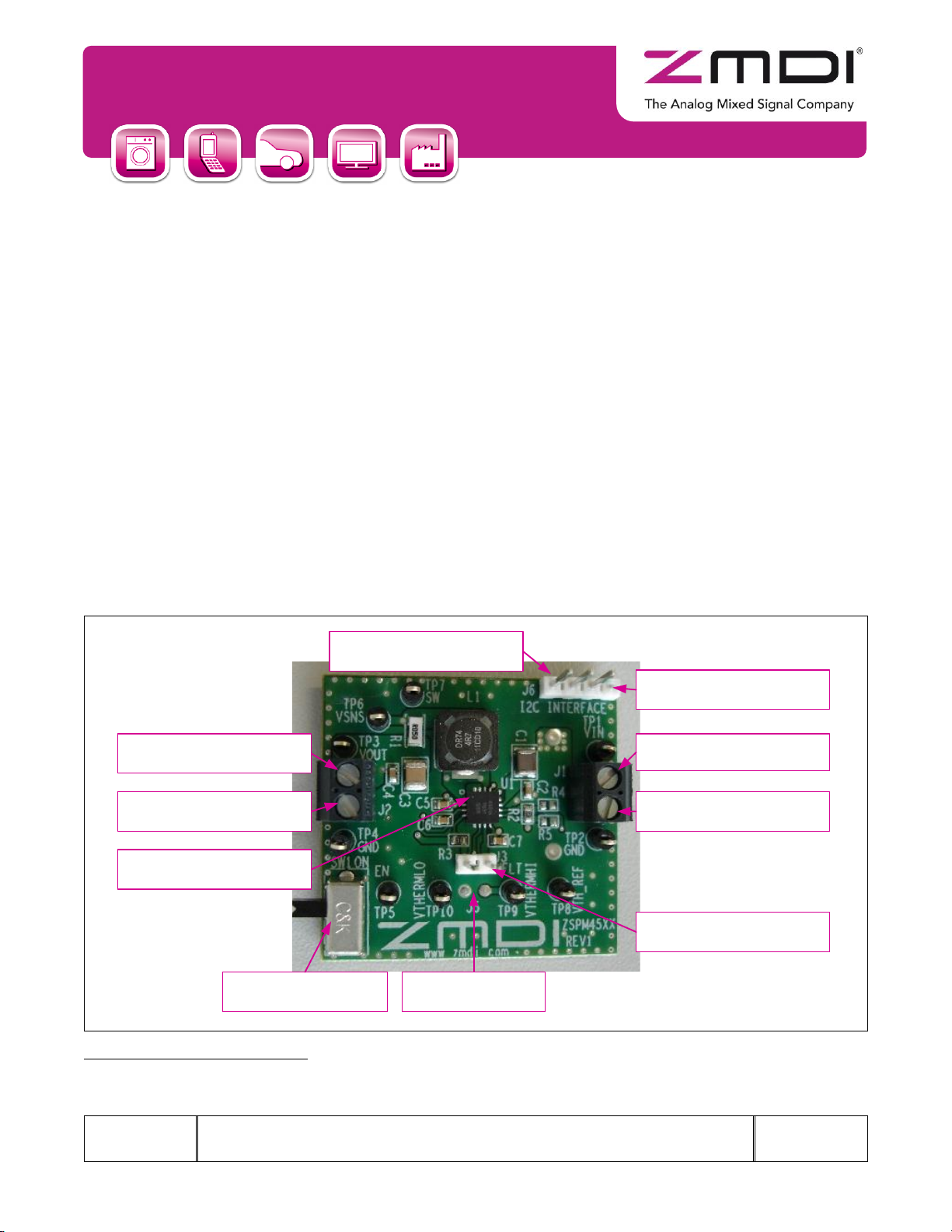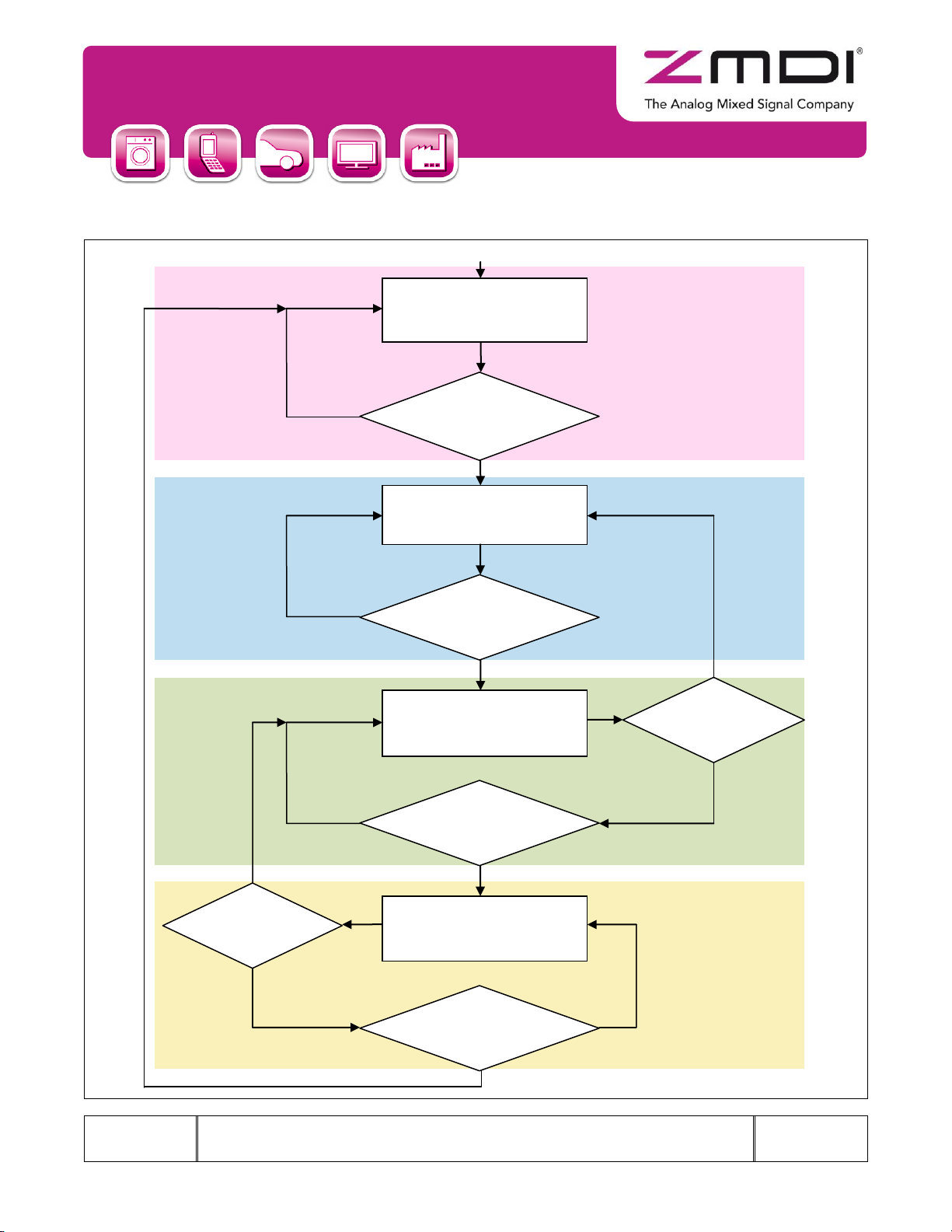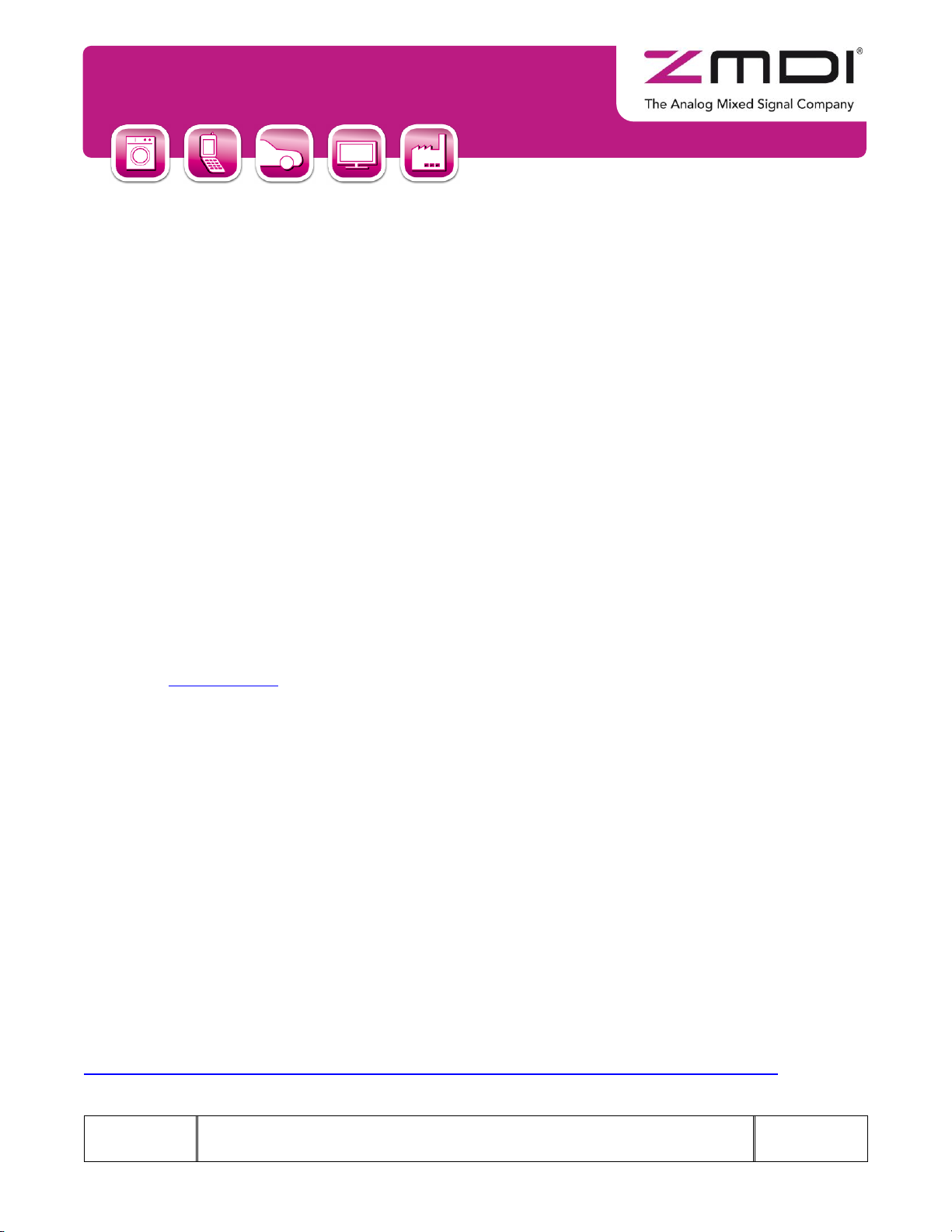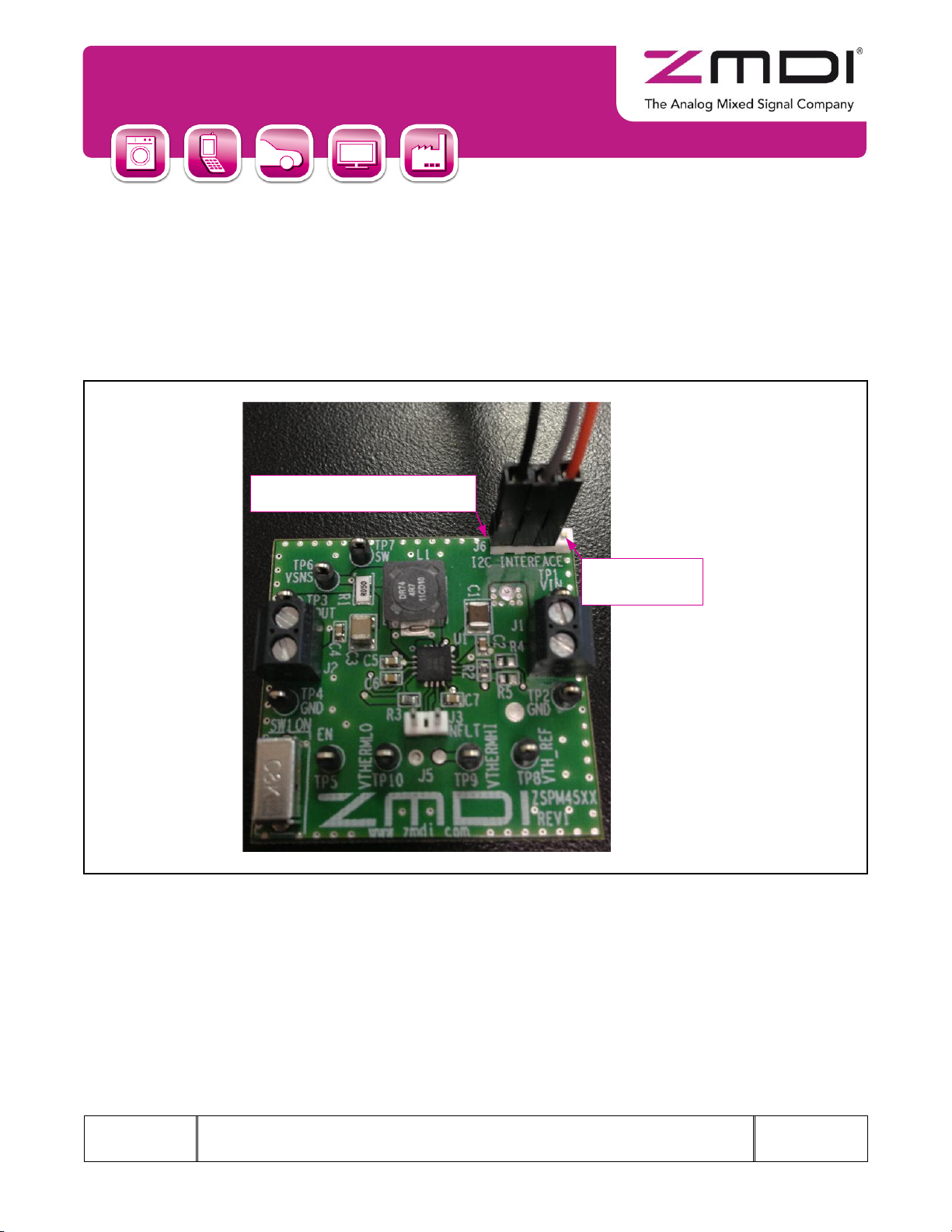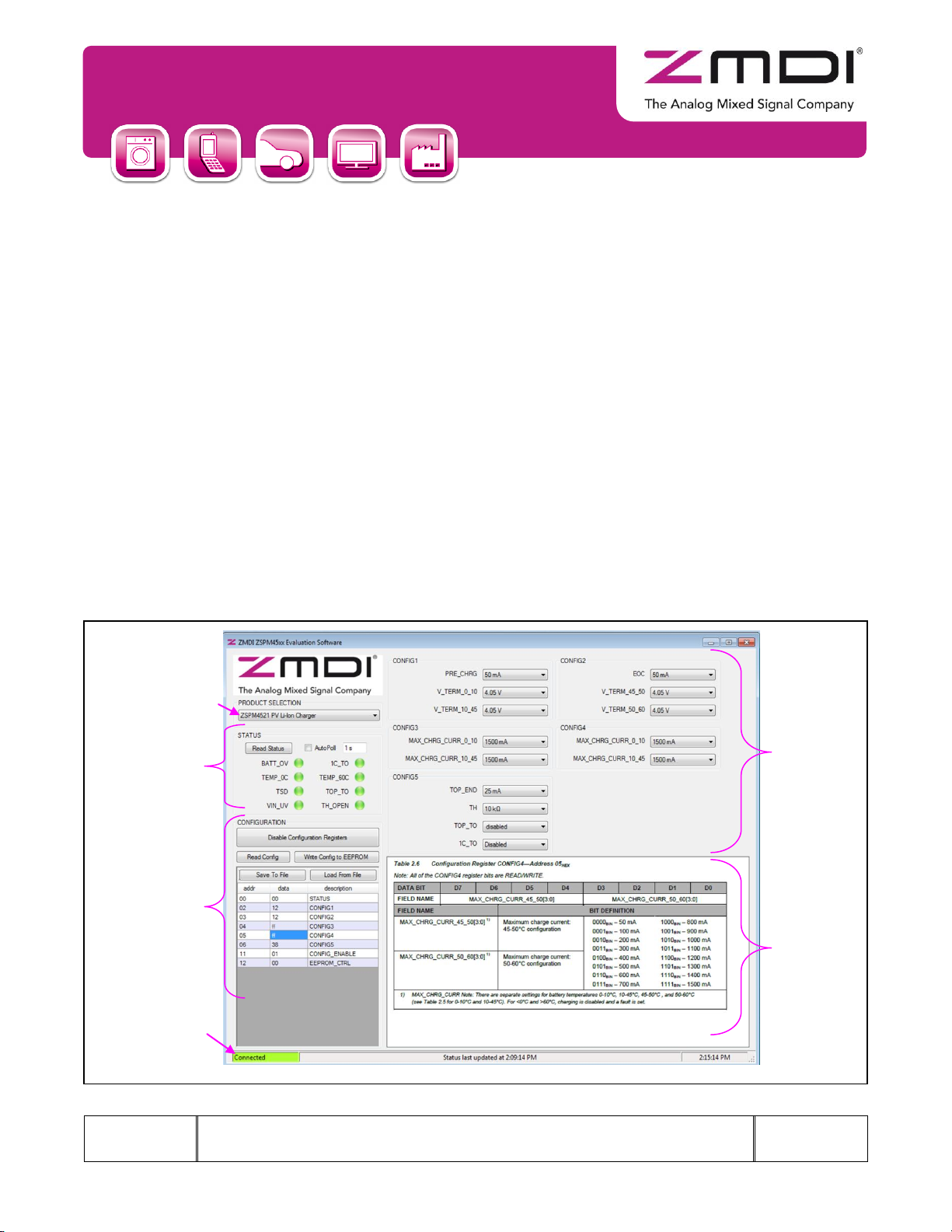ZSPM4521
Evaluation Kit Manual
Kit Description
February 12, 2013
© 2013 Zentrum Mikroelektronik Dresden AG —Rev. 1.00
All rights reserved. The material contained herein may not be reproduced, adapted, merged, translated, stored, or used without the
prior written consent of the copyright owner. The information furnished in this publication is subject to changes without notice.
Restrictions:
Zentrum Mikroelektronik Dresden AG’s ZSPM4521 Evaluation Kit is designed for evaluation of the
ZSPM4521, laboratory setup, and module development only. This kit must not be used for module production
and production test setups.
Zentrum Mikroelektronik Dresden AG (ZMD AG, ZMDI) shall not be liable for any damages arising out of
defects resulting from (i) delivered hardware (ii) non-observance of instructions contained in this manual, or
(iii) misuse, abuse, use under abnormal conditions or alteration by anyone other than ZMD AG. To the extent
permitted by law, ZMD AG hereby expressly disclaims and User expressly waives any and all warranties,
whether express, implied, or statutory, including, without limitation, implied warranties of merchantability and
of fitness for a particular purpose, statutory warranty of non-infringement and any other warranty that may
arise by reason of usage of trade, custom, or course of dealing.
Contents
1Kit Contents......................................................................................................................................................4
2Introduction.......................................................................................................................................................4
3General Overview.............................................................................................................................................5
3.1. Default Settings .........................................................................................................................................5
4Connectors and Test Points.............................................................................................................................7
4.1. Board Connectors......................................................................................................................................7
4.2. Test and Probe Points...............................................................................................................................7
5Setup................................................................................................................................................................8
6Installing the Graphical User Interface (GUI) for the ZSPM4521.....................................................................8
7Installing Drivers for FTDI USB/ I2C™ Cable ...................................................................................................8
8Connecting the FTDI Cable to ZSPM4521 Eval Board:...................................................................................9
9I2C™ Programming GUI Overview.................................................................................................................10
9.1. Status Section..........................................................................................................................................11
9.2. Configuration and CONFIGx Sections ....................................................................................................12
9.3. Reference Section...................................................................................................................................13
10 Board Options ................................................................................................................................................14
10.1. Schottky Diode ........................................................................................................................................14
10.2. Zener Diode.............................................................................................................................................14
11 Evaluation Board Schematic and Layout.......................................................................................................14
11.1. Evaluation Board Layout .........................................................................................................................15
11.2. ZSPM4521 Evaluation Board Bill of Materials.........................................................................................16
12 Ordering Information ......................................................................................................................................17
13 Related Documents........................................................................................................................................17
14 Glossary .........................................................................................................................................................17
15 Document Revision History............................................................................................................................18