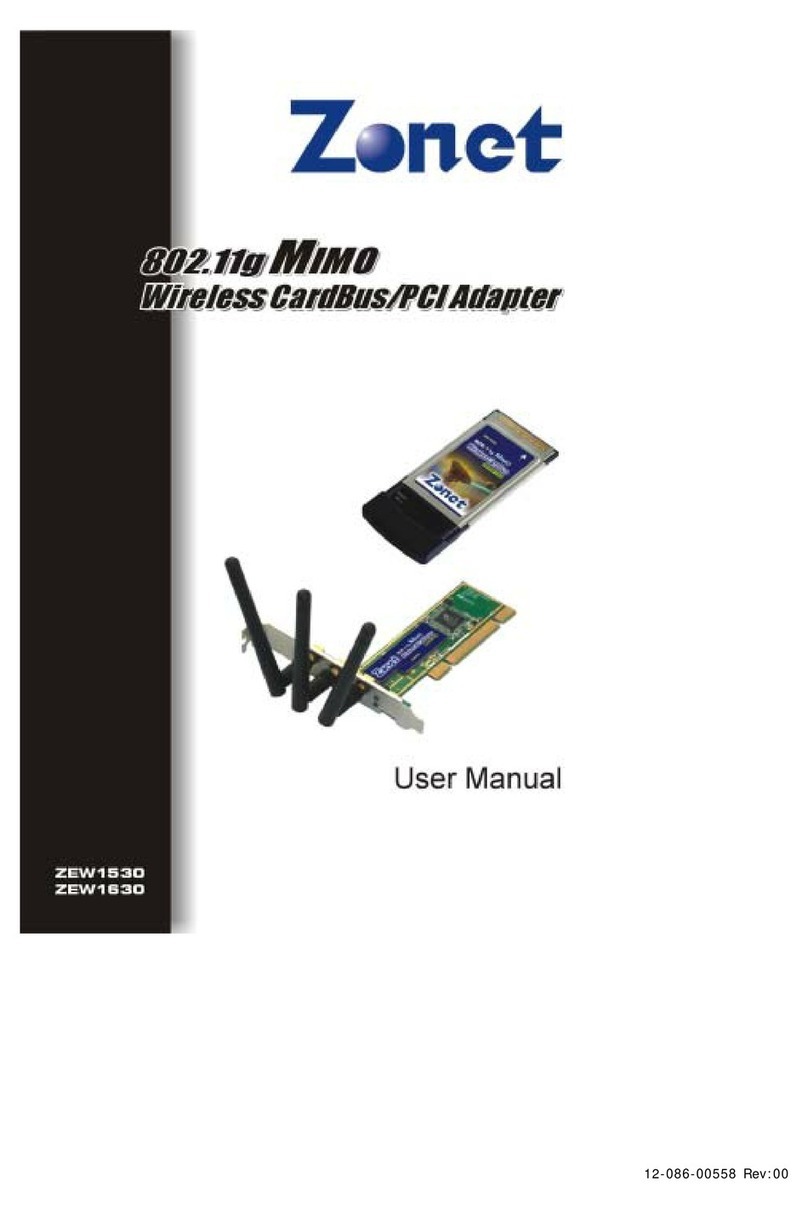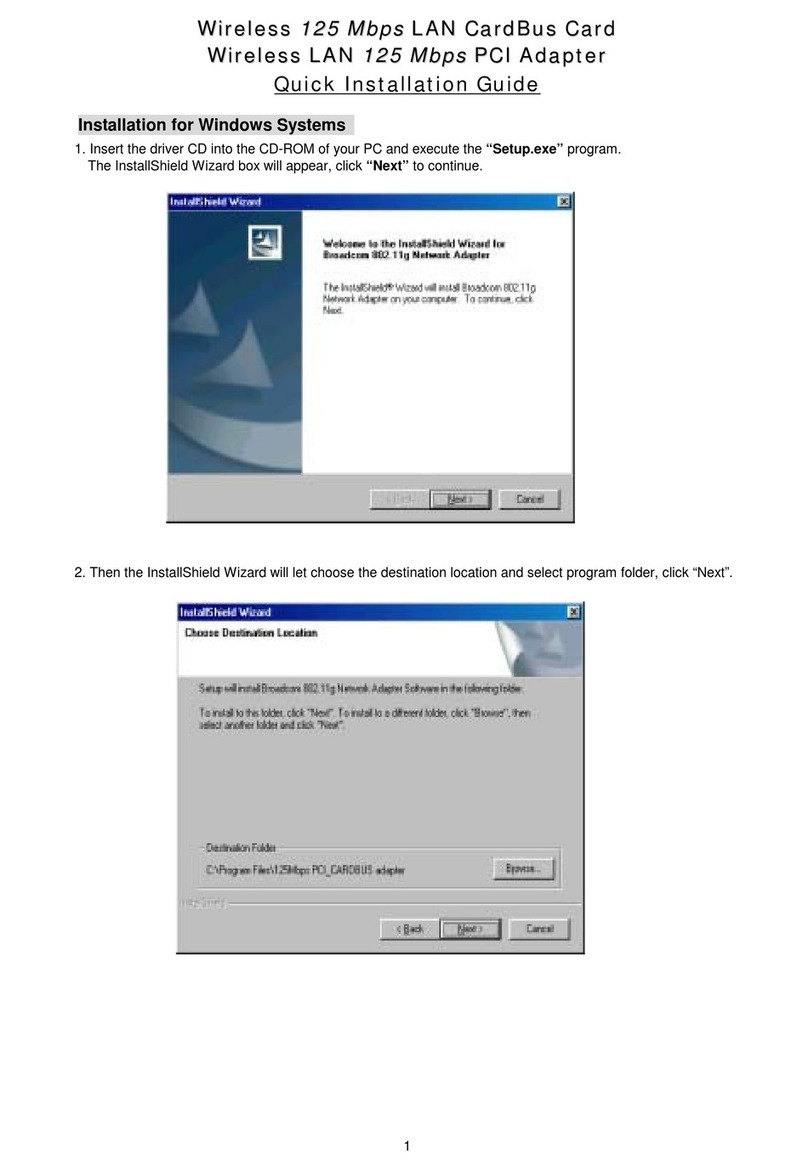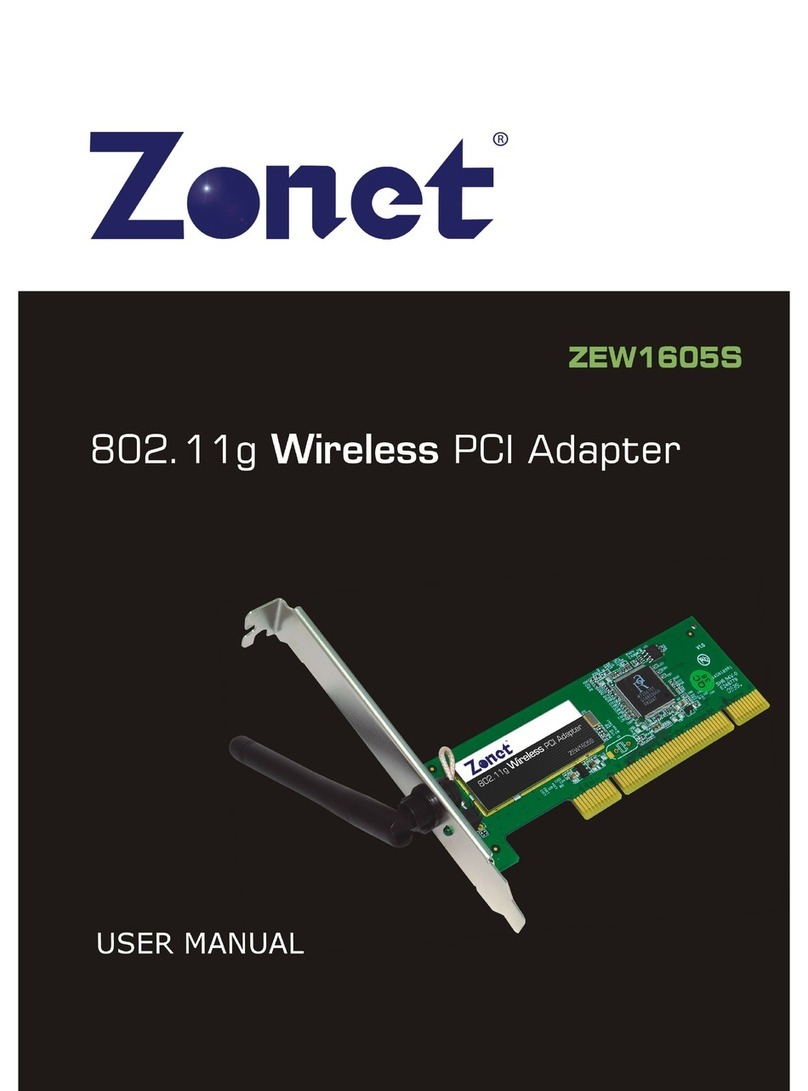802.11n ireless PCI Adapter
Table of Content
Chapter 1. Introduction……………………………………………………………2
1.1 Welcome………………..…………………………….…………………………2
1.2 Product Feature………………………………………………………………2
1.3 Content of Package……………….…………………….……………………2
1.4 efore you begin………………….…………………….……………………3
1.5 Designing your ZEW1642.…….…………………….……………………3
Chapter 2. Installation…………………………………………………………………4
Chapter 3. Configuration………………………………………………………..……7
3.1 Station Mode…….………………………………………………………..……7
3.1.1 Profile…….……........……………………………………………..……8
3.1.1.1 Add/Edit Profile…………………………………………......……8
3.1.2 Network.......…………………………………………………………….10
3.1.3 Link Status…………………………………………………………..…..10
3.1.4 Advanced……………..……….…………………………………………11
3.1.5 Statistics……………..……….…………………………………………11
3.1.6 WMM….......................………........………………..………………12
3.1.7 WPS….......................………........………………..………………13
3.1.8 SSO….......................………........………………..………………14
3.1.9 CCX….......................………........………………..………………14
3.2 AP Mode………………..…....……………………………….…………...15
3.2.1 Configuration………..……………………………………………...….16
3.2.2 Access Control…......………..………………………...………..……17
3.2.3 MAC Table...........………..…………………………....………………18
3.2.4 Switch to Working Station Mode..………………………………18
3.3 Use Zero Configuration................................….……….…………..19
Chapter 4. How to connect with PSP………………………………………….22
4.1 Configure PSP with Ad-Hoc mode……………………………….………22
4.2 Configure XLink Kai…………………………………………………………24
Chapter 5. Product Specifications………….........................……………….25
Chapter 6. TroubleShooting………….........................………….............26