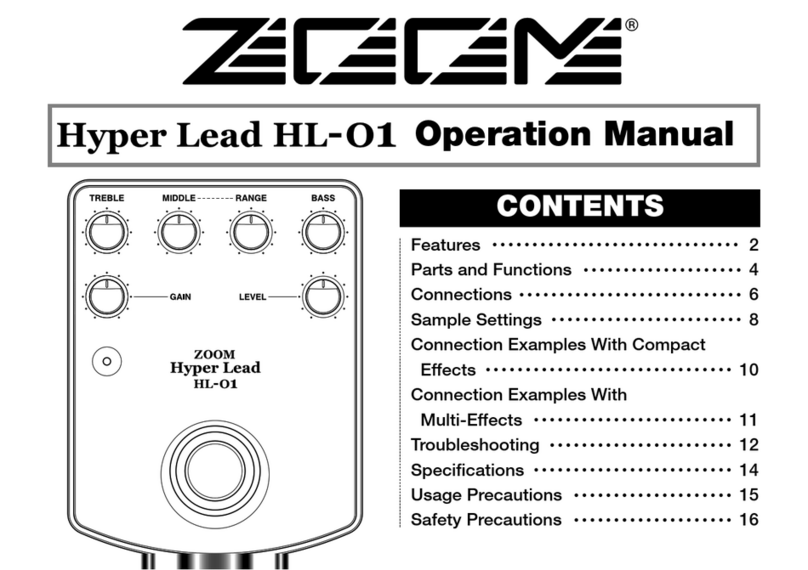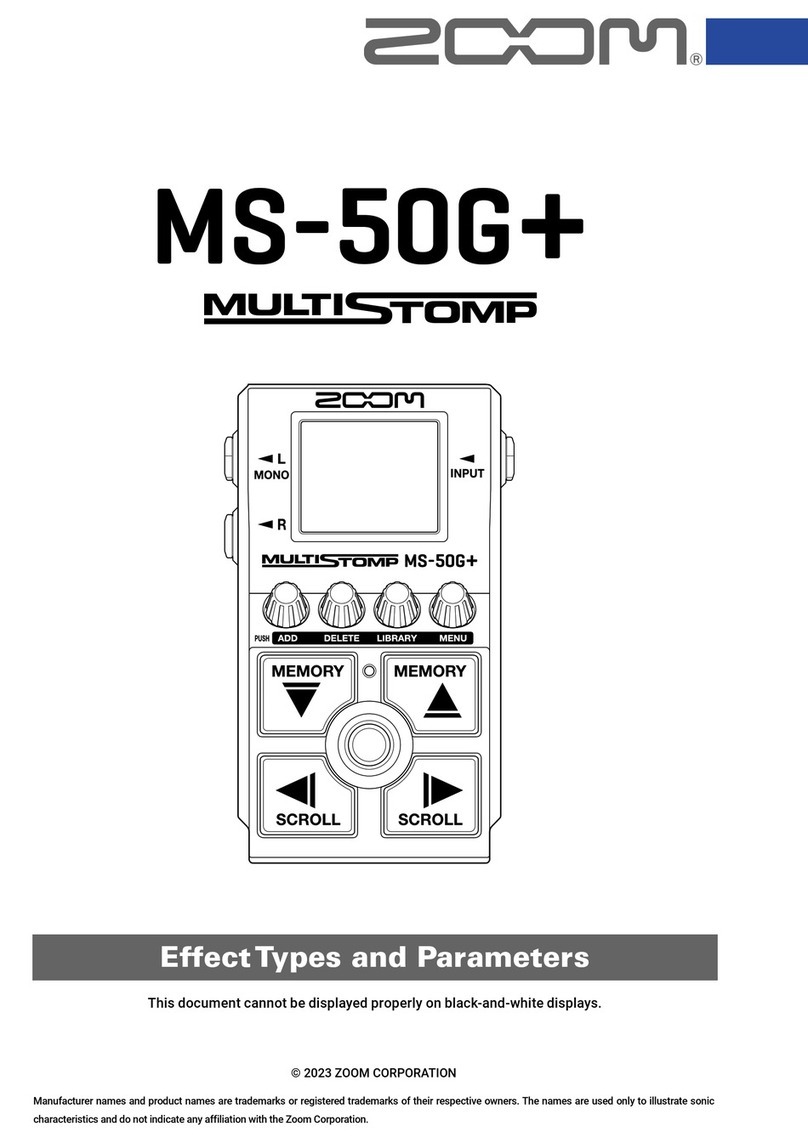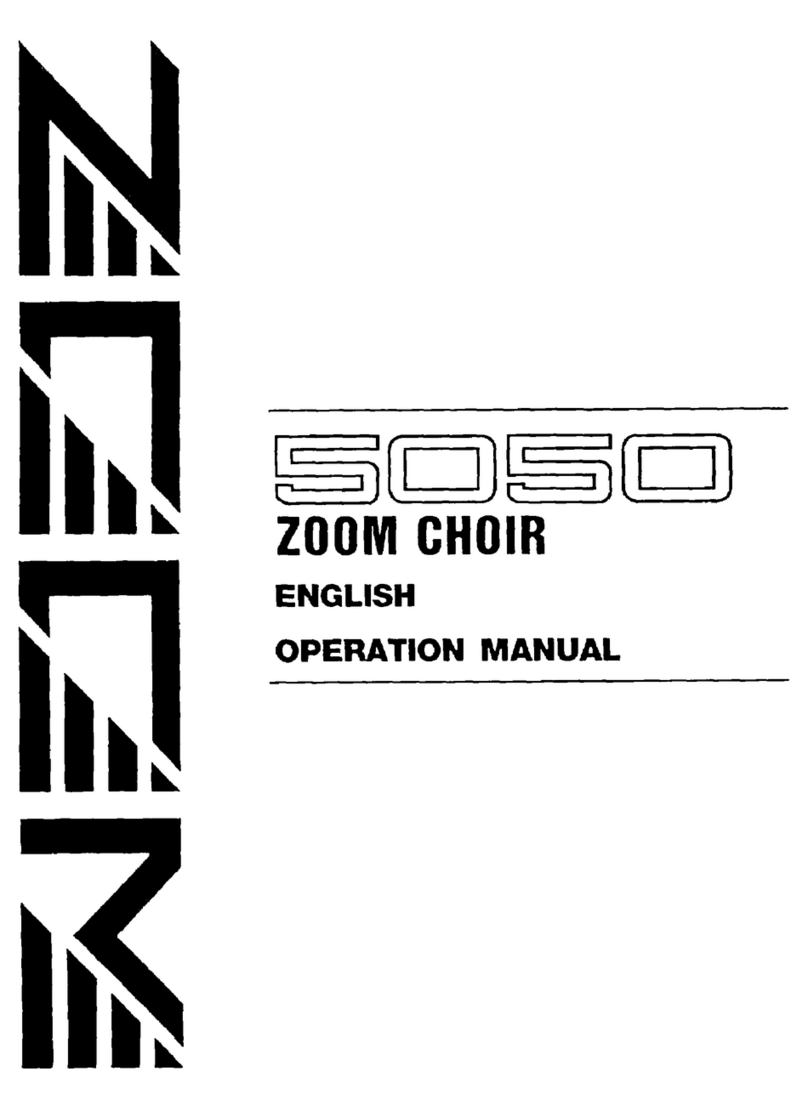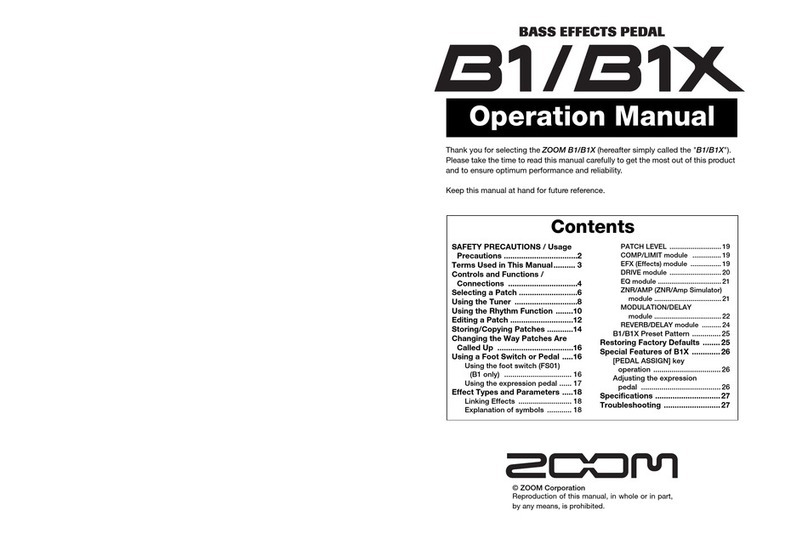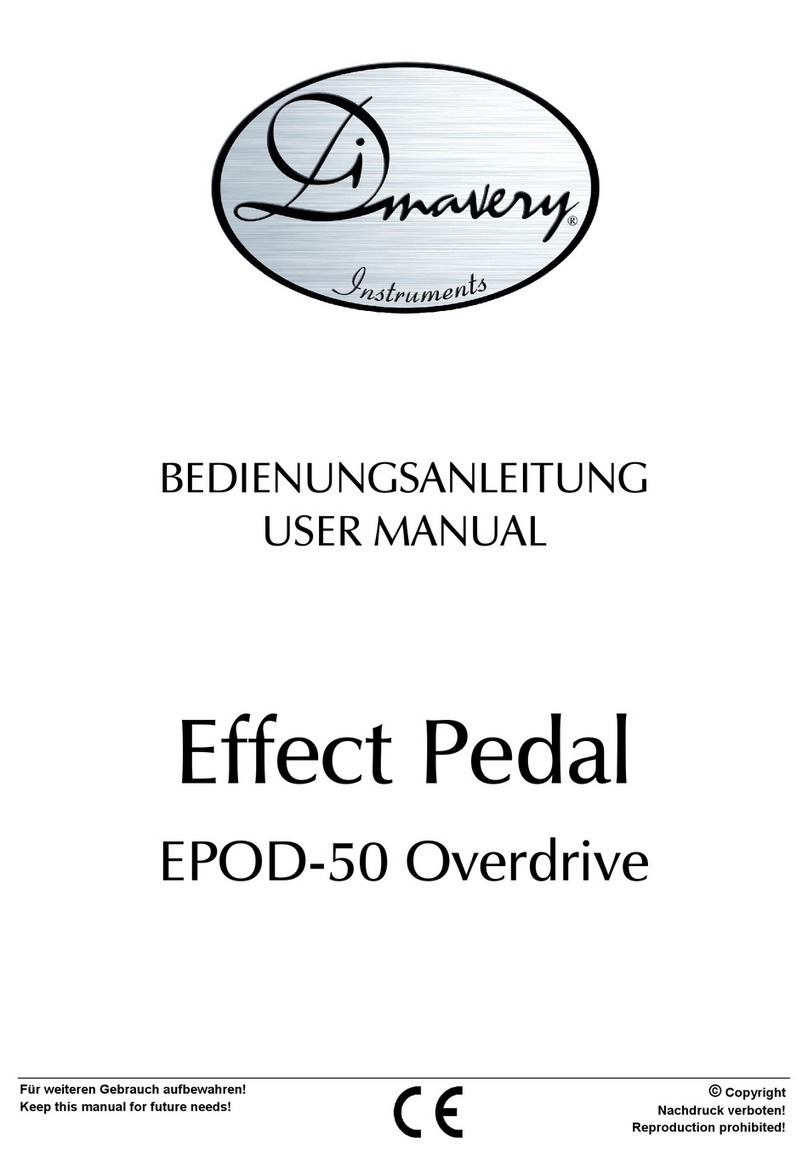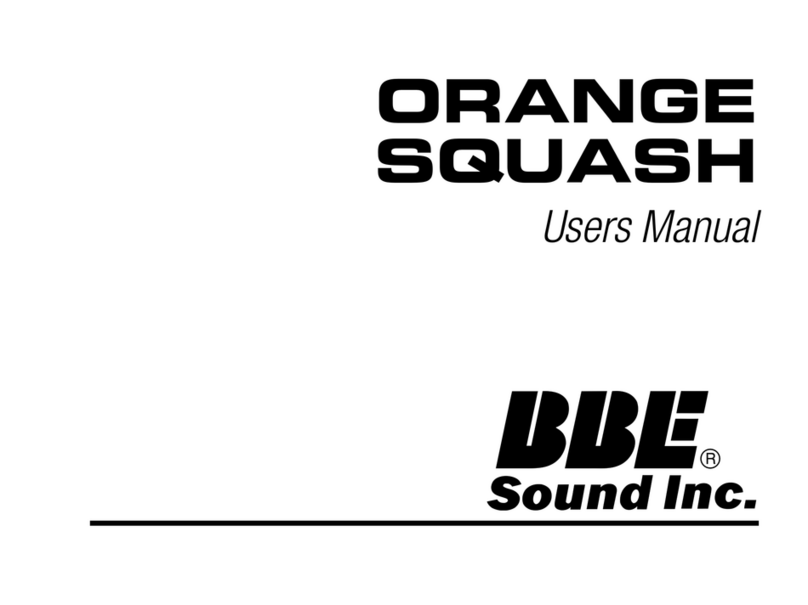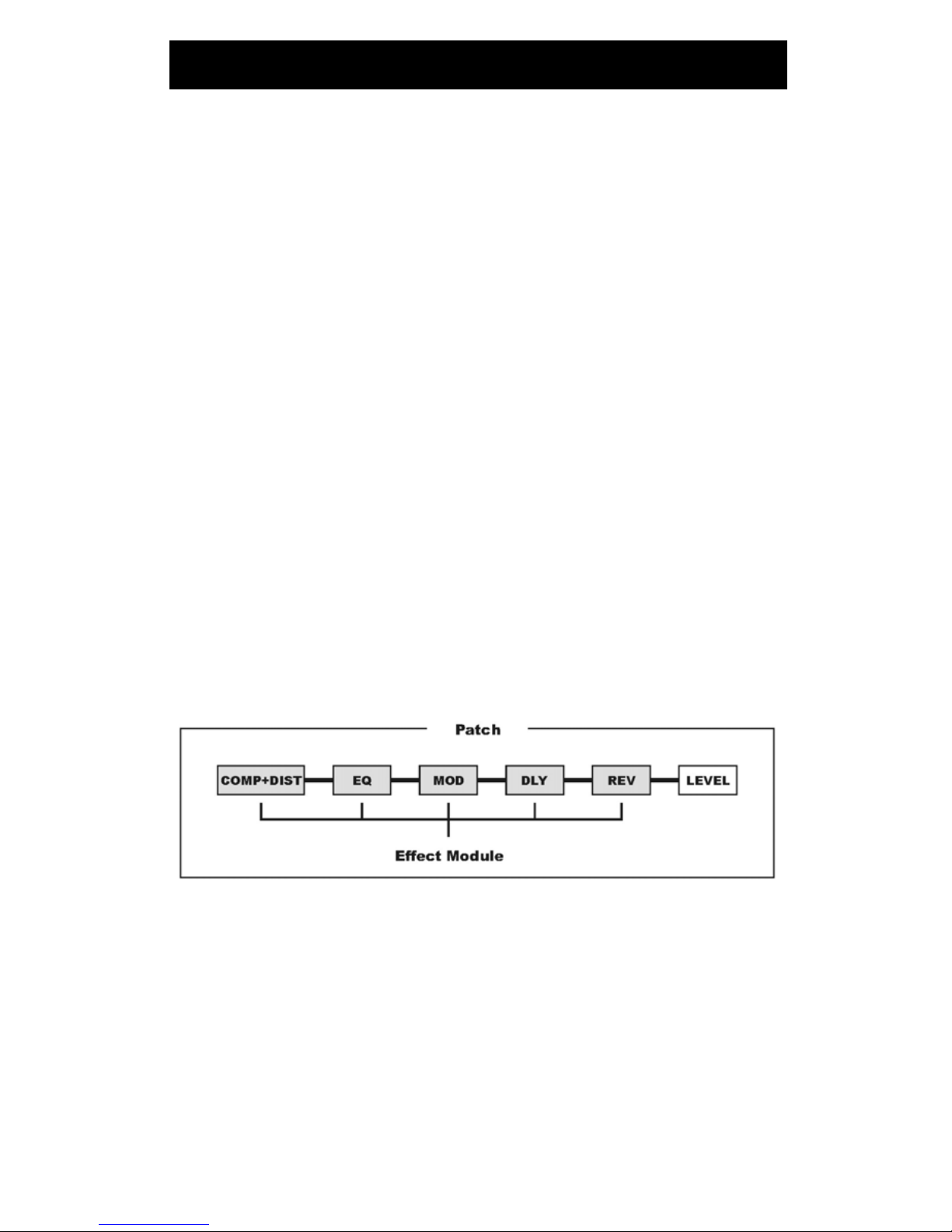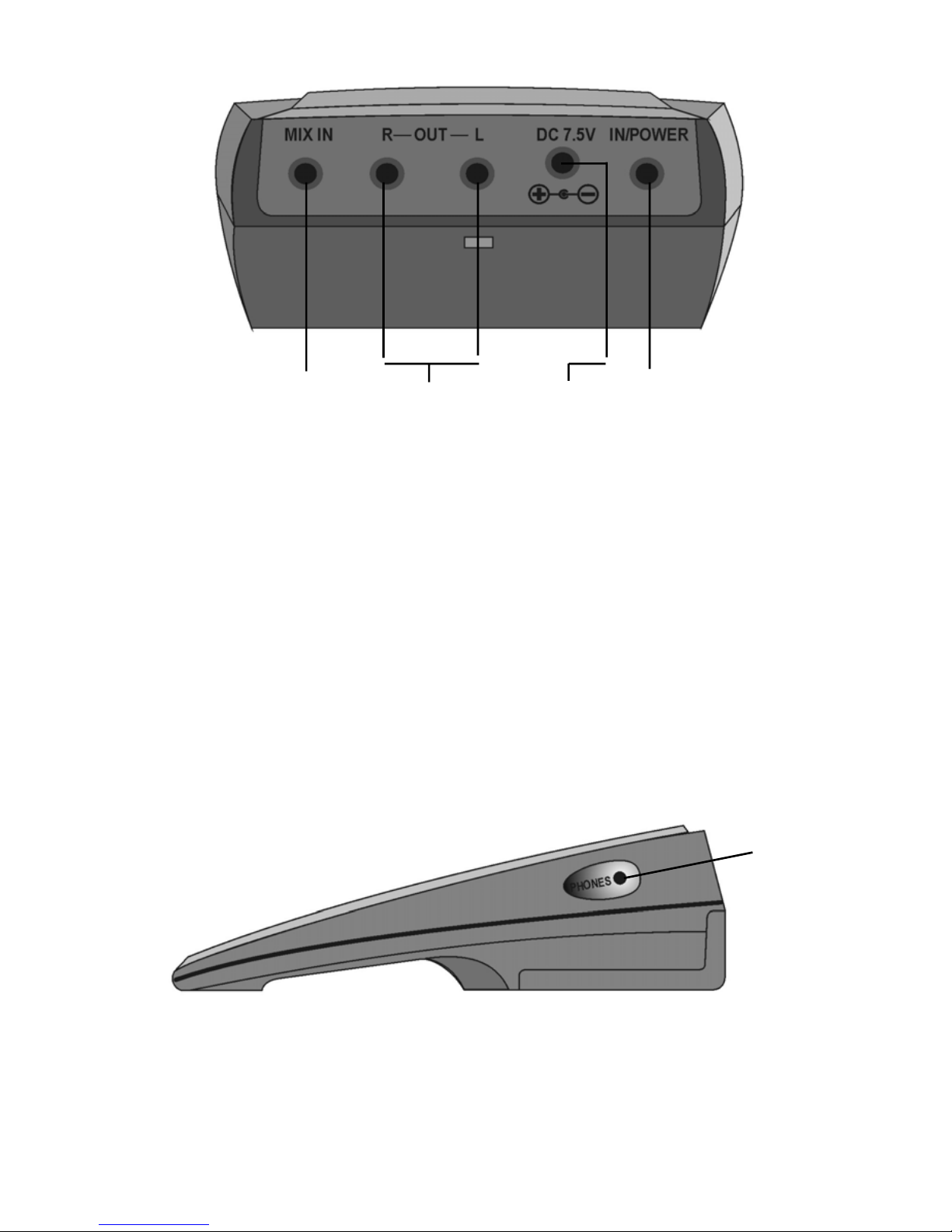3
Safety Precautions
Keep in mind the following safety tips and precautions for optimum safe use of the 9000.
Power Requirements
A special AC adapter is designed to for use only with the 9000. Make sure to use six AA
size batteries or the AC adapter AD0001 (optional). Use of another AC adapter can
cause malfunction or damage.
Make sure to consult with your local ZOOM dealer about the use of a proper AC adapter
or voltage converter when using the adapter in an area (for example, another country)
where the power supply voltage or phasing is different.
Environment
Avoid using your 9000 in environments where it may be exposed to:
· Temperature extremes
· High humidity or moisture
· Excessive dust or sand
· Excessive vibration or sudden shock
Handling
Since the 9000 is a precision device, avoid applying excessive force to the switches and
buttons. Though the 9000 has been constructed for sturdiness and reliability, dropping,
smashing or applying too much weight to the product can cause damage.
Remodeling
Never open the case of the 9000 nor attempt to modify the product in any way since this
can result in damage.
Connecting Cables and Input and Output Jacks
You should always turn off the power before connecting any cables. Also make sure to
disconnect all cables and the AC adapter before moving the 9000.
Notes on Internal Battery for Memory Back Up
Caution!
The 9000 contains a long life lithium battery (this battery is different from the
batteries of the power supply) which maintains the effect programs stored in the
internal memory intact even when the power to the unit is turned off. With
normal use, the battery should last for approximately 3 years. When the battery
has run down, “ERROR” will be displayed and the contents of the memory will
be set automatically back to the factory-set status. When the battery is replaced,
the user programs in memory will be lost. Before replacing the battery, record
the program data, and then restore the program data after the battery has been
replaced. To avoid possible data loss, contact your local ZOOM dealer and
have the battery replaced by a qualified technician. Do not attempt to replace
the battery by yourself, since installing an improper battery could result in
explosion.