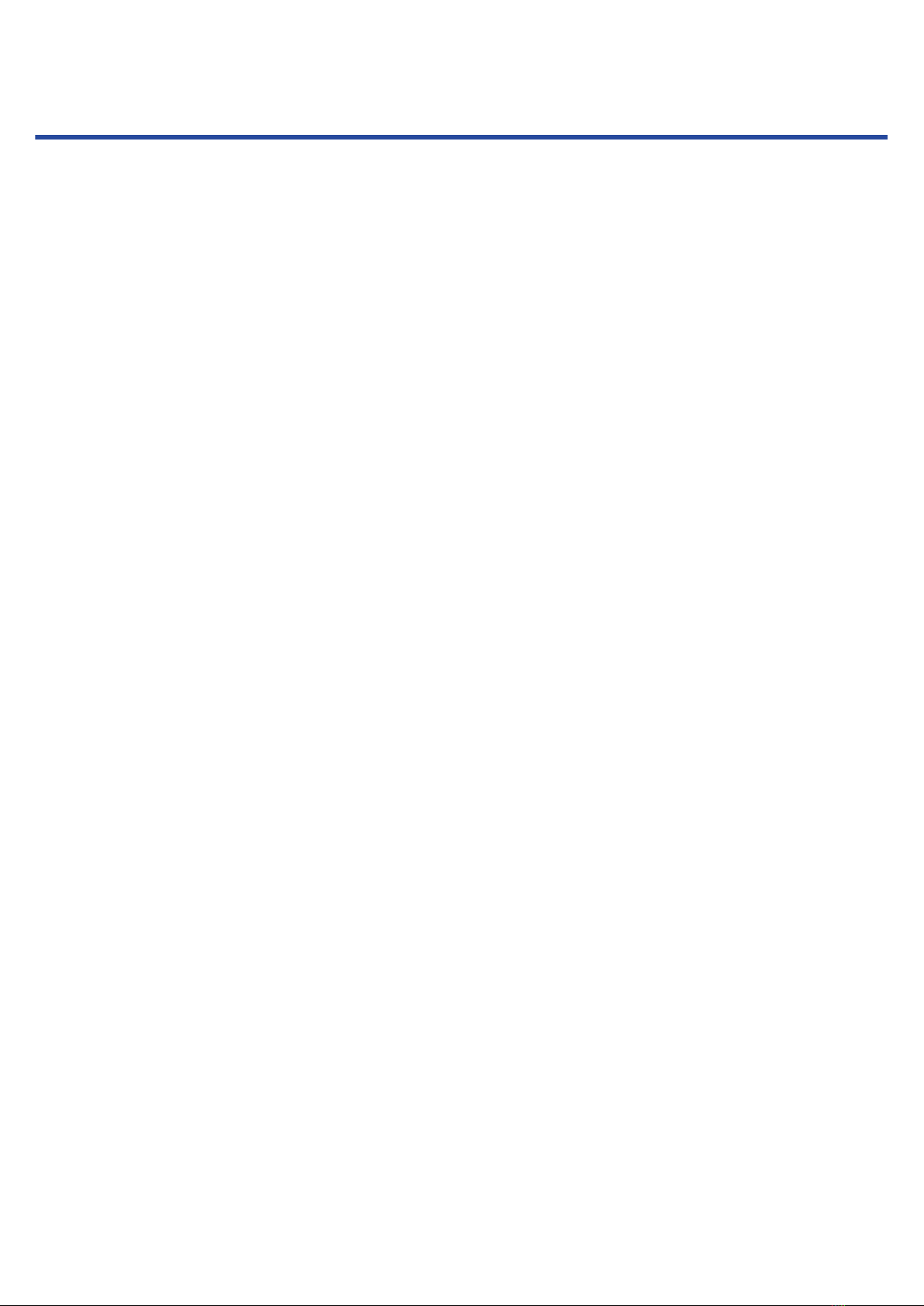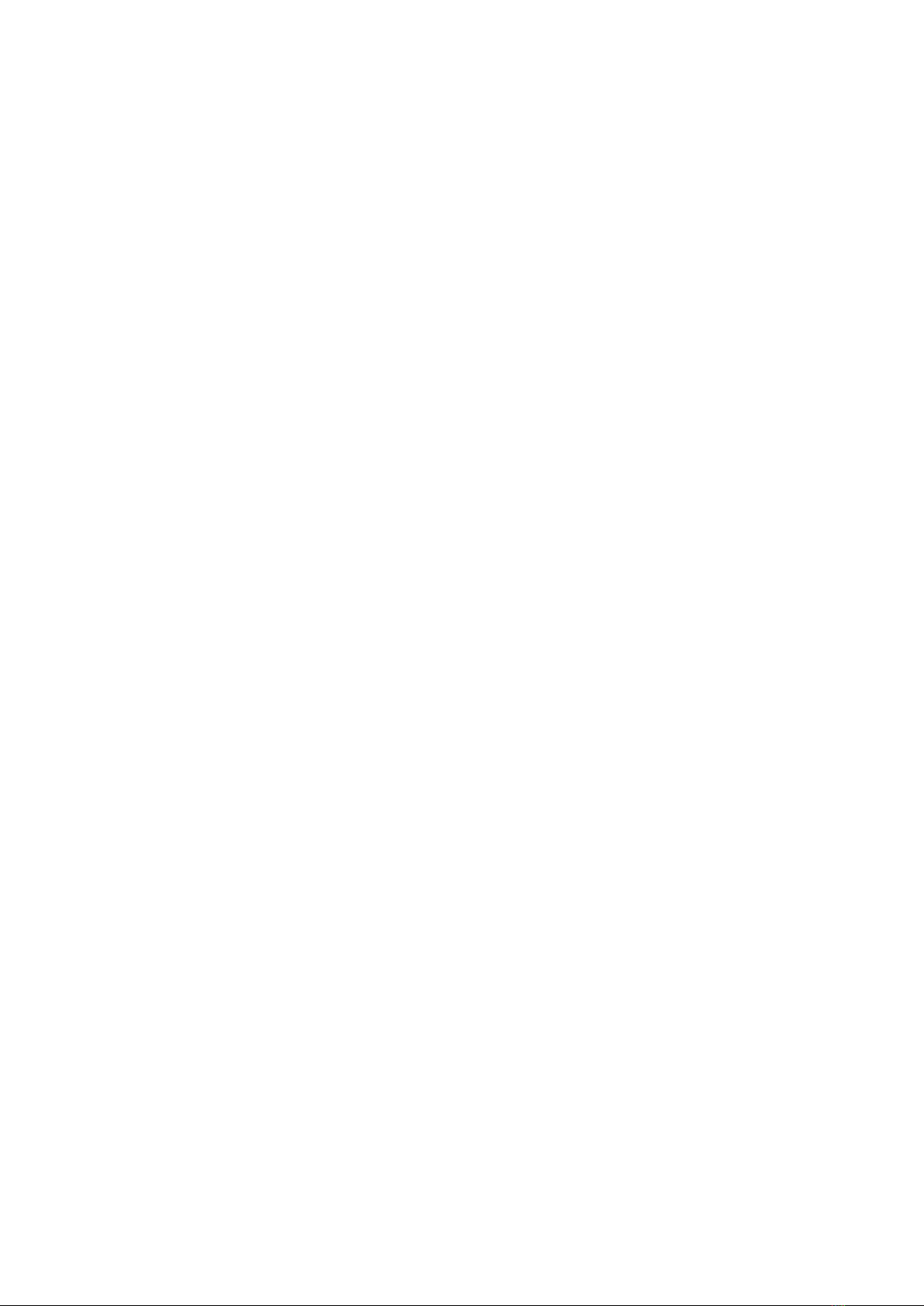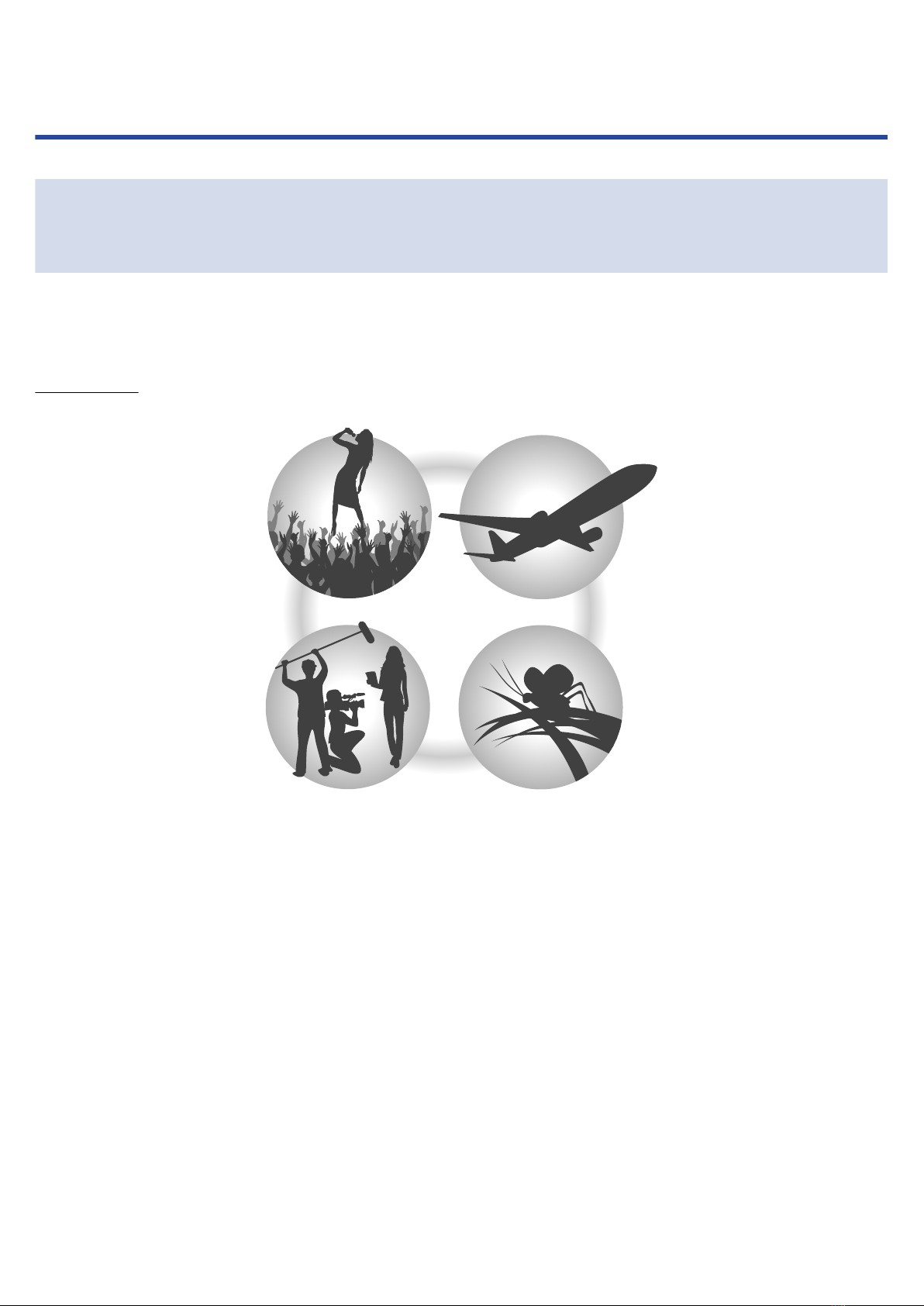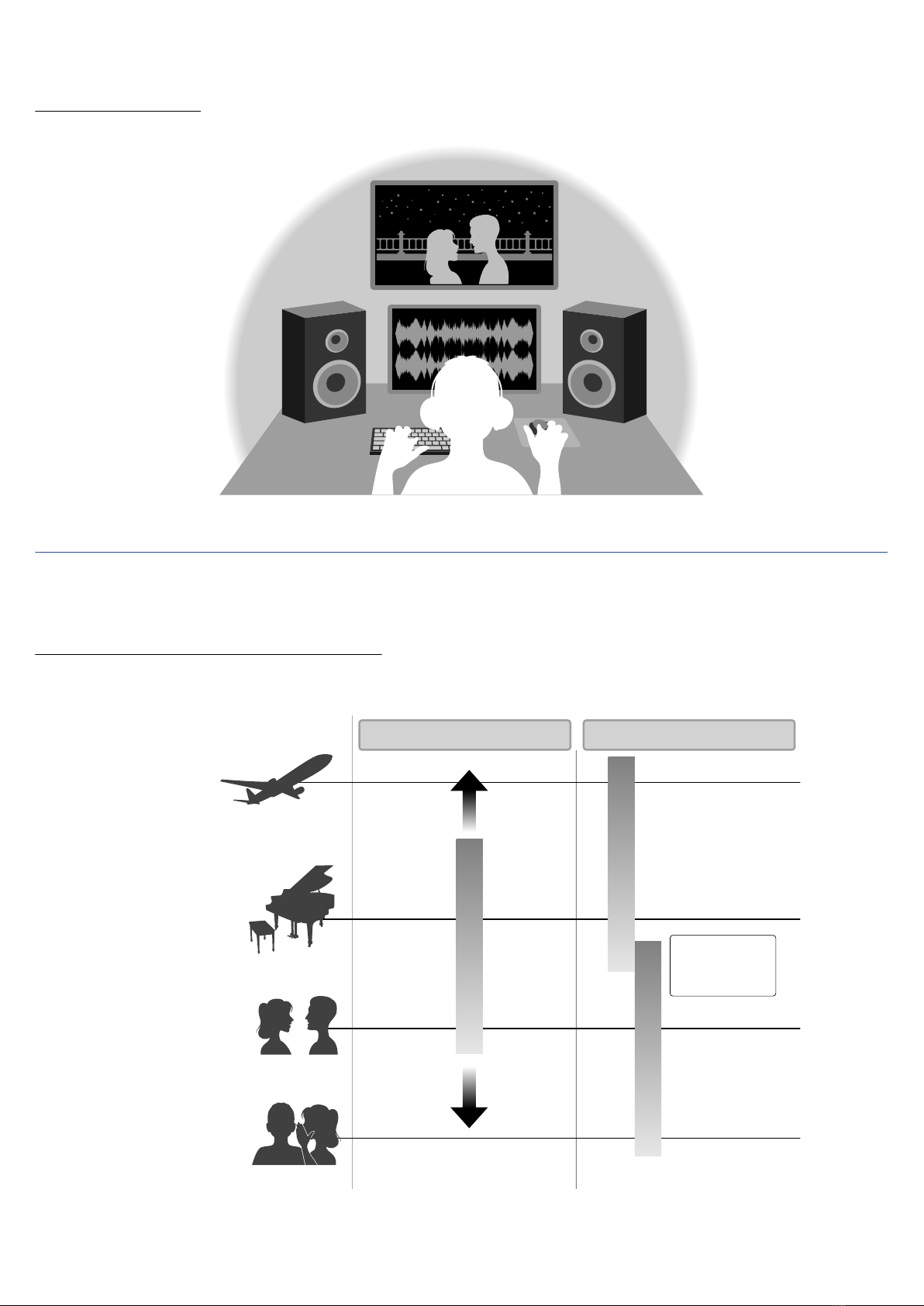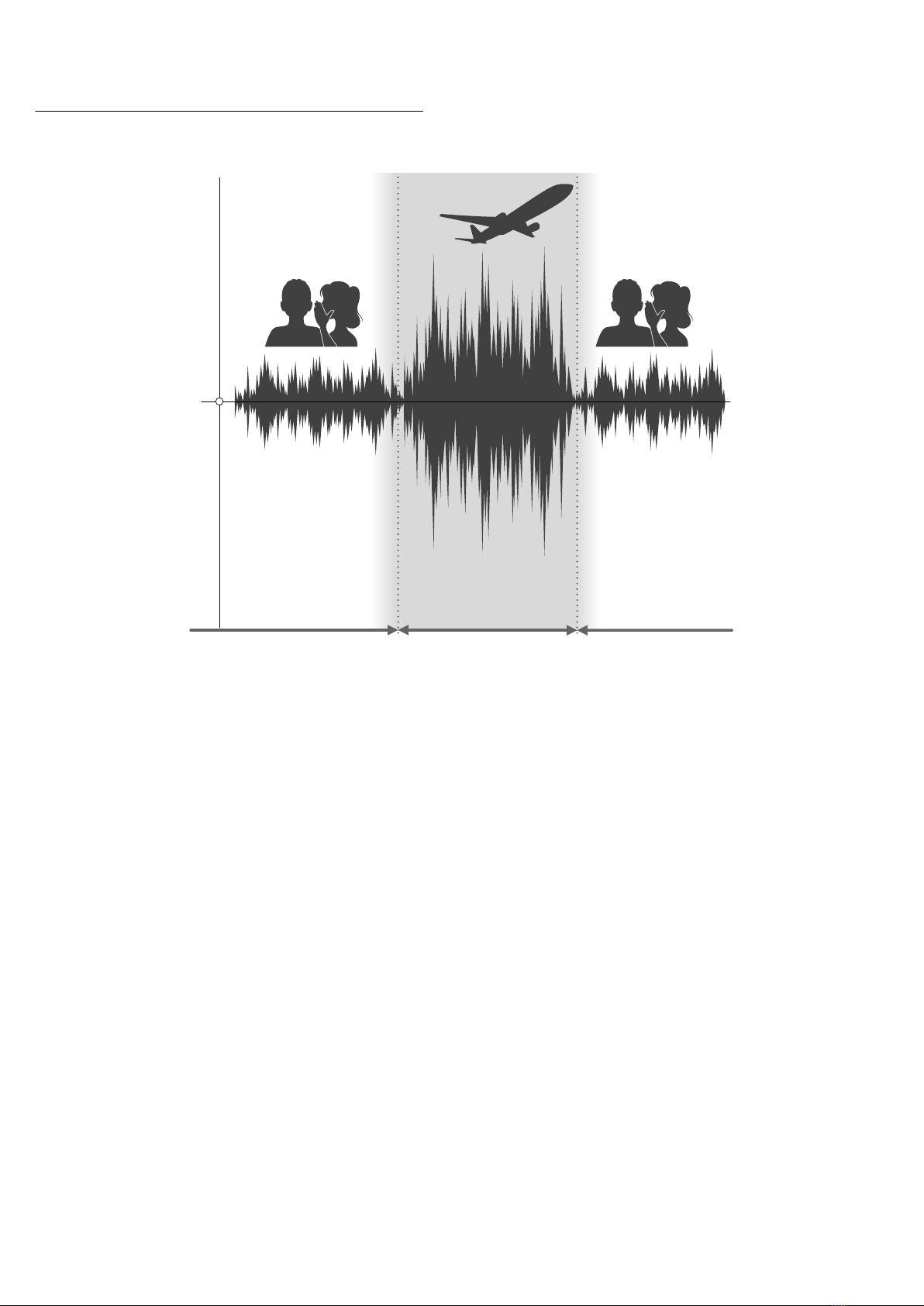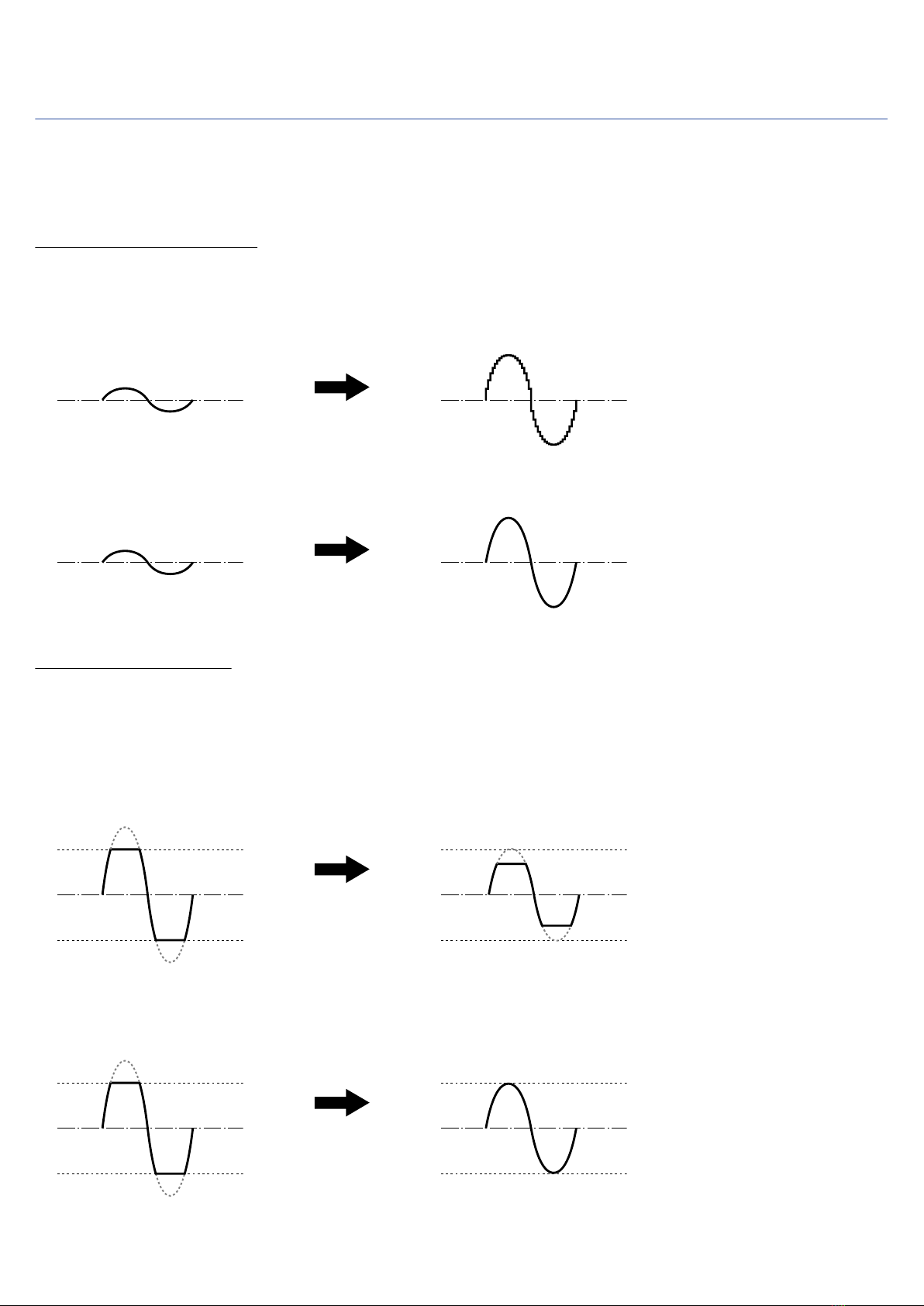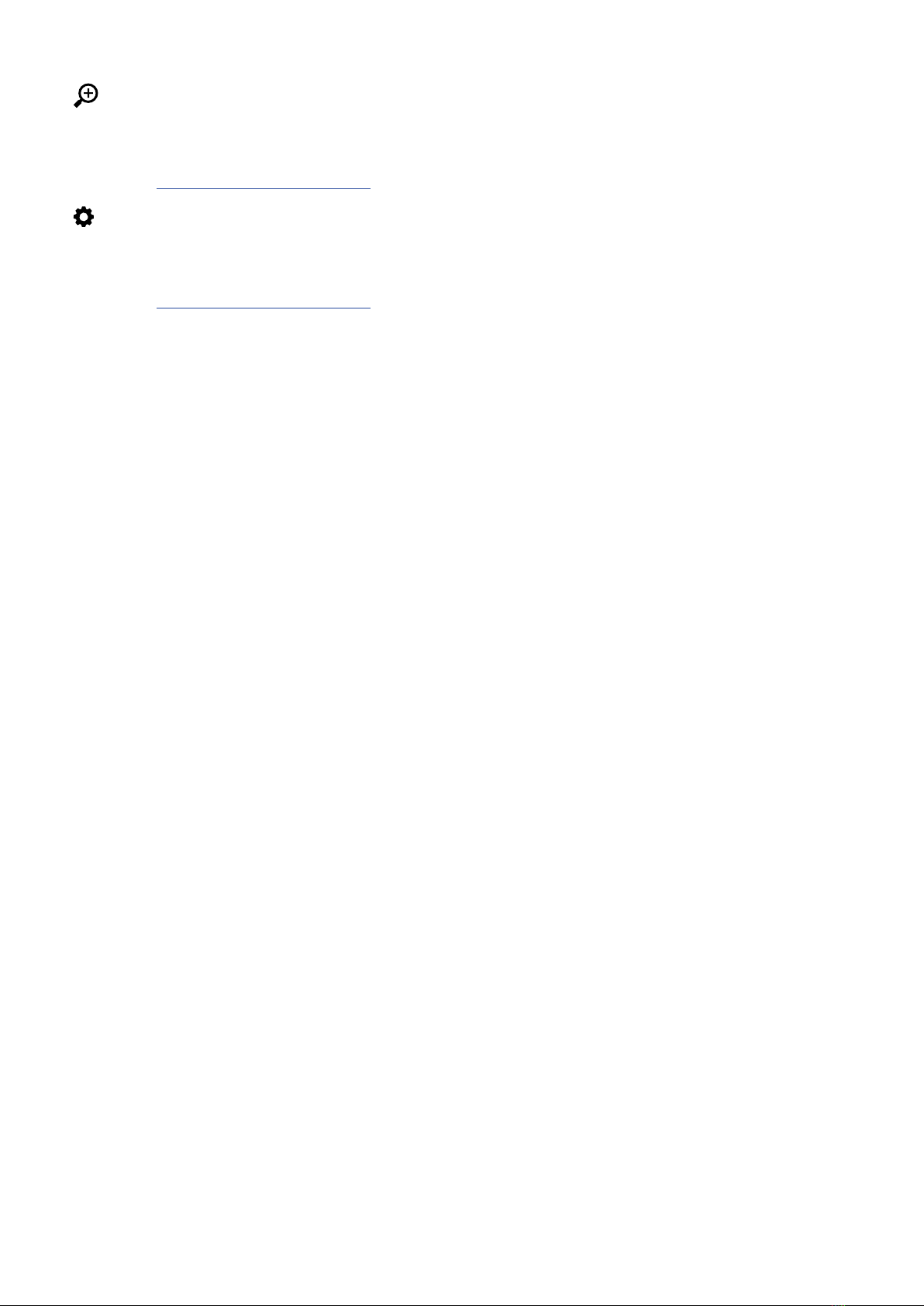Contents
Notes about this Operation Manual........................................................................................................................ 2
F3 overview...................................................................................................................................................................5
Achieving high audio quality throughout recording and editing......................................................................... 5
Functions of parts........................................................................................................................................................9
Overview of screens that are shown..................................................................................................................... 14
Recording process..................................................................................................................................................... 21
Making preparations.................................................................................................................................................22
Inserting microSD cards........................................................................................................................................... 22
Supplying power........................................................................................................................................................ 23
Connecting input equipment...................................................................................................................................25
Turning the power on/off........................................................................................................................................ 27
Setting the display language (first time starting up)........................................................................................... 28
Setting the date and time (first time starting up)................................................................................................29
Preventing misoperation (hold function)...............................................................................................................30
Making input settings...............................................................................................................................................31
Selecting inputs for making settings......................................................................................................................31
Turning inputs on/off................................................................................................................................................32
Setting input sources................................................................................................................................................33
Changing phantom power voltage......................................................................................................................... 35
Reducing noise (low-frequency cut)....................................................................................................................... 36
Inverting input phase................................................................................................................................................37
Applying delay to input signals............................................................................................................................... 38
Making output settings............................................................................................................................................ 39
Setting alert sound output through headphones................................................................................................39
Adjusting line output levels (playing test tones).................................................................................................. 41
Using the limiter on line output............................................................................................................................. 43
Applying delay to line output.................................................................................................................................. 44
Recording.................................................................................................................................................................... 45
Waveforms shown when recording....................................................................................................................... 45
Monitoring input/playback sounds.........................................................................................................................47
Making recording settings........................................................................................................................................48
Recording.................................................................................................................................................................... 56
Playing recordings..................................................................................................................................................... 57
Playing recordings..................................................................................................................................................... 57
Checking playback file information........................................................................................................................ 59
Deleting recording files............................................................................................................................................ 60
Managing files............................................................................................................................................................61
F3 folder and file structure......................................................................................................................................61
Selecting files for playback...................................................................................................................................... 62
Checking file information......................................................................................................................................... 63
3