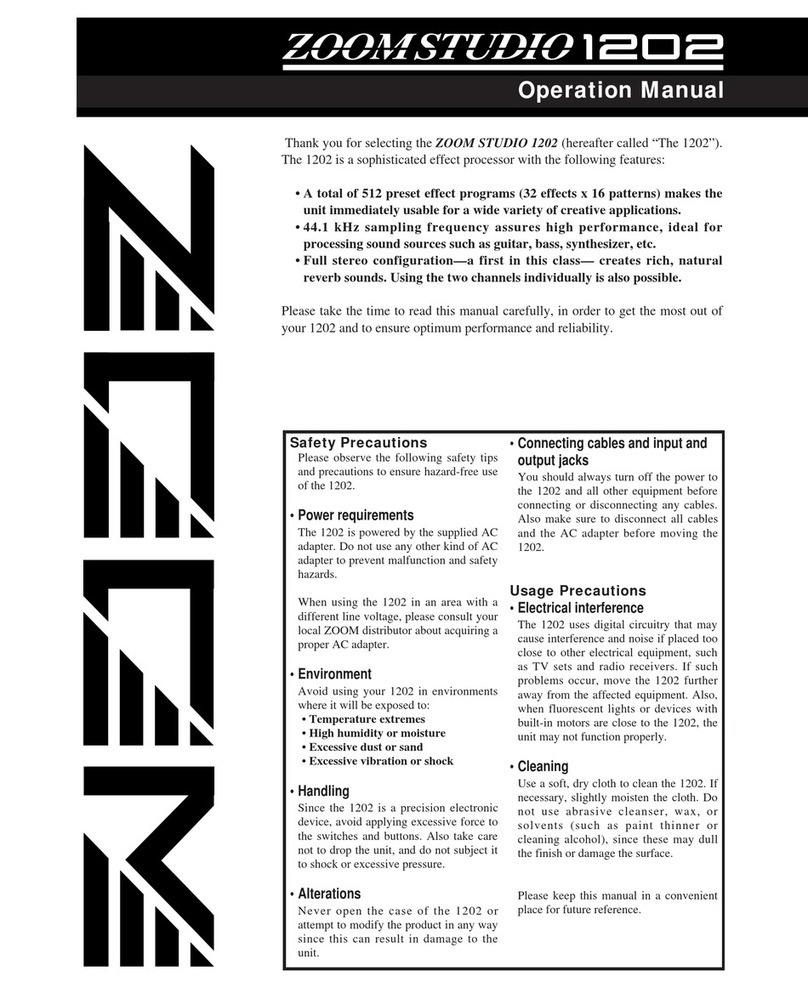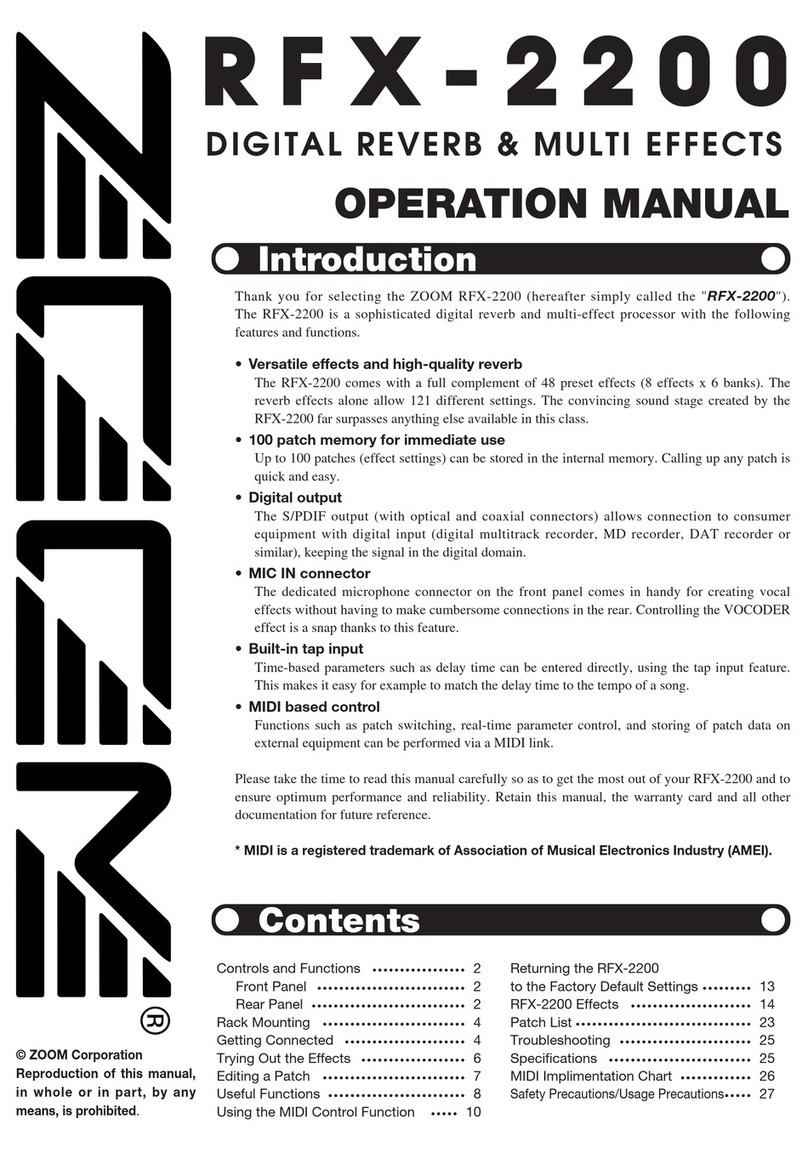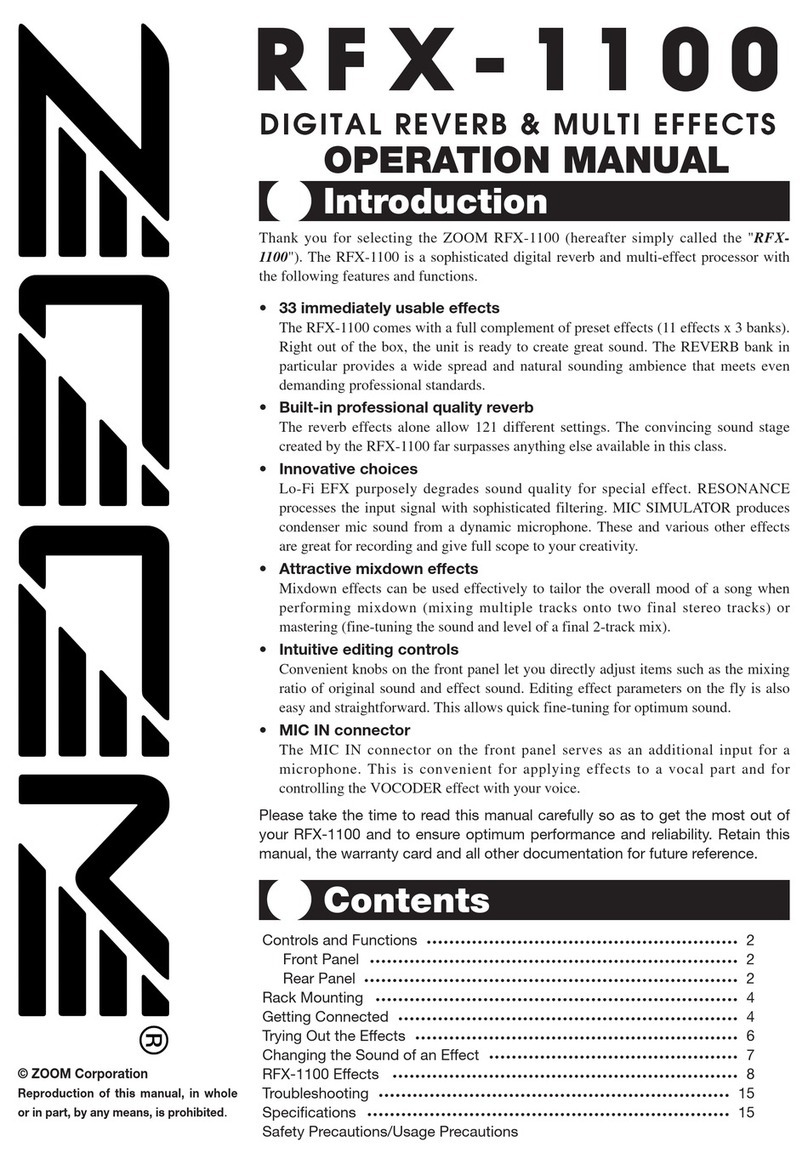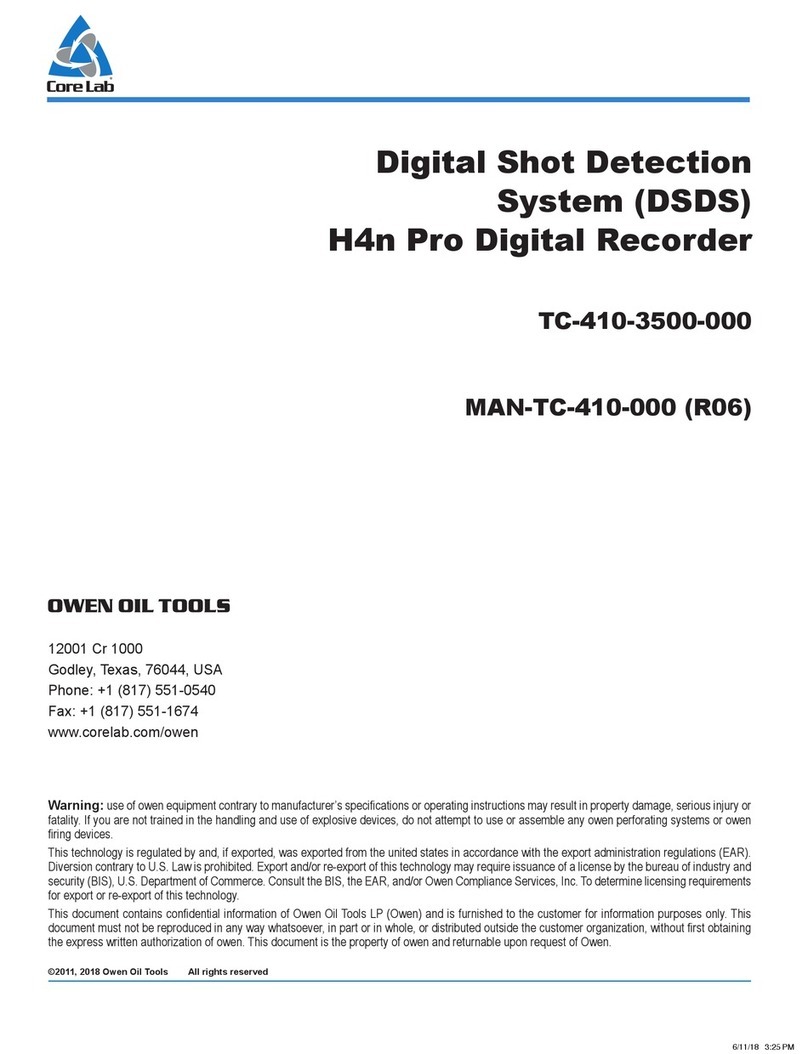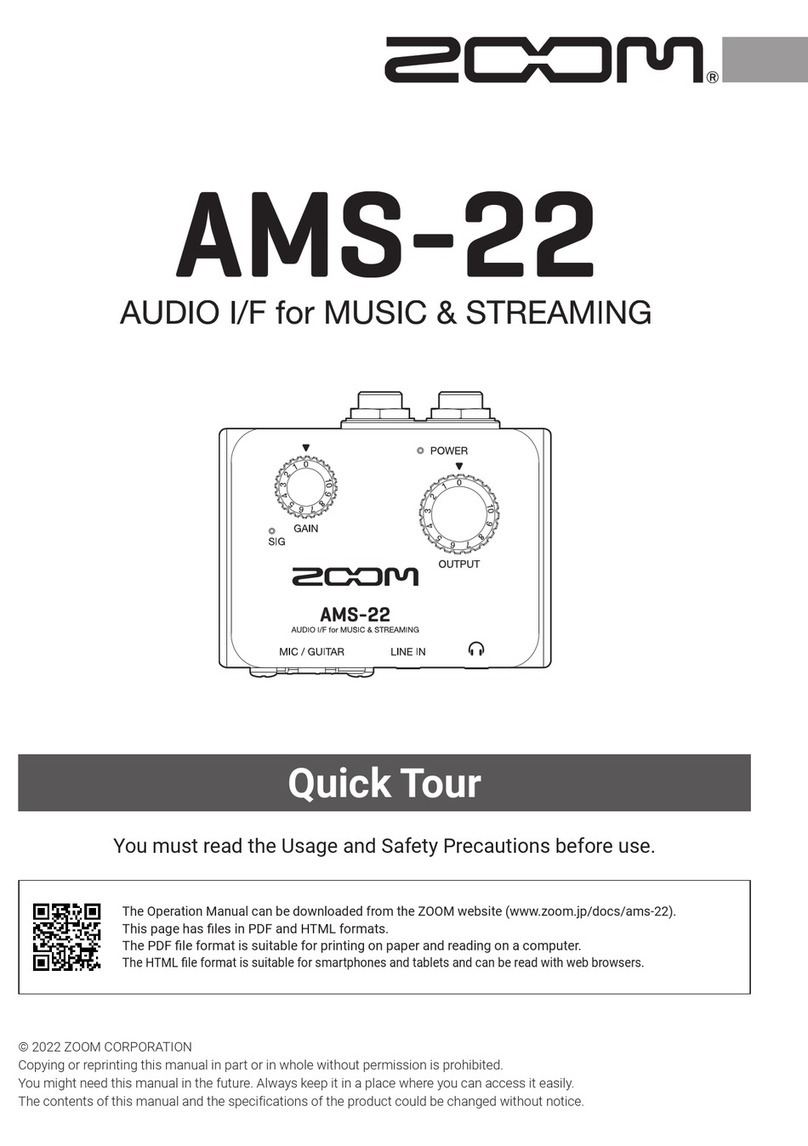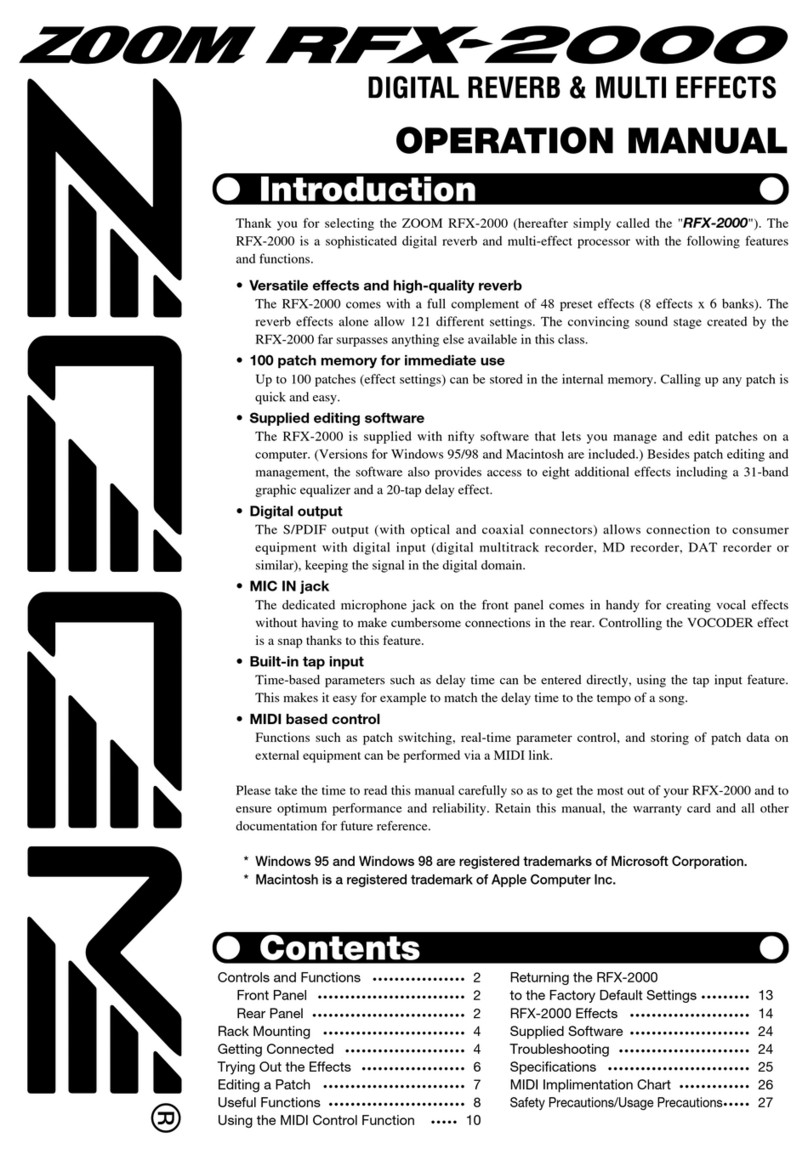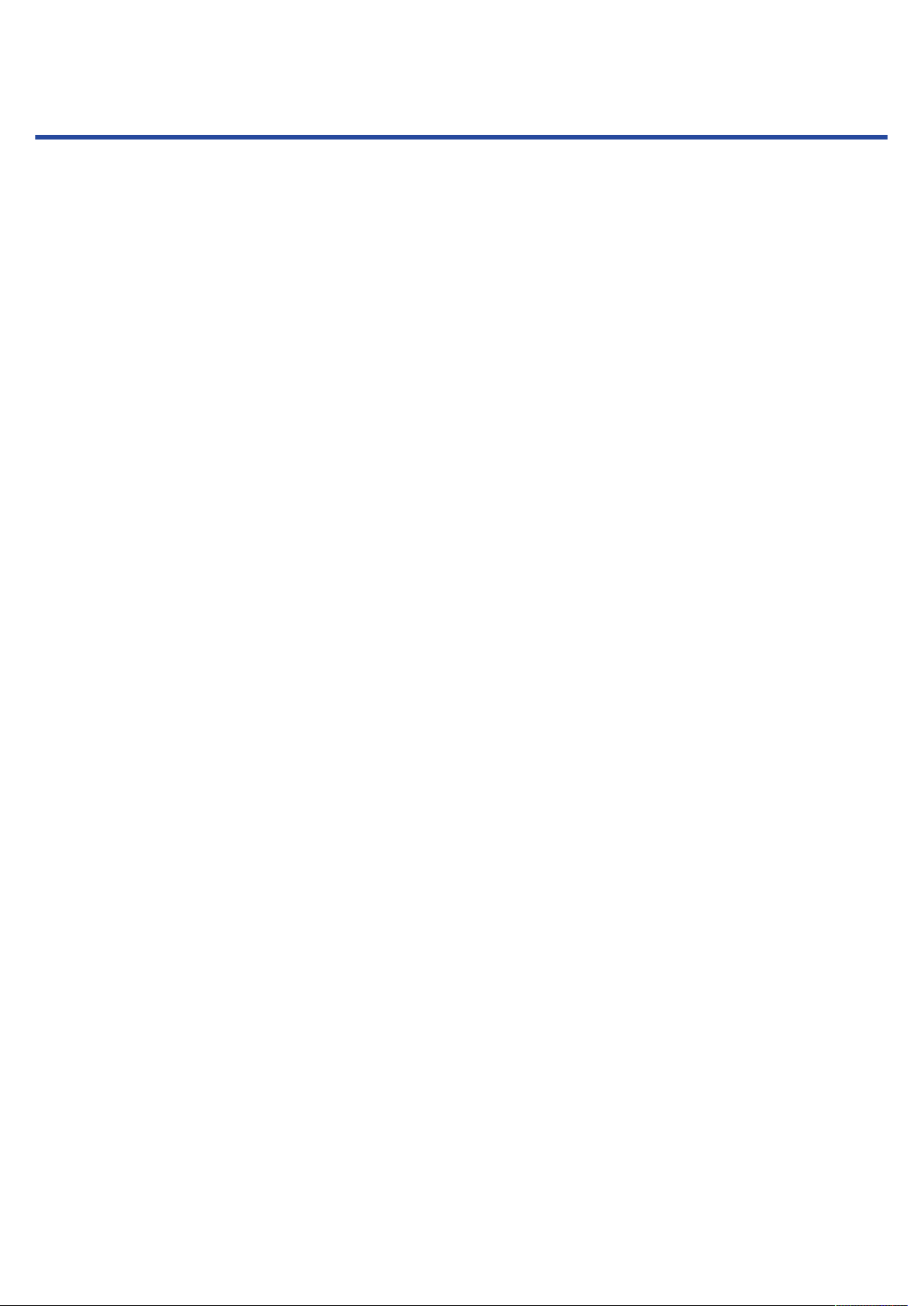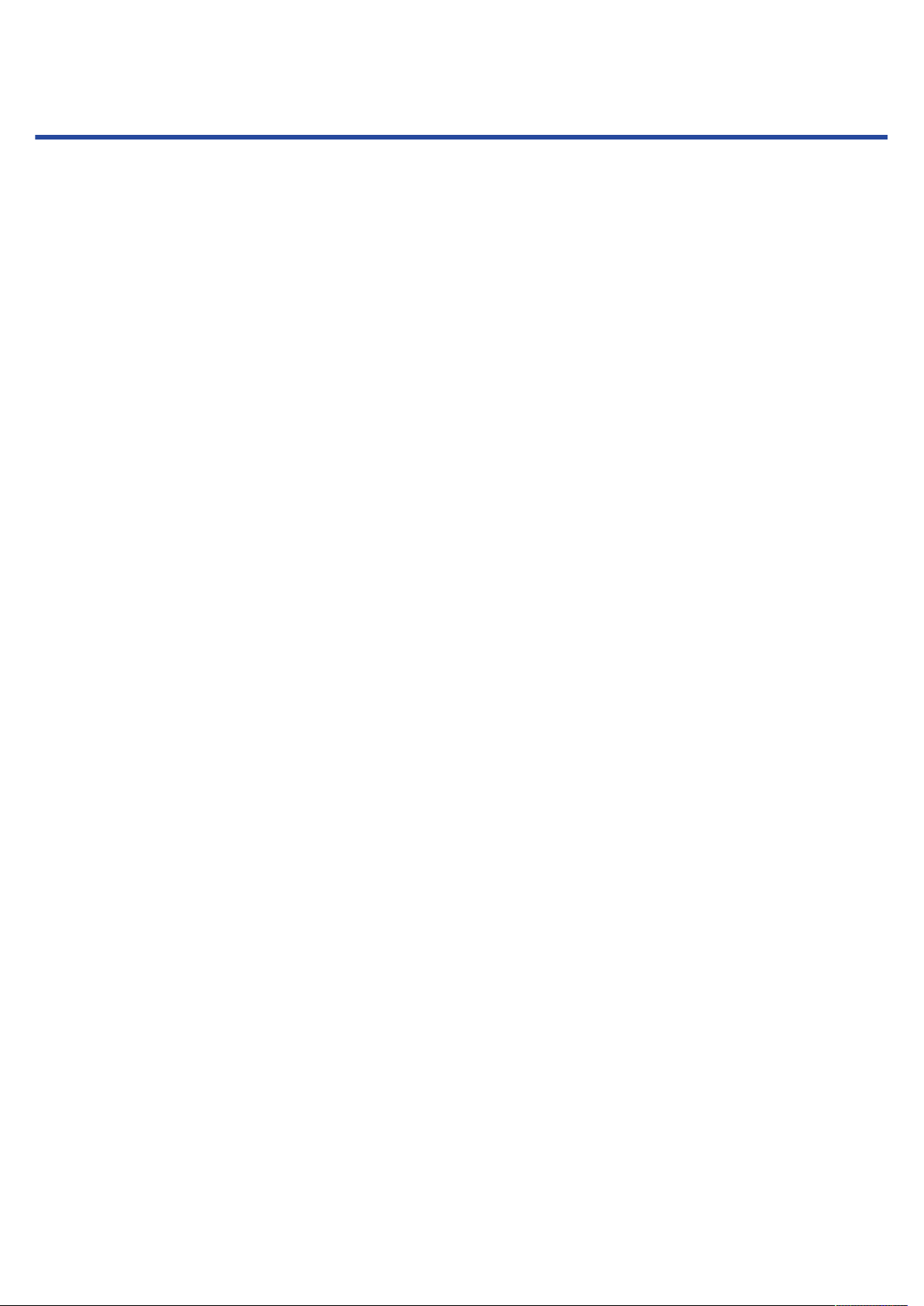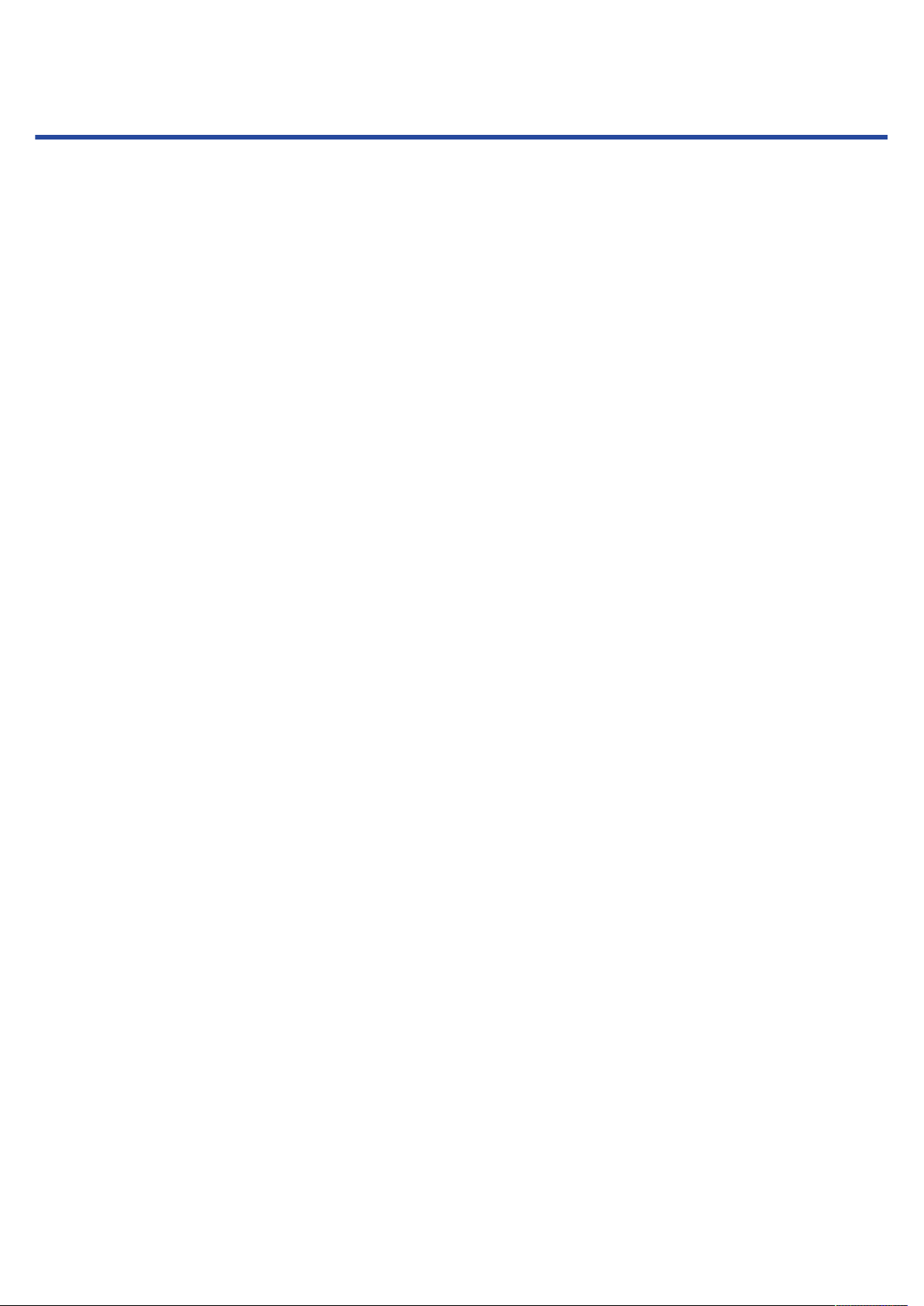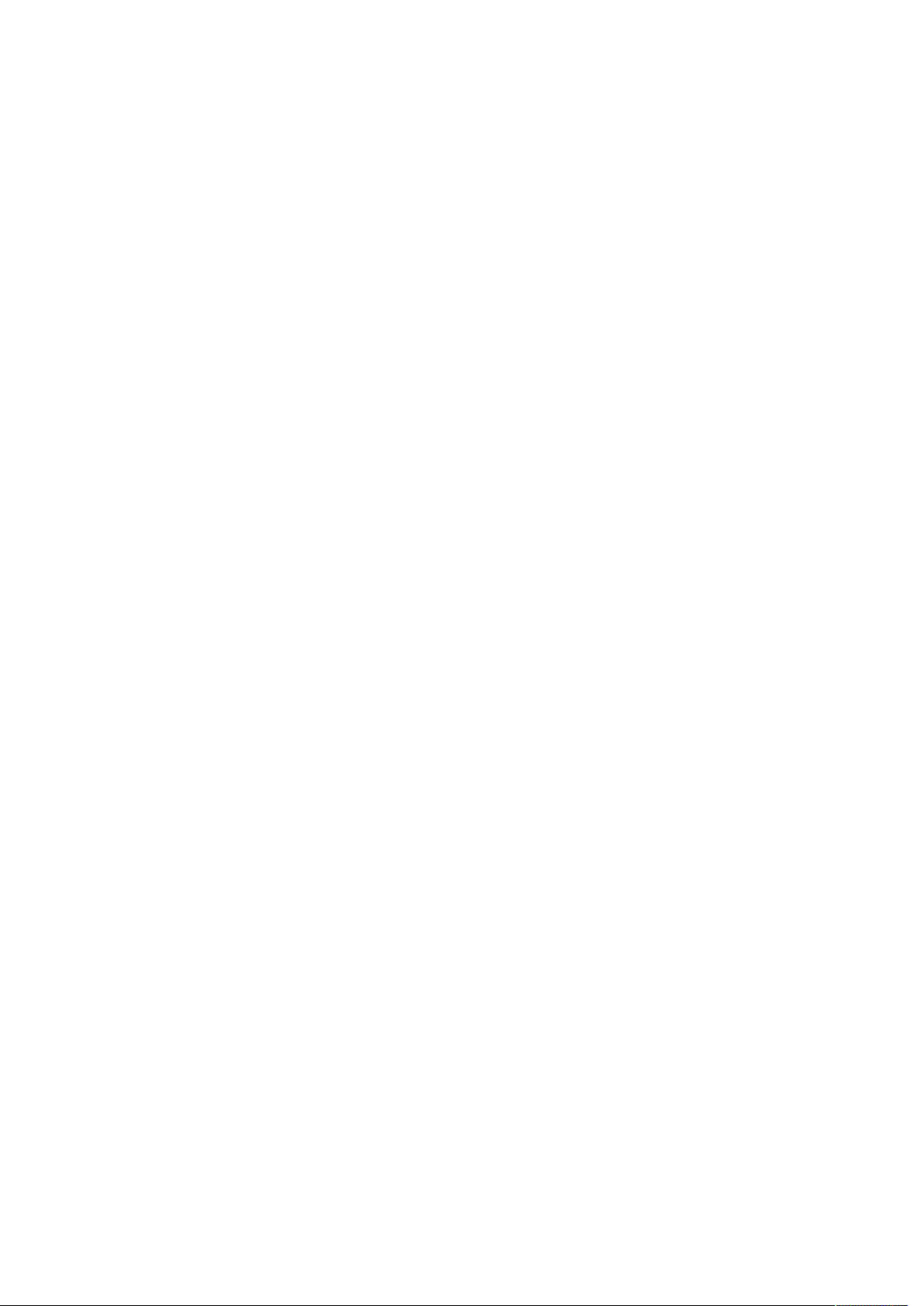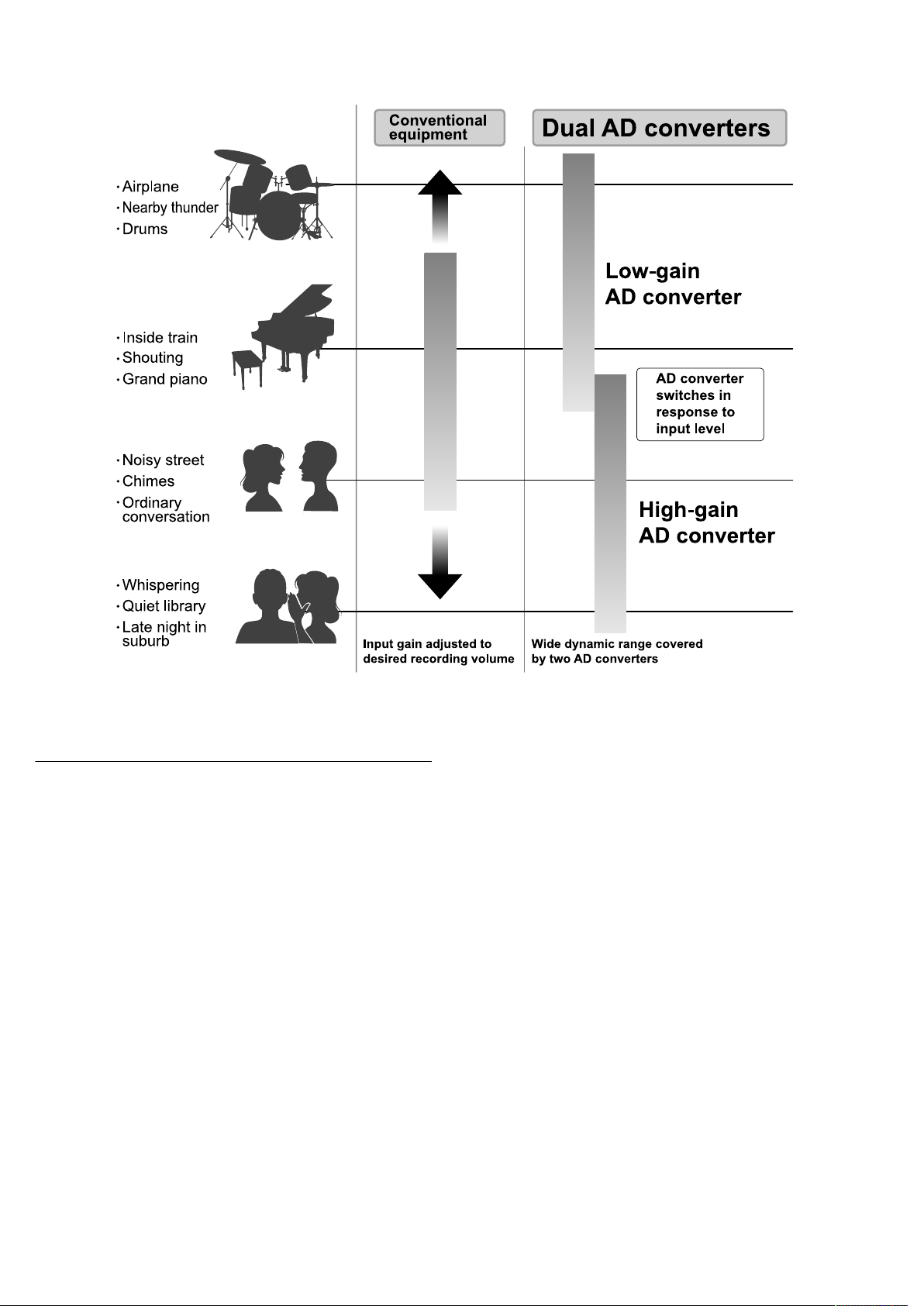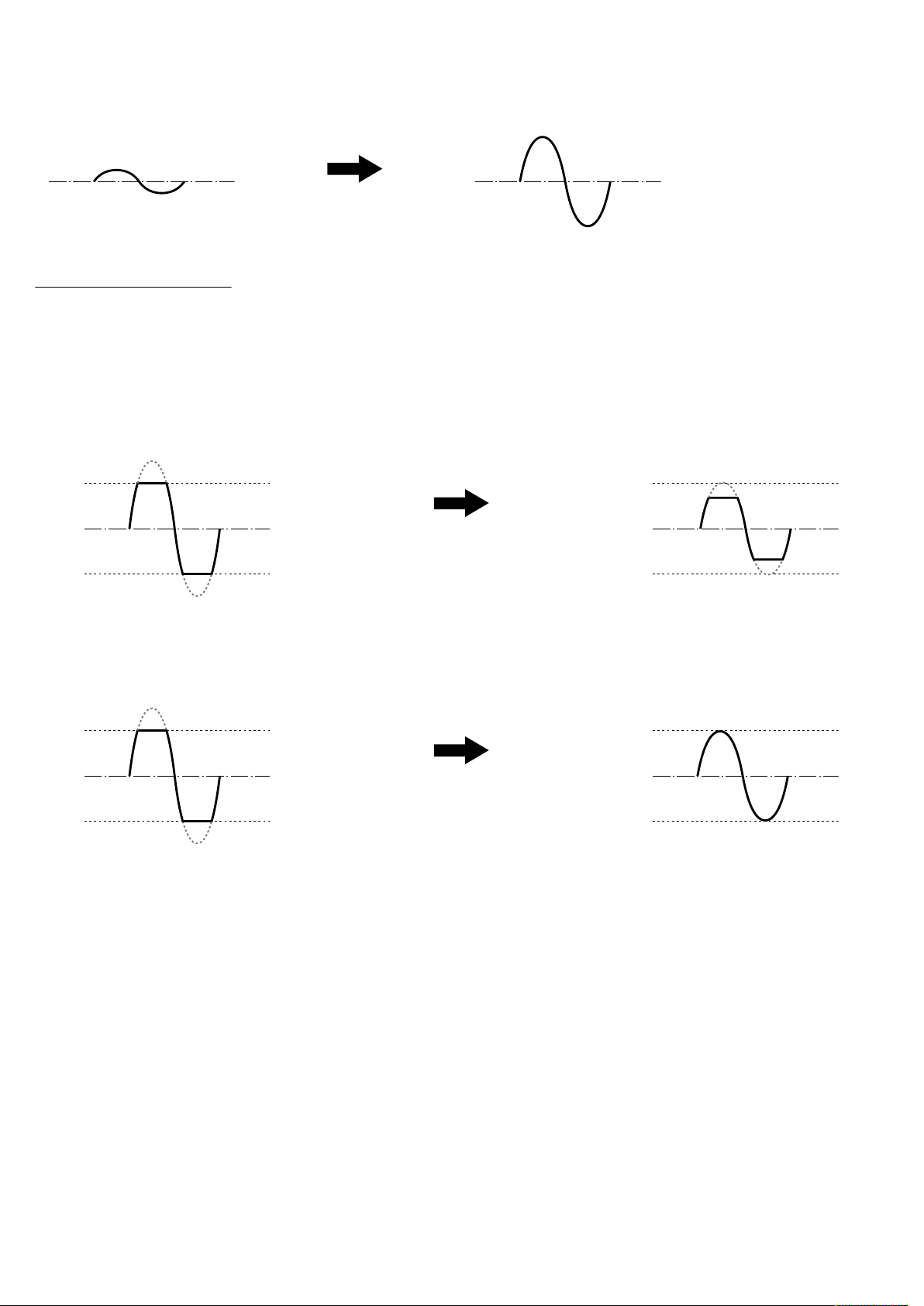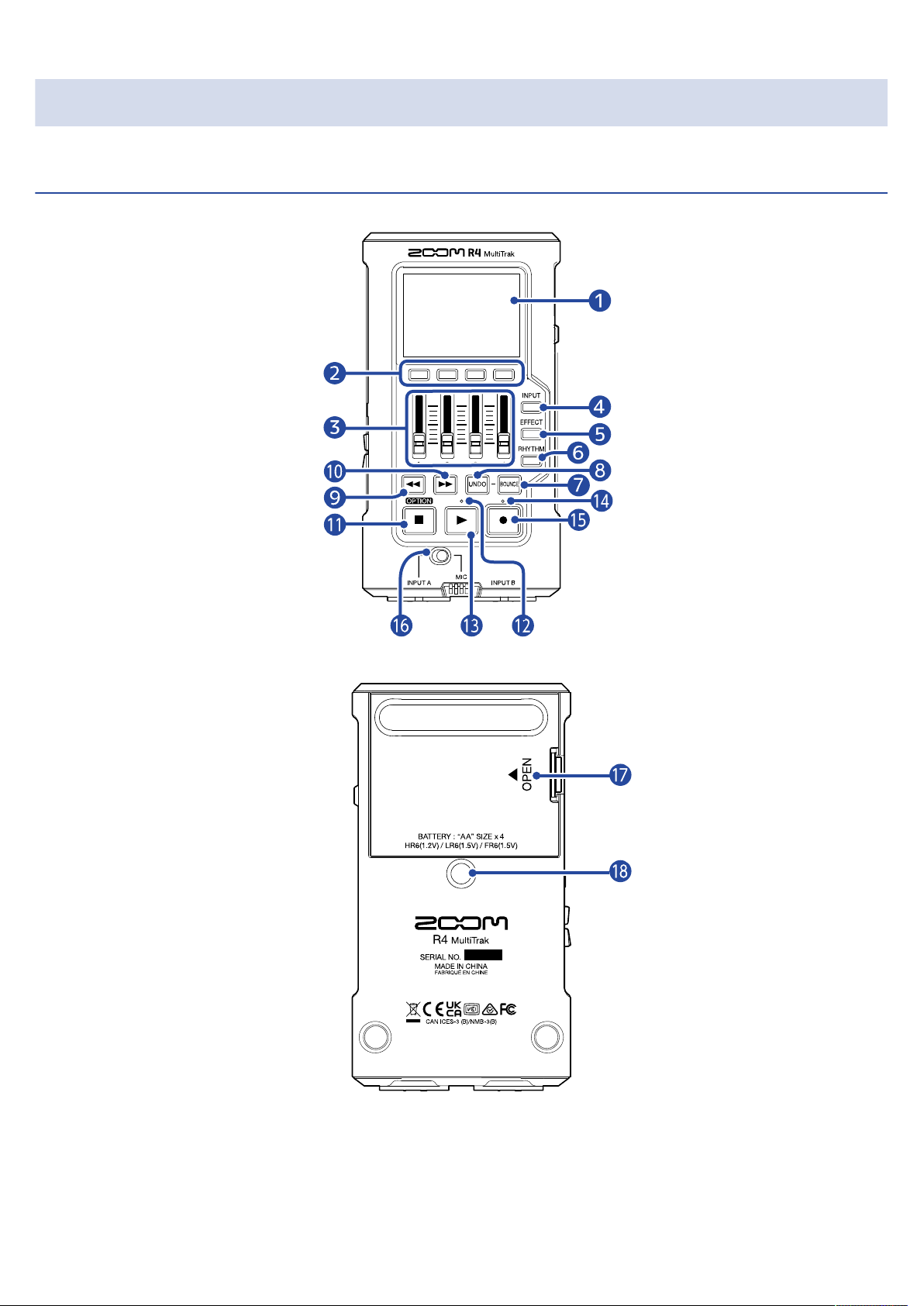Contents
Notes about this Operation Manual........................................................................................................................ 2
Terms used in this manual........................................................................................................................................3
R4 overview.................................................................................................................................................................. 6
Achieving high audio quality throughout recording and editing......................................................................... 6
Functions of parts..................................................................................................................................................... 10
Overview of screens that appear........................................................................................................................... 15
Using menu screens................................................................................................................................................. 16
Recording process..................................................................................................................................................... 19
Making preparations.................................................................................................................................................22
Inserting microSD cards........................................................................................................................................... 22
Supplying power........................................................................................................................................................ 23
Connecting input equipment...................................................................................................................................24
Turning the power on/off........................................................................................................................................ 26
Setting up when first turned on............................................................................................................................. 27
Using the tuner..........................................................................................................................................................29
Tuner type options....................................................................................................................................................31
Setting the rhythm (pattern/click).......................................................................................................................... 32
Rhythm pattern types...............................................................................................................................................33
Recording.................................................................................................................................................................... 34
Opening projects....................................................................................................................................................... 34
Making input settings............................................................................................................................................... 36
Making track settings................................................................................................................................................40
Starting and stopping recording.............................................................................................................................42
Partially re-recording (punch-in recording)........................................................................................................... 43
Combining recorded tracks in a bounce track (bouncing)................................................................................. 45
Using effects...............................................................................................................................................................47
Using insert effects................................................................................................................................................... 48
Using send effects.....................................................................................................................................................51
Playing recordings..................................................................................................................................................... 53
Starting and stopping playback.............................................................................................................................. 53
Managing projects.....................................................................................................................................................54
Folder and file structure on microSD cards..........................................................................................................54
Opening the Project Menu...................................................................................................................................... 56
Changing project names.......................................................................................................................................... 57
Duplicating projects.................................................................................................................................................. 59
Deleting projects........................................................................................................................................................61
Assigning files to tracks............................................................................................................................................63
Exporting projects as audio files............................................................................................................................ 65
Deleting files...............................................................................................................................................................67
Using as an audio interface.................................................................................................................................... 68
4