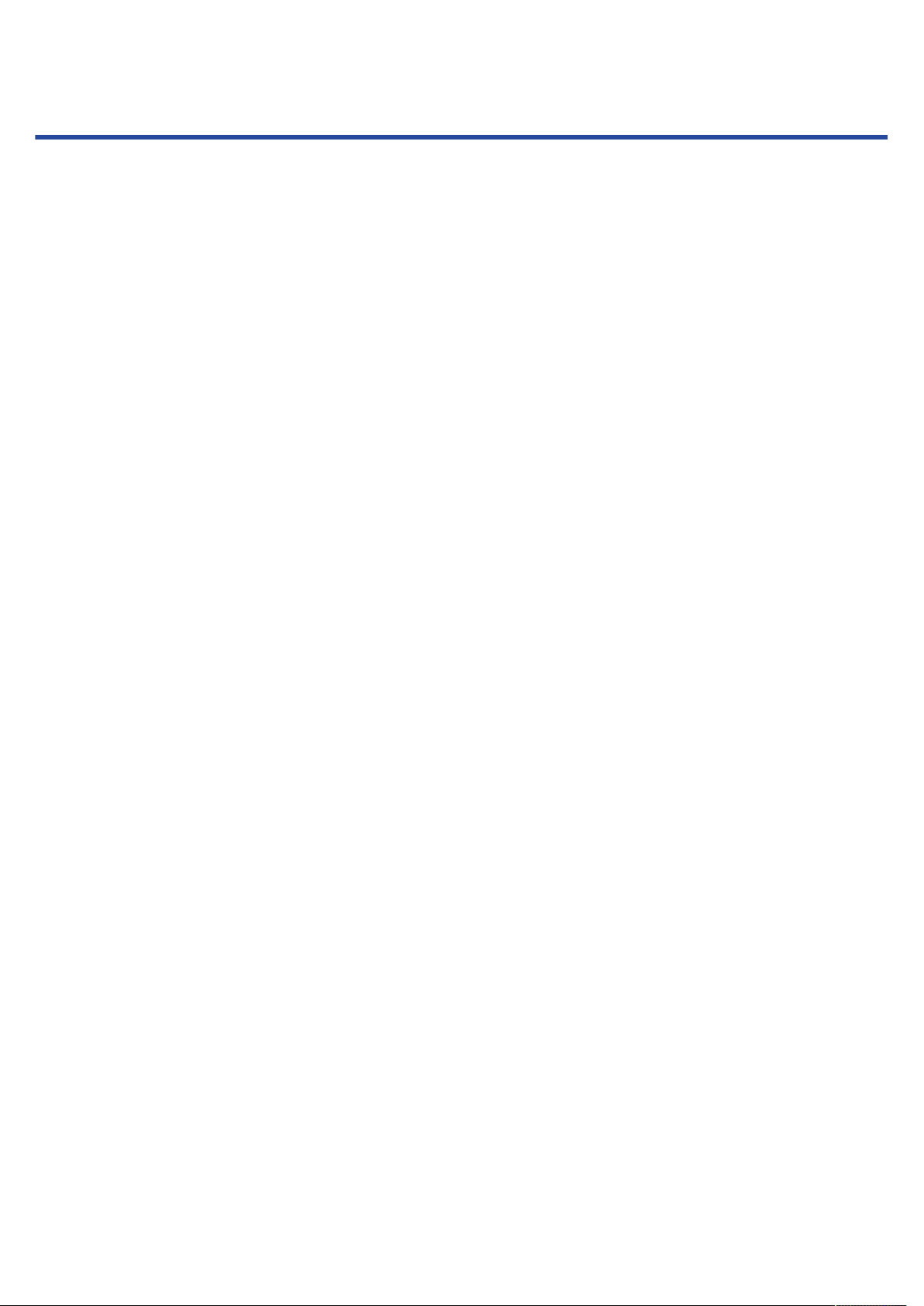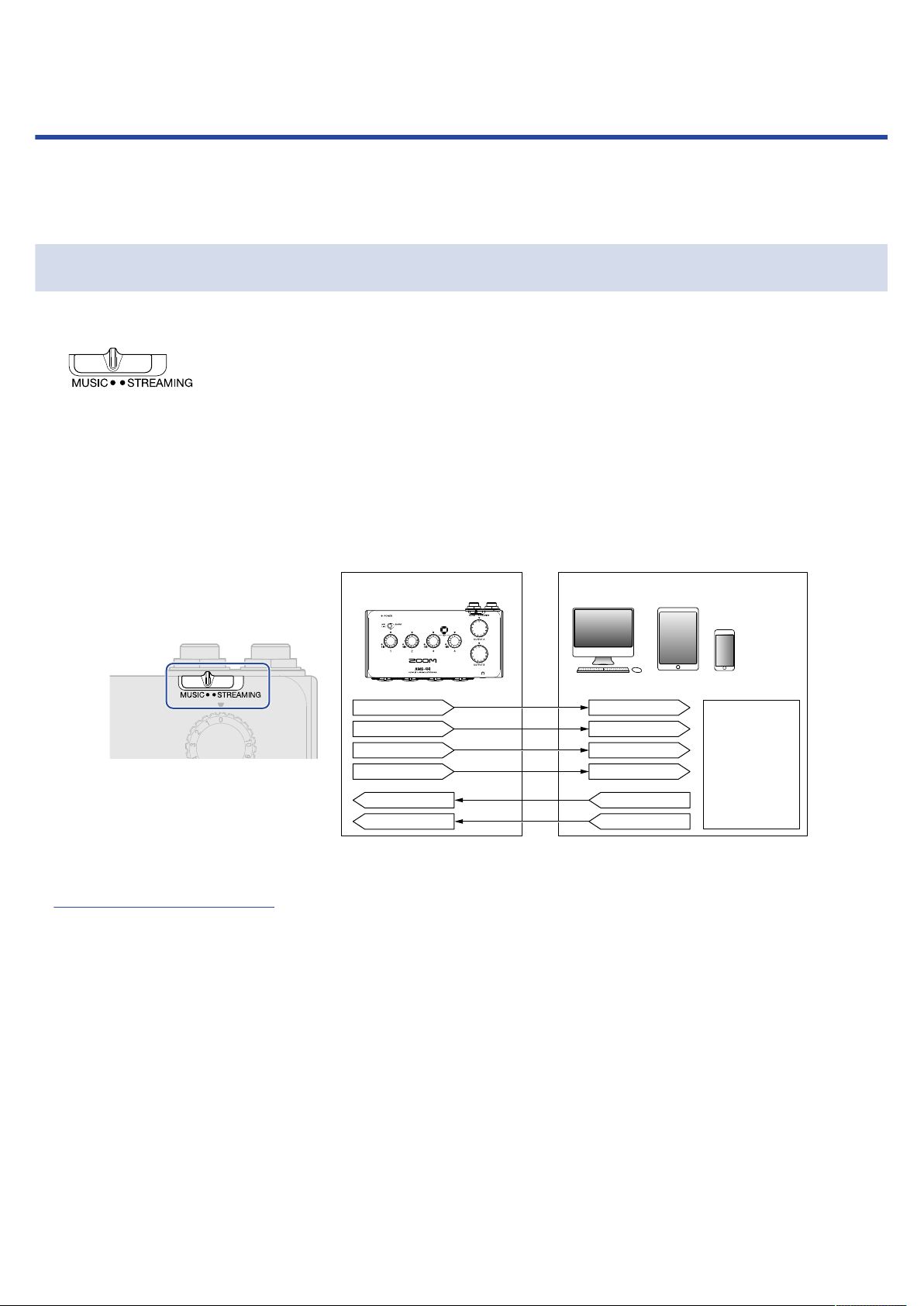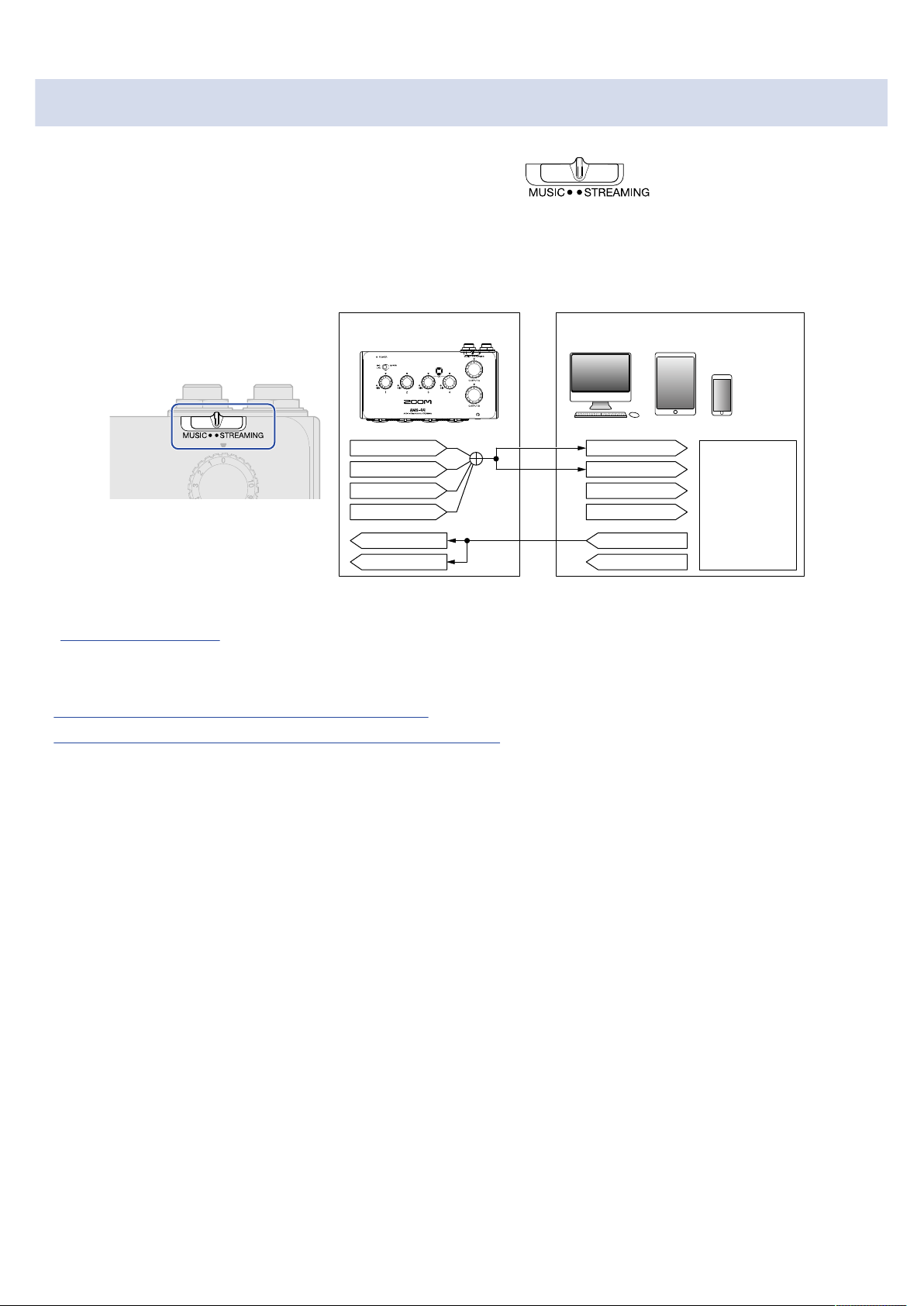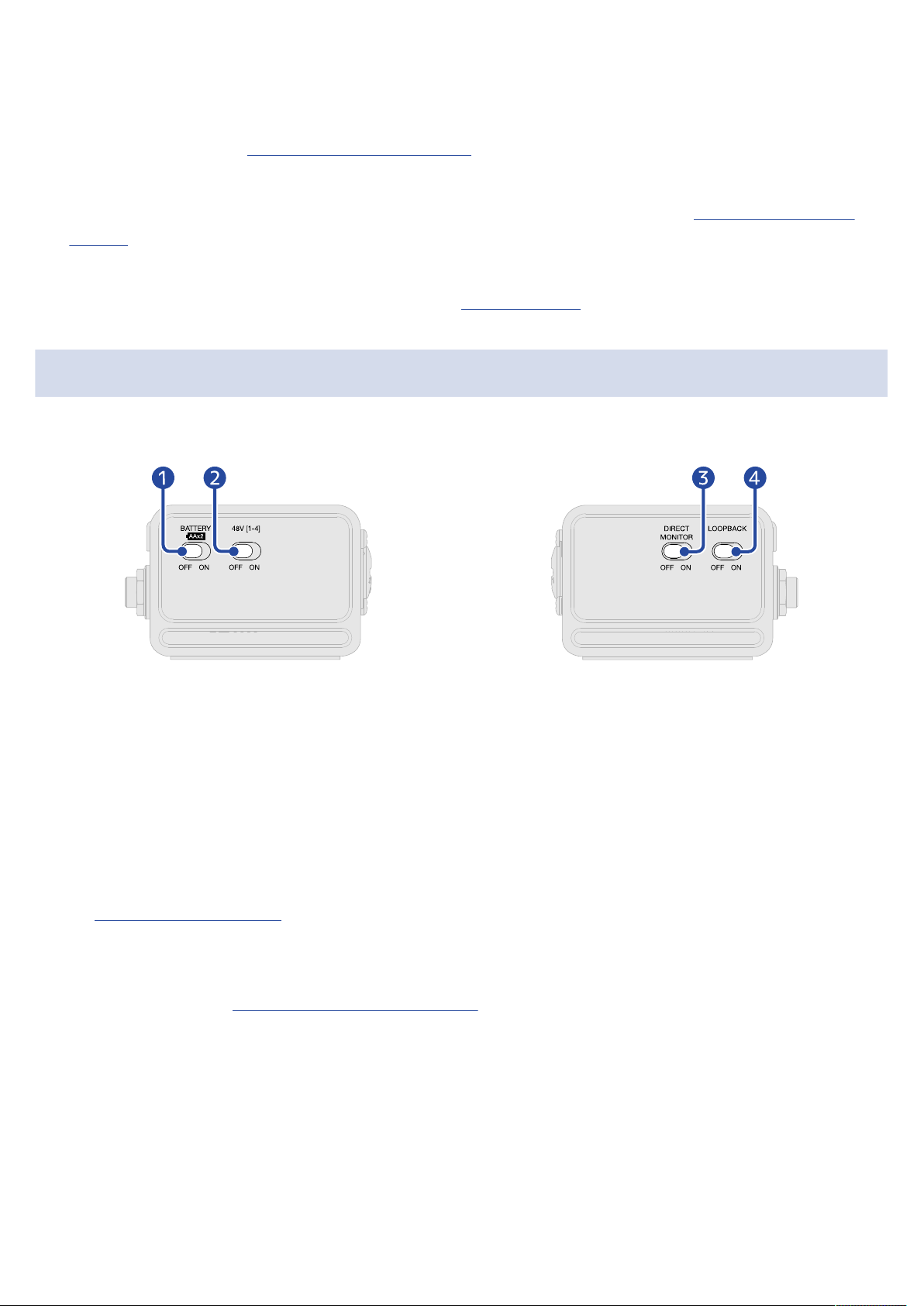Contents
Notes about this Operation Manual........................................................................................................................ 2
Overview of MUSIC and STREAMING modes.......................................................................................................... 4
MUSIC mode.................................................................................................................................................................4
STREAMING mode....................................................................................................................................................... 5
Functions of parts....................................................................................................................................................... 6
Top and bottom...........................................................................................................................................................6
Left and right sides..................................................................................................................................................... 7
Front and back............................................................................................................................................................. 8
Connecting to a computer.........................................................................................................................................9
Installing the driver on Windows computers....................................................................................................... 10
Connecting smartphones and tablets....................................................................................................................11
Supplying power........................................................................................................................................................ 12
Connecting instruments and mics..........................................................................................................................14
Connecting instruments........................................................................................................................................... 14
Connecting mics.........................................................................................................................................................16
Stereo link overview..................................................................................................................................................17
Adjusting the input gain...........................................................................................................................................18
Using direct monitoring............................................................................................................................................19
Adjusting the volume................................................................................................................................................20
Adjusting OUTPUT A volume................................................................................................................................... 20
Adjusting OUTPUT B volume...................................................................................................................................20
Enabling the loopback function.............................................................................................................................. 21
Use example: Making music....................................................................................................................................23
Use example: Web streaming using a computer................................................................................................. 26
Use example: Web streaming using a smartphone/tablet................................................................................. 29
Mixer diagram............................................................................................................................................................32
Terms used in this manual......................................................................................................................................33
Troubleshooting.........................................................................................................................................................34
Cannot select or use the AMS-44 device...............................................................................................................34
The sounds of devices connected to input jacks are distorted, too quiet or silent........................................34
Cannot play or record.............................................................................................................................................. 34
Playback sound cannot be heard or is quiet........................................................................................................35
Recorded audio is too loud, too quiet or silent................................................................................................... 35
A smartphone or tablet cannot be used...............................................................................................................35
Sound skips during playback or recording........................................................................................................... 35
Specifications..............................................................................................................................................................36
3