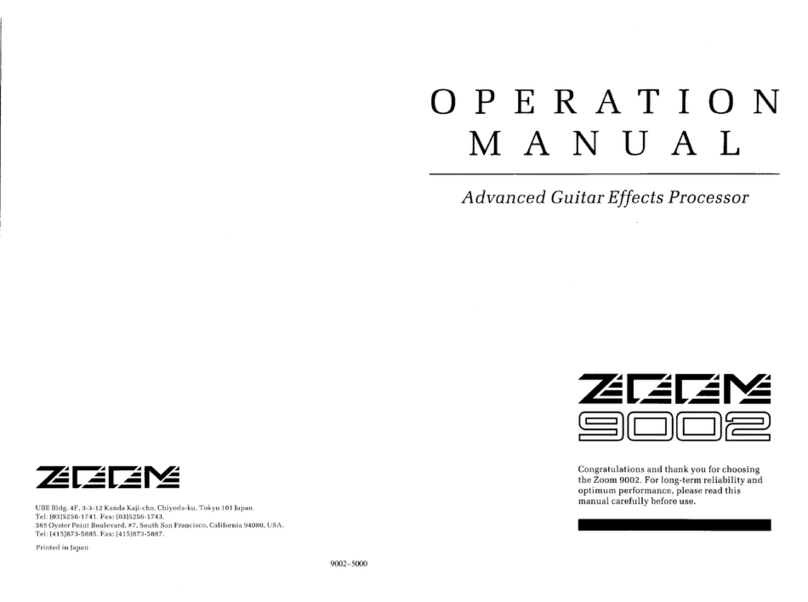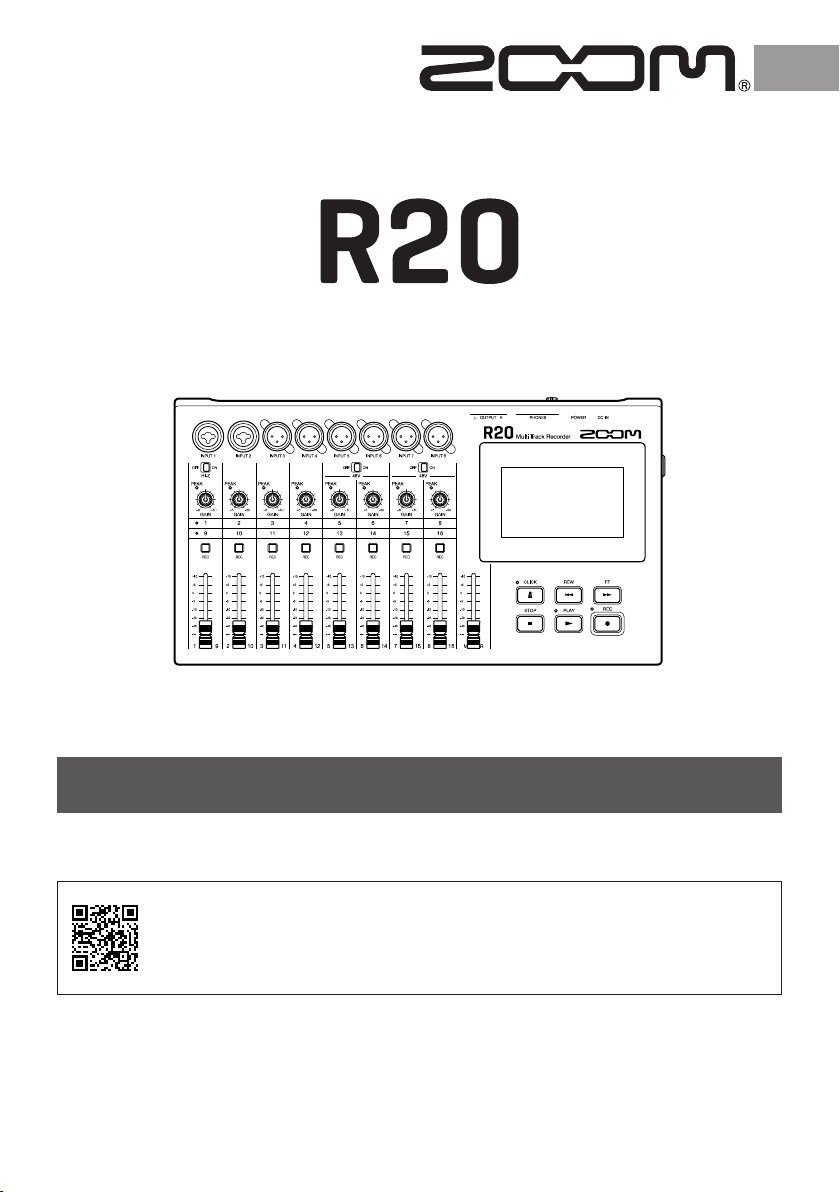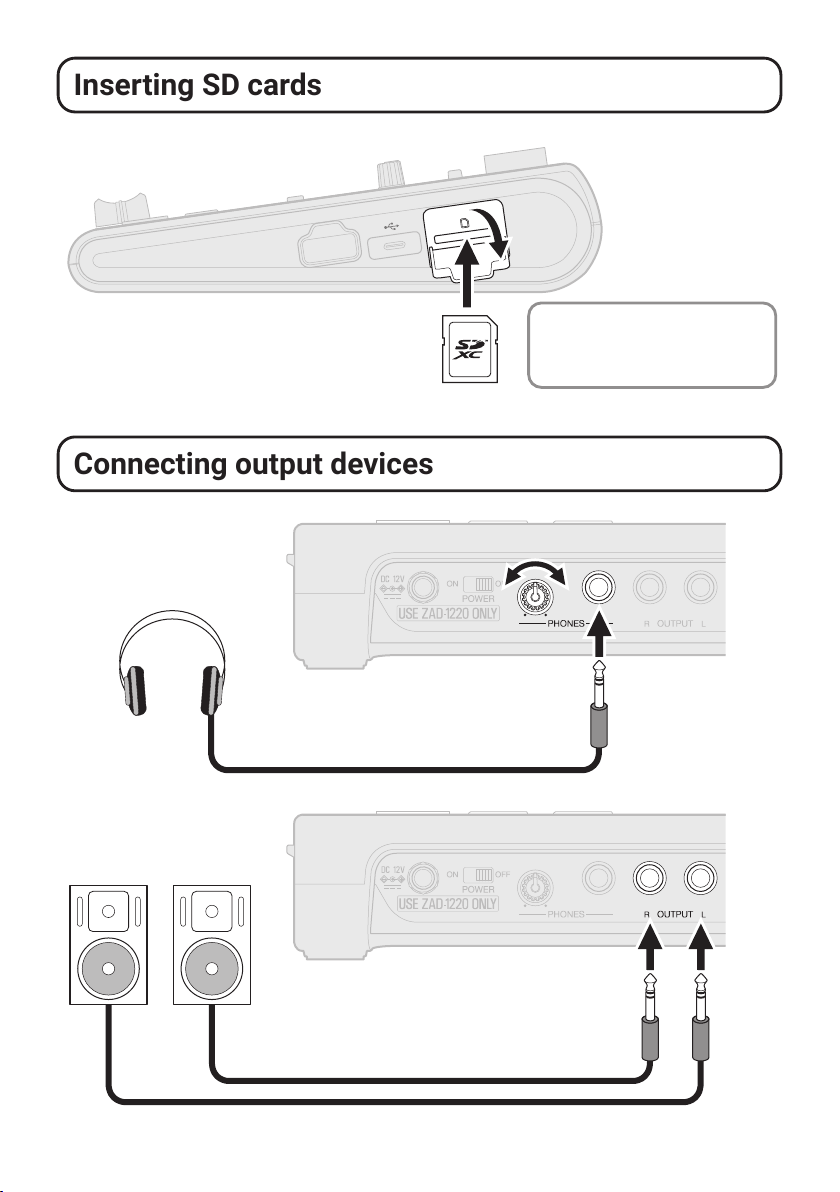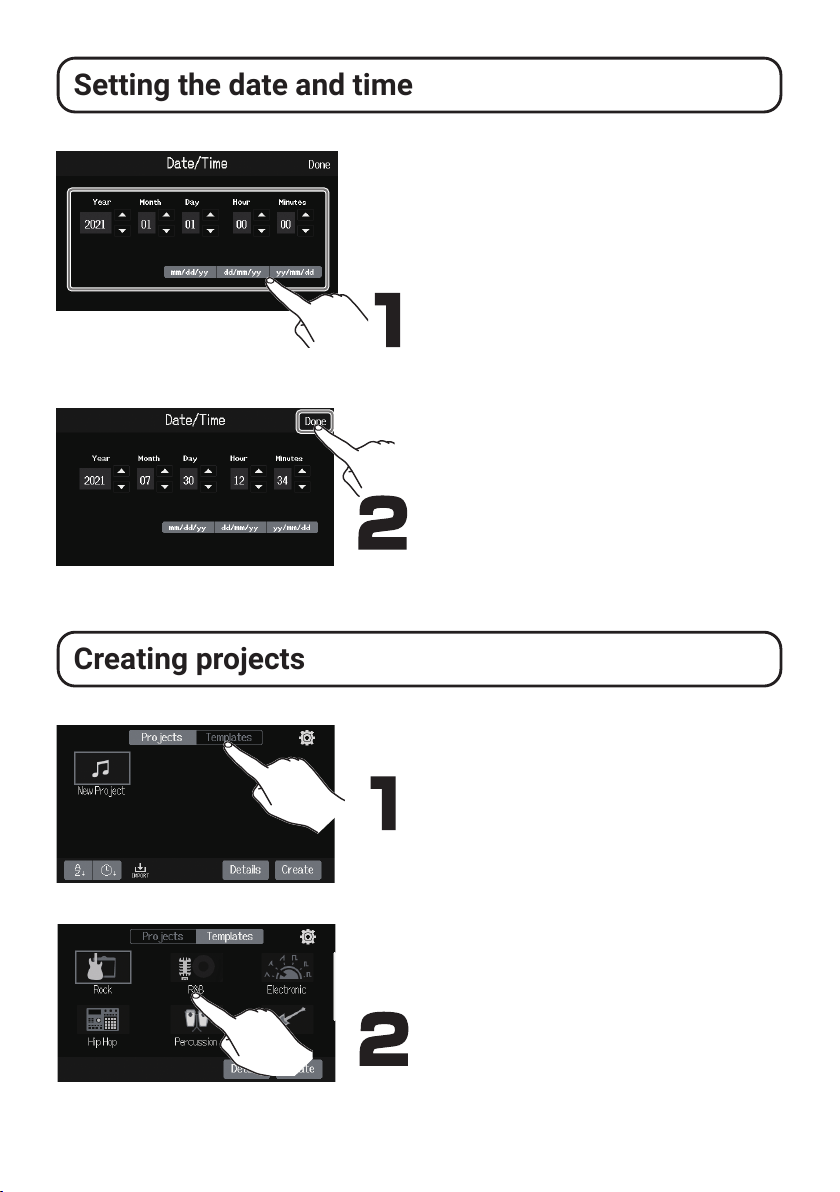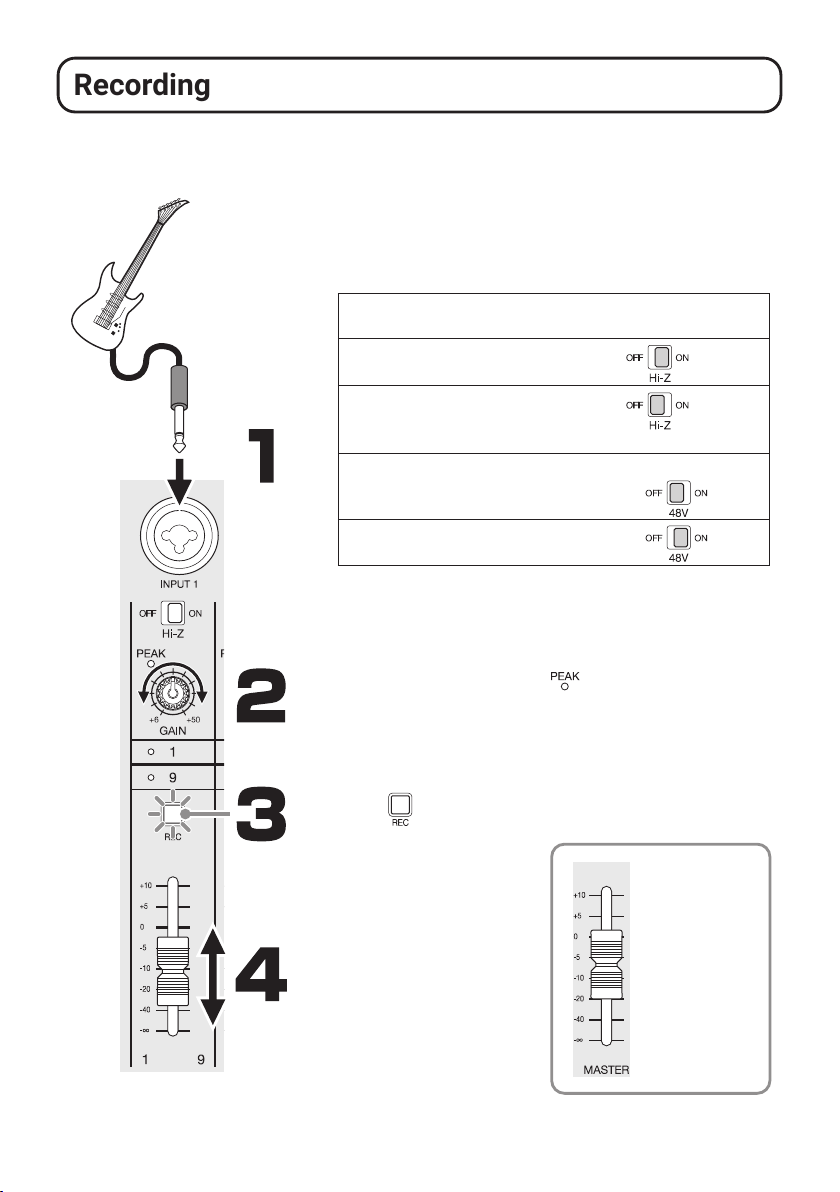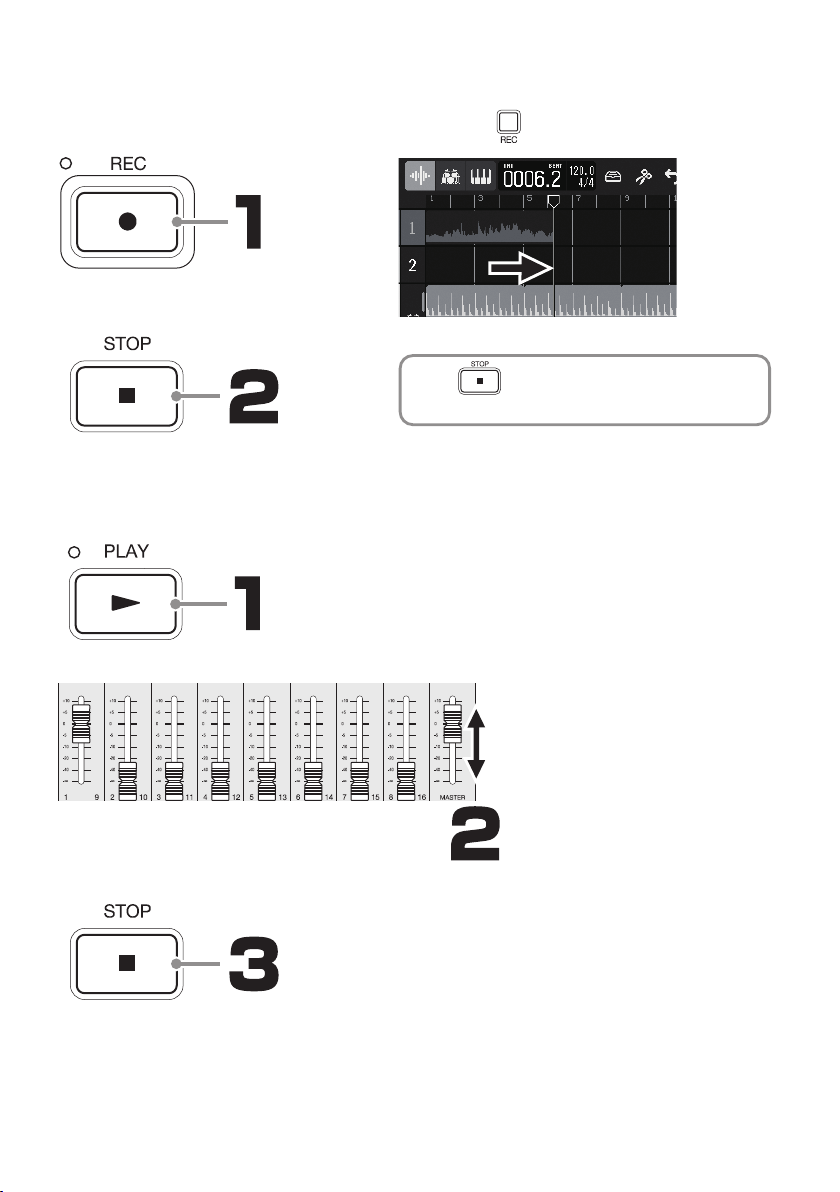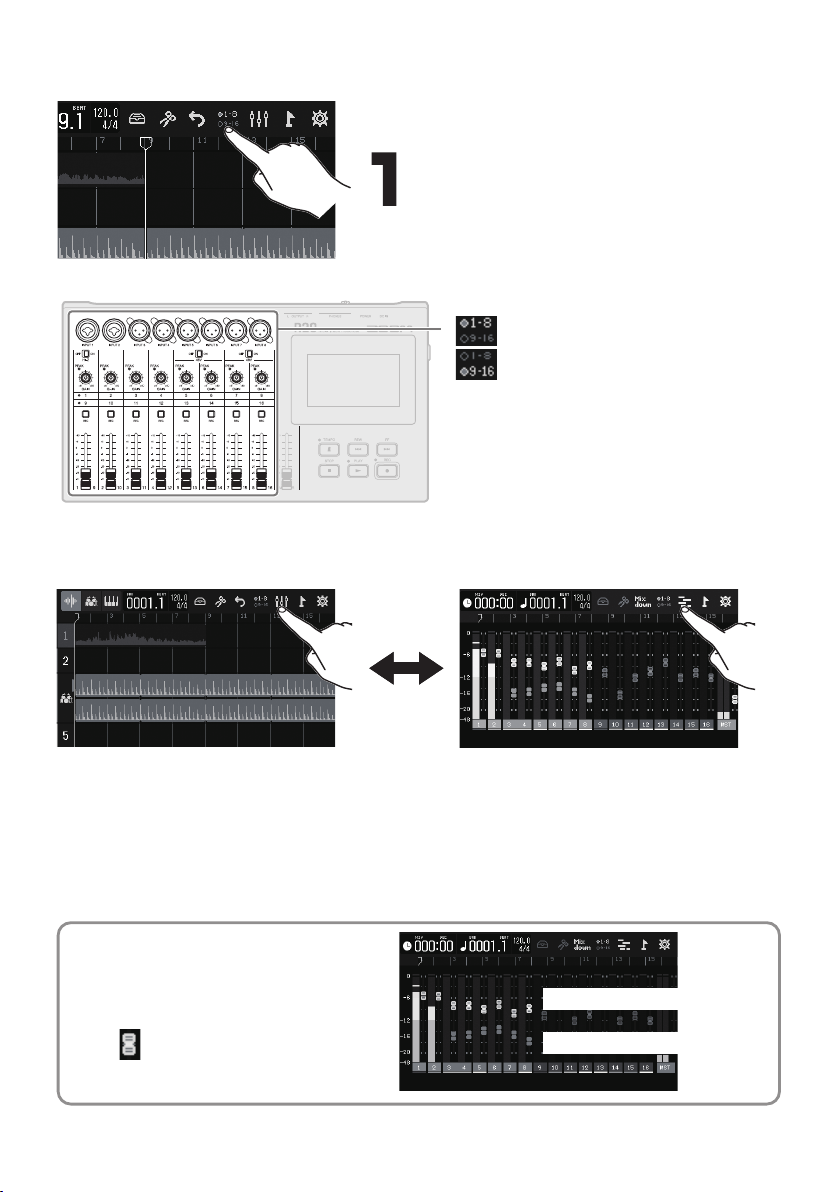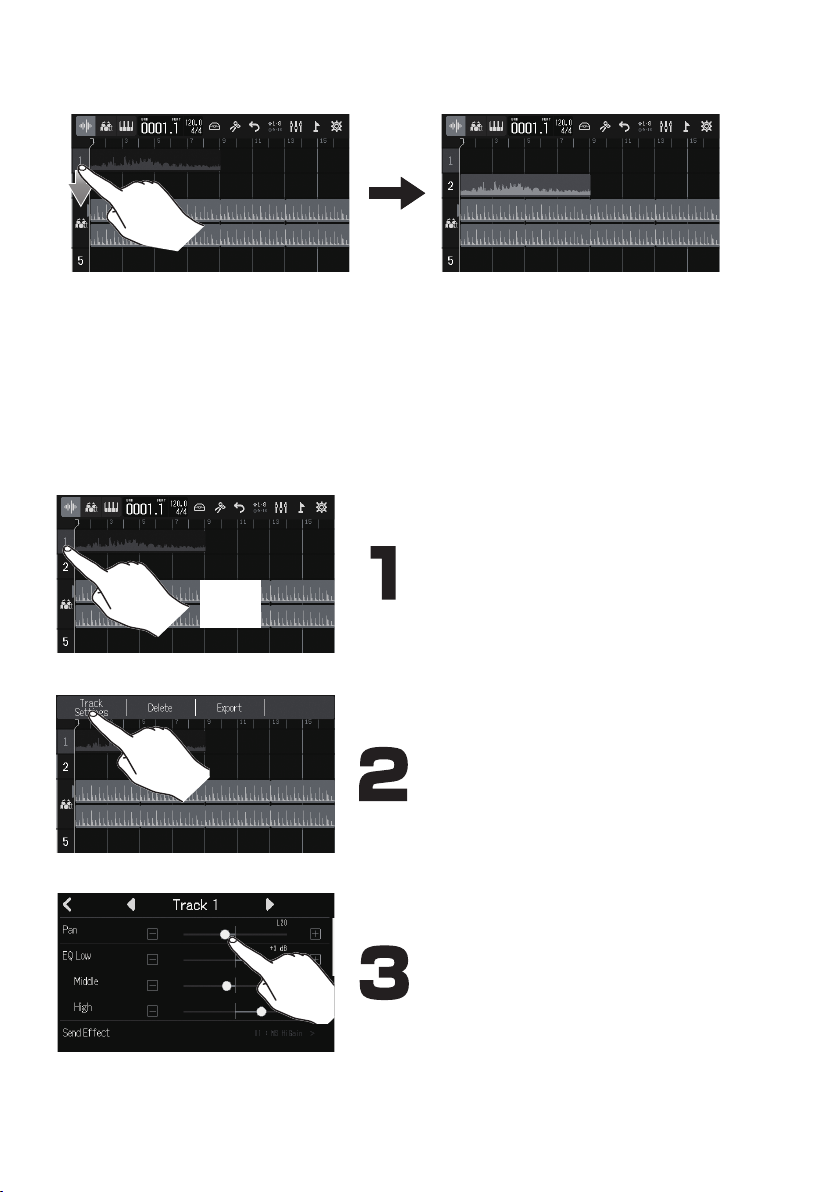Zoom R20 User manual
Other Zoom Recording Equipment manuals

Zoom
Zoom G5n User manual

Zoom
Zoom G6 User manual
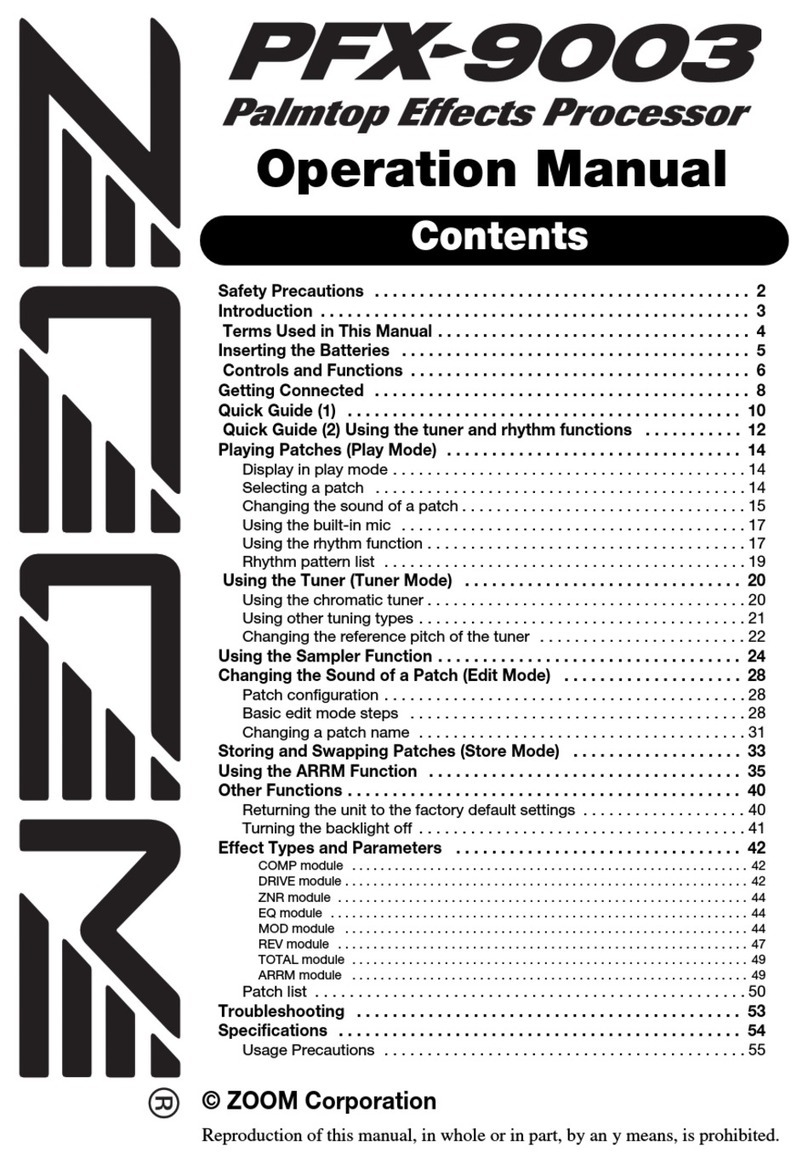
Zoom
Zoom PFX-9003 User manual

Zoom
Zoom MRS-802 User manual

Zoom
Zoom R8 Interface User manual

Zoom
Zoom Studio 1202 User manual

Zoom
Zoom F8 Mounting instructions

Zoom
Zoom H5 User manual

Zoom
Zoom Handy REcorder H1 User manual

Zoom
Zoom Handy Recorder H4 User manual

Zoom
Zoom R20 Instructions and recipes
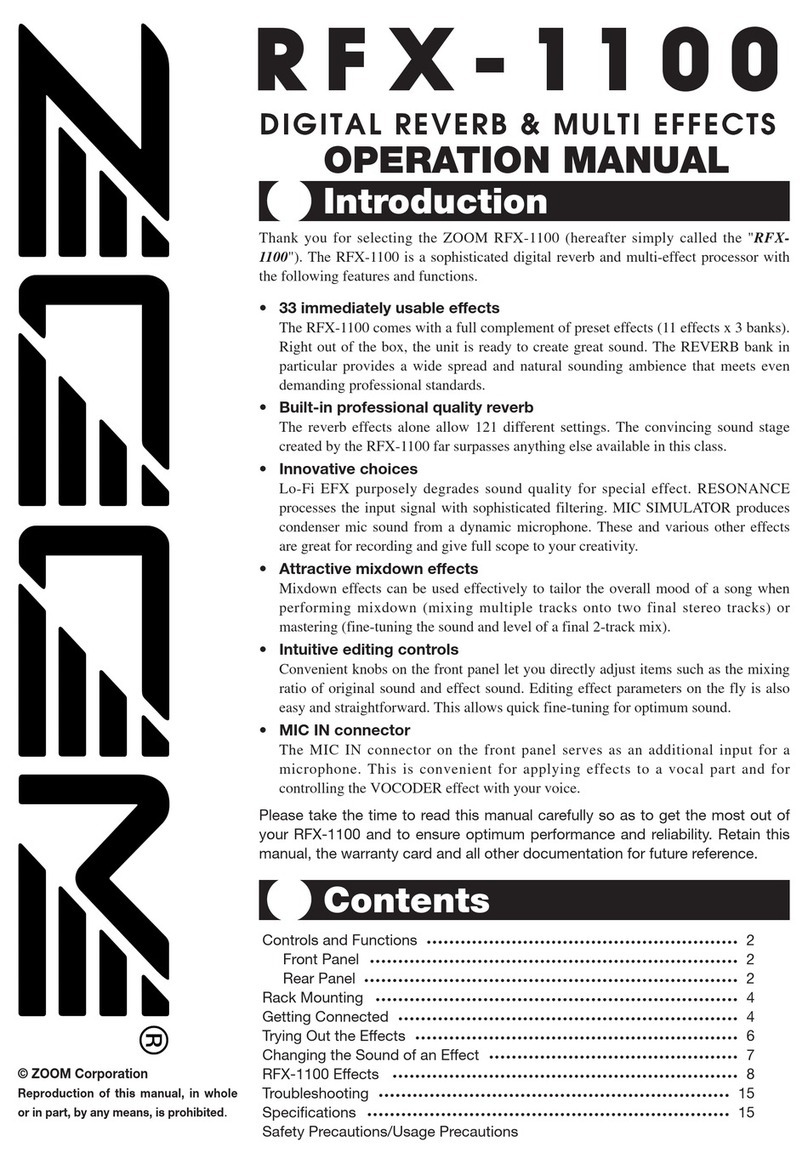
Zoom
Zoom RFX-1100 User manual

Zoom
Zoom G3 User manual

Zoom
Zoom H6 Handy Recorder User manual
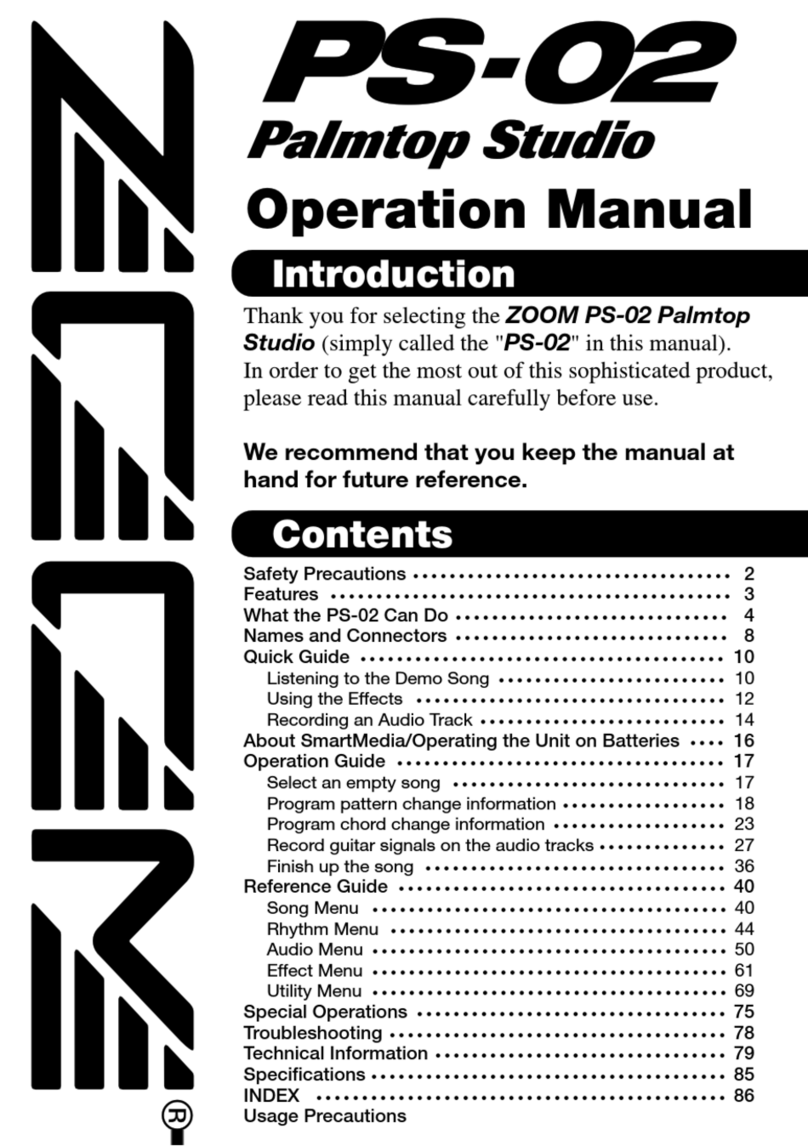
Zoom
Zoom Palmtop Studio PS-02 User manual

Zoom
Zoom G7.1ut User manual

Zoom
Zoom H4n Pro User manual

Zoom
Zoom MRS-4 User manual
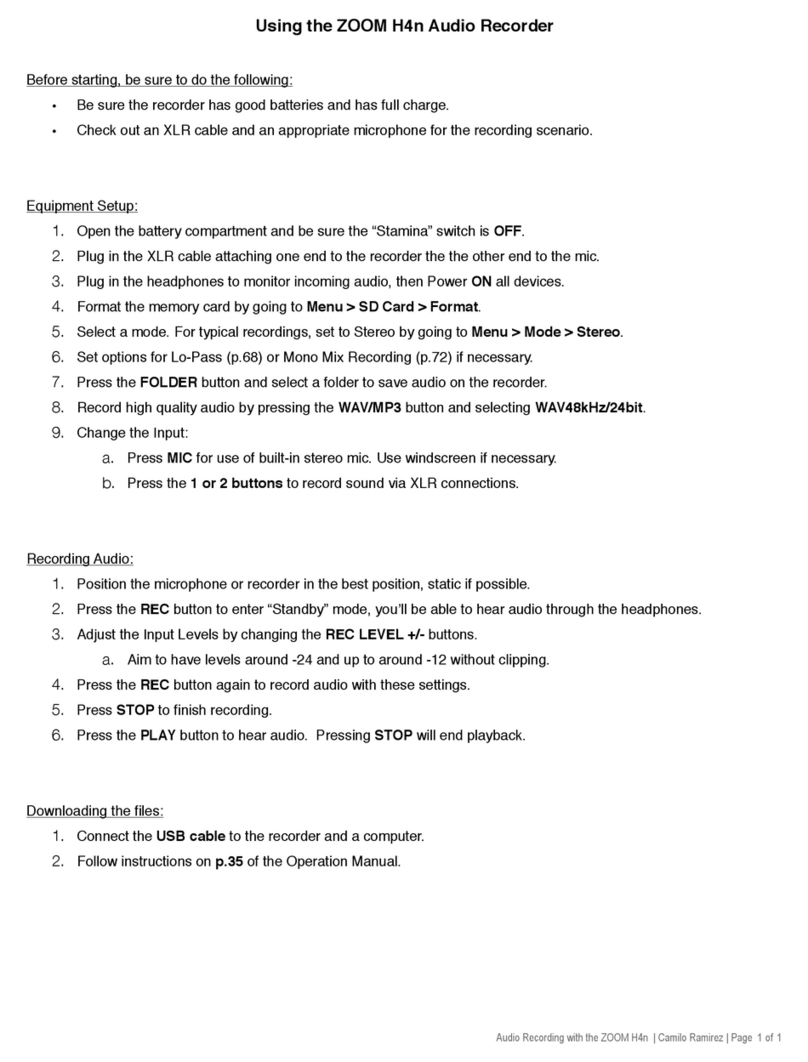
Zoom
Zoom H4N User manual
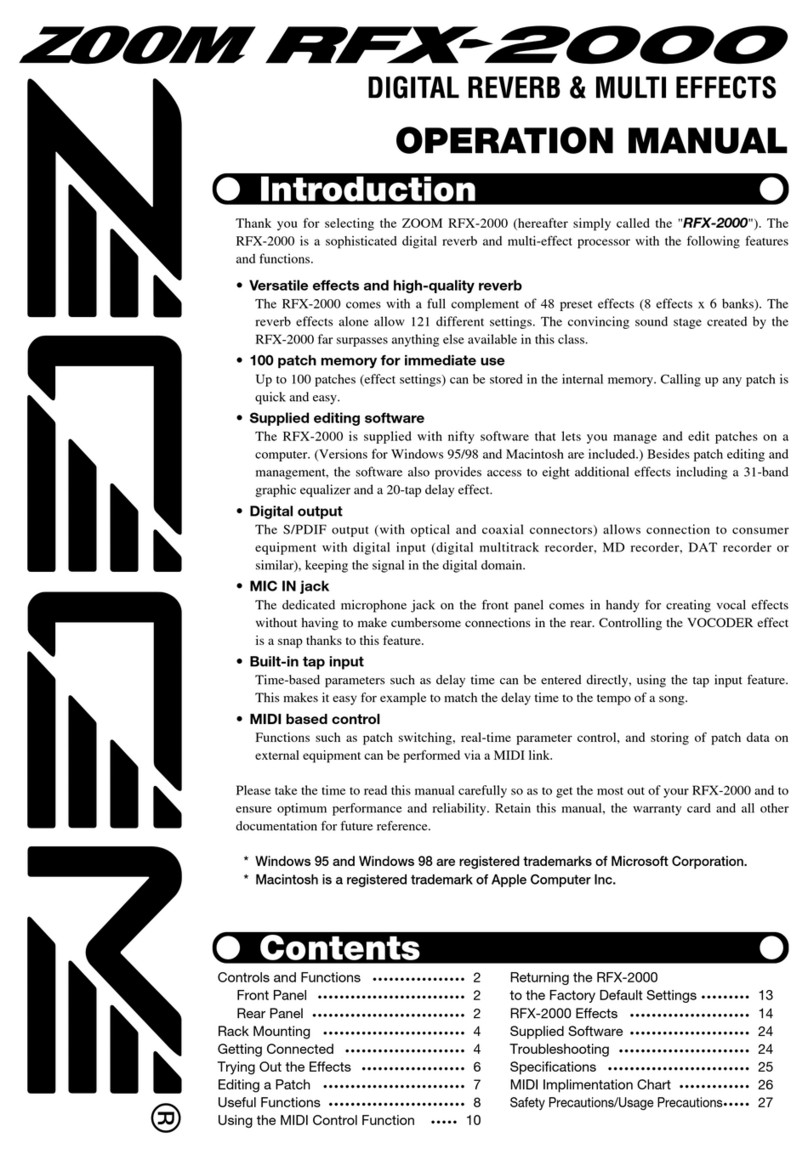
Zoom
Zoom RFX-2000 User manual