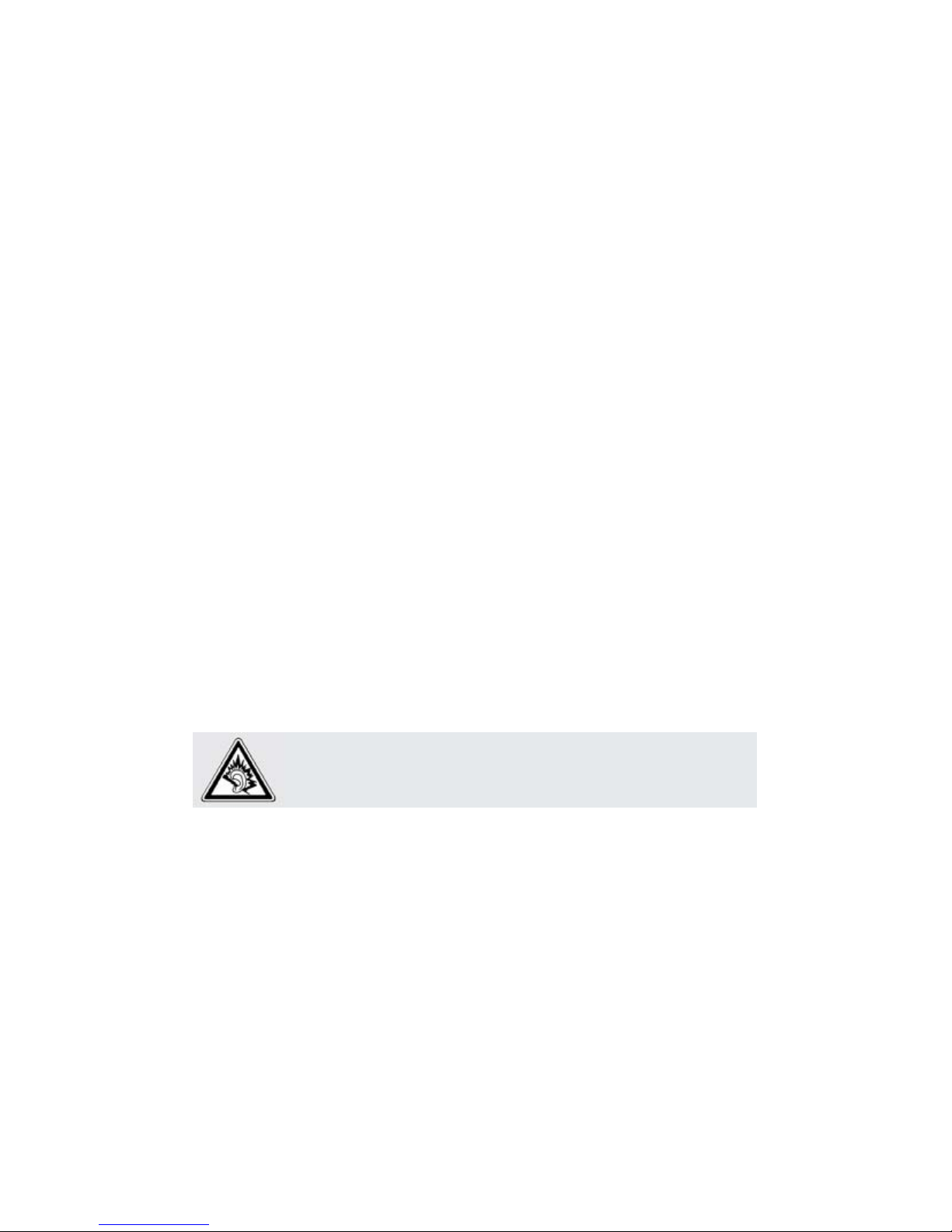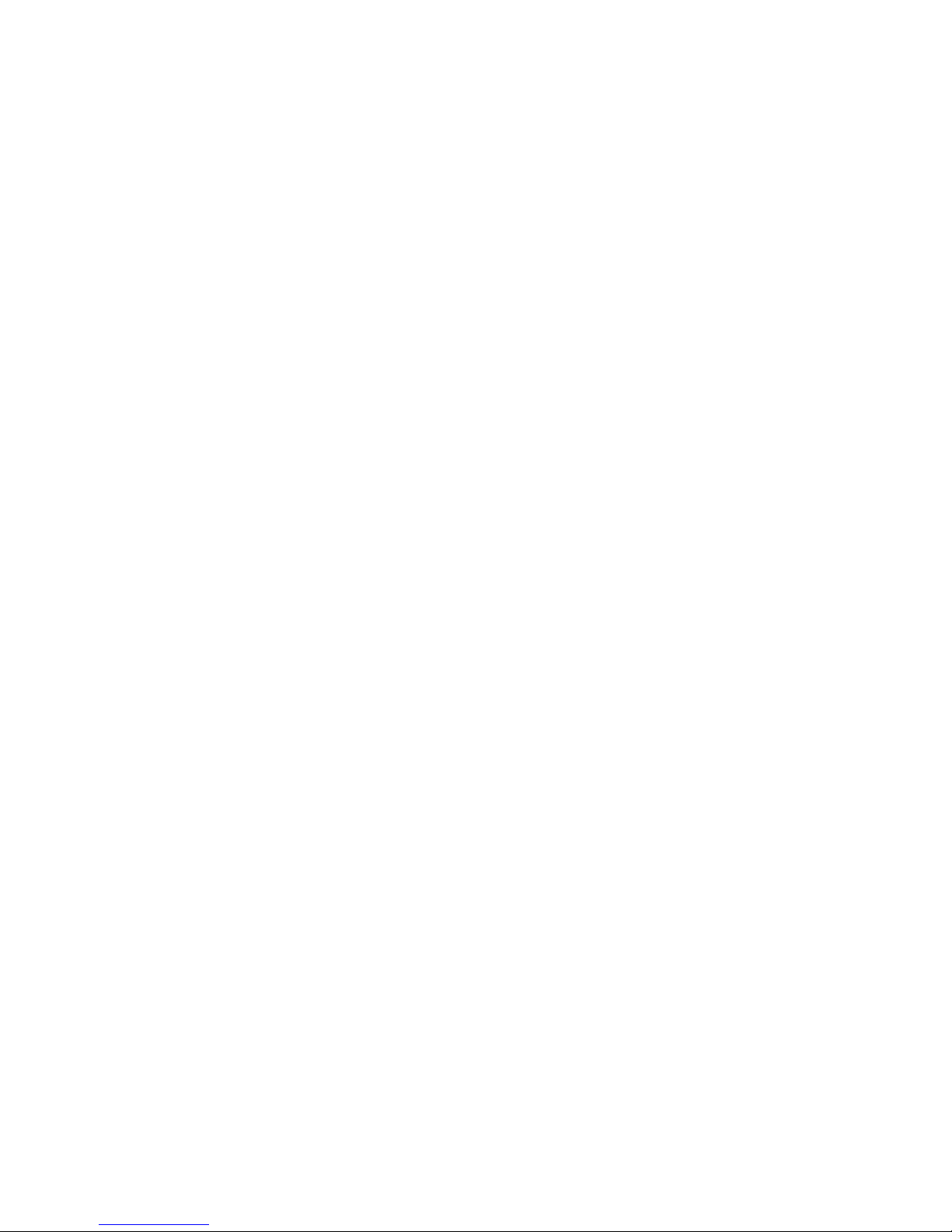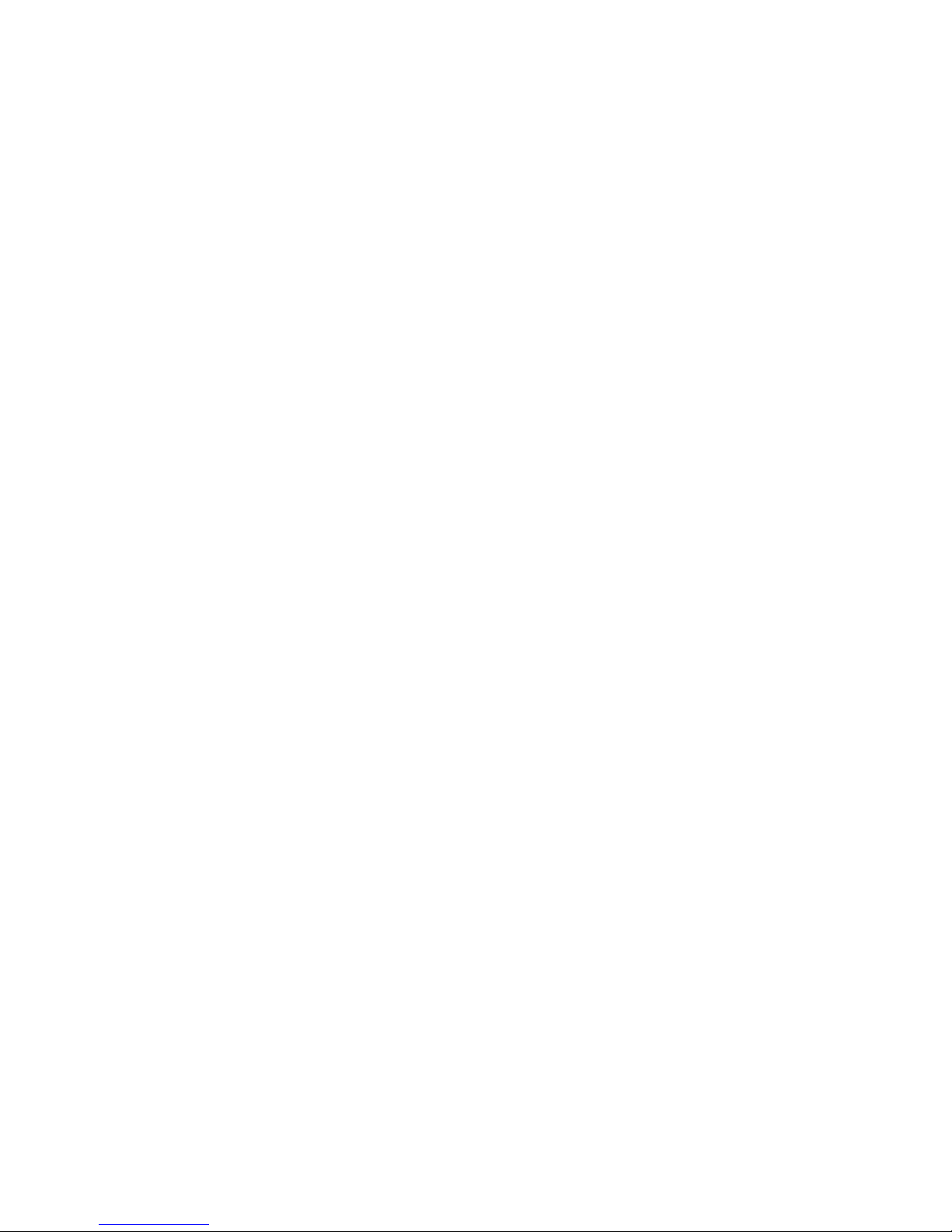- 10 -
Potentially explosive environments
Switch off your phone when in any area with a potentially explosive atmosphere, and
obey all signs and instructions to turn off mobile phones and other radio
equipment. Sparks in such areas could cause an explosion or fire resulting in
bodily injury or even death.
Users are advised to switch off the phone while at a refuelling point (service
station). Users must observe restrictions on the use of radio equipment in fuel
depots (fuel storage and distribution areas), chemical plants, or where blasting
operations are in progress.
Areas with a potentially explosive atmosphere are often but not always clearly
marked. They include the areas below decks on boats, chemical transfer or
storage facilities, vehicles using liquefied petroleum gas, such as propane or
butane, areas where the air contains chemicals or particles, such as grain, dust or
metalpowders,and any other area where you would normally be advised to turn
off your vehicle engine.
Emergency calls
This phone, like any mobile phone, operates using radio signals, wireless,
and landline networks as well as user-programmed functions, which cannot
guarantee connection in all conditions. Therefore, you should never rely solely on
any mobile phone foressential communications like medical emergencies.
To makeor receive calls, the phone mustbe switched on and in a service area with
adequatesignalstrength. Emergency callsmay notbepossibleon all mobile phone
networks or when certain network services and/or phone features are in use.
Check with local service providers.
To make an emergency call:
1. Switch on the phone.