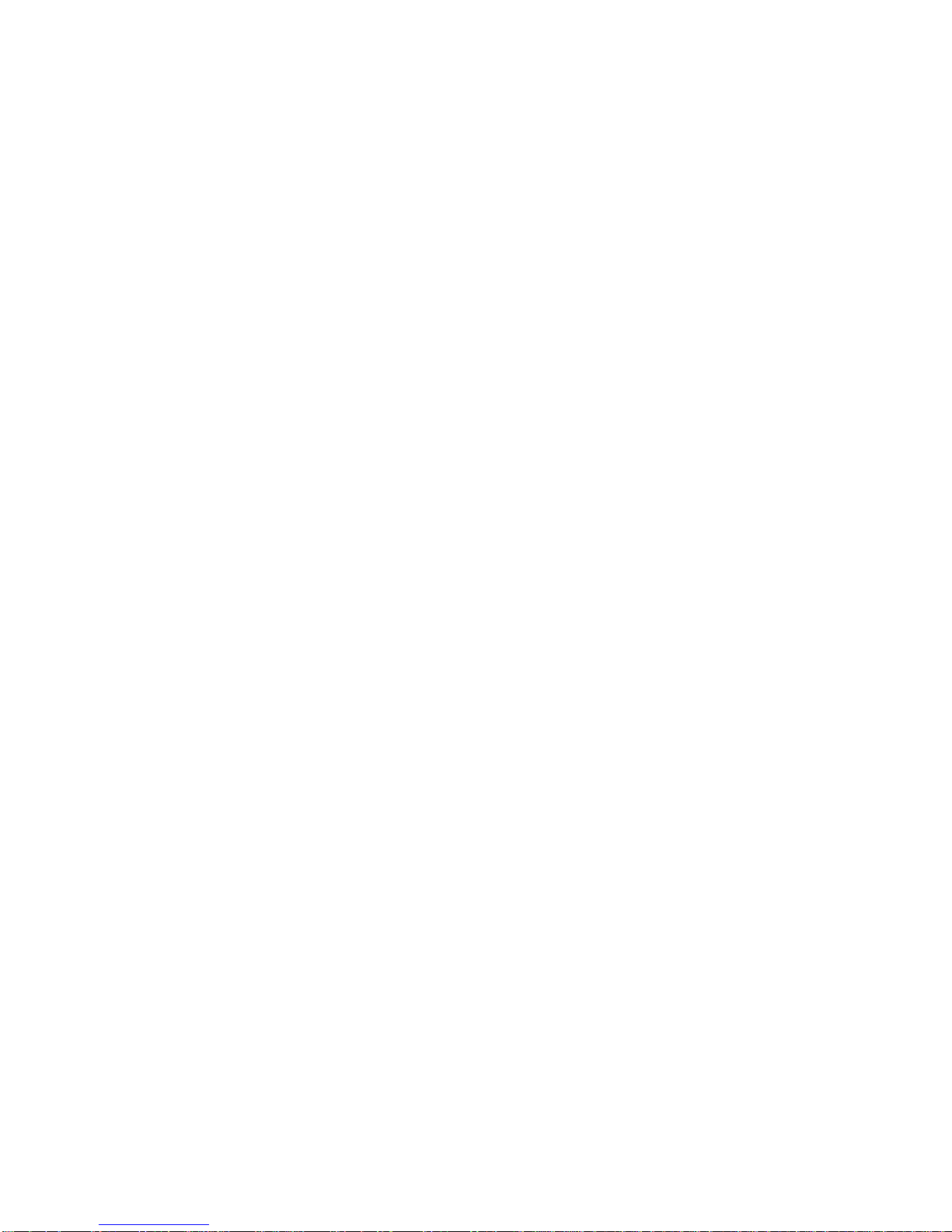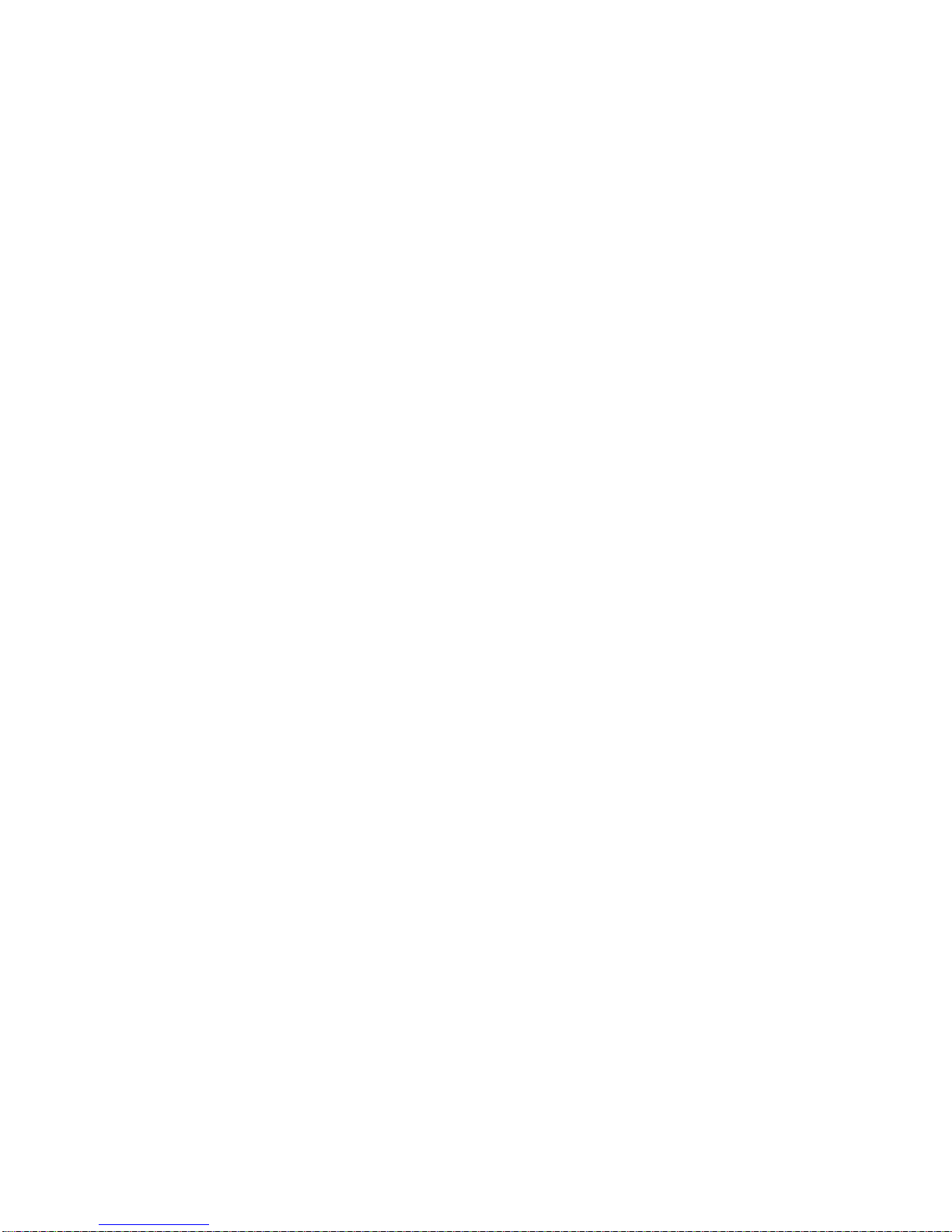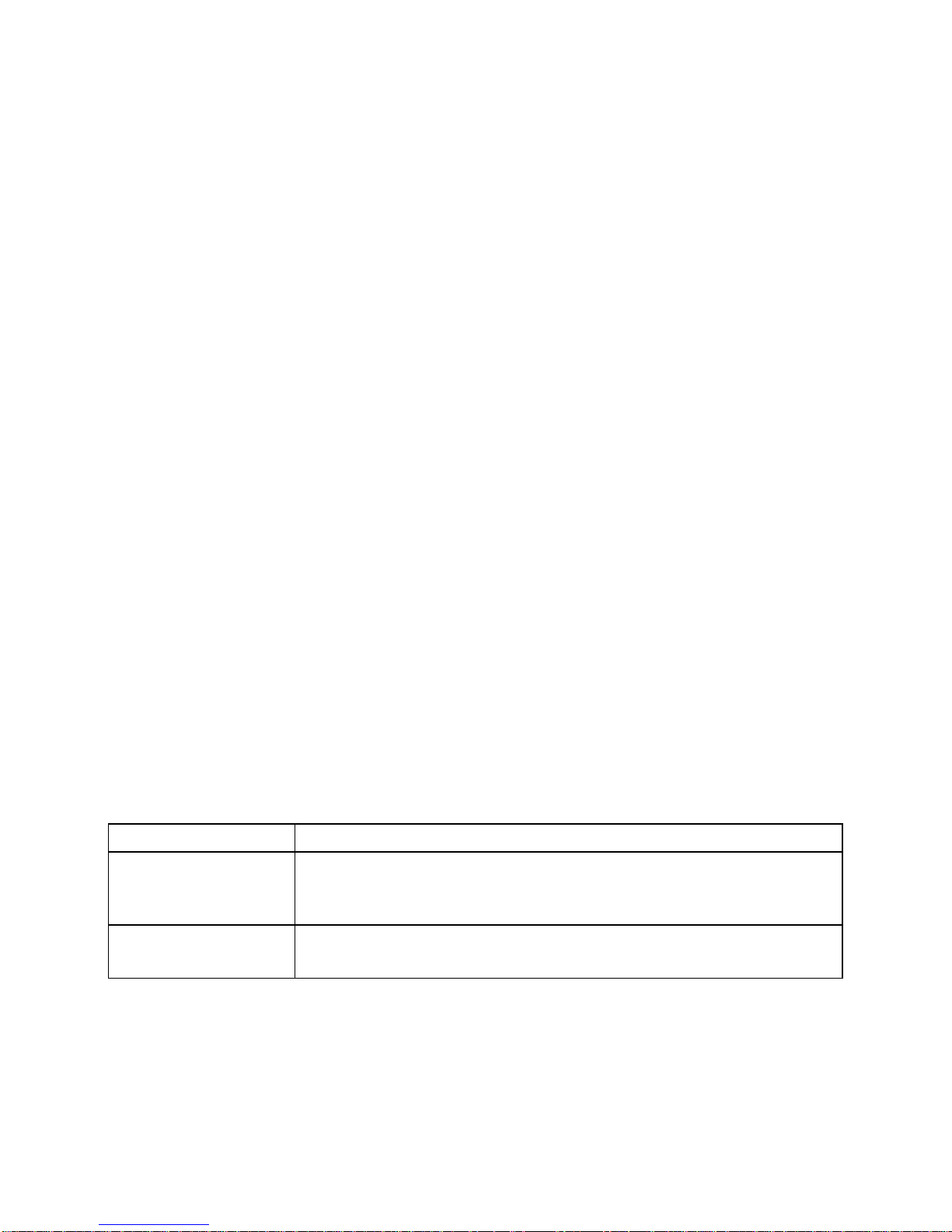6
Calendar.....................................................................................70
Viewing Your Calendars and Events............................................................ 70
Creating an Event....................................................................................... 71
Editing, Deleting or Sharing an Event.......................................................... 71
Changing Calendar Settings ....................................................................... 72
Capturing a Photo....................................................................................... 73
Recording a Video ...................................................................................... 74
Opening Gallery.........................................................................75
Working WithAlbums.................................................................................. 75
Working With Pictures................................................................................. 76
Retouching Your Pictures............................................................................ 77
Playing Videos............................................................................................ 77
More Apps..................................................................................78
Clock.......................................................................................................... 78
Calculator................................................................................................... 79
Downloads.................................................................................................. 79
File Manager............................................................................................... 79
Sound Recorder.......................................................................................... 79
Google Apps............................................................................................... 80
Settings......................................................................................81
General Settings......................................................................................... 81
Wireless and Network................................................................................. 83
Device........................................................................................................ 85
Personal ..................................................................................................... 86
System ....................................................................................................... 89
Upgrading the Phone Software..................................................90