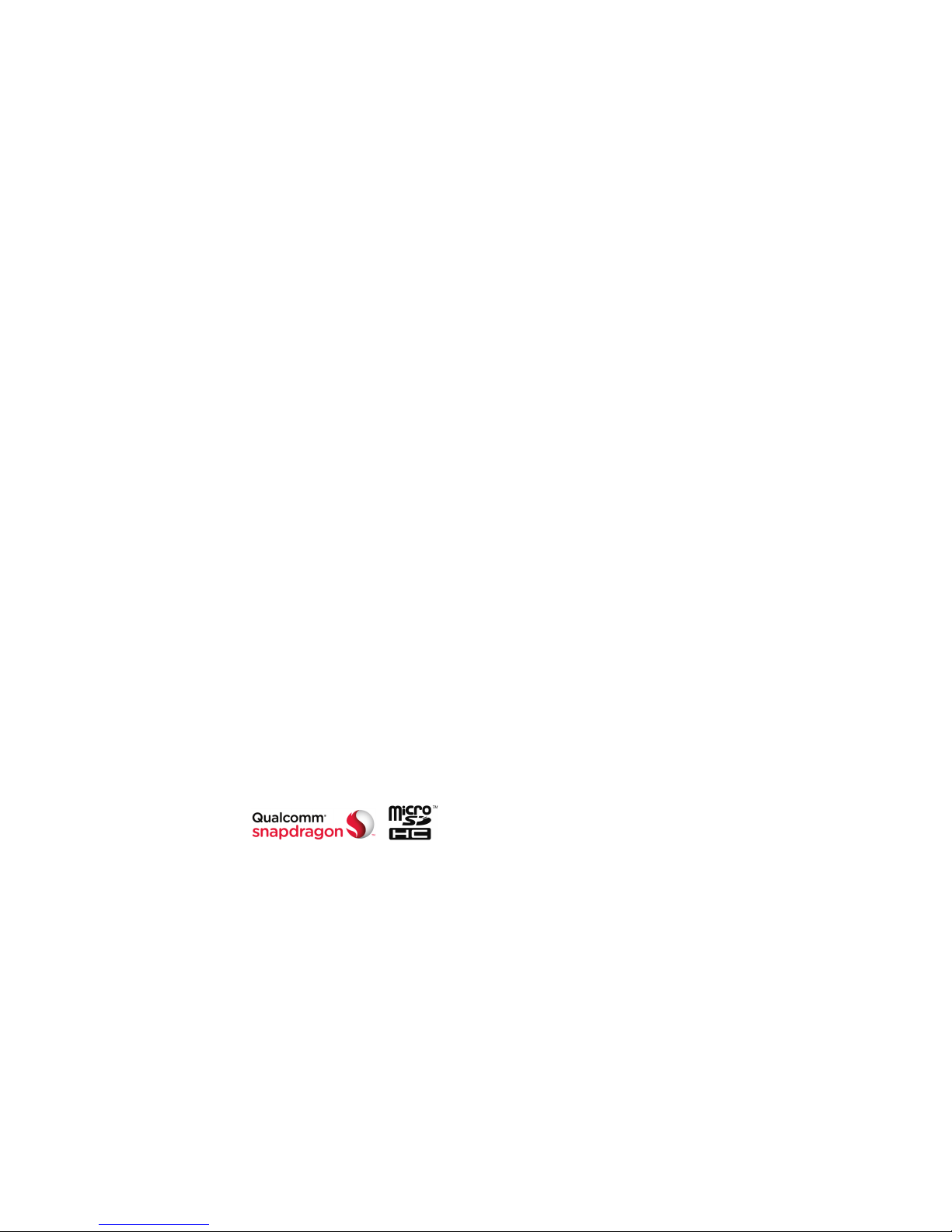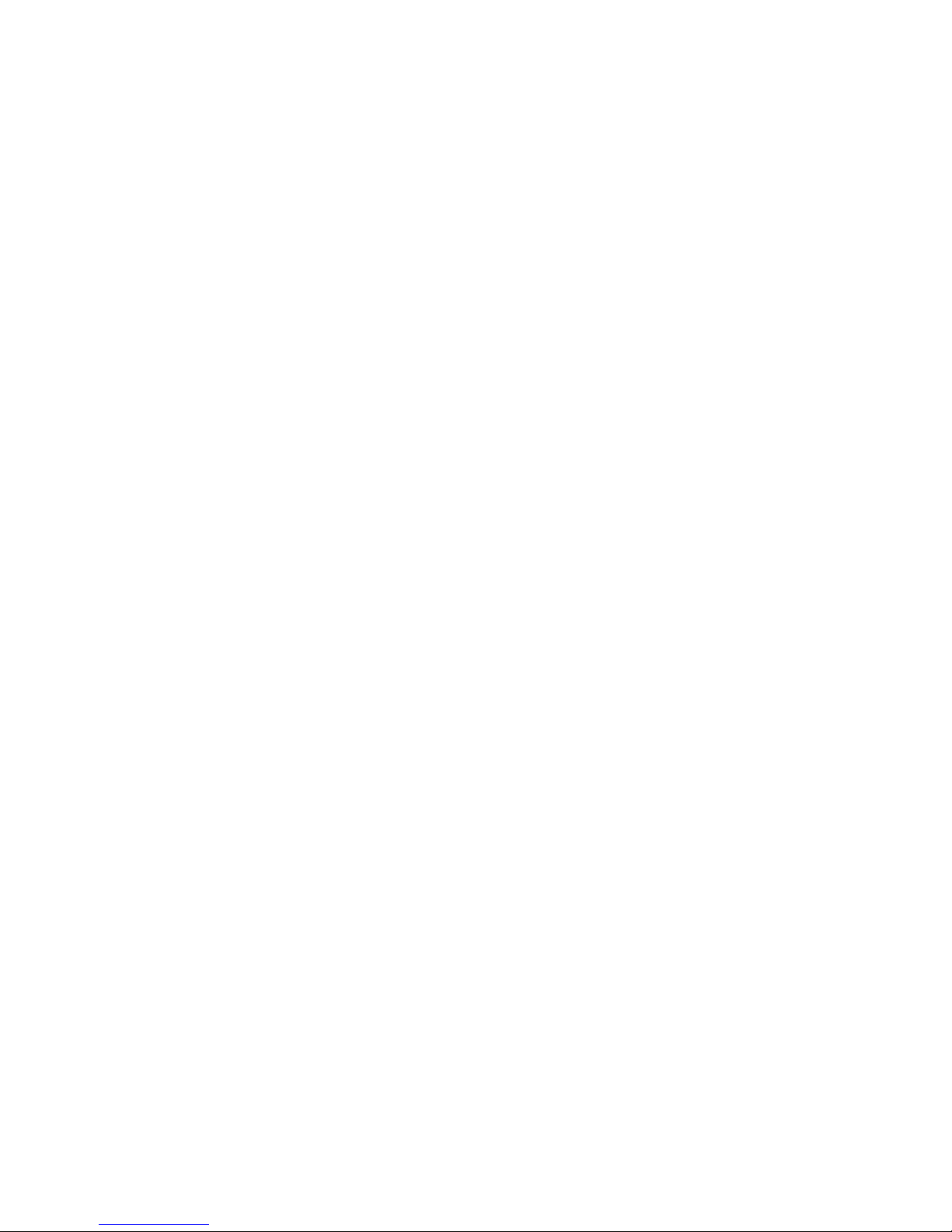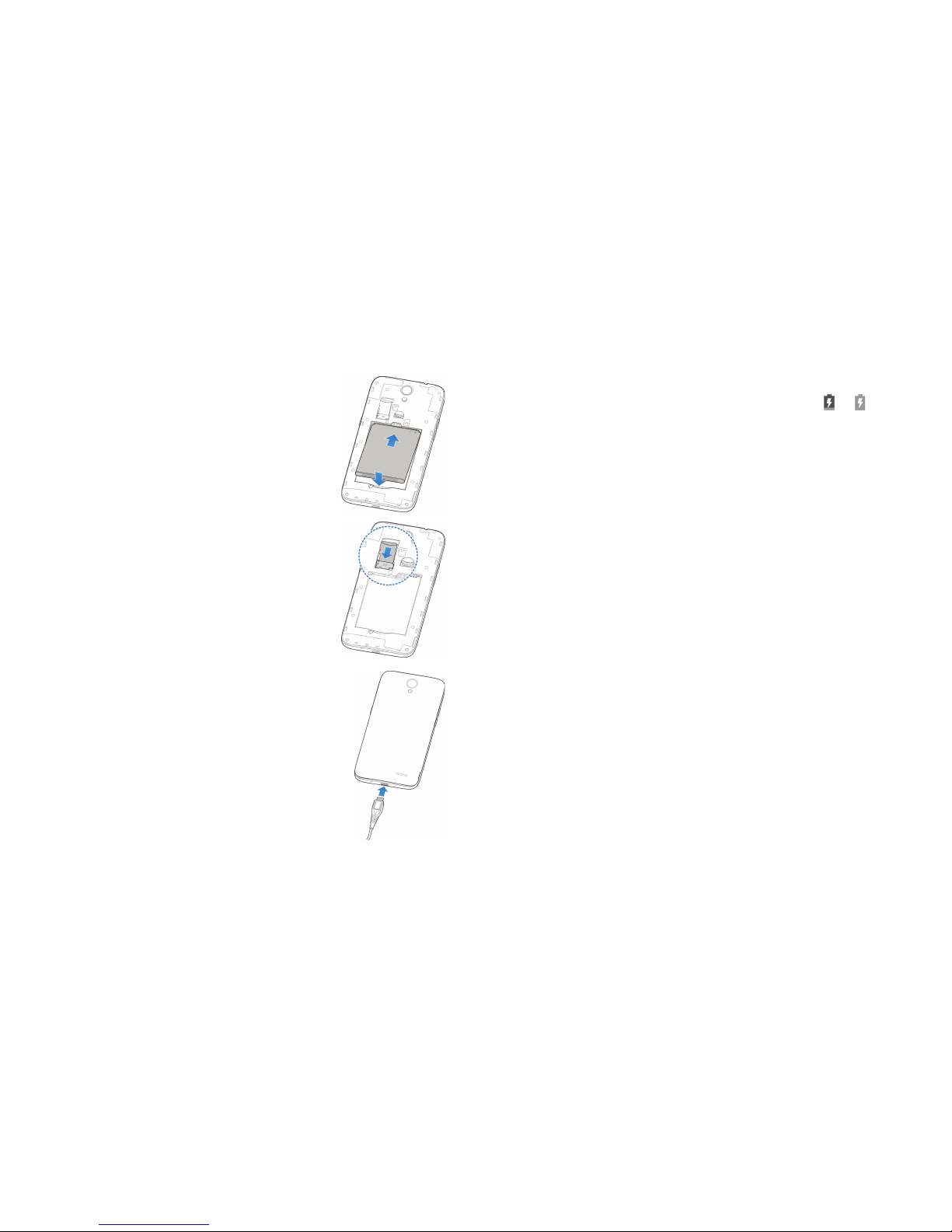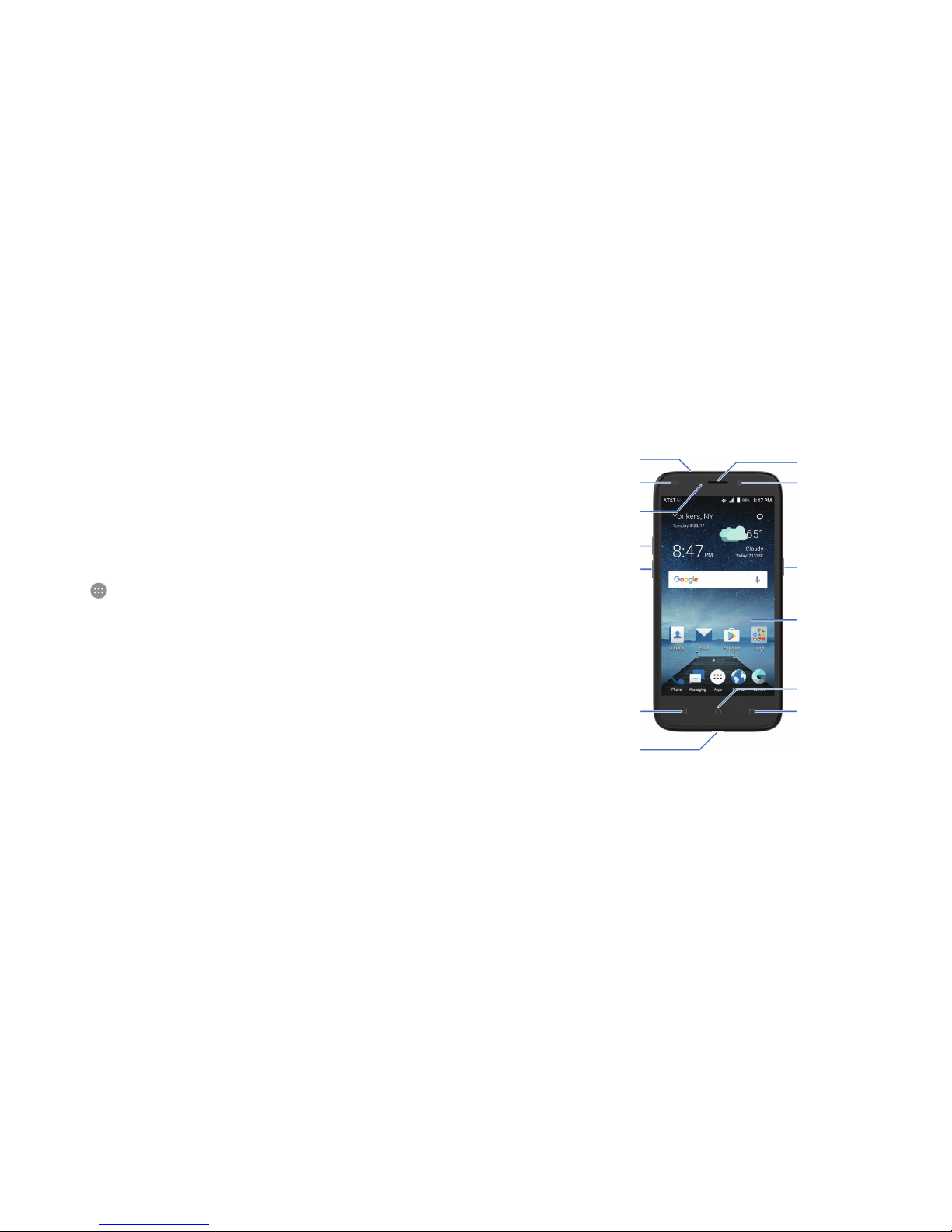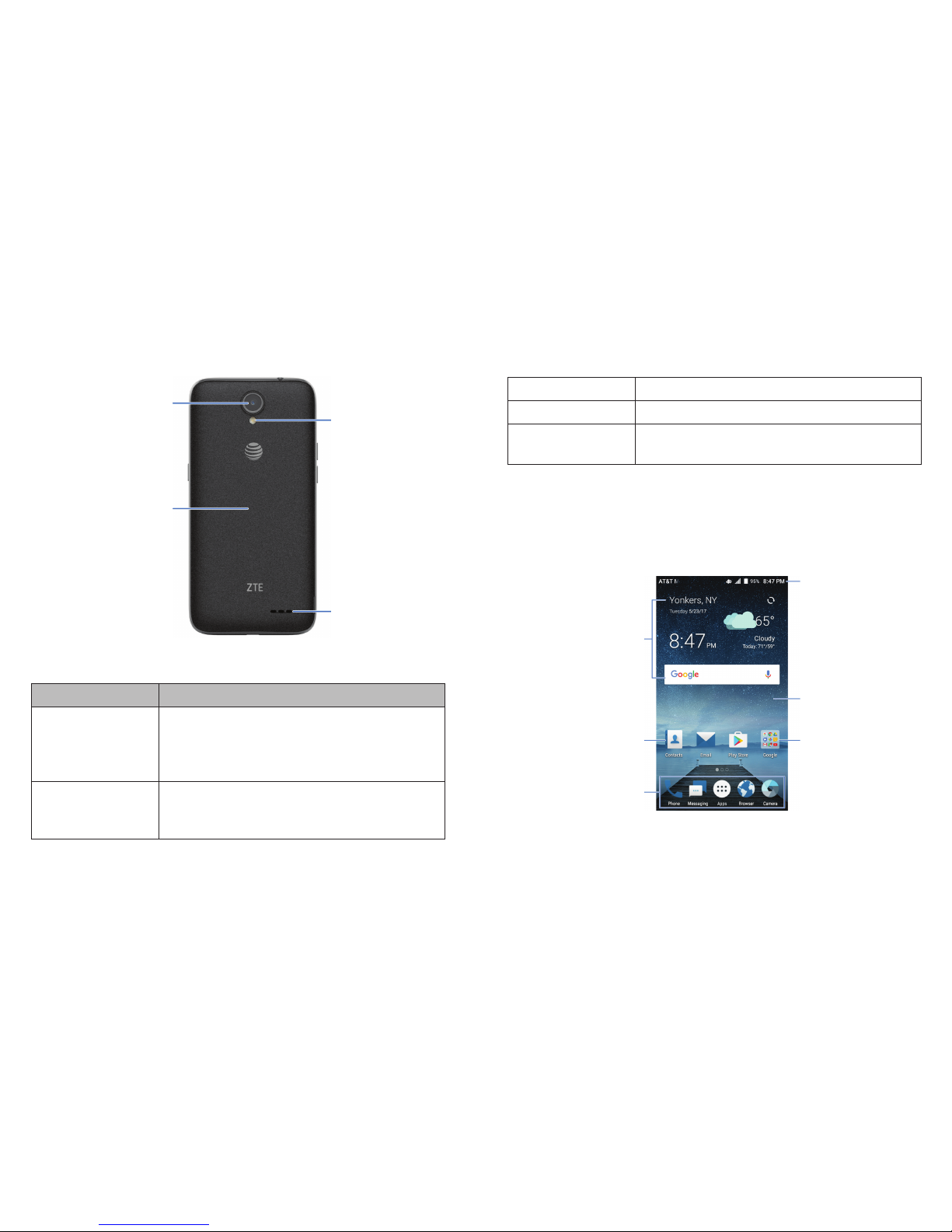4 5CONTENTSCONTENTS
Adding, Editing, or Deleting an Email Account...............................85
Changing General Email Settings...........................................................86
Messaging.........................................................................................................87
Opening the Messaging Screen...............................................................87
Sending a Message...........................................................................................87
Adding an Attachment...................................................................................88
Replying to a Message....................................................................................90
Deleting Messages or Threads.................................................................90
Forwarding a Message.................................................................................... 91
Changing Message Settings....................................................................... 91
Calendar ........................................................................................................... 92
Viewing Your Calendars and Events......................................................92
Creating an Event..............................................................................................93
Editing, Deleting, or Sharing an Event .................................................94
Changing Calendar Settings ......................................................................94
Searching an Event...........................................................................................94
Browser............................................................................................................. 95
Opening the Browser......................................................................................95
Downloading Files..............................................................................................96
Changing Browser Settings........................................................................96
Camera...............................................................................................................97
Capturing a Photo ............................................................................................. 97
Using Manual Camera Mode.................................................................... 100
Using Other Camera Modes .................................................................... 100
Recording a Video............................................................................................101
Customizing Camera and Video Settings.......................................102
Music ................................................................................................................104
Copying Music Files to Your Phone..................................................... 104
Viewing Your Music Library .......................................................................105
Setting a Song as the Default Ringtone ..........................................105
Playing Music...................................................................................................... 106
Managing Playlists...........................................................................................107
Video Player..................................................................................................108
Opening the Video Library........................................................................ 108
Playing and Controlling Videos.............................................................. 108
Managing Video Files.....................................................................................110
More Apps....................................................................................................... 111
Calculator ...............................................................................................................111
Clock ..........................................................................................................................111
Downloads.............................................................................................................112
File Manager.........................................................................................................113
Sound Recorder .................................................................................................113
Google Apps........................................................................................................114
Settings............................................................................................................116
Wireless & Networks...................................................................................... 116
Device....................................................................................................................... 118