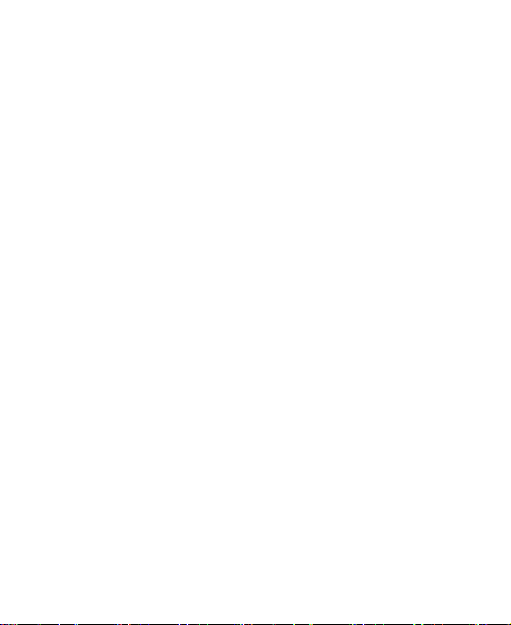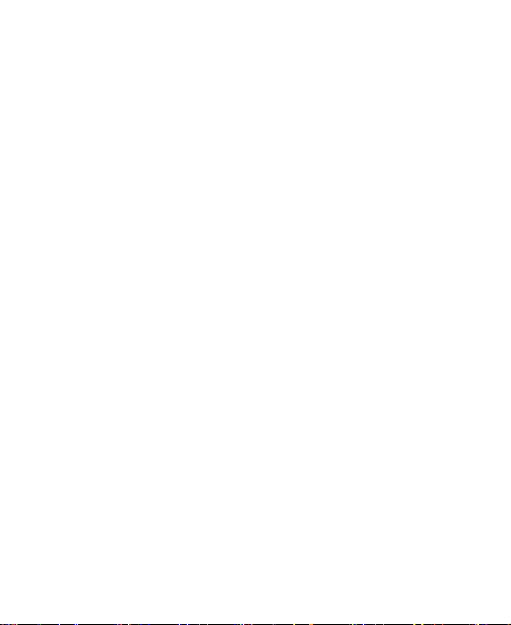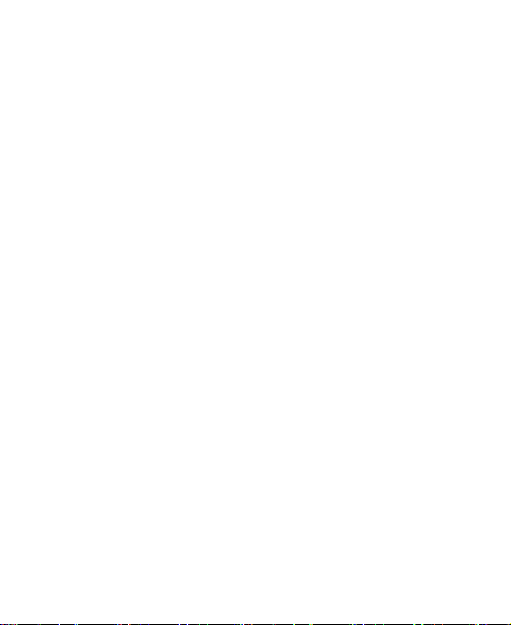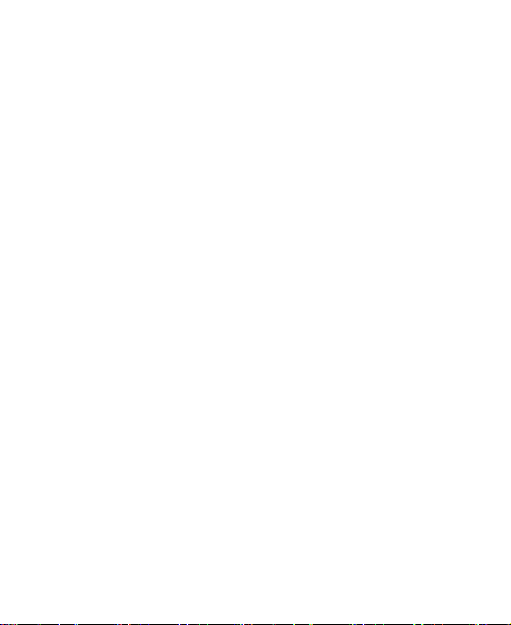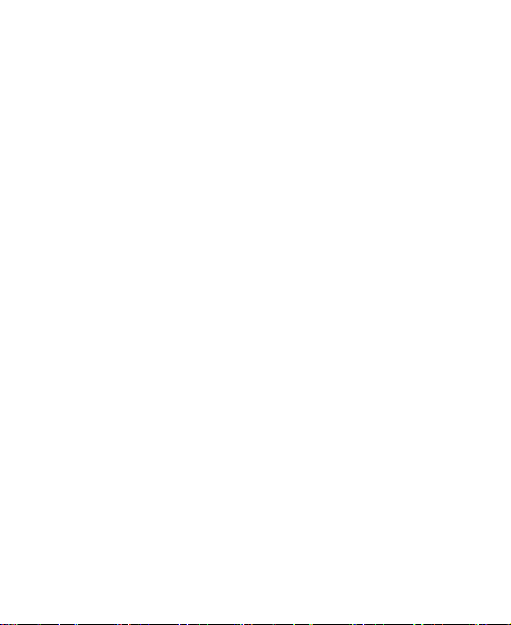6
Adding a Friend...............................................................95
Changing Your Online Status ...........................................96
Chatting With Friends ......................................................96
Changing Google Talk Settings........................................97
Google+ ..................................................................98
Organizing Your Contacts ................................................98
Getting Updates...............................................................98
Chatting With Contacts ....................................................99
Checking Photos .............................................................99
Checking and Managing Your Profile..............................100
Browser ................................................................101
Opening the Browser.....................................................101
Working With an Opened Page......................................102
Using Multiple Browser Tabs..........................................104
Downloading Files .........................................................104
Using Bookmarks ..........................................................105
Viewing Your Browsing History.......................................106
Changing Browser Settings............................................106
Maps, Navigation, Local, and Latitude...............107
Activating Location Services..........................................107
Getting Your Location ....................................................107
Searching for a Location................................................108
Getting Directions to Your Destination............................108
Searching for Local Places ............................................109
Sharing Location............................................................ 110