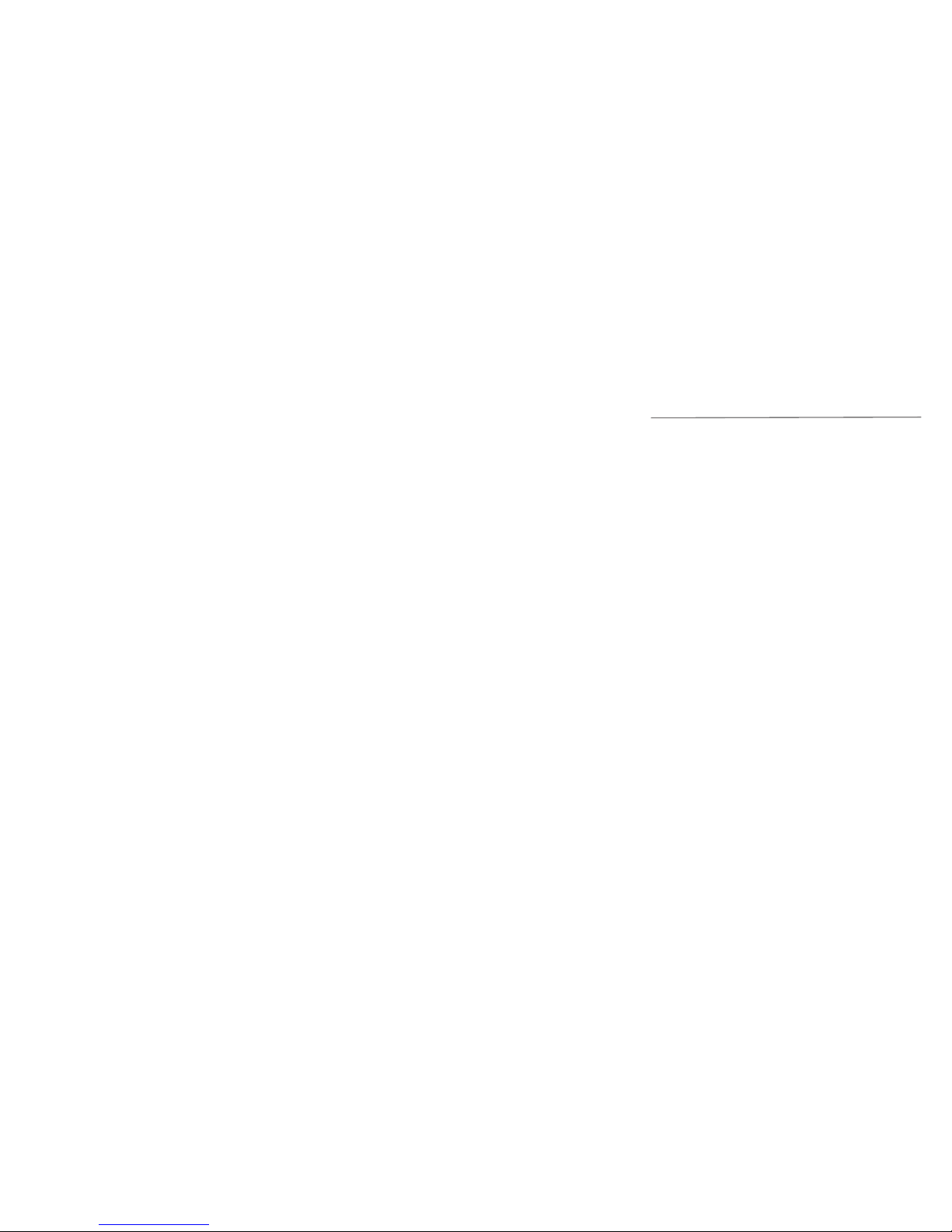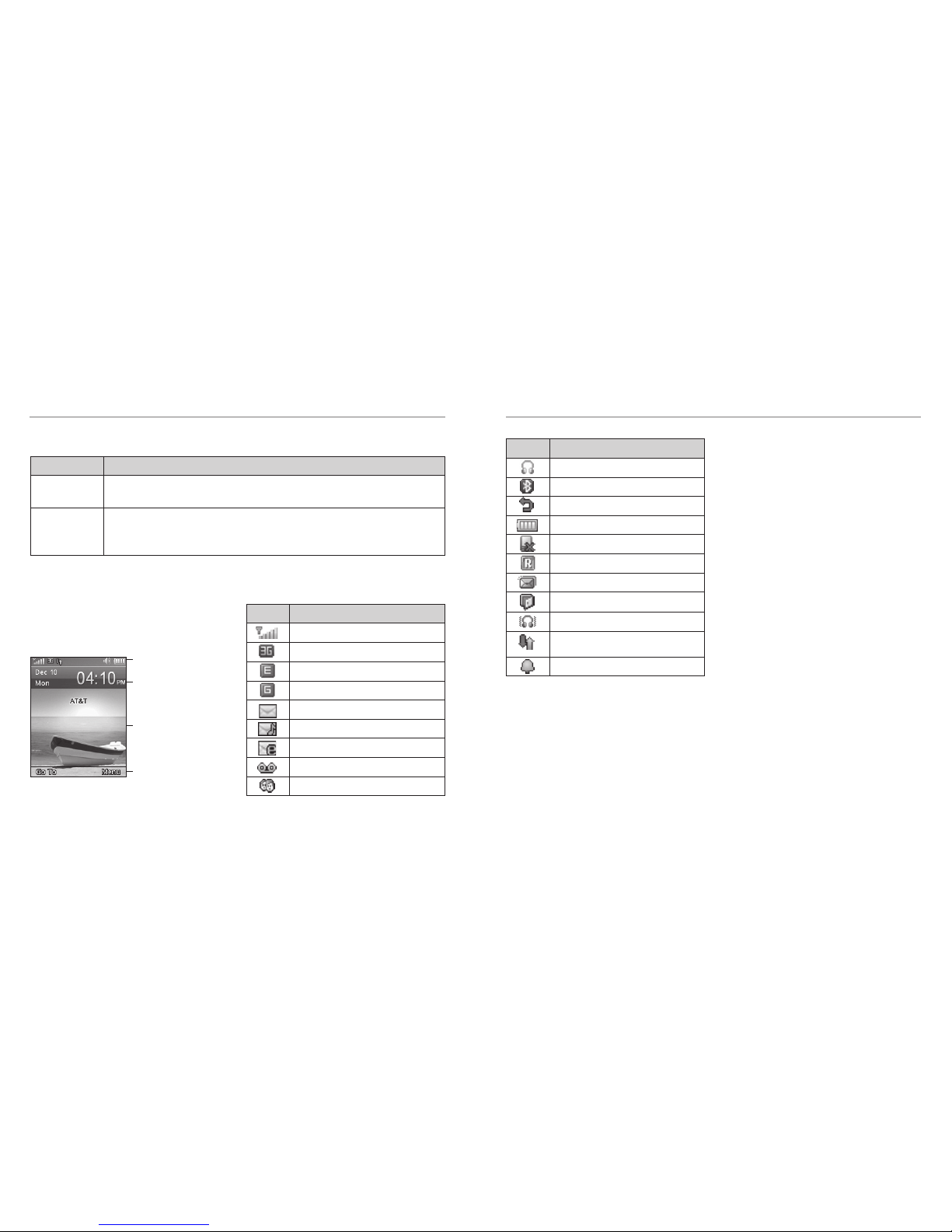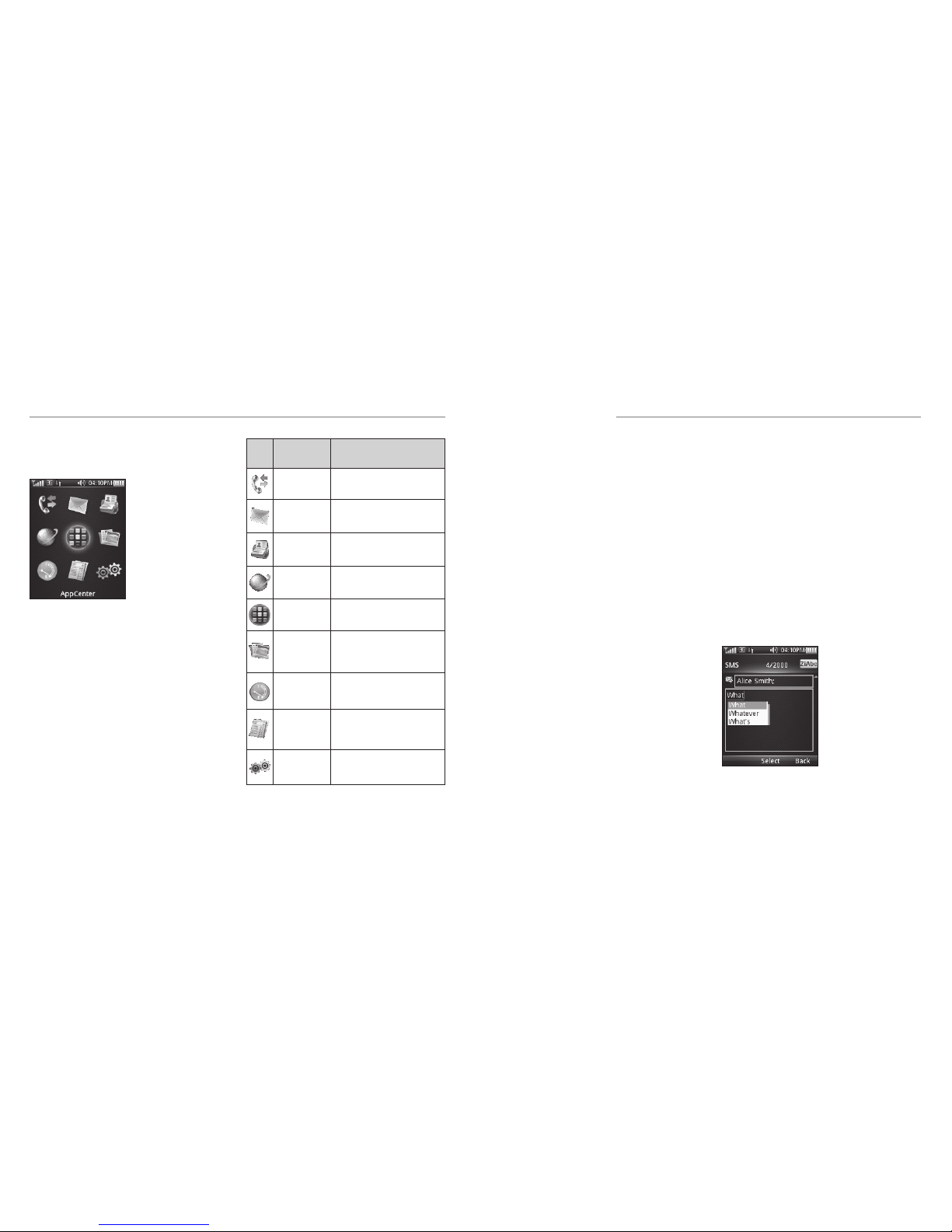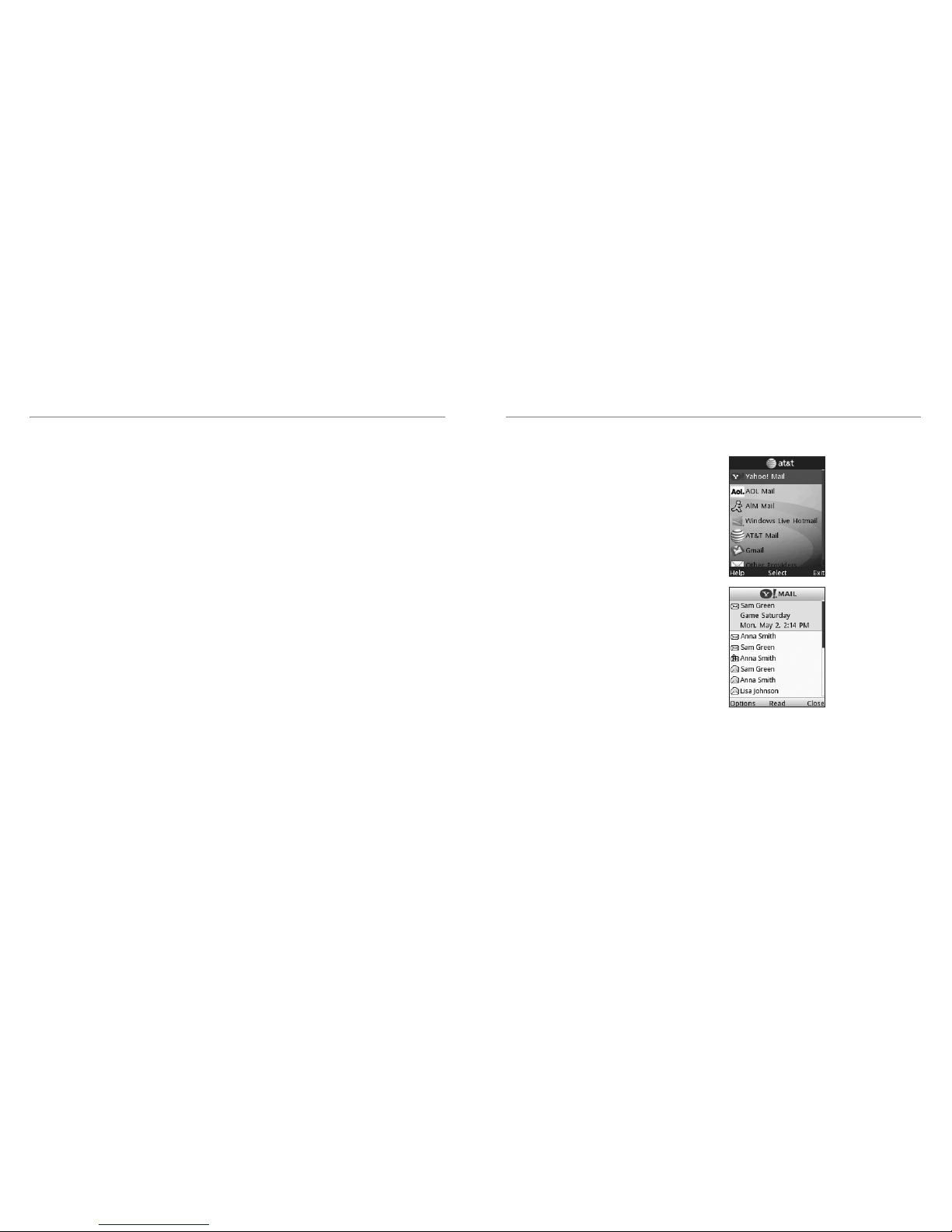Legal Information
Devices purchased for use on AT&T’s system are designed for use exclusively on AT&T’s system. You agree that
you won’t make any modifications to the Equipment or programming to enable the Equipment to operate on any
other system. A voice plan is required on all voice-capable devices, unless specifically noted otherwise in the terms
governing your agreement. Some devices or plans may require you to subscribe to a data plan.
Your phone is designed to make it easy for you to access a wide variety of content. For your protection, we want
you to be aware that some applications that you enable may involve the location of your phone being shared.
For applications available through AT&T, we offer privacy controls that let you decide how an application may use
the location of your phone and other phones on your account. However, the AT&T privacy tools do not apply to
applications available outside of AT&T. Please review the terms and conditions and the associated privacy policy for
each location-based service to learn how location information will be used and protected. In addition, your AT&T
phone may be used to access the Internet and to download, and/or purchase goods, applications, and services
from AT&T or elsewhere from third parties.AT&T provides tools for you to control access to the Internet and certain
Internet content. These controls may not be available for certain devices which bypass AT&T controls.
AT&T may collect certain types of information from your device when you use AT&T services to provide customer
support and to improve its services. For more information on AT&T’s Privacy Policy, visit att.com/privacy.
Copyright © 2012 ZTE CORPORATION.
All rights reserved.
No part of this publication may be excerpted, reproduced, translated or utilized in any form or by any means, elec-
tronic or mechanical, including photocopying and microfilm, without the prior written permission of ZTE Corporation.
The manual is published by ZTE Corporation. We reserve the right to make modifications on print errors or update
specifications without prior notice.
The Bluetooth®word mark and logos are registered trademarks owned by Bluetooth SIG, Inc. and any use of such
marks by ZTE Corporation is under license.
Version No.: V1.0
Edition Time: October 2012
Manual No.: 081704100085
Getting Started ................................................ 3
Removing the Back Cover..................................... 3
Battery................................................................. 3
SIM Card.............................................................. 4
Charging Your Phone............................................ 4
Powering Phone On/Off........................................ 5
Getting to Know Your Phone ................................ 6
Entering Text................................................... 11
Changing Input Mode ........................................ 11
Calls ................................................................ 13
Making a Voice Call............................................ 13
Using the Address Book...................................... 13
Using Call Options ............................................. 13
Receiving Calls................................................... 13
Adjusting the Volume ......................................... 13
Using Call History............................................... 13
Messages......................................................... 14
Types of Messages ............................................. 14
SMS and MMS ................................................... 14
Voicemail........................................................... 15
Message Folders................................................. 15
Using Message Options...................................... 15
Message Settings ............................................... 16
Using Message Templates................................... 16
Mobile Email...................................................... 17
Address Book.................................................. 18
Adding a Contact............................................... 18
Searching for a Contact...................................... 18
Setting Speed Dial.............................................. 18
Making a Speed Dial .......................................... 18
Using Address Book Entry Options ...................... 19
Bluetooth®...................................................... 20
Enabling Bluetooth............................................. 20
My Devices......................................................... 20
Sending Data ..................................................... 21
Receiving Data................................................... 21
Mobile Web..................................................... 22
Using the att.net Homepage............................... 22
Visiting a Website............................................... 22
Tools ................................................................ 23
Alarm ................................................................ 23
Calendar............................................................ 23
Calculator .......................................................... 24
Tip Calculator..................................................... 24
Stopwatch.......................................................... 24
World Time......................................................... 25
Currency Conversion .......................................... 25
Recent Calls....................................................... 25
Table of Contents
1