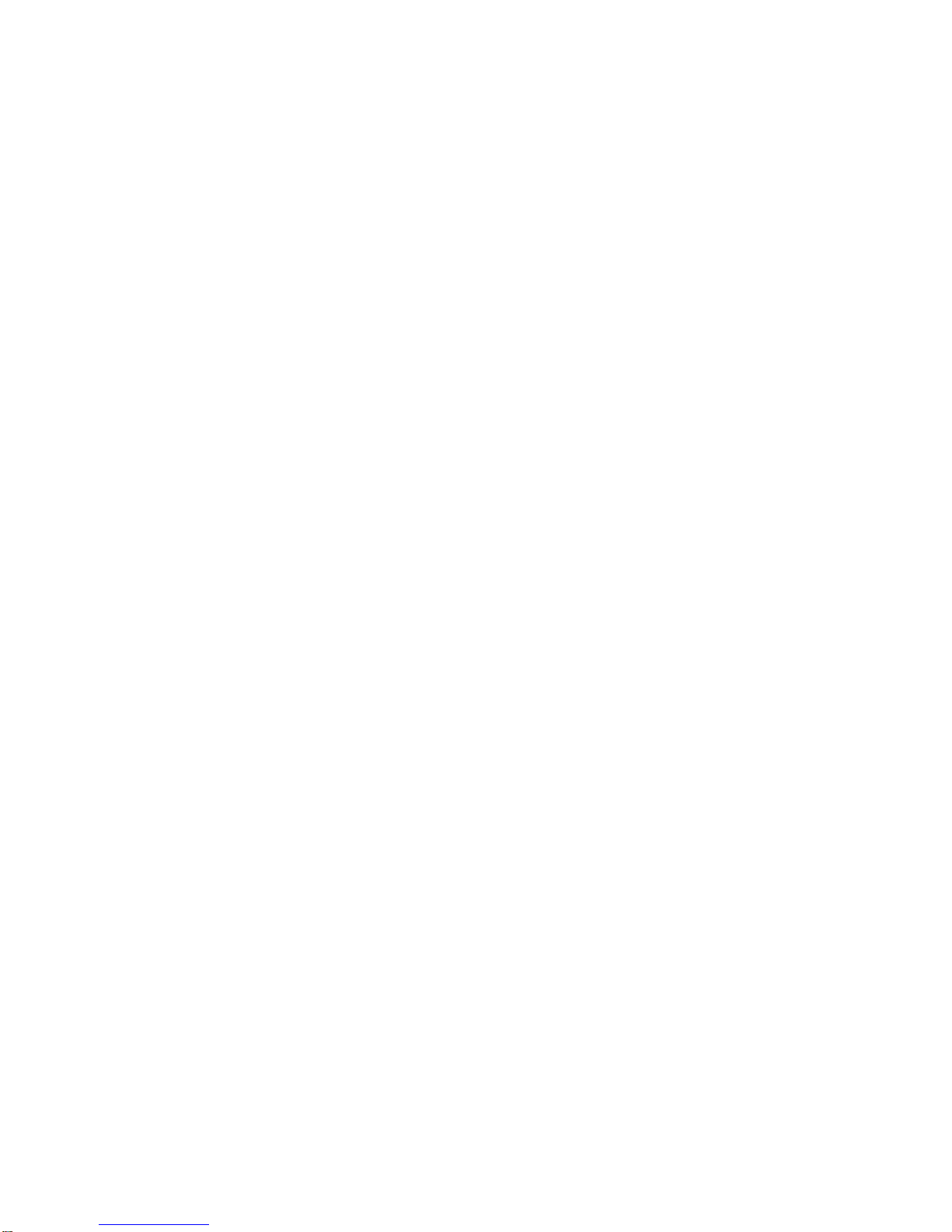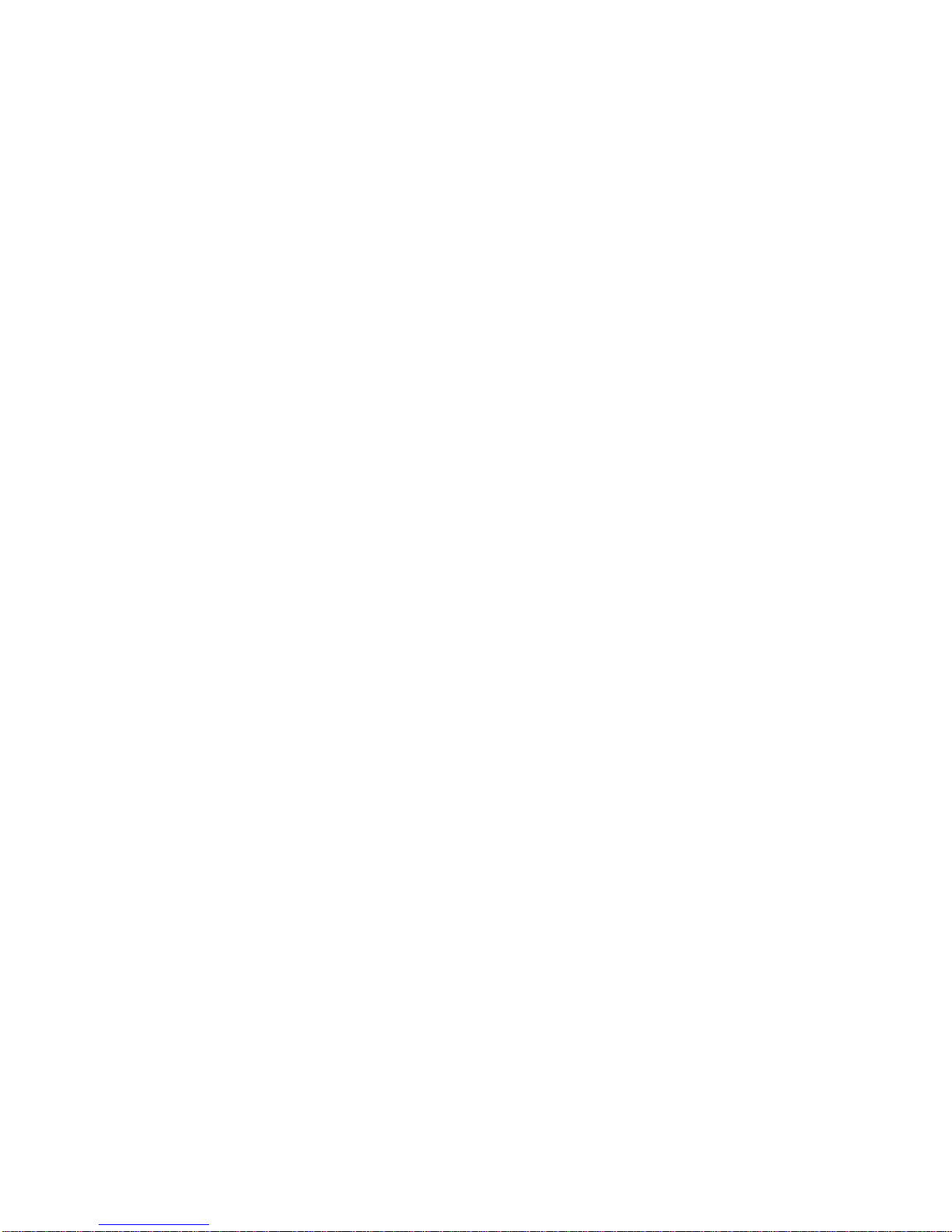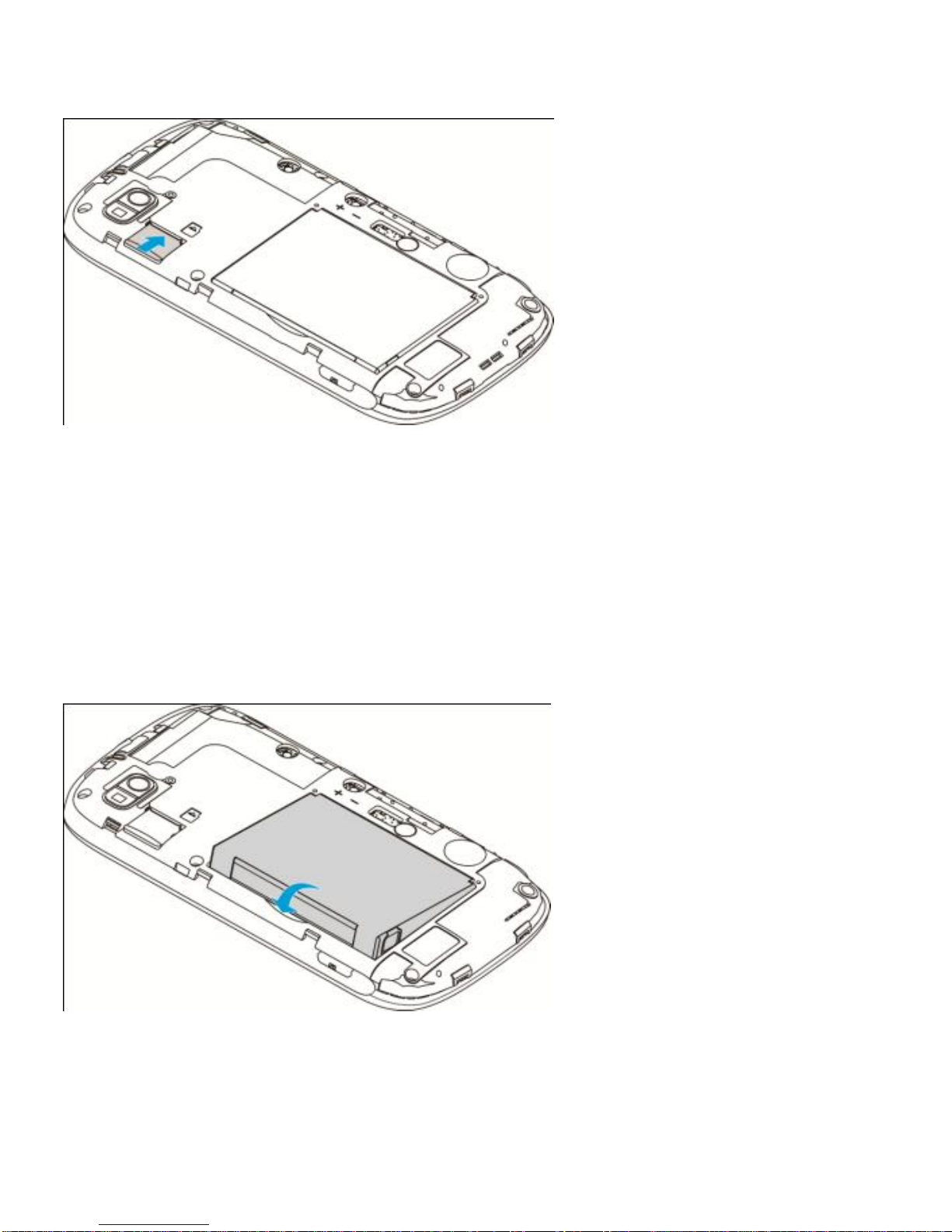2
LEGAL INFORMATION
Copyright © 2012 ZTE CORPORATION.
All rights reserved.
No part of this publication may be quoted, reproduced,
translated or used in any form or by any means, electronic or
mechanical, including photocopying and microfilm, without
the prior written permission of ZTE Corporation.
ZTE Corporation reserves the right to make modifications on
print errors or update specifications in this guide without prior
notice.
The Bluetooth®trademark and logos are owned by the
Bluetooth SIG, Inc. and any use of such trademarks by ZTE
Corporation is under license. Other trademarks and trade
names are the property of their respective owners.
We offer self-service for our smart terminal device users.
Please visit ZTE official website (at www.zte.com.cn) for
more information on self-service and supported product
models. Information is subject to the website.
Version No.: R1.0
Edition Time : 2012.11.12
Manual No. : 079584505123