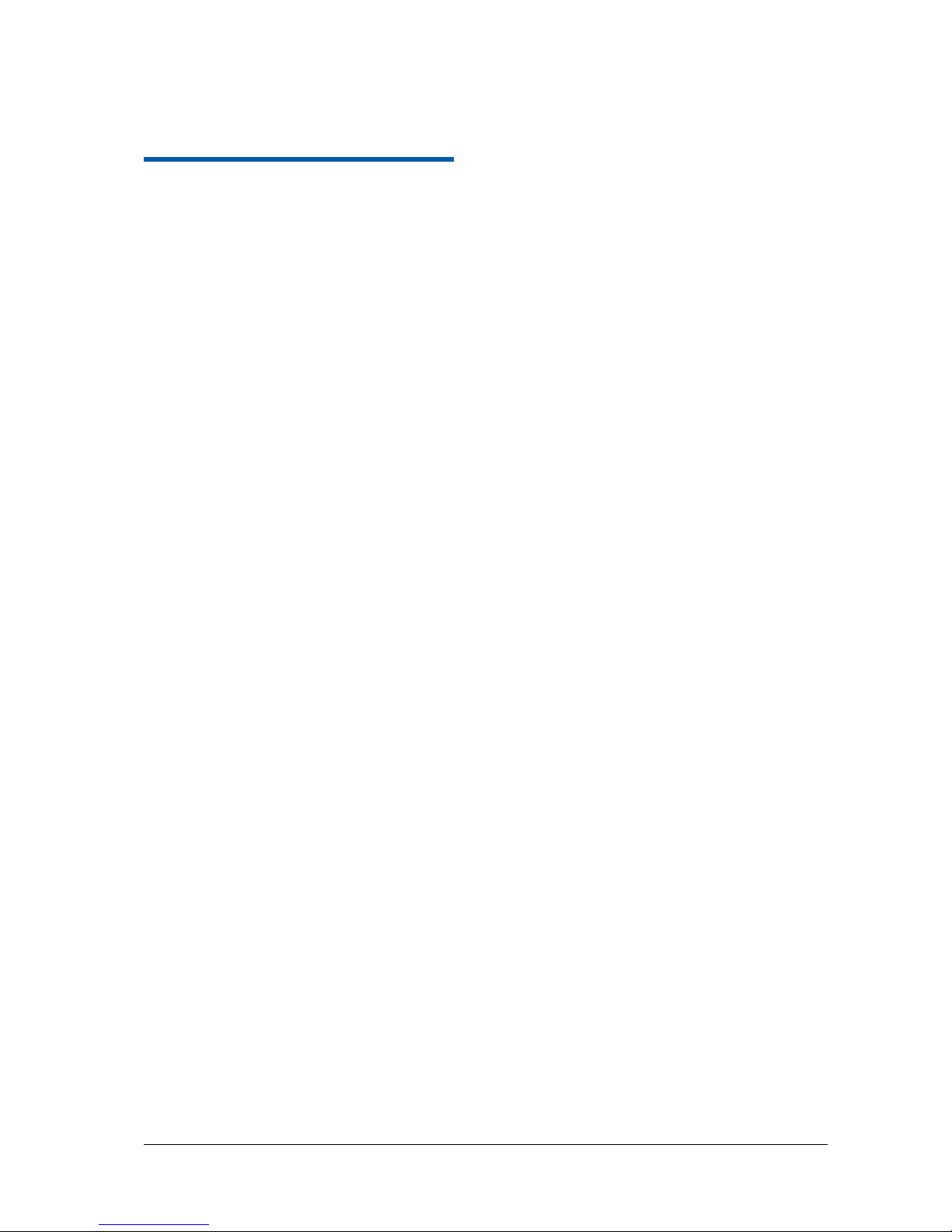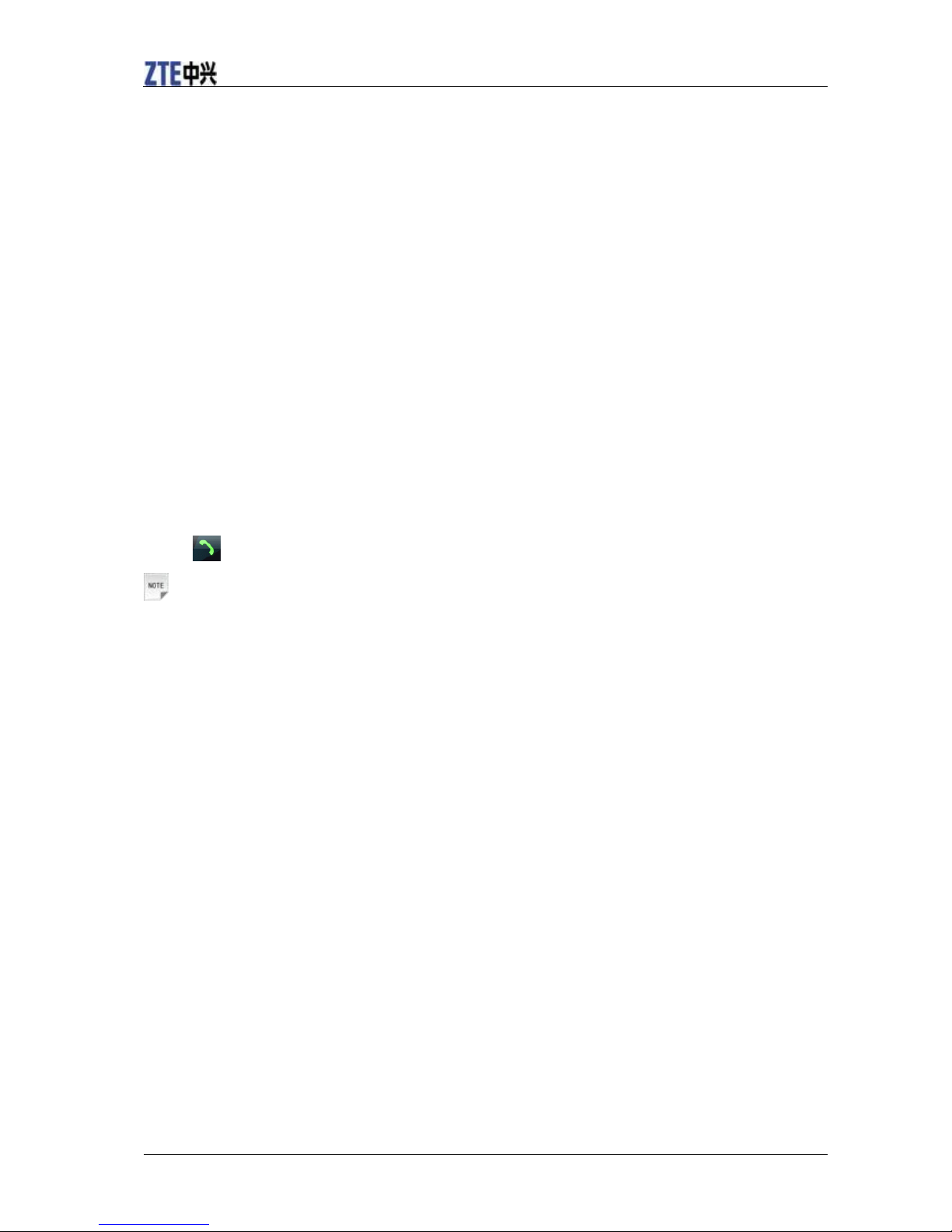Rejecting an Incoming Call......................................................................................... 17
Muting a Call .............................................................................................................. 17
Putting a Call on Hold................................................................................................. 18
Turning the Speaker On/Off ....................................................................................... 18
In-call Options............................................................................................................. 18
Ending a Call............................................................................................................... 18
Messaging ........................................................................................................................... 19
Exchanging Messages..................................................................................................... 19
Composing and Sending an SMS Message................................................................. 19
Composing and Sending a Multimedia Message........................................................ 19
Managing Messages........................................................................................................ 19
Replying to a message................................................................................................. 20
Forwarding a message................................................................................................. 20
Deleting a message...................................................................................................... 20
Message Settings............................................................................................................. 20
Personal Information........................................................................................................... 21
Contacts........................................................................................................................... 21
Importing Contacts from Your UIM Card.................................................................. 21
Creating a Contact....................................................................................................... 21
Deleting a Contact....................................................................................................... 21
Editing a Contact......................................................................................................... 21
Creating a Group and Adding Contacts...................................................................... 22
Agenda............................................................................................................................ 22
Adding New Events.................................................................................................... 22
Viewing and Editing Events ....................................................................................... 22
Sending Events............................................................................................................ 22
Deleting Events........................................................................................................... 23
Getting Connected............................................................................................................... 24
Connecting to the Internet............................................................................................... 24
Network Access Point and Connections..................................................................... 24
Using Browser............................................................................................................. 24
Bluetooth......................................................................................................................... 24
Turning on/off Bluetooth ............................................................................................ 24
Making your device visible......................................................................................... 24
Pairing with another Bluetooth device........................................................................ 24
Experiencing Multimedia.................................................................................................... 26
Camera and Video Camera............................................................................................. 26
Capturing a Photo or Recording a Video Clip............................................................ 26
Setting the Cameras .................................................................................................... 26
Music Player ................................................................................................................... 26
Playing Audio Files..................................................................................................... 26
Adding a New Playlist ................................................................................................ 27
Video Player.................................................................................................................... 27
Playing Video Files..................................................................................................... 27
Photo Viewer................................................................................................................... 27
Browsing Your Pictures.............................................................................................. 27
Recorder.......................................................................................................................... 27
Adding a Record ......................................................................................................... 27