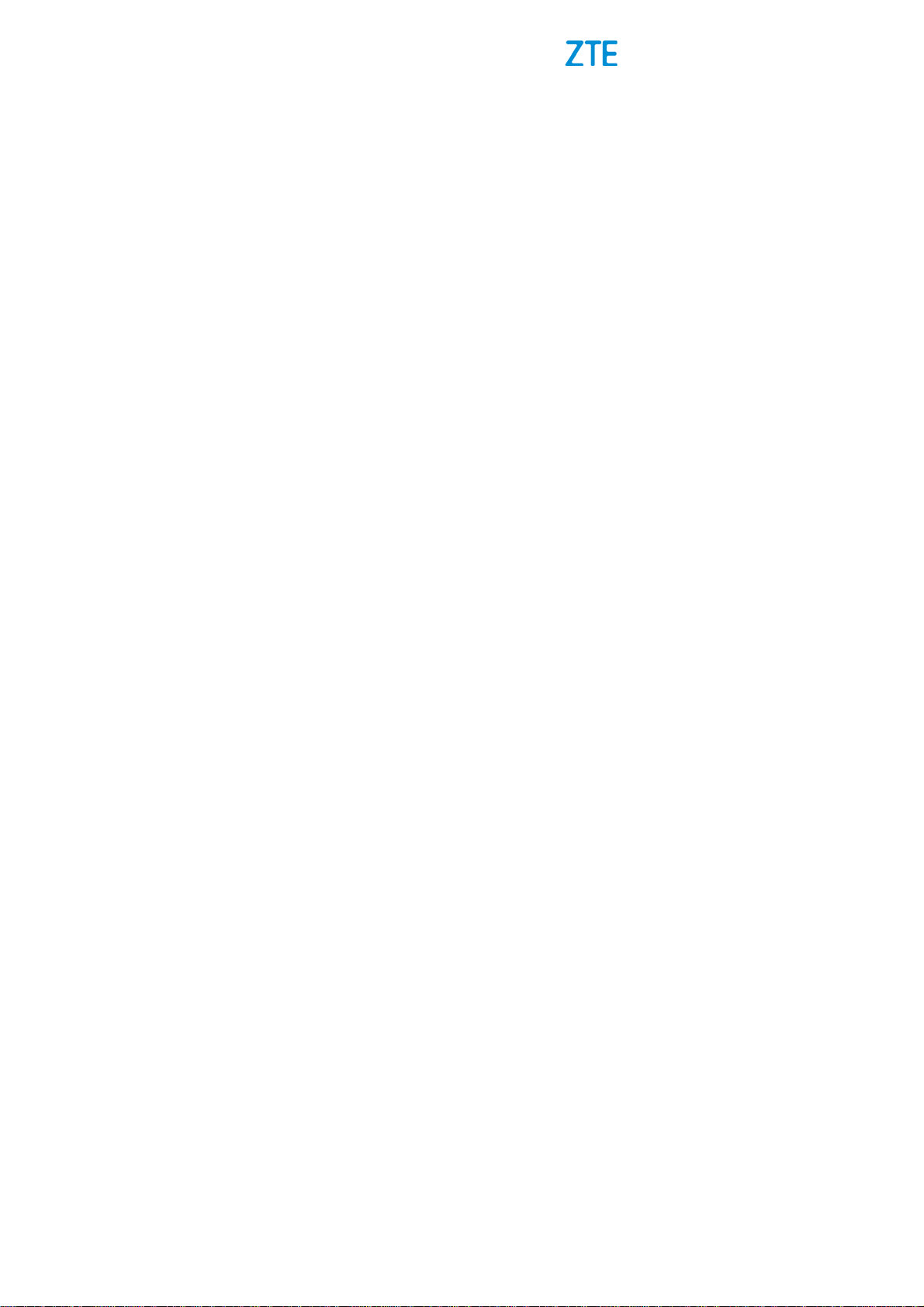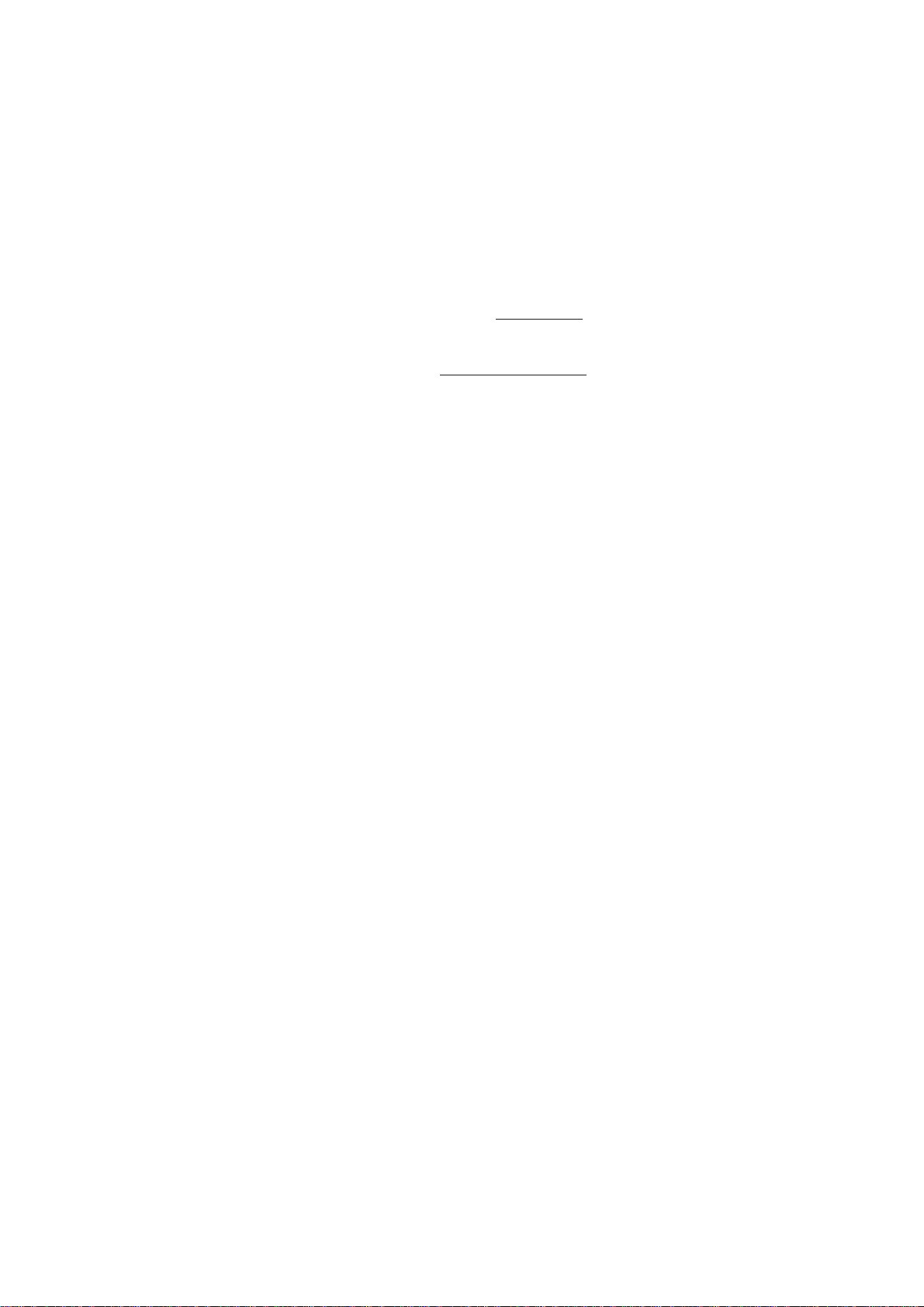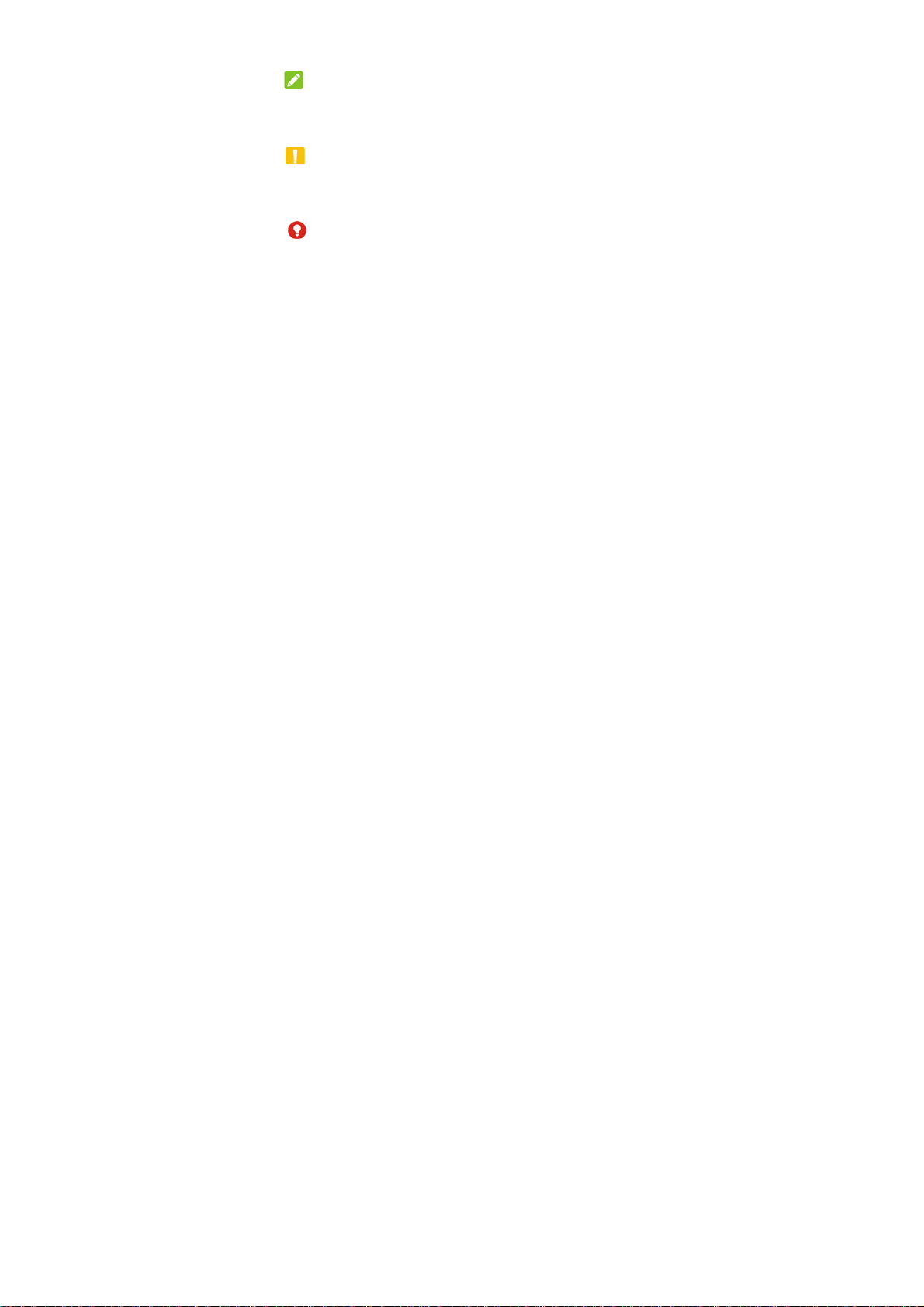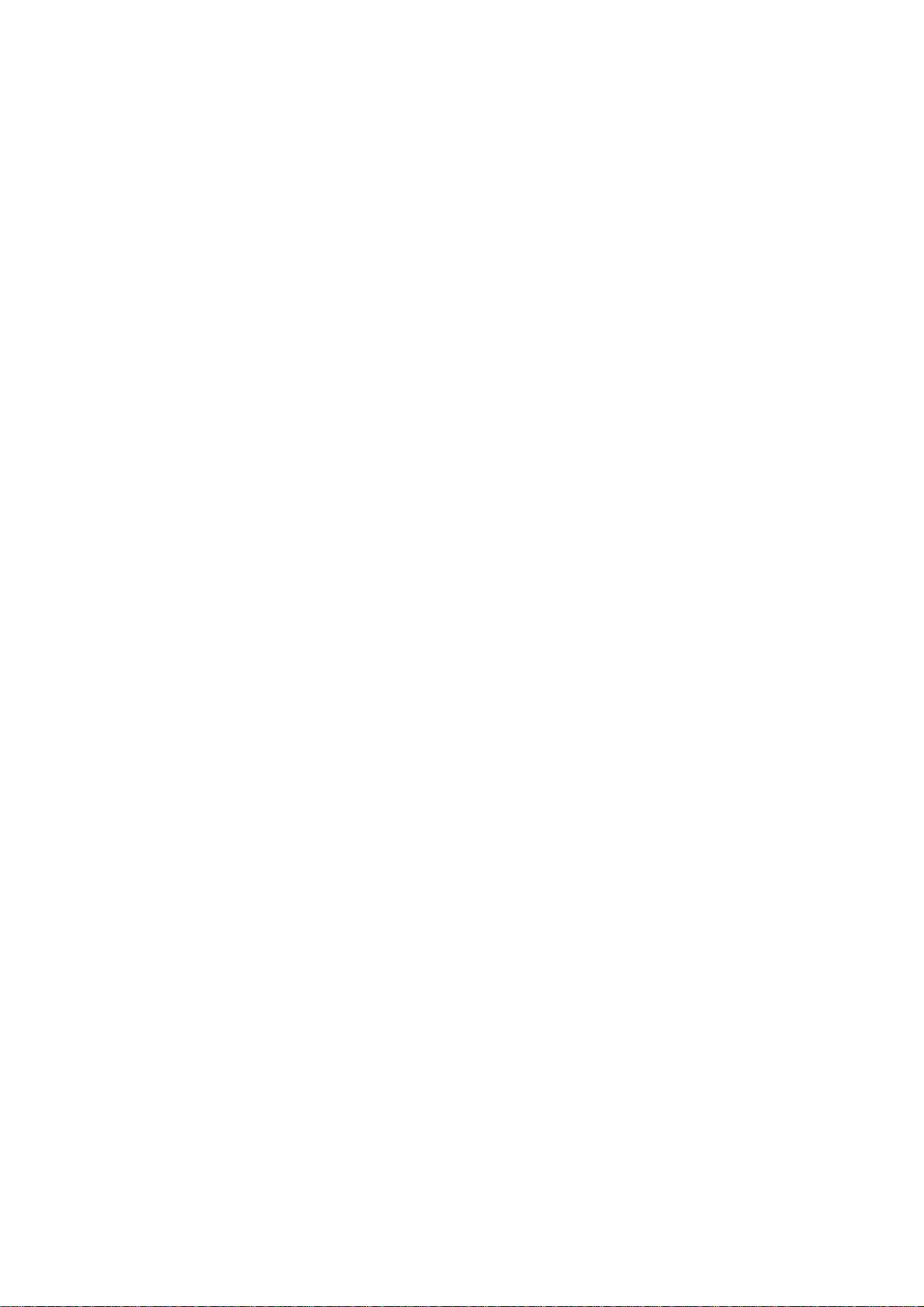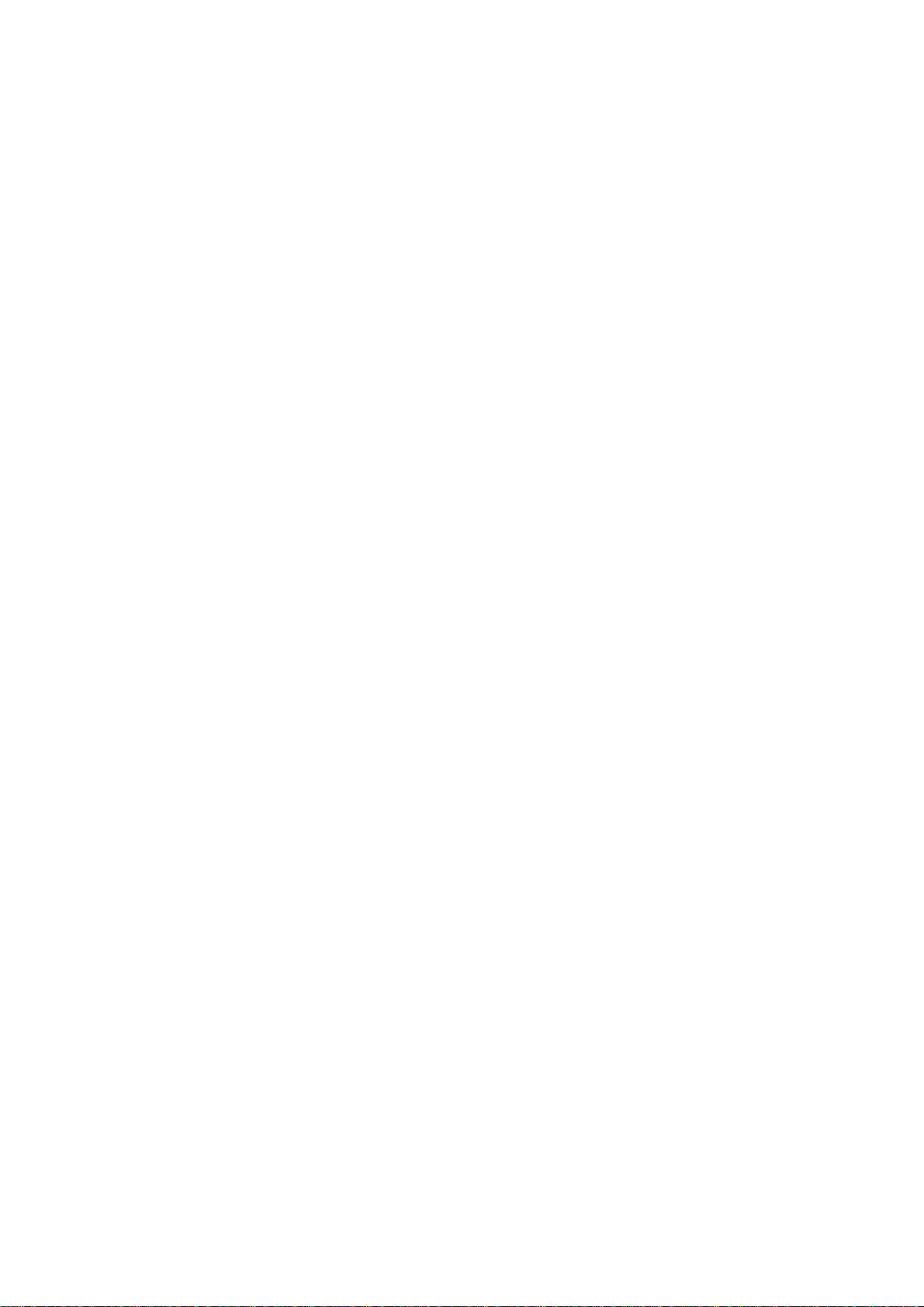7
Using Other Camera Modes..........................................53
Photos ....................................................................55
Opening Photos.............................................................55
Sharing Your Photos or Videos .....................................55
Deleting Unwanted Photos or Videos............................55
Restoring a Photo or Video............................................56
Play Music..............................................................57
Playing Your Music........................................................57
Managing Playlists.........................................................58
Settings ..................................................................59
Network & Internet.........................................................59
Connected Devices........................................................62
Apps & Notifications.......................................................63
Features.........................................................................65
Battery............................................................................65
Display...........................................................................66
Scheduled Power On/Off...............................................66
Audio profiles.................................................................66
Storage ..........................................................................66
Security & Location........................................................67
Accounts........................................................................70
Accessibility ...................................................................70
Google ...........................................................................71
System...........................................................................71
For Your Safety......................................................74