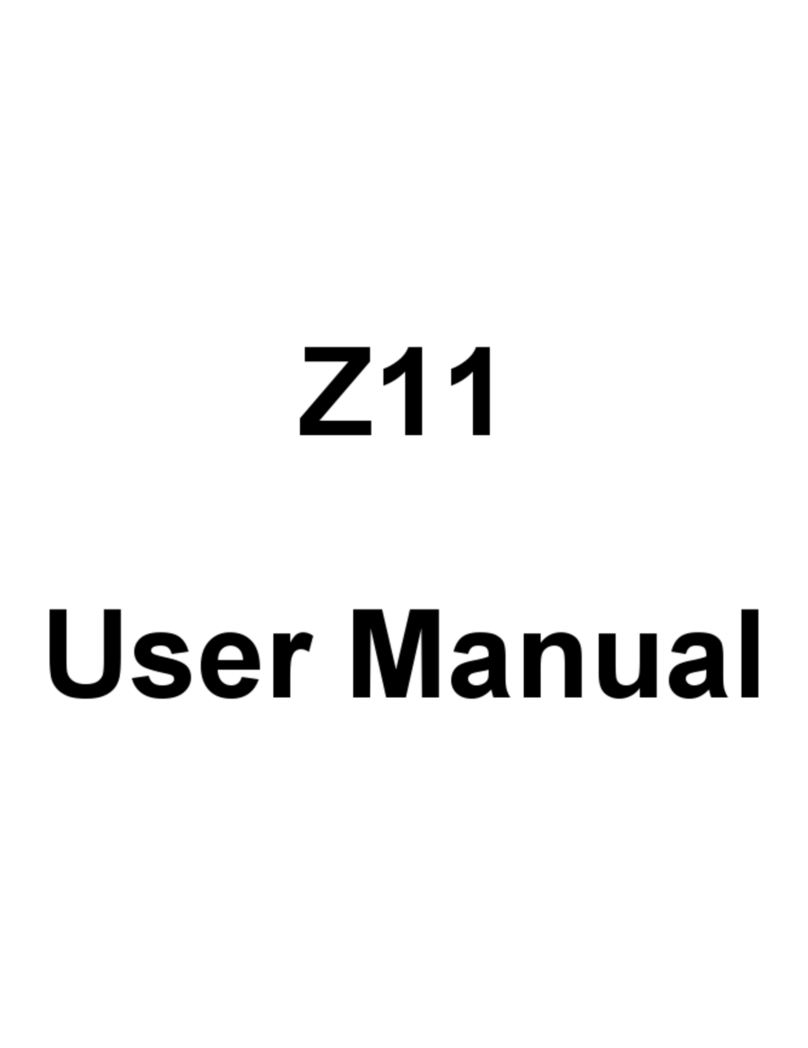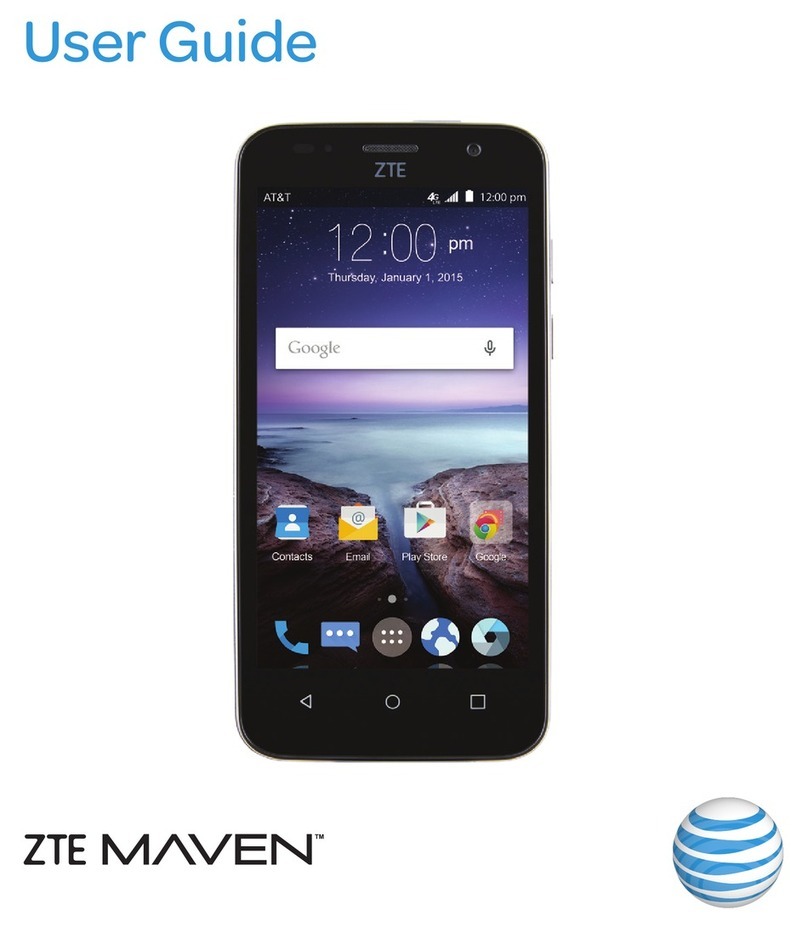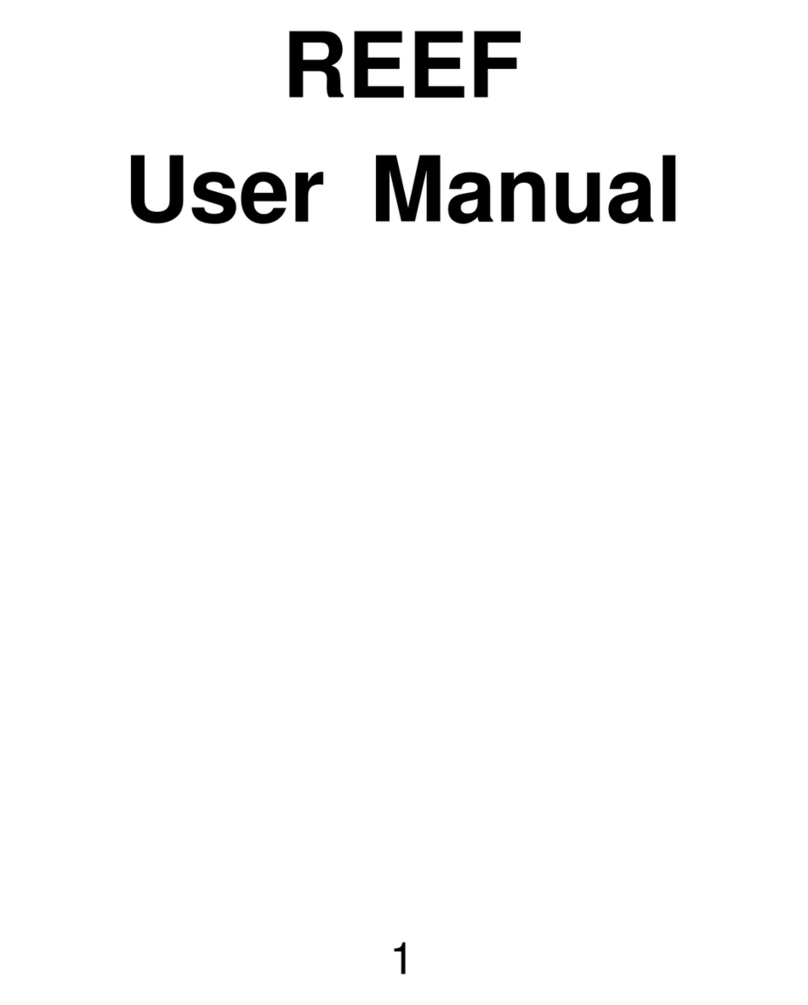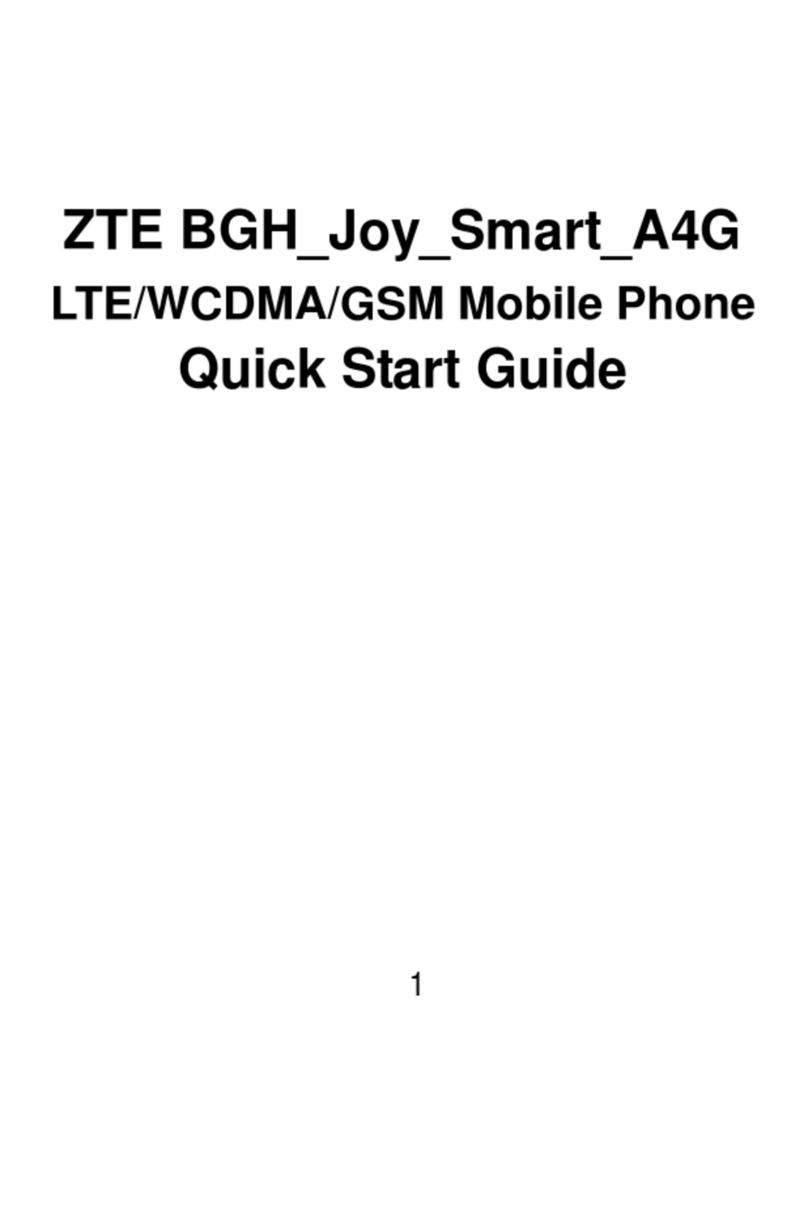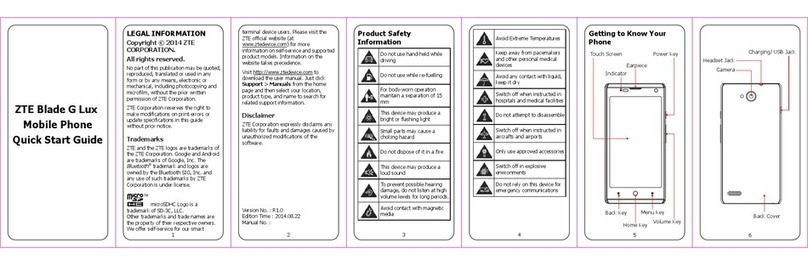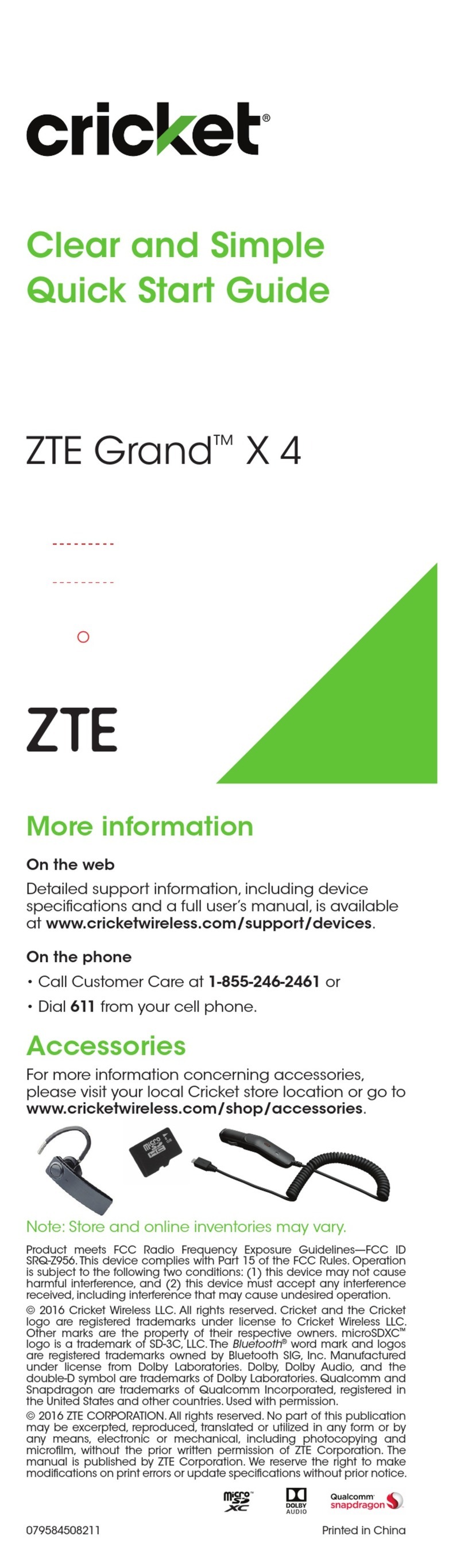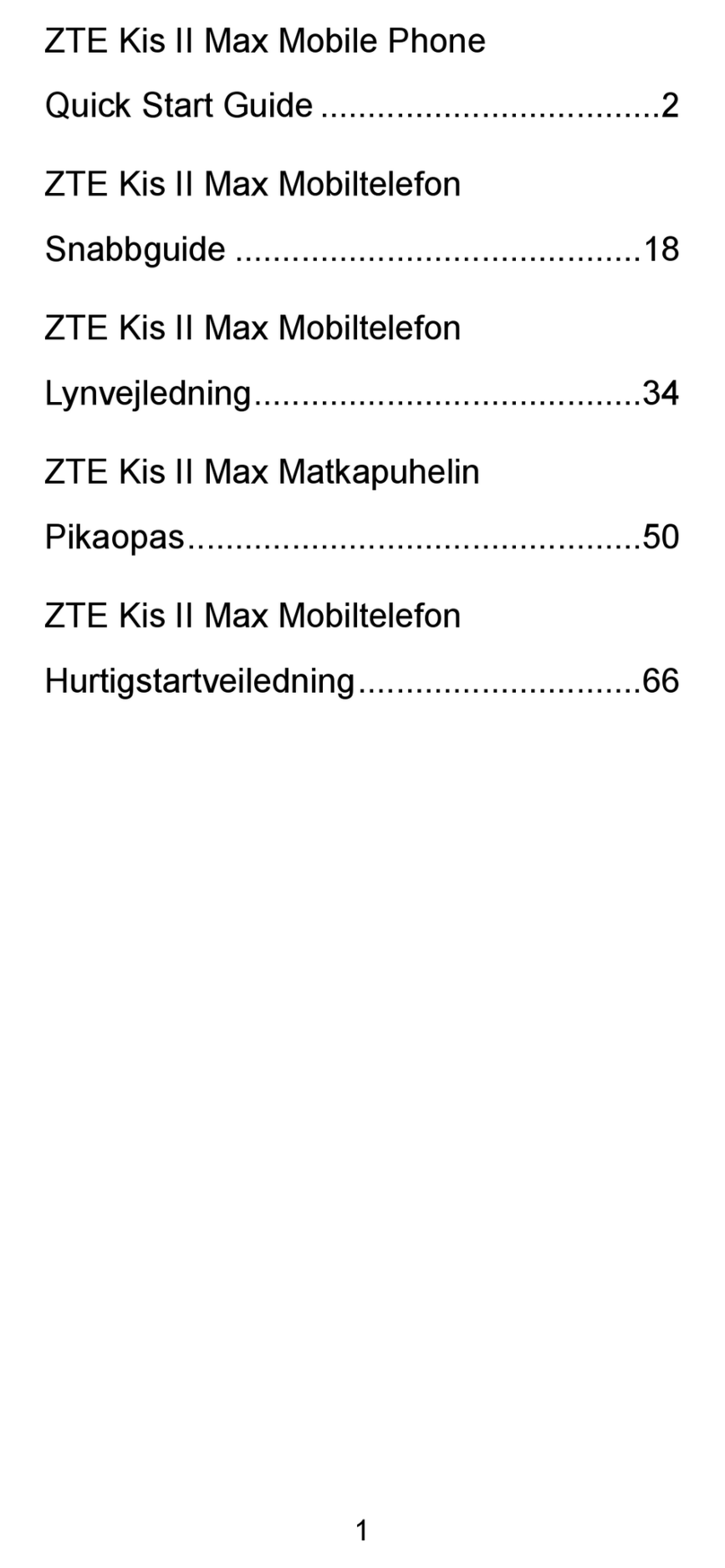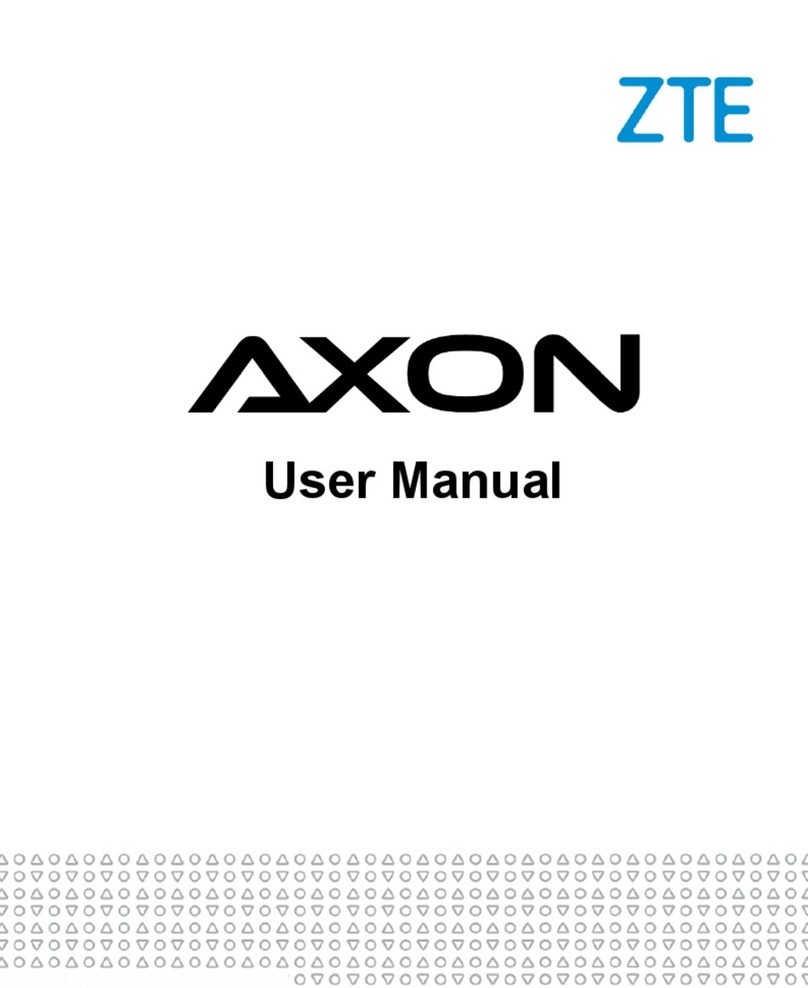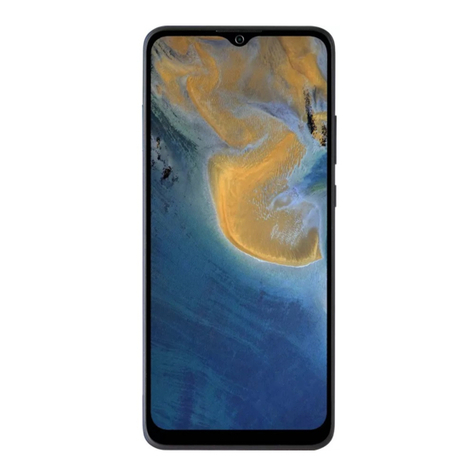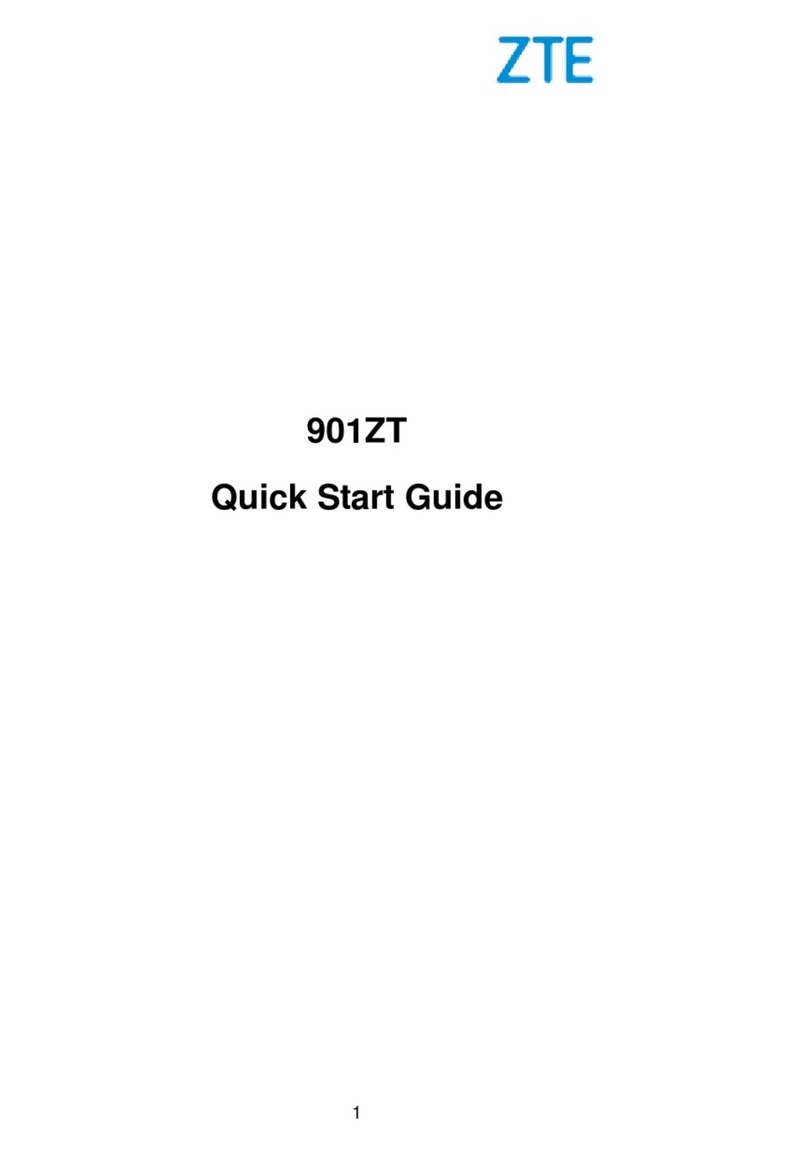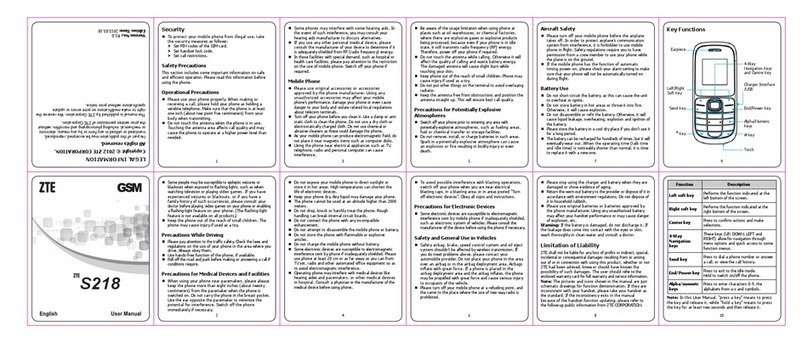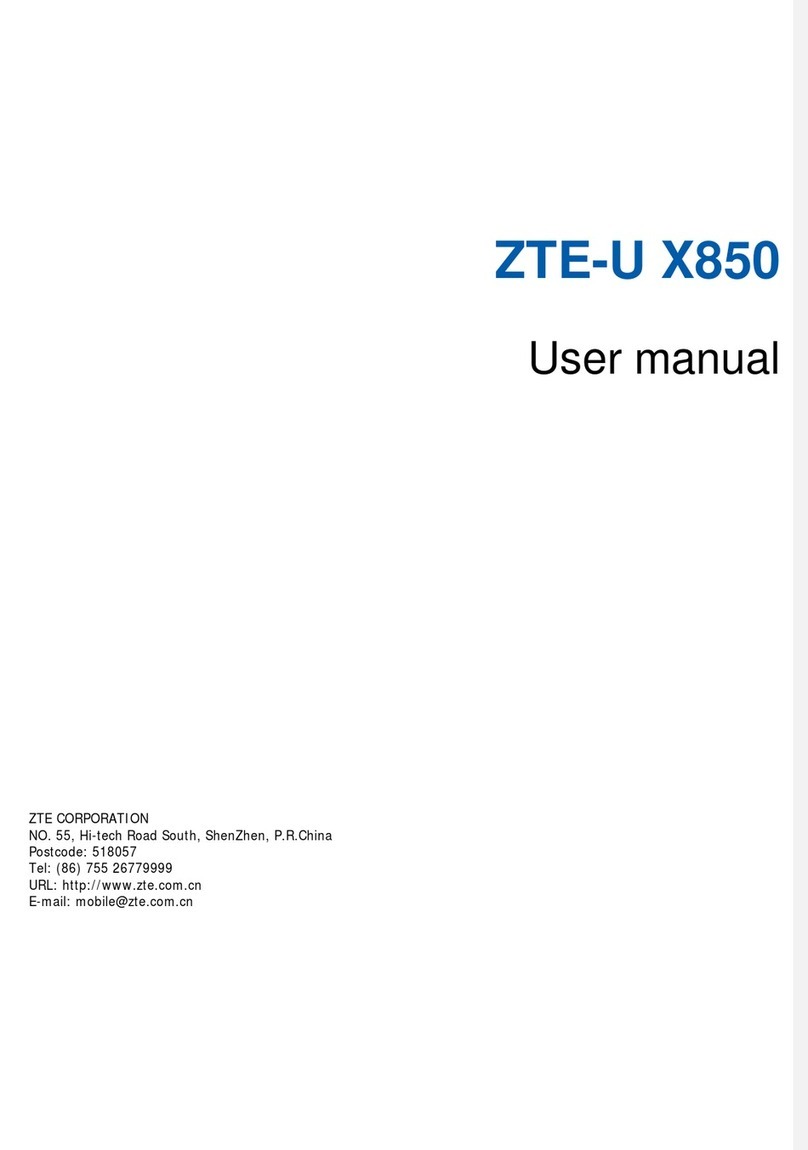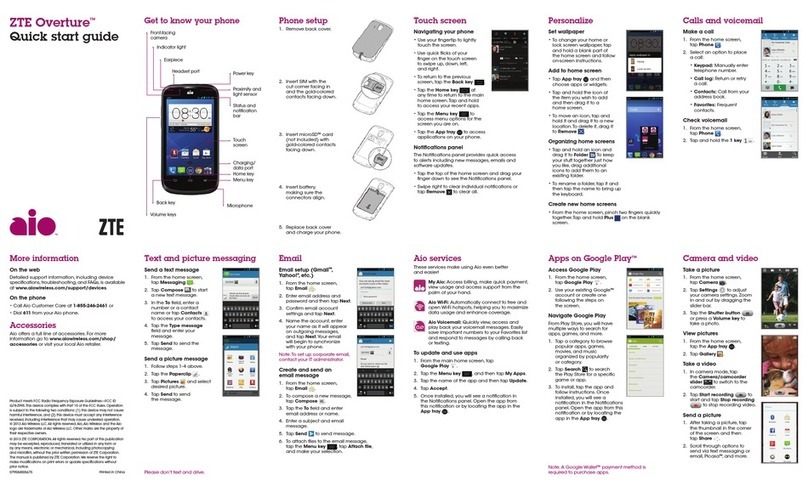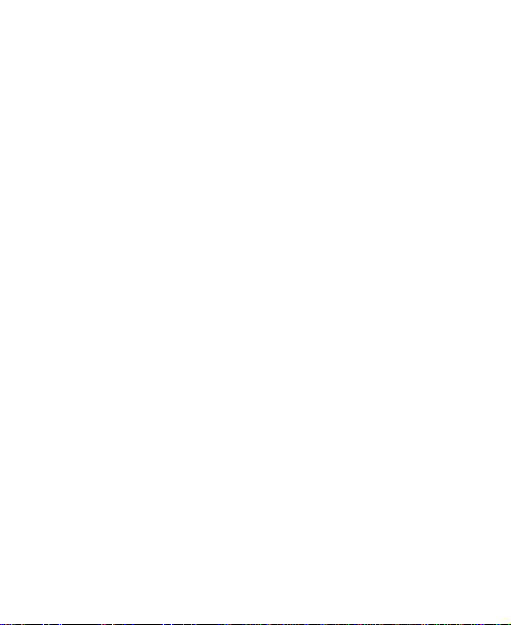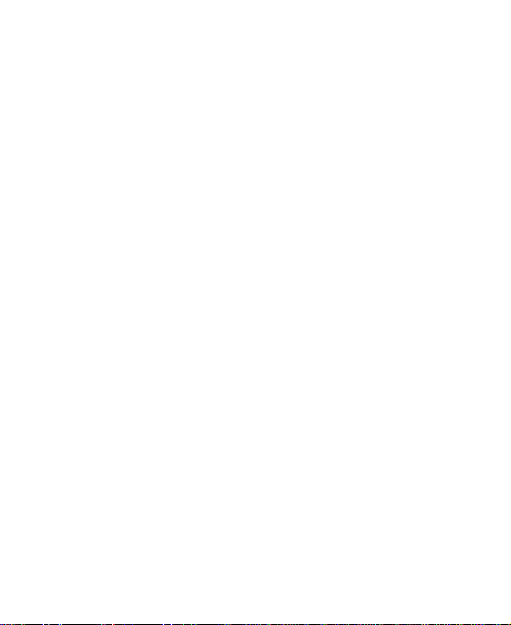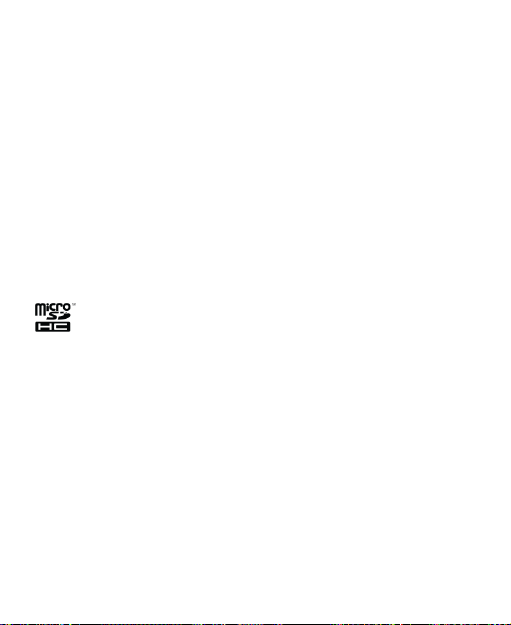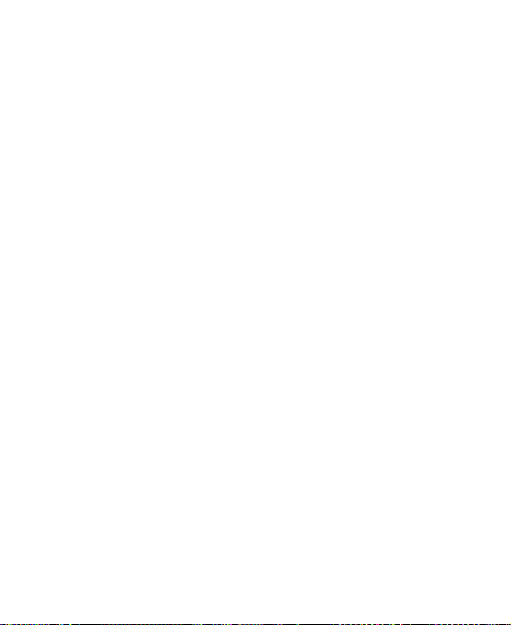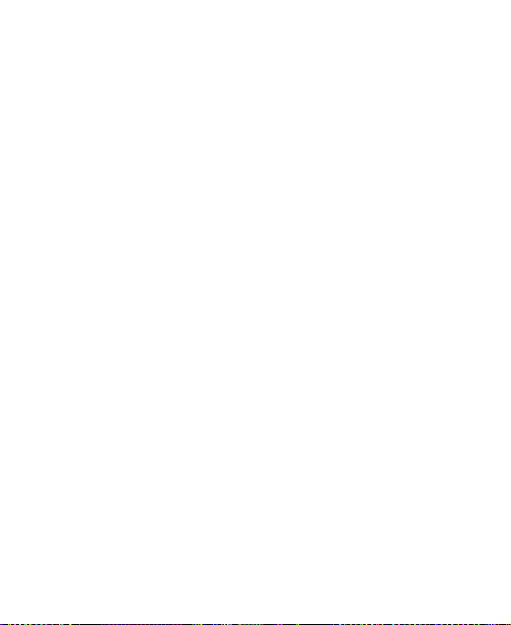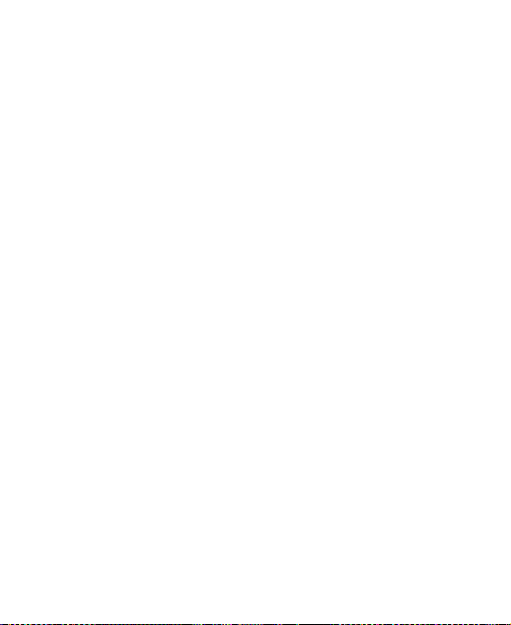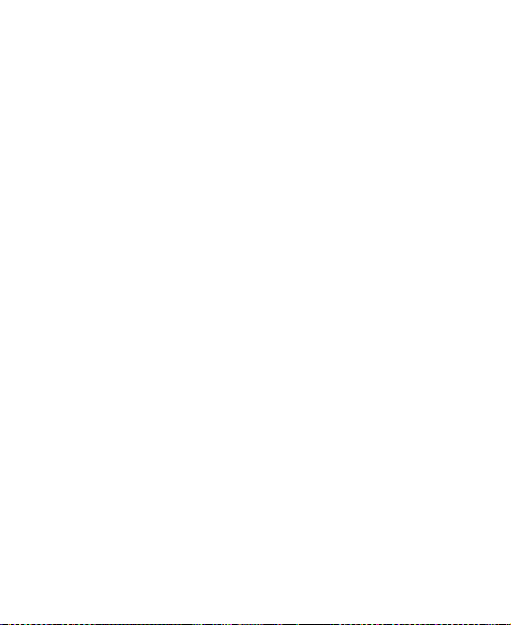6
Knowing the Basics...............................................31
Monitoring the Phone Status............................................31
Managing Notifications.....................................................32
Managing Icons and Widgets...........................................35
Organizing With Folders ..................................................36
Rearranging the Primary App Icons..................................37
Entering Text ...................................................................38
Editing Text......................................................................45
Opening and SwitchingApps ...........................................45
Connecting to Networks and Devices..................46
Connecting to Cellular Networks......................................46
Connecting to Wi-Fi.........................................................48
Connecting to Bluetooth Devices.....................................52
Connecting to Your Computer via USB.............................54
Sharing Your Cellular Data Connection............................57
Connecting to Virtual Private Networks ............................60
Phone Calls ............................................................62
Placing and Ending Calls.................................................62
Answering or Rejecting Calls ...........................................63
Working With the Call History...........................................64
Calling Your Contacts.......................................................65
Checking Voicemail .........................................................65
Using Options During a Call.............................................66
Managing Multi-party Calls...............................................66
Adjusting Your Call Settings.............................................68