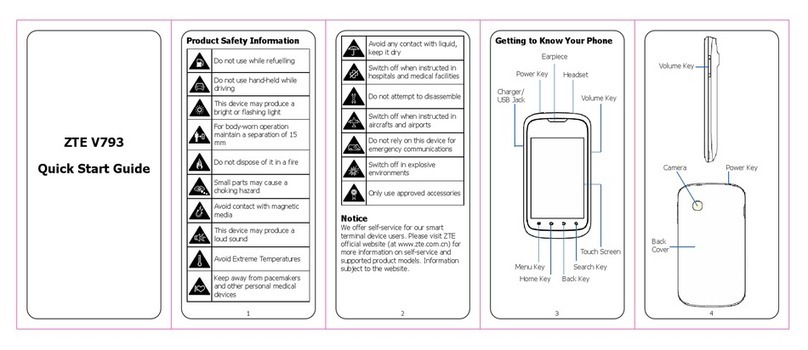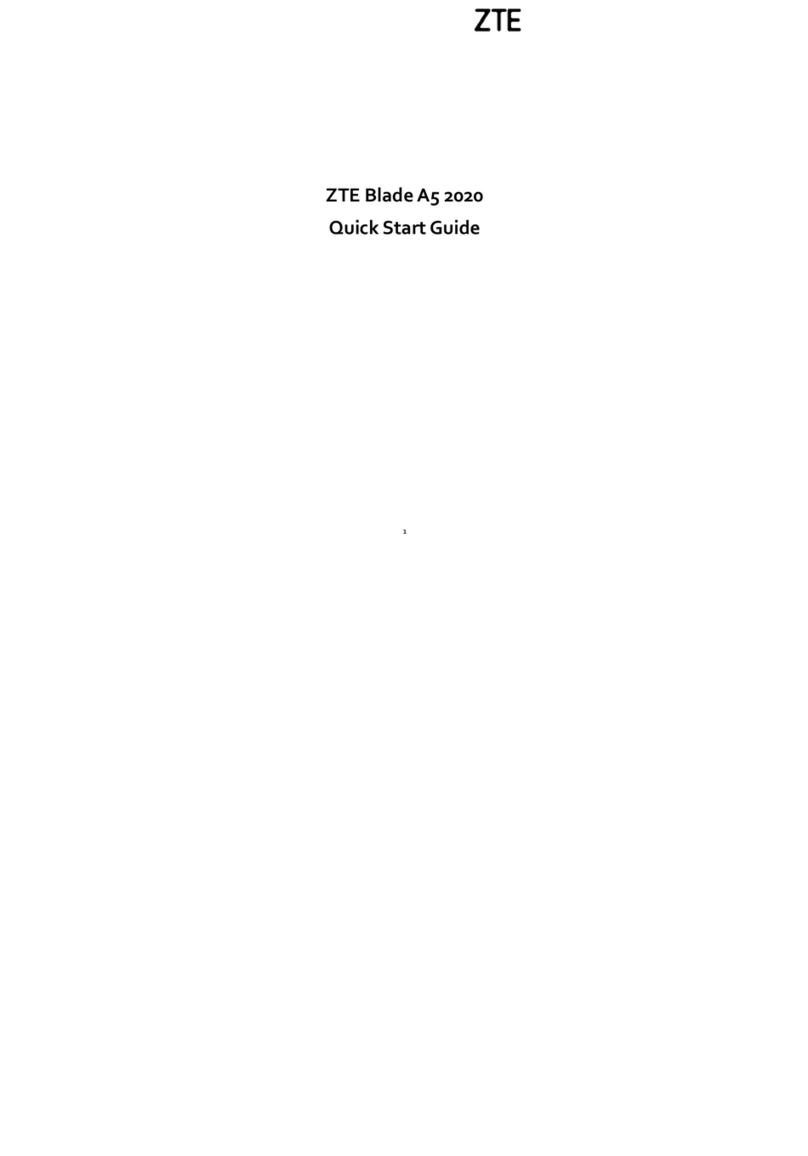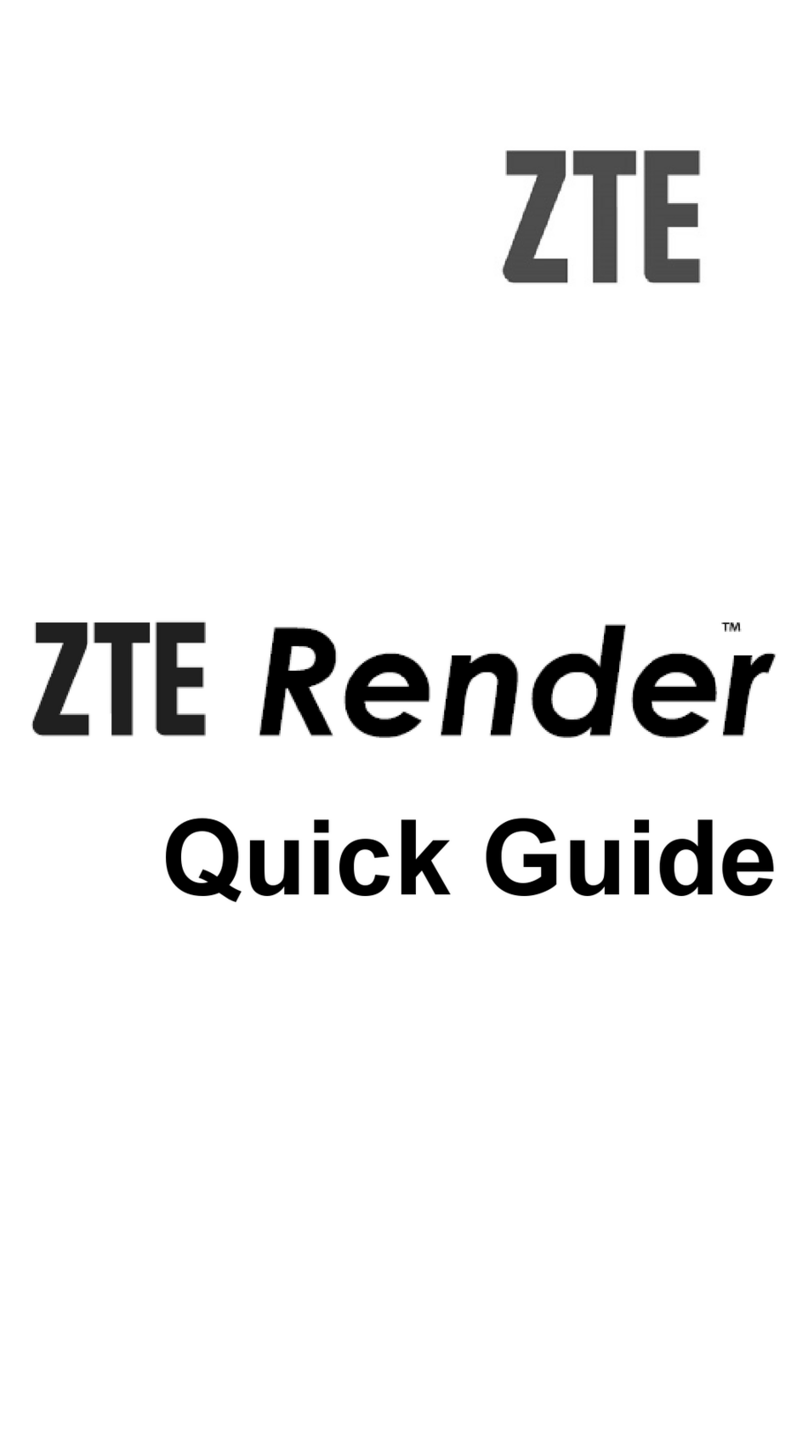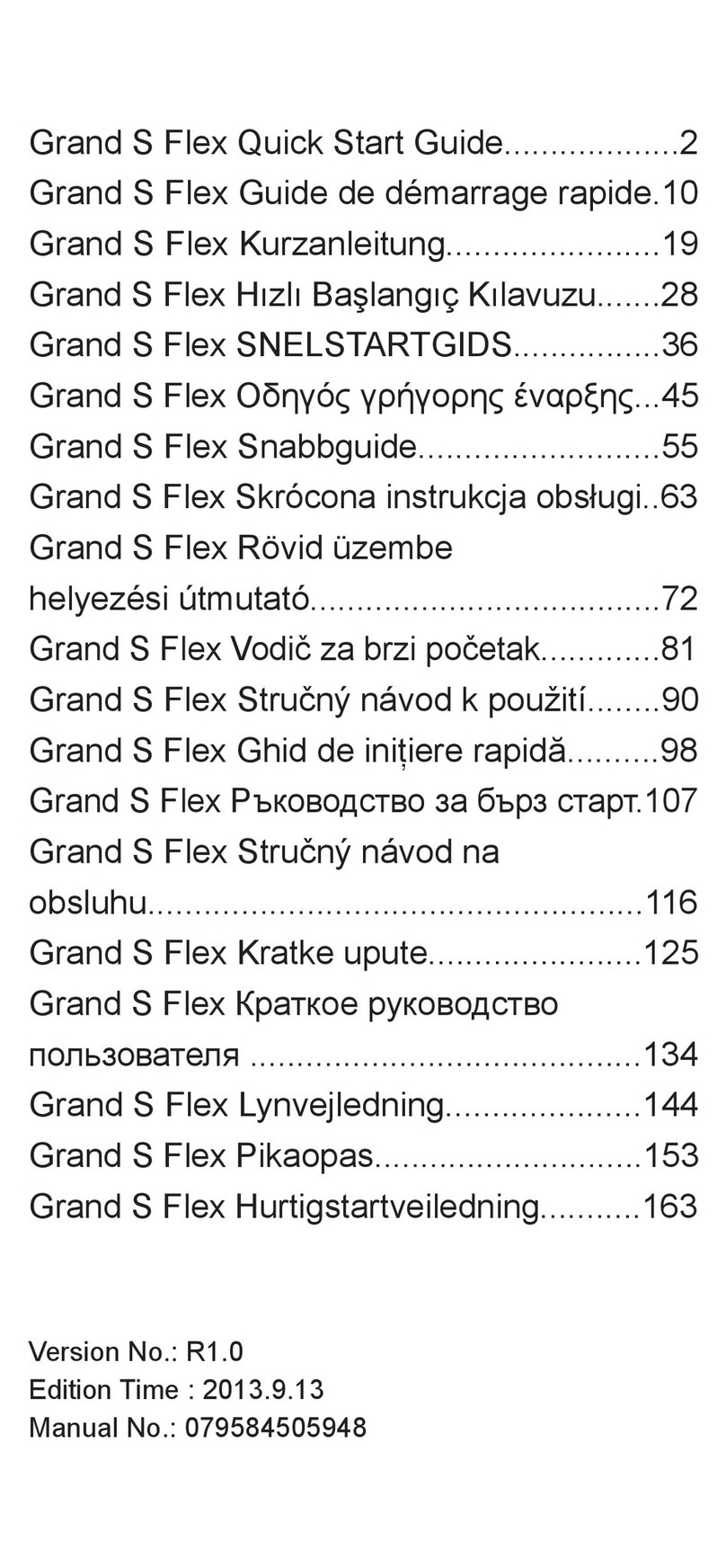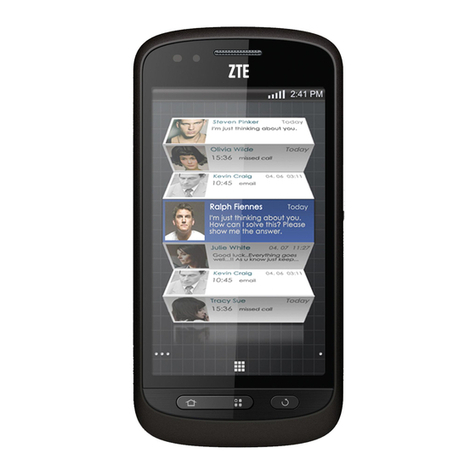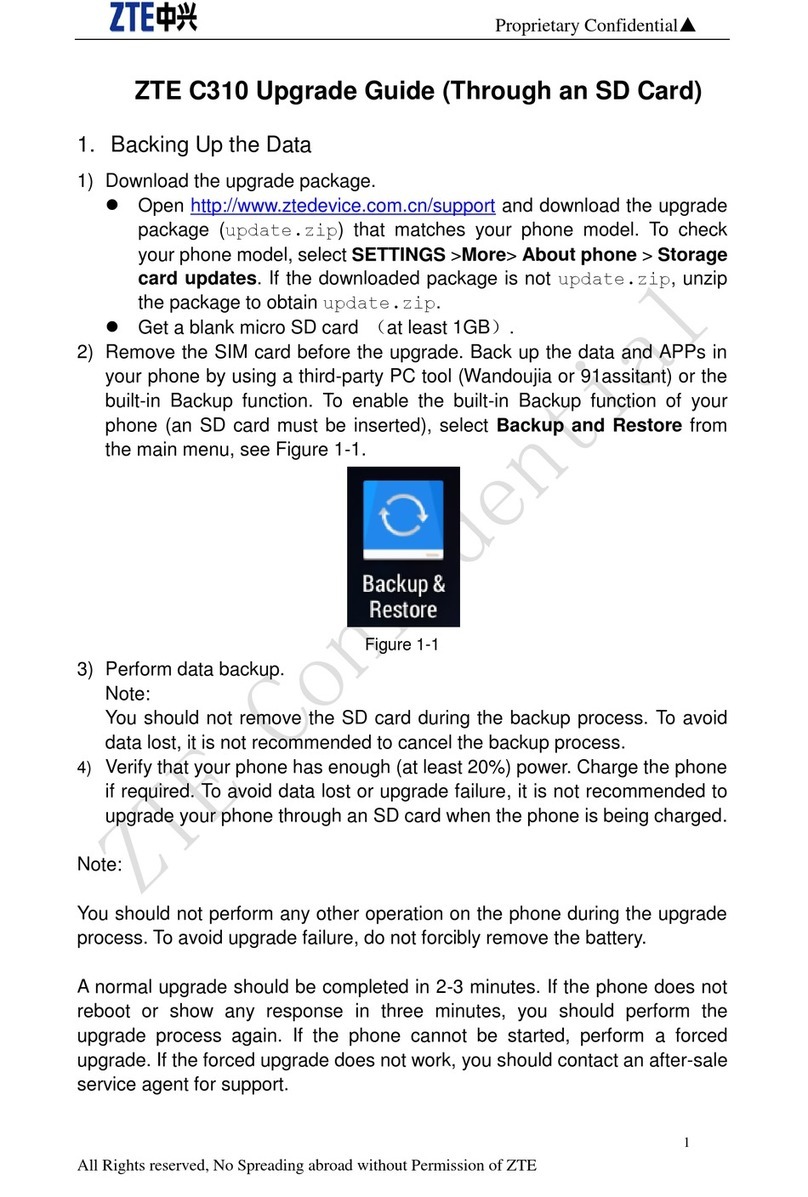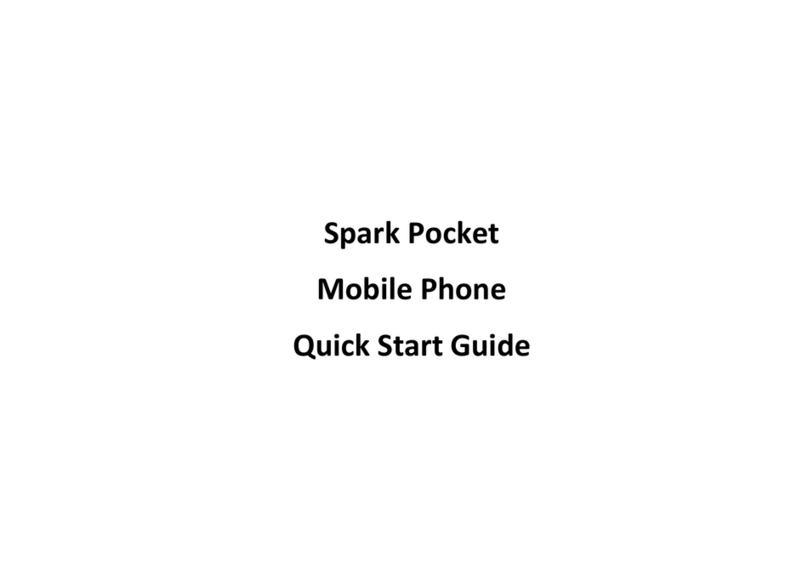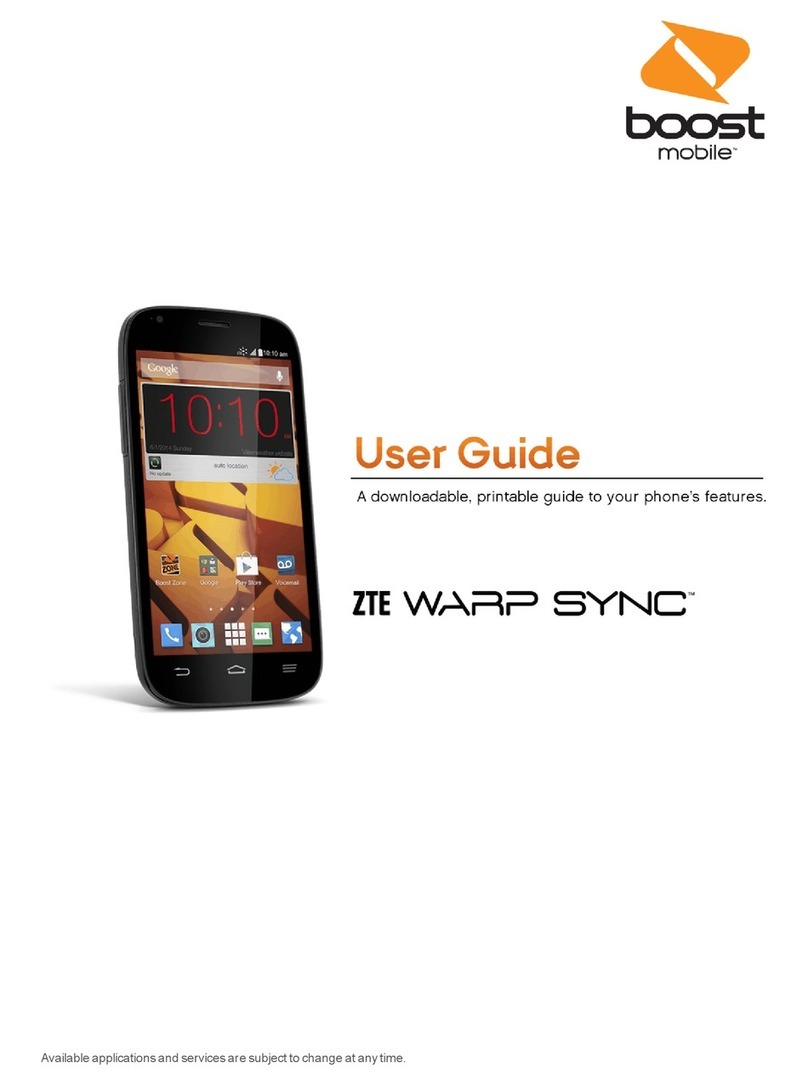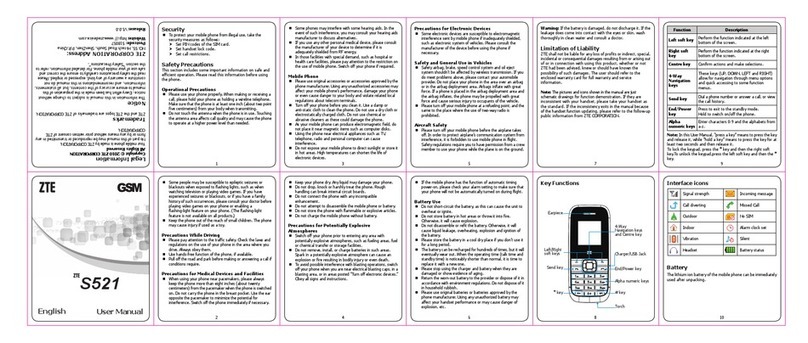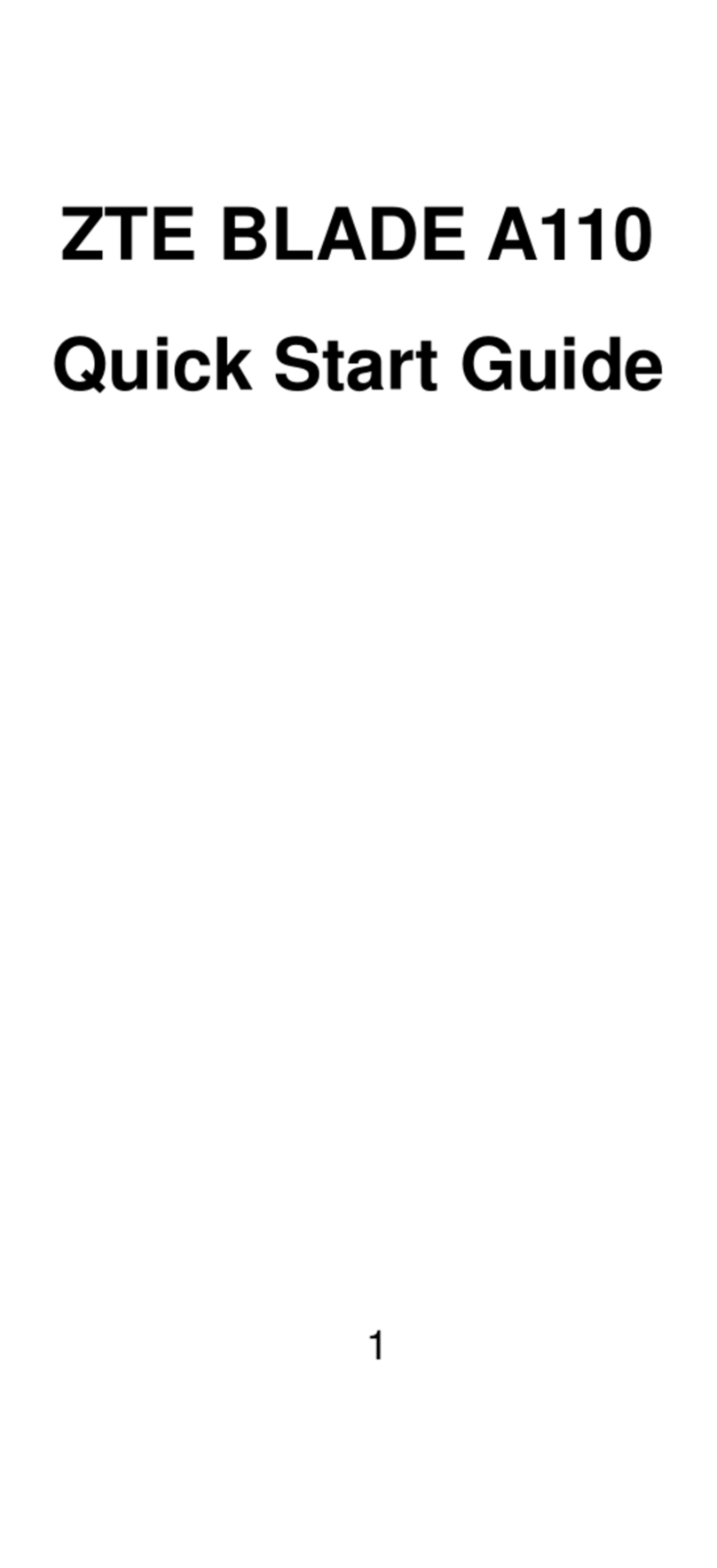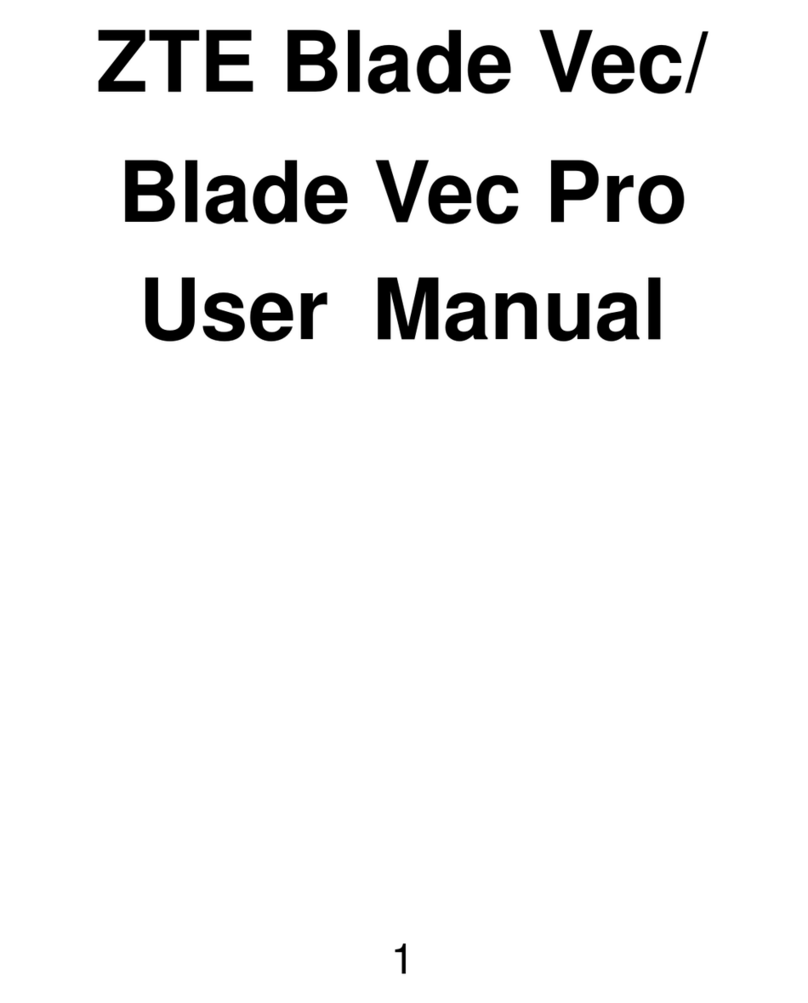LEGAL INFORMATION
Copyright © 2012ZTE CORPORATION.
All rights reserved.
No part of this publication may be excerpted, reproduced,
translated or utilized in any form or by any means, electro nic
or mechanical, including photocopying and microfilm, without
the prior written permission of ZTE Corporation.
The manual is published by ZTE Corporation. We reserve the
right to make modifications on print errors or update
specifications without prior notice.
Version No.:R1.0
Edition Time: 2013.03.18
Some people may be susceptible to epileptic seizures or
blackouts when exposed to flashing lights, such as when
watching television or playing video games. If you have
experienced seizures or blackouts, or if you have a
famil y his tory of s uch occurrences, please consult yo ur
doctor before playing video games on your phone or enabling
a flashing-light feature on your phone. (The flashing-light
feature is not available on all products.)
Keep the phone out of the reach of small children. The
phone may cause injury if used as a toy.
Precautions While Driving
Please pay attention to the traffic safety. Check the laws and
regulations on the use of your phone in the area where you
drive. Always obey them.
Use hands-free function of the phone, if available.
Pull off the road and park before making or answering a call if
conditions require.
Precautions for Medical Devices and Facilities
When using your phone near pacemakers, please always
keep the phone more than eight inches (about twenty
centimeters) from the pacemaker when the phone is
switched on. Do not carry the phone in the breast pocket.
Use the ear opposite the pacemaker to minimize the
potential for interference. Switch off the phone
immediately if necessary.
Some phones may interfere with some hearing aids. In
the event of such interference, you may consult your
hearing aids manufacturer to discuss alternatives.
If you use any other personal medical device, please
consult the manufacturer of your device to determine if it
is adequately shielded from RF (radio frequency)e n ergy.
In those facilities with special demand, such as hospital or
health care facilities, please pay attention to the restriction
on the use of mobile phone. Switch off your phone if
required.
Mobile Phone
Please use original accessories or accessories
approved by the phone manufacturer. Using any
unauthoriz ed accesso ries may aff ect your mobile
phone’s performance, damage your phone or even cause
danger to your body and violate related local regulations
about telecom terminals.
Turn off your phone before you clean it. Use a damp or anti-
static cloth to clean the phone. Do not use a dry cloth or
electrostatically charged cloth. Do not use chemical or
abrasive cleaners as these could damage the phone.
As your mobile phone can produce electromagnetic field, do
not place it near magnetic items such as computer disks.
Using the phone near electrical appliances such as TV,
telephone, radio and personal computer can cause
interference.
Do not expose your mobile phone to direct sunlight or
store it in hot areas. High temperatures can shorten the
life of electronic devices.
Keep your phone dry. Any liquid may damage your phone.
The phone cannot be us ed at an altitude higher than 2000
meters.
Do not drop, knock or harshly treat the phone. Rough
handling can break internal circuit boards.
Do not connect the phone with any incompatible
enhancement.
Do not attempt to disassemble the mobile phone or battery.
Do not store the phone with flammable or explosive
articles.
Do not charge the mobile phone without battery.
Some electronic devices are susceptible to electromagnetic
interference sent by phone if inadequately shielded. Please
use phone at least 20 cm or as far away as you can from
TV set, radio and other automated office equipment so as
to avoid electromagnetic interference.
Operating phone may interfere with medical devices like
hearing aides and pacemakers, or other medical devices
in hospital. Consult a physician or the manufacturer of the
medical device before using phone.
Be aware of the usage limitation when using phone at
places such as oil warehouses, or chemical factories,
where there are explosive gases or explosive products
being processed, because even if your phone is in idle
state, it still transmits radio frequency (RF) energy.
Therefore, power off your phone if required.
Do not touch the antenna while calling. Otherwise it will
affect the quality of calling and waste battery energy.
The damaged antenna will cause slight burn while
touching your skin.
Keep phone out of the reach of small children. Phone may
cause injury if used as a toy.
Do not put other things on the t erminal to avoid overlaying
r ad i a t o r.
Keep the antenna free from obstructions and position the
antenna straight up. This will ensure best call quality.
Precautions for Potentially Explosive
Atmospheres
Switch off your phone prior to entering any area with
potentially explosive atmospheres, such as fueling areas,
fuel or chemical transfer or storage facilities.
Do not remove, install, or charge batteries in such areas.
Spark in a potentially explosive atmosphere can cause
an explosion or fire resulting in bodily injury or even
death.
To avoid possible interference with blasting operations,
switch off your phone when you are near electrical
blasting caps, in a blasting area, or in areas posted “Turn
off electronic devices”. Obey all signs and instructions.
Precautions for Electronic Devices
Some electronic devices are susceptible to electromagnetic
interference sent by mobile phone if inadequately shielded,
such as electronic system of vehicles. Please consult the
manufacturer of the device before using the phone if necessary.
Safety and General Use in Vehicles
Safety airbag, brake, speed control system and oil eject
system shouldn’t be affected by wireless transmission. If
you do meet problems above, please contact your
automobile provider. Do not place your phone in the area
over an airbag or in the airbag deployment area. Airbags
inflate with great force. If a phone is placed in the
airbag deployment area and the airbag inflates, the phone
may be propelled with great force and cause serious injury
to occupants of the vehicle.
Please turn off your mobile phone at a refueling point, and
the same to the place w here the use of two-way radio is
prohibited.
Aircraft Safety
Please turn off your mobile phone before the airplane
takes off. In order to protect airplane’s communication
system from interference, it is for bidden to use mobile
phone in flight. Safety regulations require yo u to have
permission from a crew member to use your phone while
the plane is on the ground.
If the mobile phone has the function of automatic
timing power-on, please check your alarm setting to make
sure that your phone will not be automatically turned on
during flight.
Battery Use
Do not short-circuit the battery, as this can cause the unit
to overheat or ignite.
Do not store battery in hot areas or throw it into fire.
Otherwise, it will cause explosion.
Do not disassembl e or ref it the battery. Otherwise, it will
cause liquid leakage, overheating, explosion and ignition of
the battery.
Please store the battery in a cool dry place if you don’t use it
for a long period.
The battery can be recharged for hundreds of times, but it will
eventually wear out. When the operating time (talk time
and idle time) is noticeably shorter than normal, it is time
to replace it with a new one.
Please stop usi ng the charger and battery when they are
damaged or show evidence of aging.
Return the worn-out battery to the provider or dispose of it in
accordance with environment regulations. Do not dispose of
it in household rubbish.
Please use original batteries or batteries approved by
the phone manufacturer. Using any unauthorized battery
may affect your handset performance or may cause danger
of explosion, etc.
Warning: If the battery is damaged, do not discharge it. If
the leakage does come into contact with the eyes or skin,
wash thoroughly in clean water and consult a doctor.
Limitation of Liability
ZTE shall not be liable for any loss of profits or indirect, special,
incidental or consequential damages resulting from or arising
out of or in connection with using this product, whether or not
ZTE had been advised, knew or should have known the
possibility of such damages. The user should refer to the
enclosed warranty card for full warranty and service information.
Note: The pictures and icons shown in the manual are just
schematic drawings for function demonstration. If they are
inconsistent with your handset, please take your handset as
the standard. If the inconsistency exits in the manual
because of the handset function updating, please refer to
the follow-up public information from ZTE CORPORATION.
End/Power Key
Alpha/ Numeric
4-Way Navigation
Keys and Center
Key
Function Description
Left soft key Performs the function indicated at the
left bottom of the screen.
Right soft key Performsthe function indicated at the
right bottom of the screen.
Center key Press to confirm actions and make
selections.
4-Way
Navigation
keys
These keys (UP, DOWN, LEFT and
RIGHT) allow for navigation through
menu options and quick access to some
function menus.
Send key Press to dial a phone number or answer
a call, or view the call history.
End/Power key
Press to exit to the idle mode.
Hold to switch on/off the phone.
Alpha/numeric
keys
Press to enter characters 0-9, the
alphabets from a-z and symbols.
Note: In this User Manual, “press a key” means to press
the key and release it, while “hold a key” means to press
the key for at least two seconds and then release it.
Security
To protect your mobile phone from illegal use, take
the security measures as follows:
Set PIN codes of the SIM card.
Set handset lock code.
Set call restrictions.
Safety Precautions
This section includes some important information on safe
and efficient operation. Please read this information before
using the phone.
Operational Precautions
Please use your phone properly. When making or
receiving a call, please hold your phone as holding a
wireline telephone. Make sure that the phone is at least
one inch (about two point five centimeters) from your
body w hen transmitting.
Do not touch the antenna when the phone is in use.
Touching the antenna area affects call quality and may
cause the phone to operate at a higher power level than
needed.
S218
Earpiece
* Key
Torch
# key
Alpha/Numeric
Keys
End/Power KeySend Key
Charger Interface
/USB
4-Way
Navigation Keys
and Centre Key
Left/Right
Soft Key