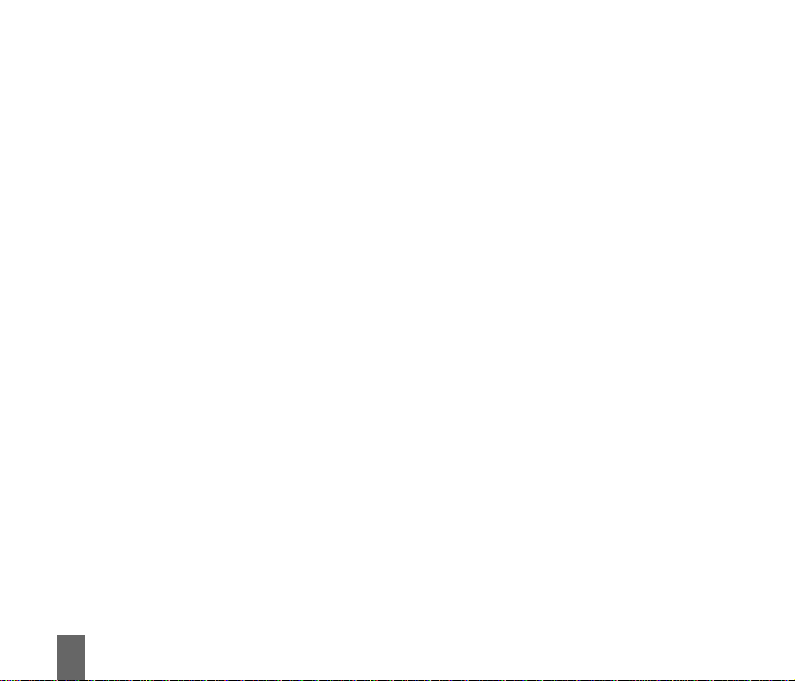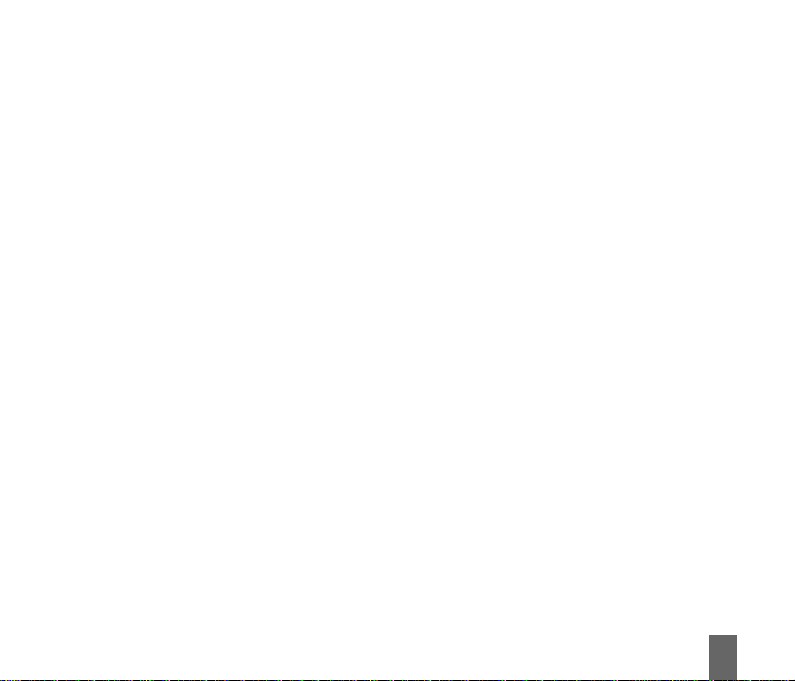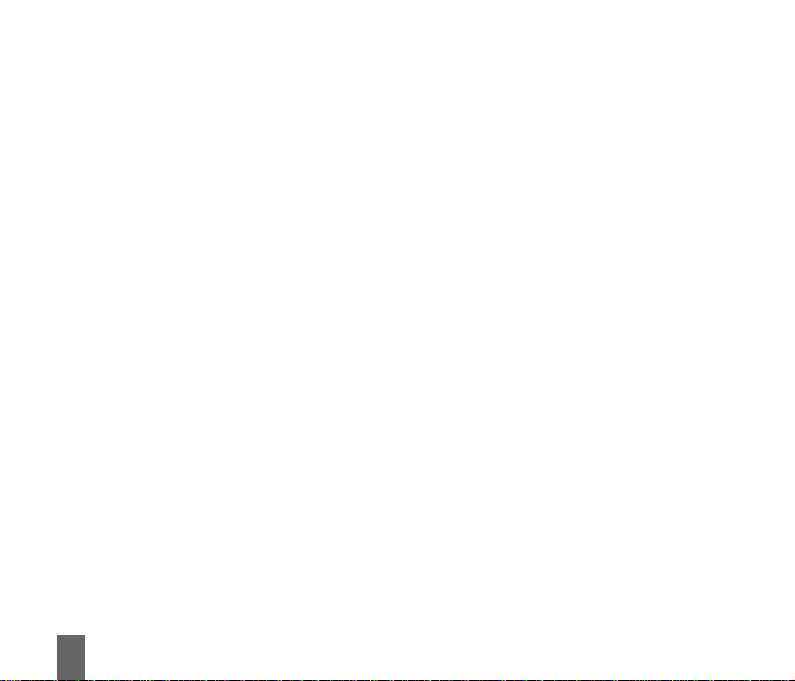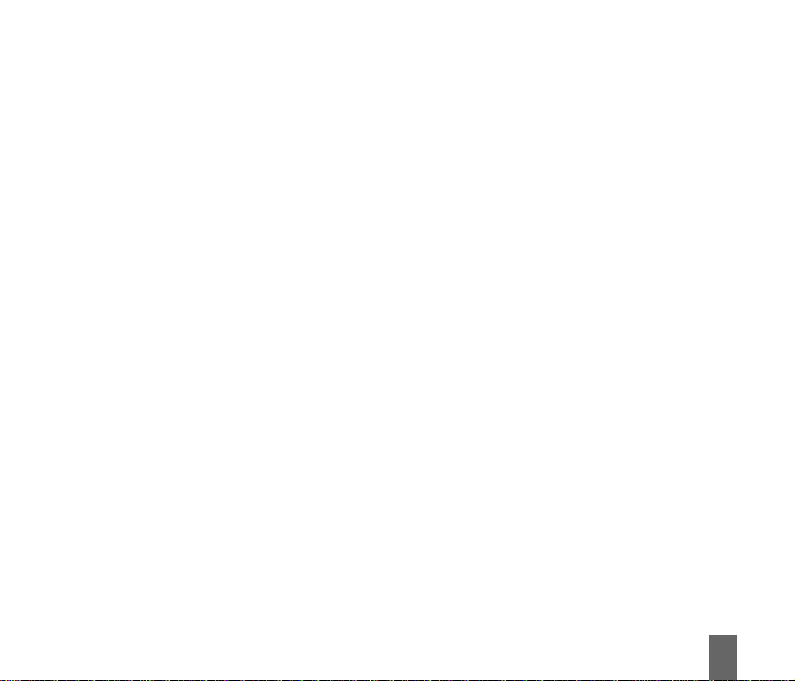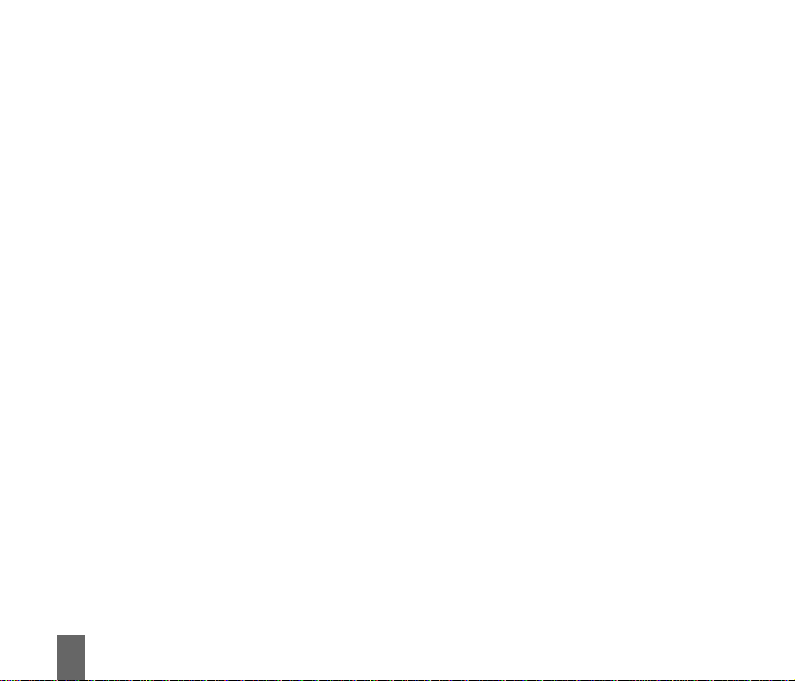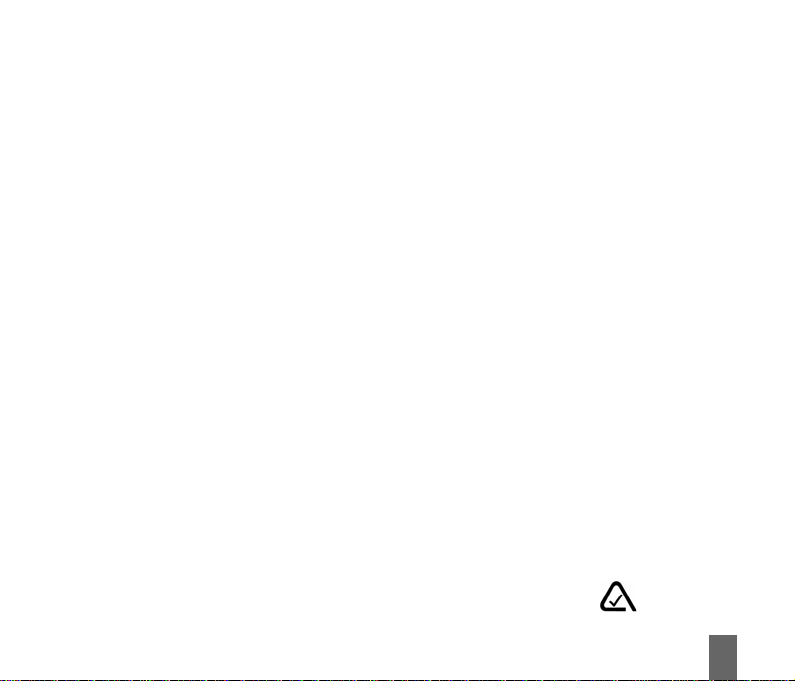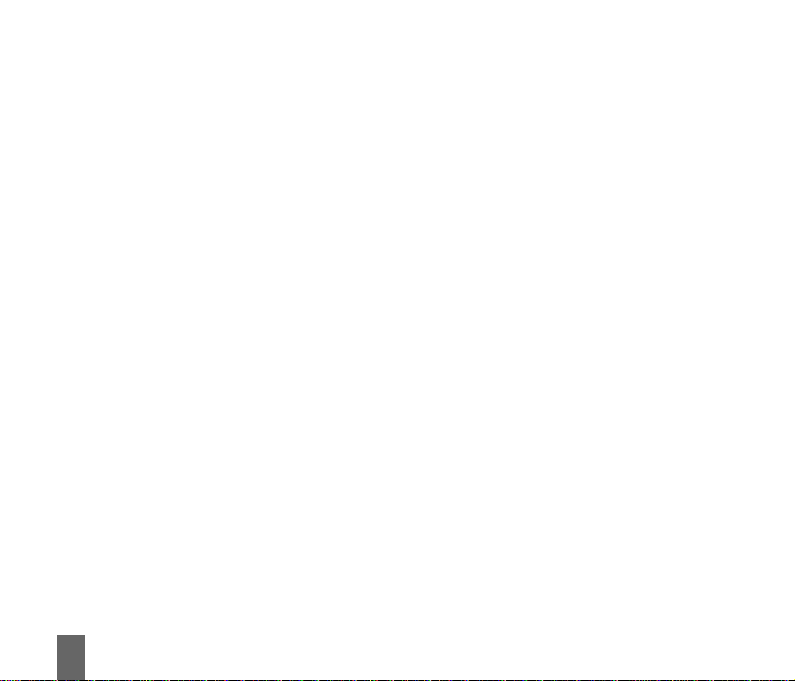7
7.6 Stopwatch ...................................................................................................................................................... 53
7.7 Currency Conversion..................................................................................................................................... 53
7.8 Games and Applications............................................................................................................................... 53
7.9 FileManager.................................................................................................................................................... 54
7.10 How to use a Memory Card (MicroSD Card) ............................................................................................. 55
7.11 PC Connection................................................................................................................................................ 56
7.12 USB Mode – Use the handset as a Mass Storage Device ........................................................................ 56
7.13 Connect to the ZTE Bluetooth Car Kit...................................................................................................... 57
7.14 Connect to a Bluetooth Wireless Device.................................................................................................. 57
7.15 How to use Dial Up Networking via USB or Bluetooth ......................................................................... 59
88
88
8How to use Photos and VideosHow to use Photos and Videos
How to use Photos and VideosHow to use Photos and Videos
How to use Photos and Videos ....................................................................................................................................................................................................
....................................................................................................................................................................................................
.................................................................................................. 6161
6161
61
8.1 How to Take,Save and Send a Photo ....................................................................................................... 61
8.2 How toTake,Save and Send a Video ........................................................................................................ 62
8.3 How to View Pictures and Videos .............................................................................................................. 63
99
99
9Listen to Music on your mobileListen to Music on your mobile
Listen to Music on your mobileListen to Music on your mobile
Listen to Music on your mobile..................................................................................................................................................................................................
..................................................................................................................................................................................................
................................................................................................. 6464
6464
64
9.1 How to use the FM Radio ............................................................................................................................ 64
9.2 How to add music to your mobile............................................................................................................ 64
9.3 How to browse and play music files from File Manager ....................................................................... 64
9.4 How to create a new Music Playlist .......................................................................................................... 65
1010
1010
10 Access the Internet on your mobile phoneAccess the Internet on your mobile phone
Access the Internet on your mobile phoneAccess the Internet on your mobile phone
Access the Internet on your mobile phone ................................................................................................................................................
................................................................................................................................................
........................................................................ 6666
6666
66
1111
1111
11 Connect your phone to a computerConnect your phone to a computer
Connect your phone to a computerConnect your phone to a computer
Connect your phone to a computer................................................................................................................................................................................
................................................................................................................................................................................
........................................................................................ 6767
6767
67
11.1 Use the phone as a Mass Storage Devicewitha MicroSD Card ............................................................. 67
11.2 Connect your phone to a computer......................................................................................................... 67