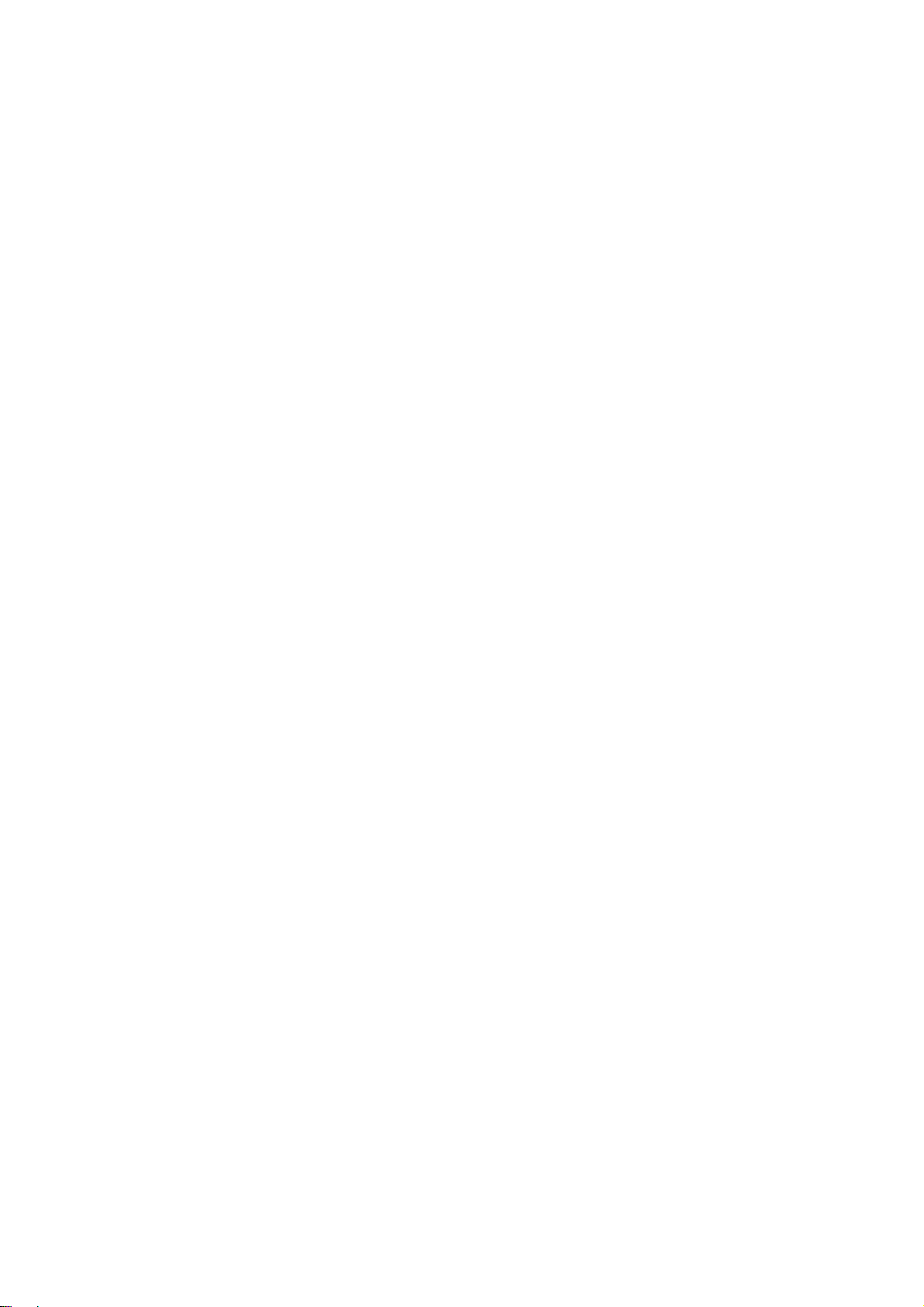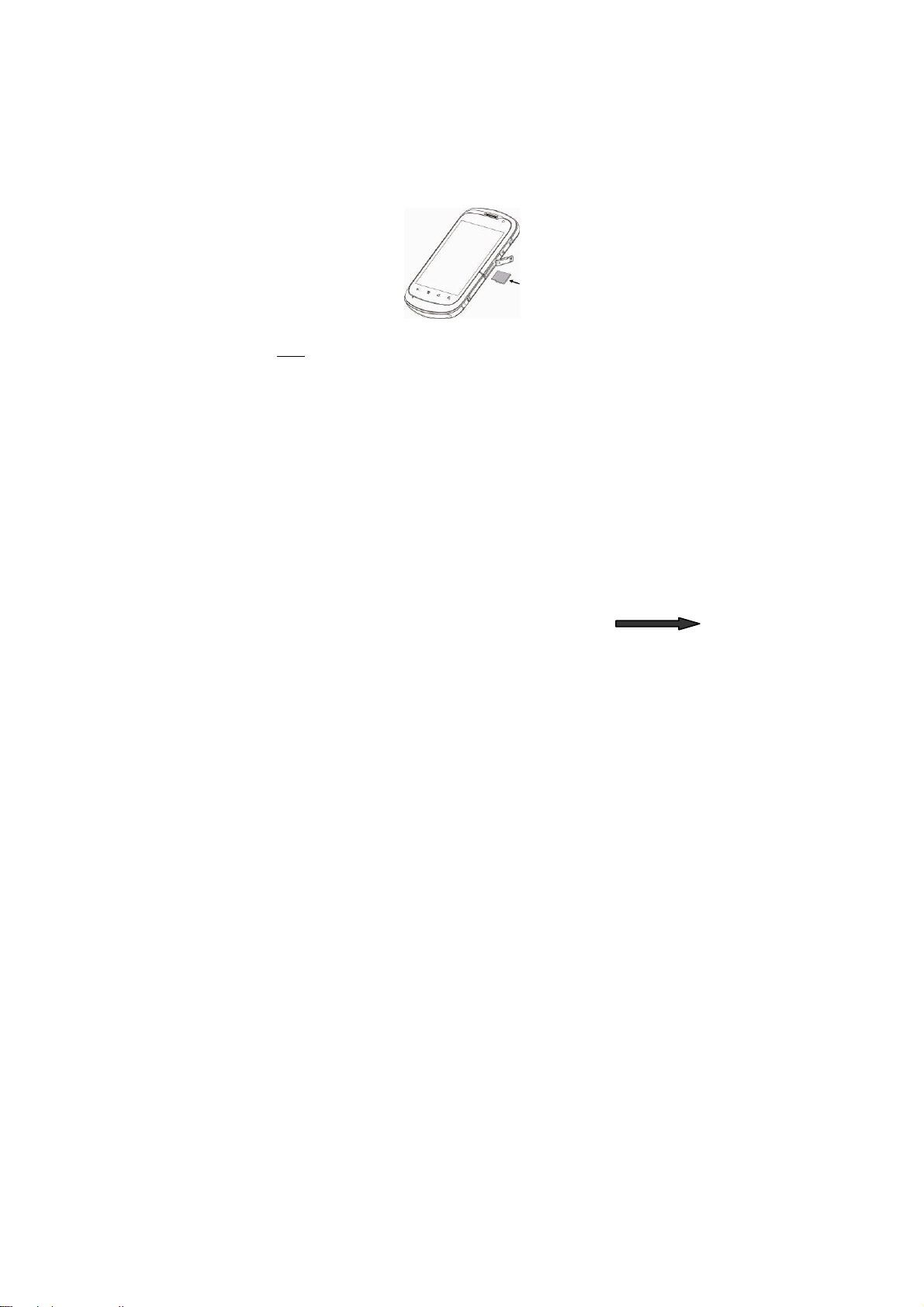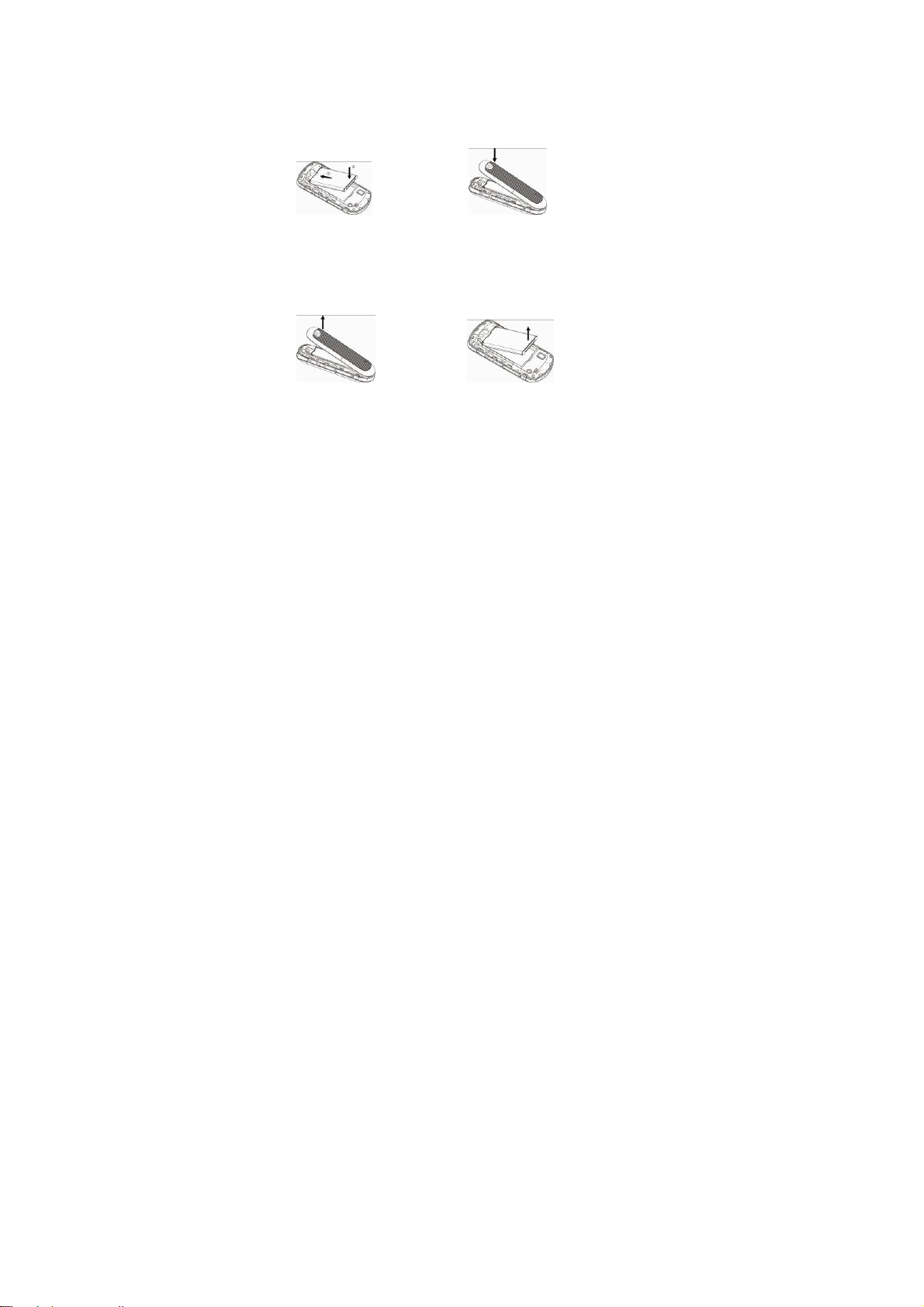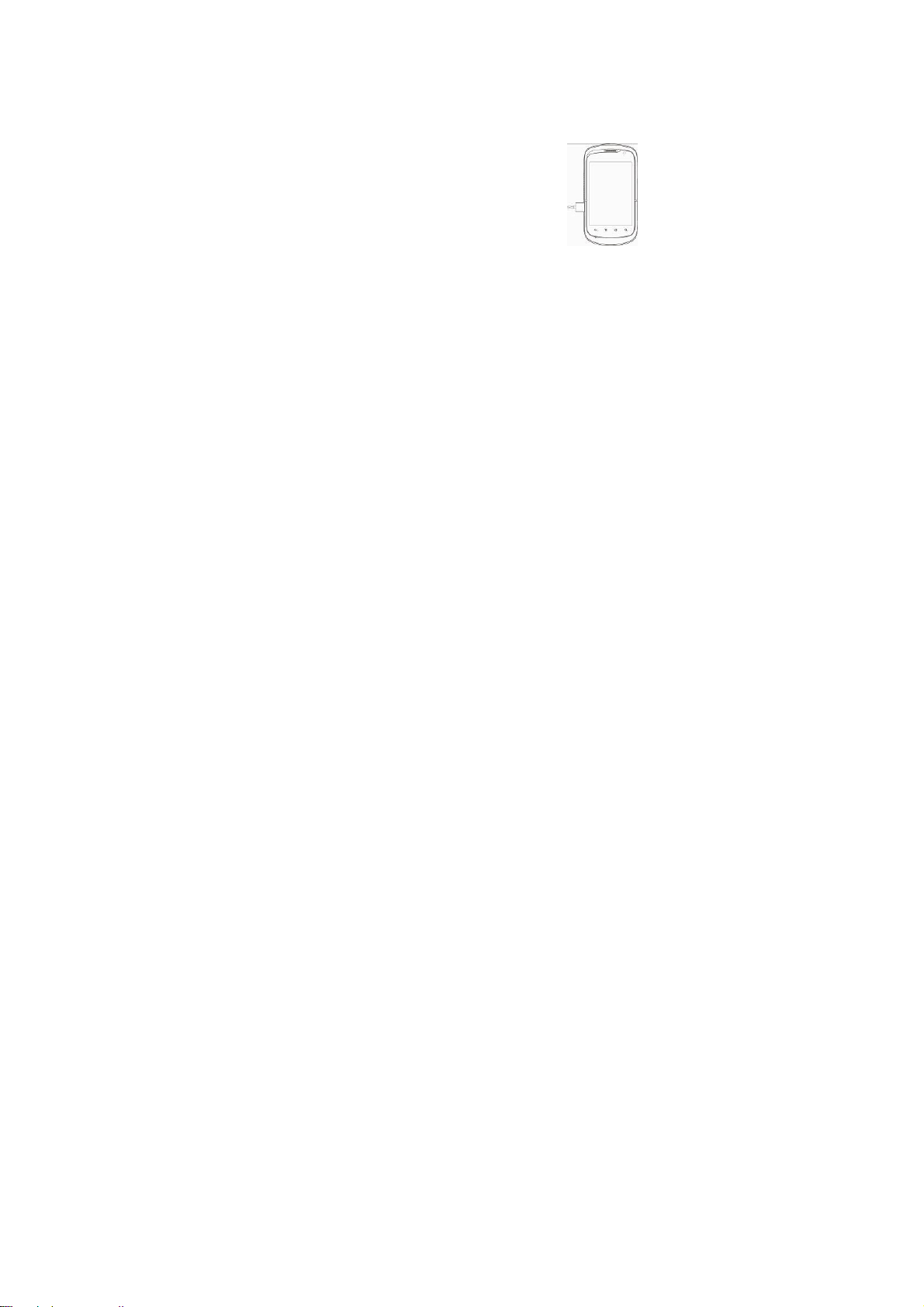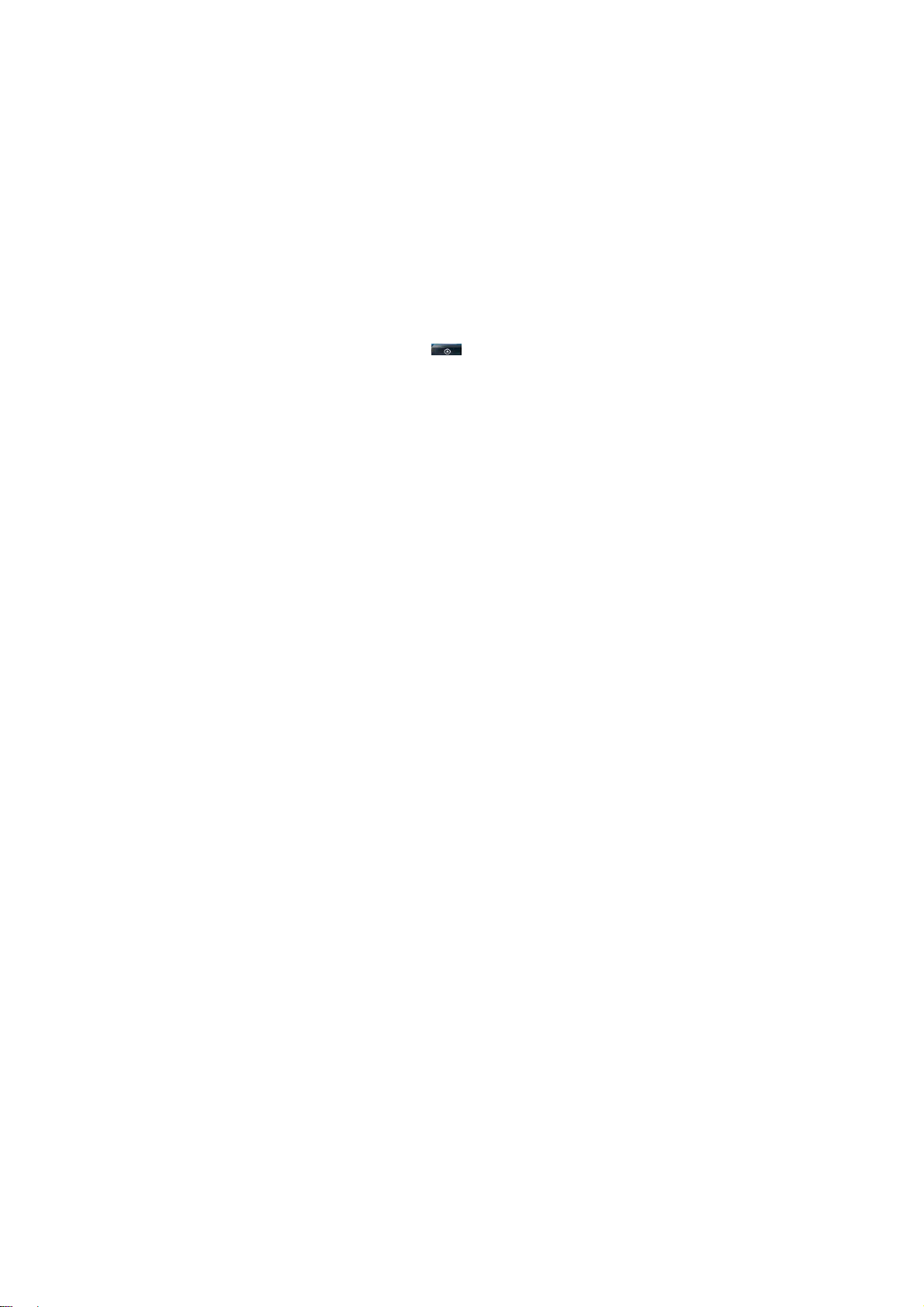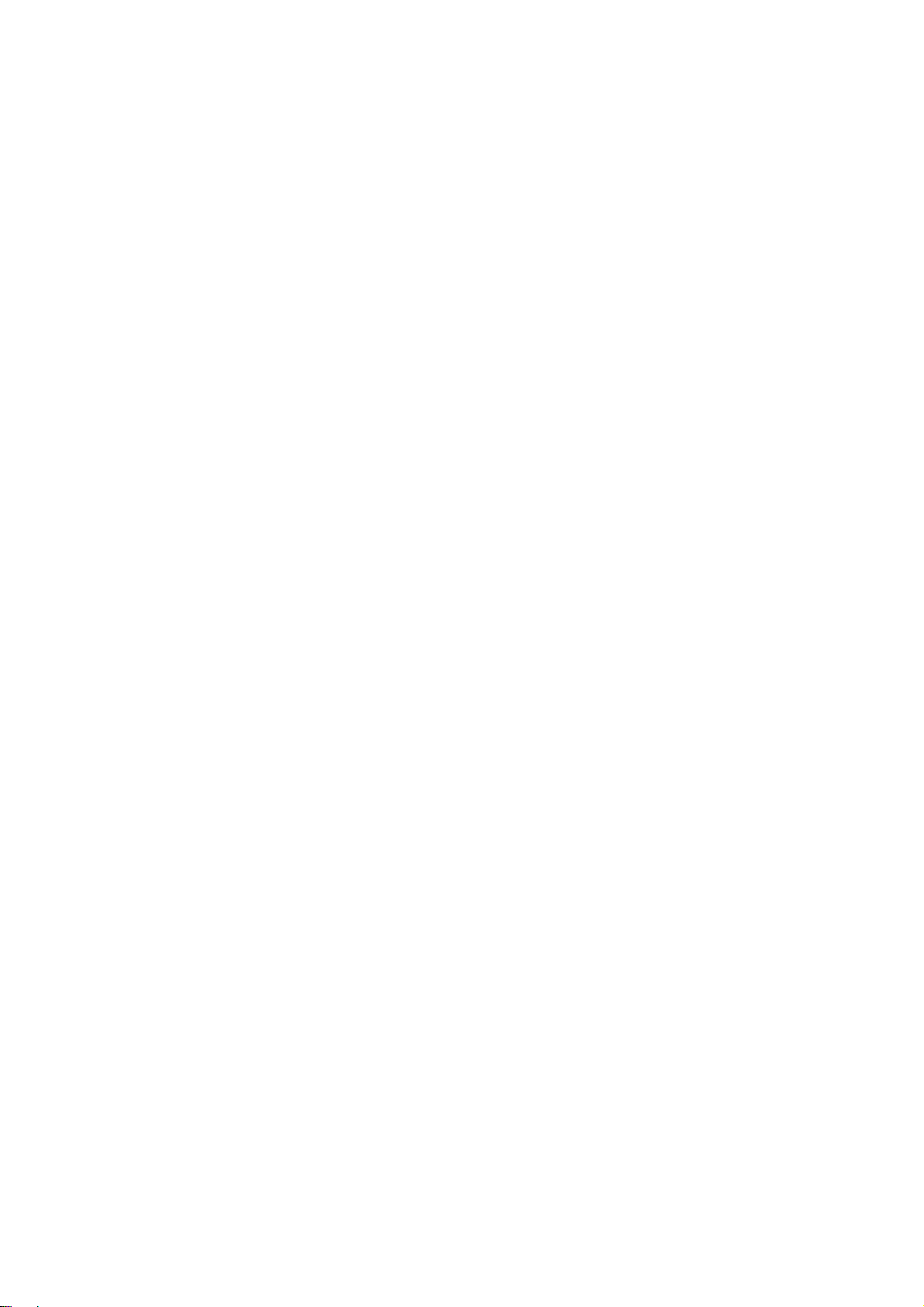
Contents
Using your phone....................1
Getting to know your phone...2
Onscreen icons........................3
Before getting started .............4
Inserting a memory card........4
Using the battery ...................5
Power on/off.............................7
Powering on ..........................7
Powering off ..........................7
Basic Operation.......................8
Screen control.......................8
Open and close the Launcher8
Switch to a recently used
application.............................9
Home screen.........................9
Display the dialing keypad...10
Switch to sleep mode .......... 11
Wake up your phone............ 11
Bluetooth®............................12
Text Input ...............................15
Android Keyboard................15
Swype..................................16
Appendix................................17
Care and maintenance ........17
Consumer limited warranty..18
Additional safety information21