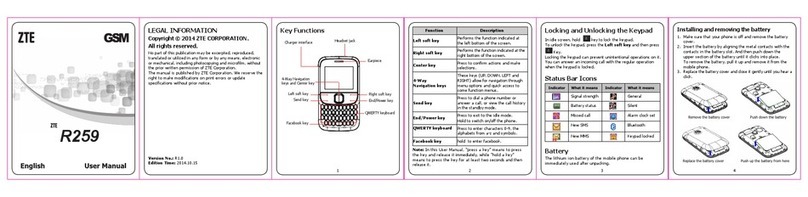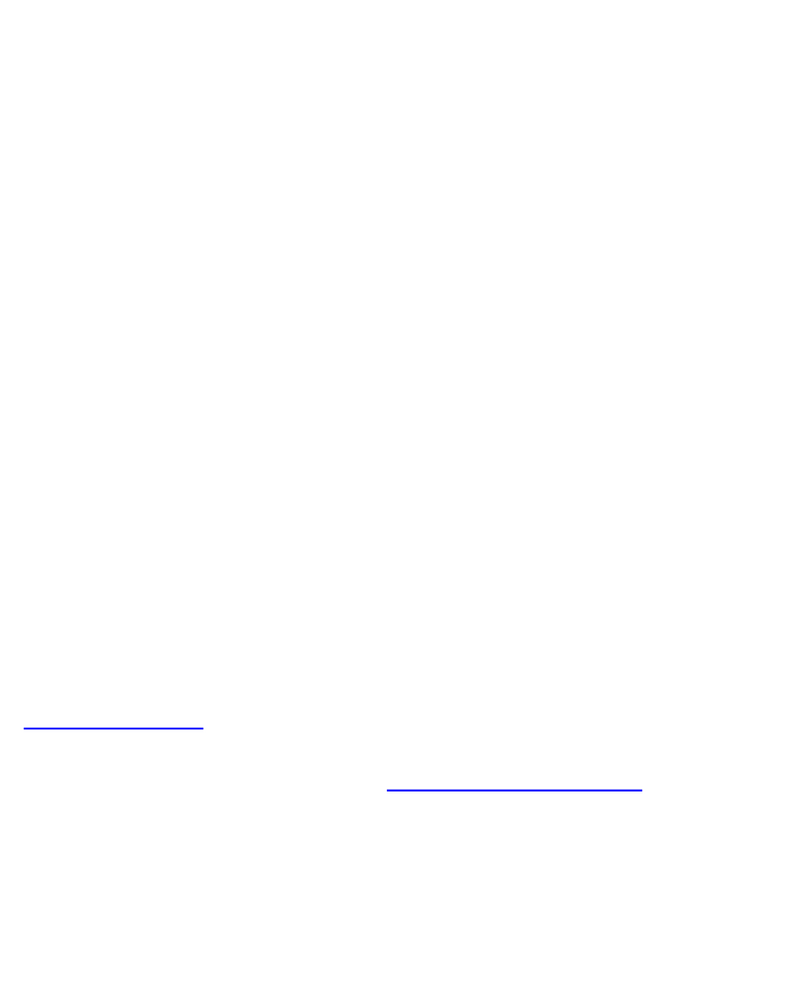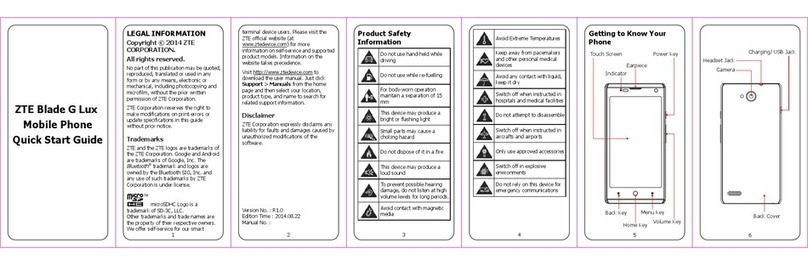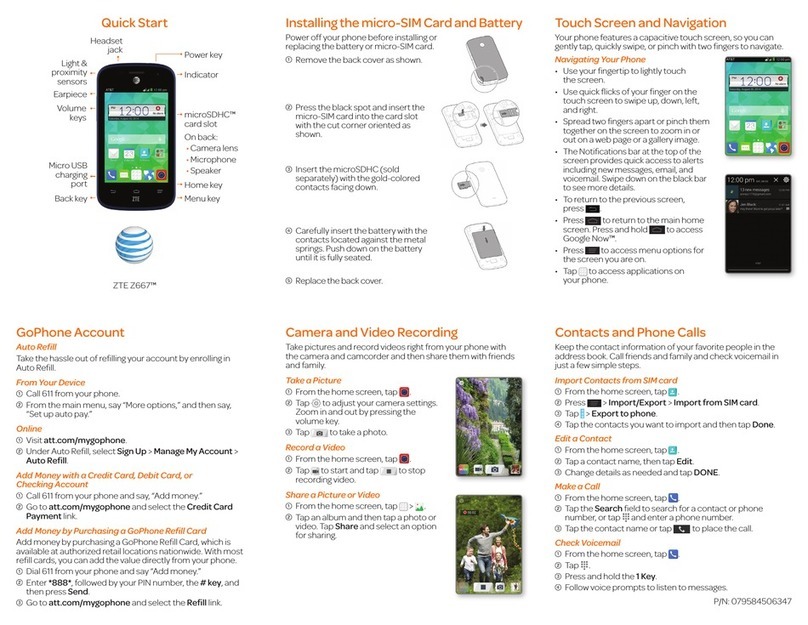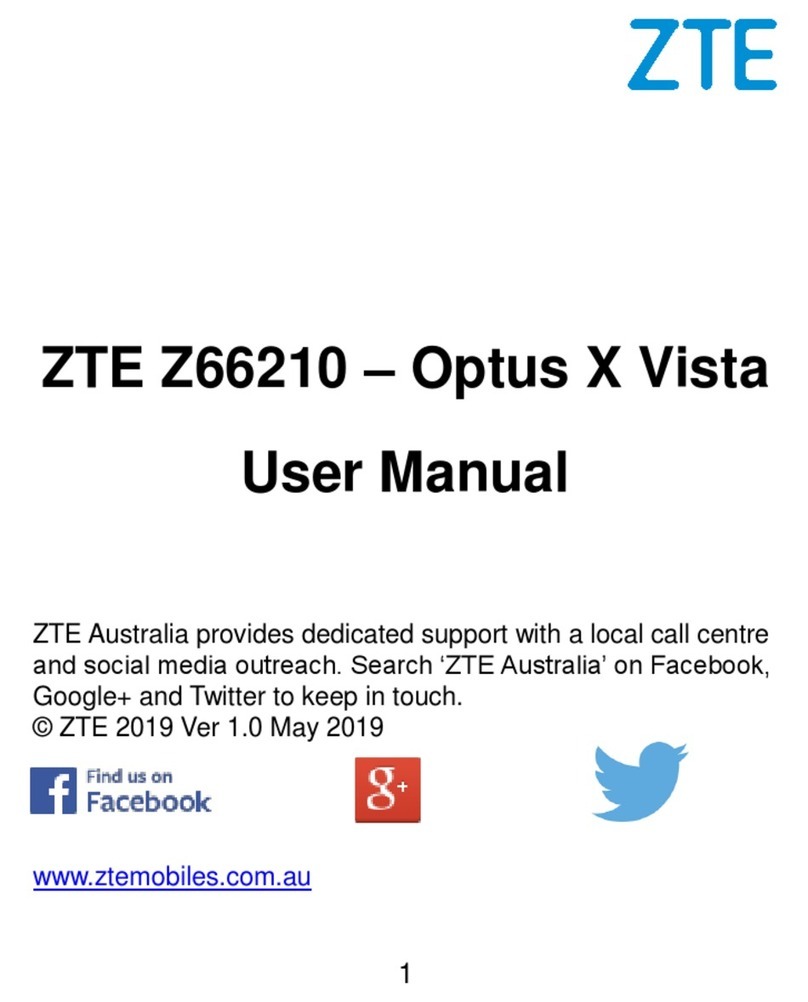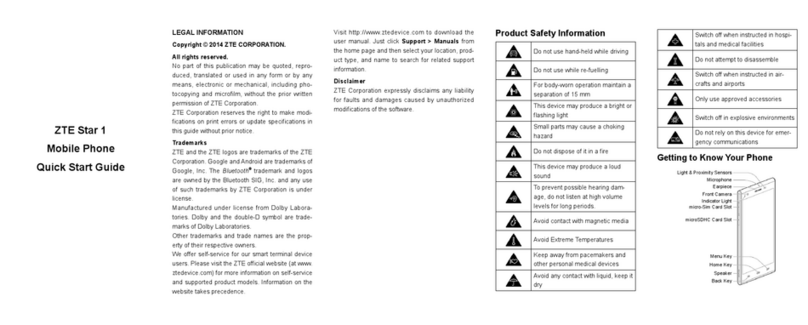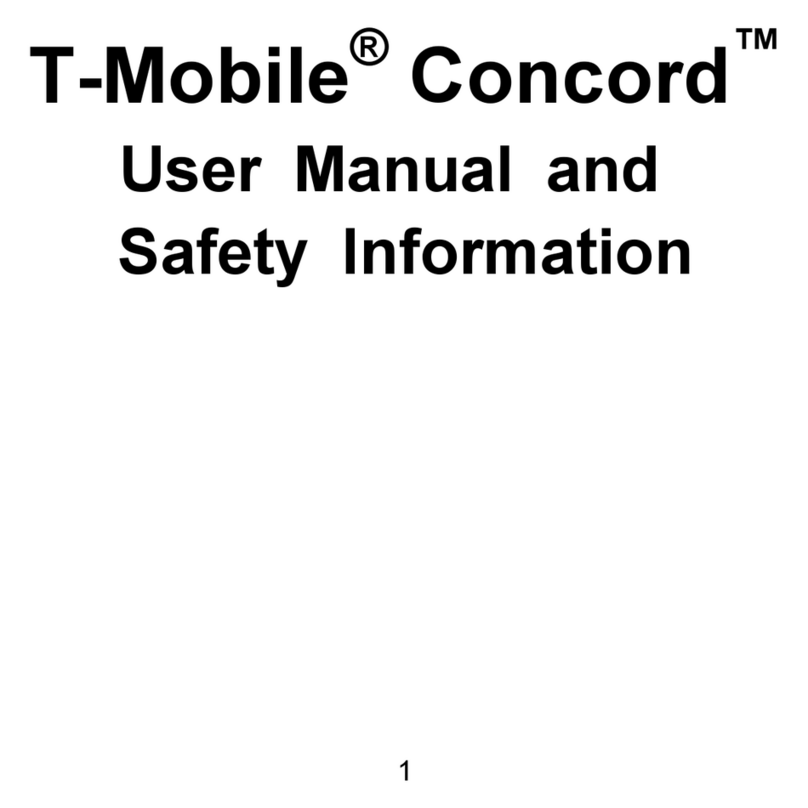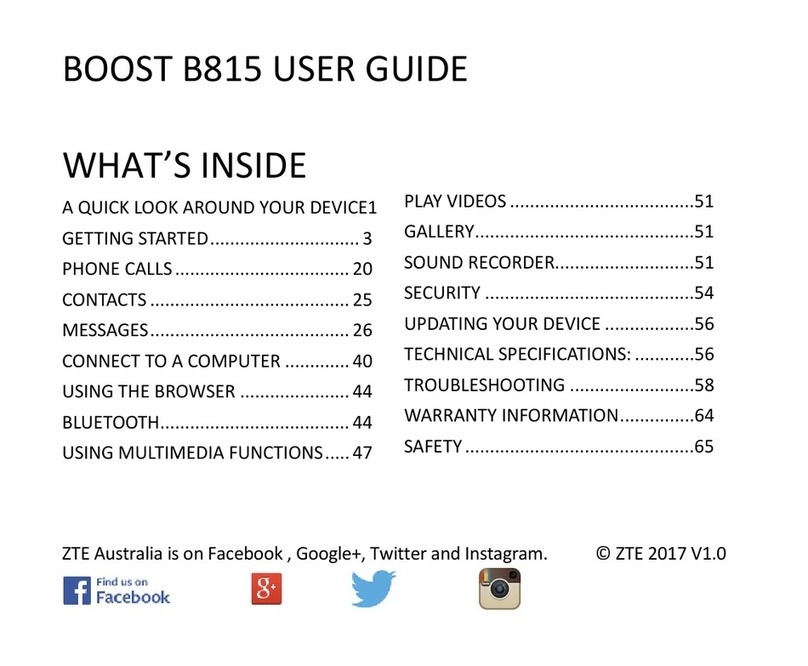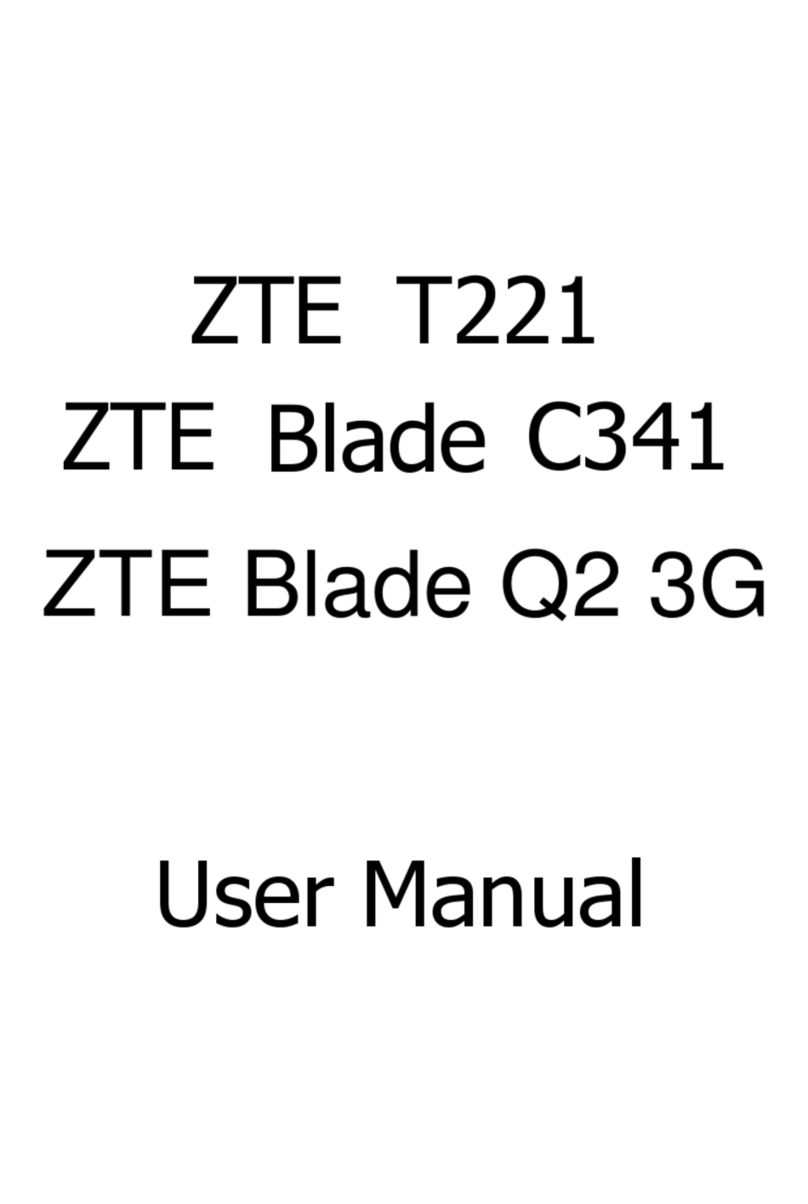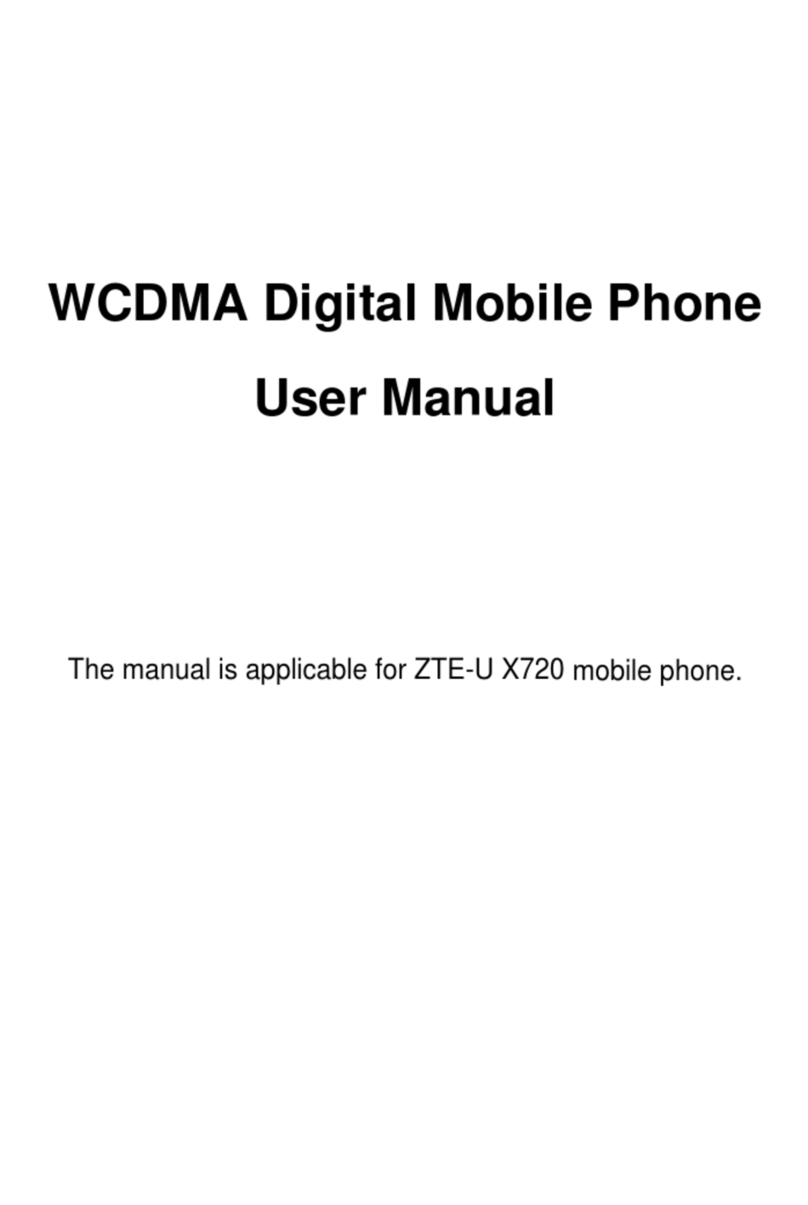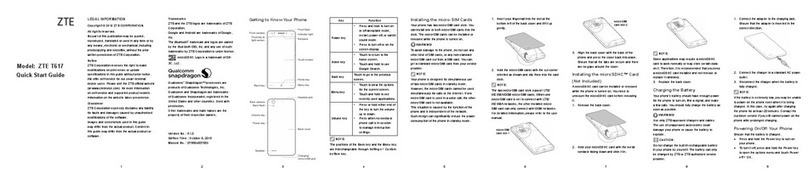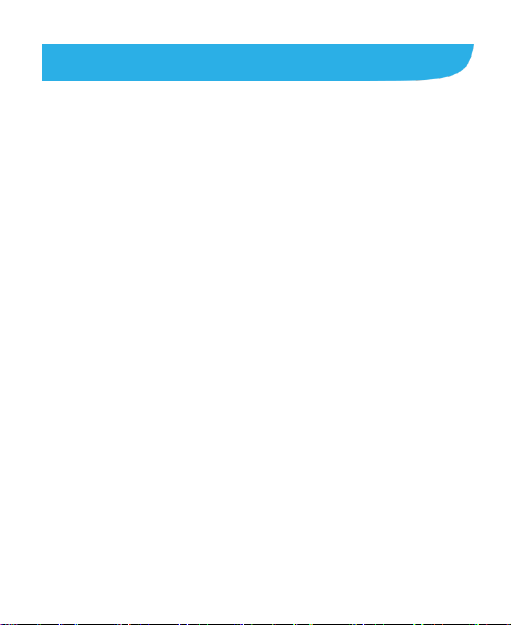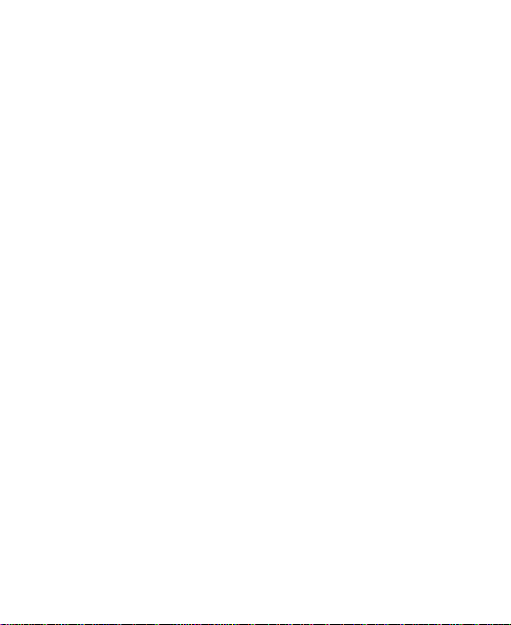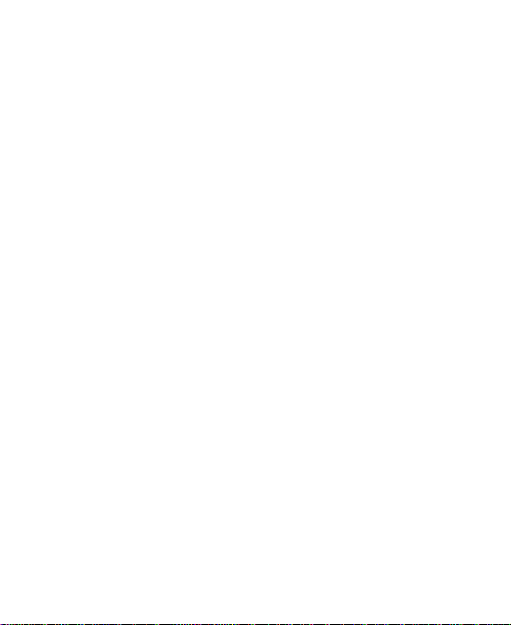7
Checking Contact Details.................................................61
Adding a New Contact......................................................61
Setting Up Your Own Profile.............................................62
Importing, Exporting, and Sharing Contacts......................62
Working With Favorite Contacts .......................................63
Working With Groups.......................................................64
Searching for a Contact....................................................66
Editing Contacts...............................................................66
Accounts ................................................................69
Adding or Removing Accounts..........................................69
Configuring Account Sync ................................................70
Email.......................................................................72
Setting Up the First EmailAccount ...................................72
Checking Your Emails ......................................................72
Responding to an Email...................................................73
Writing and Sending an Email ..........................................74
Adding and Editing Email Accounts..................................75
Changing General Email Settings.....................................76
Gmail™ ...................................................................77
Opening Your Gmail Inbox................................................77
SwitchingAccounts..........................................................77
Writing and Sending a Message.......................................78
Replying to or Forwarding a Message ..............................78
Working With Received Attachments................................79
Working With Labels ........................................................79