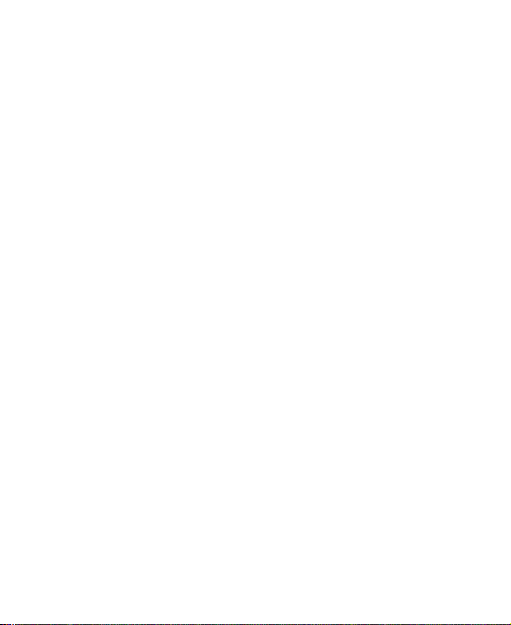9
Setting Private Space ........................................................88
Settings ..................................................................90
Wi-Fi ..................................................................................90
Bluetooth ...........................................................................90
Mobile Network ..................................................................90
Connected Devices............................................................92
Personalization Settings ....................................................93
Home Screen Settings.......................................................93
Display...............................................................................93
Notification & Status Bar ....................................................94
Sound and Vibration ..........................................................94
SyncMind...........................................................................94
Features ............................................................................94
Password and Security ......................................................96
Apps ..................................................................................98
Battery ...............................................................................99
Storage ..............................................................................99
Location ...........................................................................100
Privacy.............................................................................100
Safety & Emergency ........................................................101
Passwords and Accounts.................................................102
Digital Wellbeing and Parental Controls...........................102
Google .............................................................................104
System.............................................................................104
About Phone....................................................................105