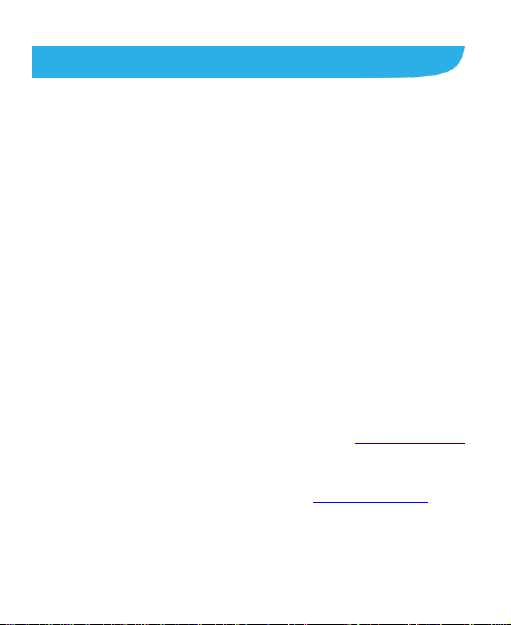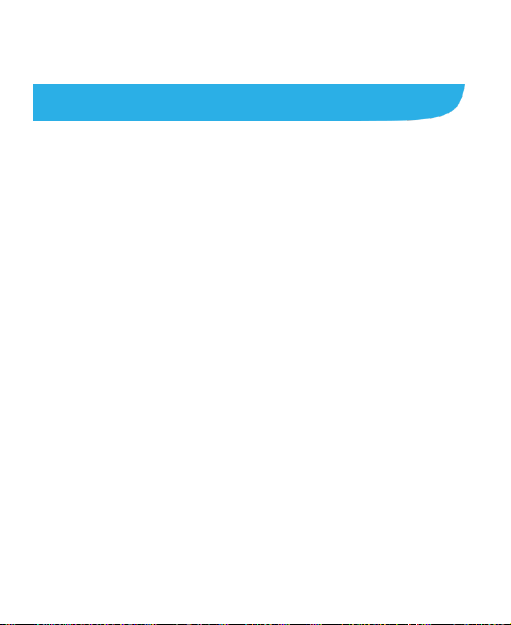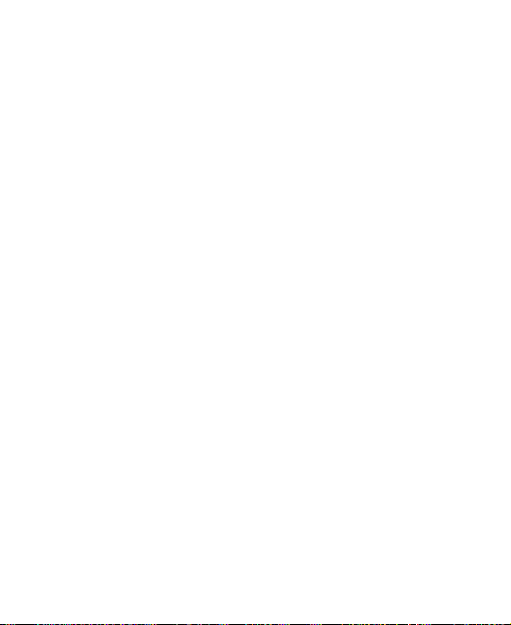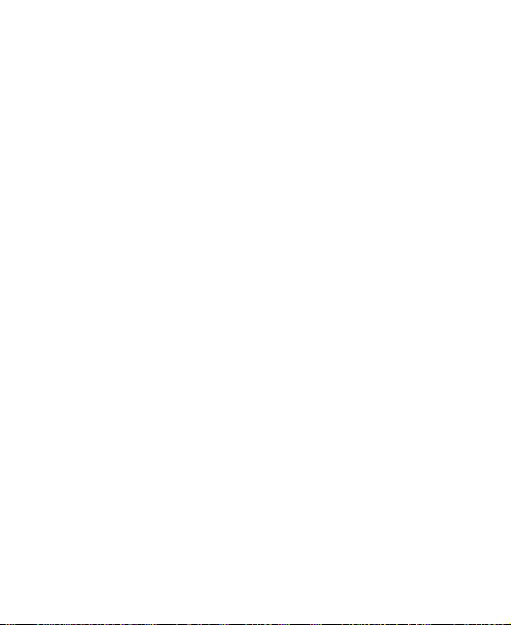6
Connecting to Bluetooth Devices .....................................33
Sharing Your Mobile Data Connection..............................34
Phone Calls ............................................................36
Placing and Ending Calls.................................................36
Answering or Rejecting Calls ...........................................36
Working With the Call Log................................................37
Calling Your Contacts.......................................................38
Using Options During a Call.............................................38
Adjusting Your Call Settings.............................................38
Contacts..................................................................39
Checking Contact Details.................................................39
Adding a New Contact.....................................................40
Importing Contacts...........................................................40
Working With Favorite Contacts.......................................41
Searching for a Contact...................................................41
Editing Contacts...............................................................41
Email .......................................................................43
Set Up the First Email Account.........................................43
Checking Your Emails......................................................43
Responding to an Email...................................................44
Writing and Sending an Email..........................................45
Adding and Editing Email Accounts..................................45
Messages................................................................47
Opening the Messaging Screen.......................................47
Sending a Text Message..................................................47