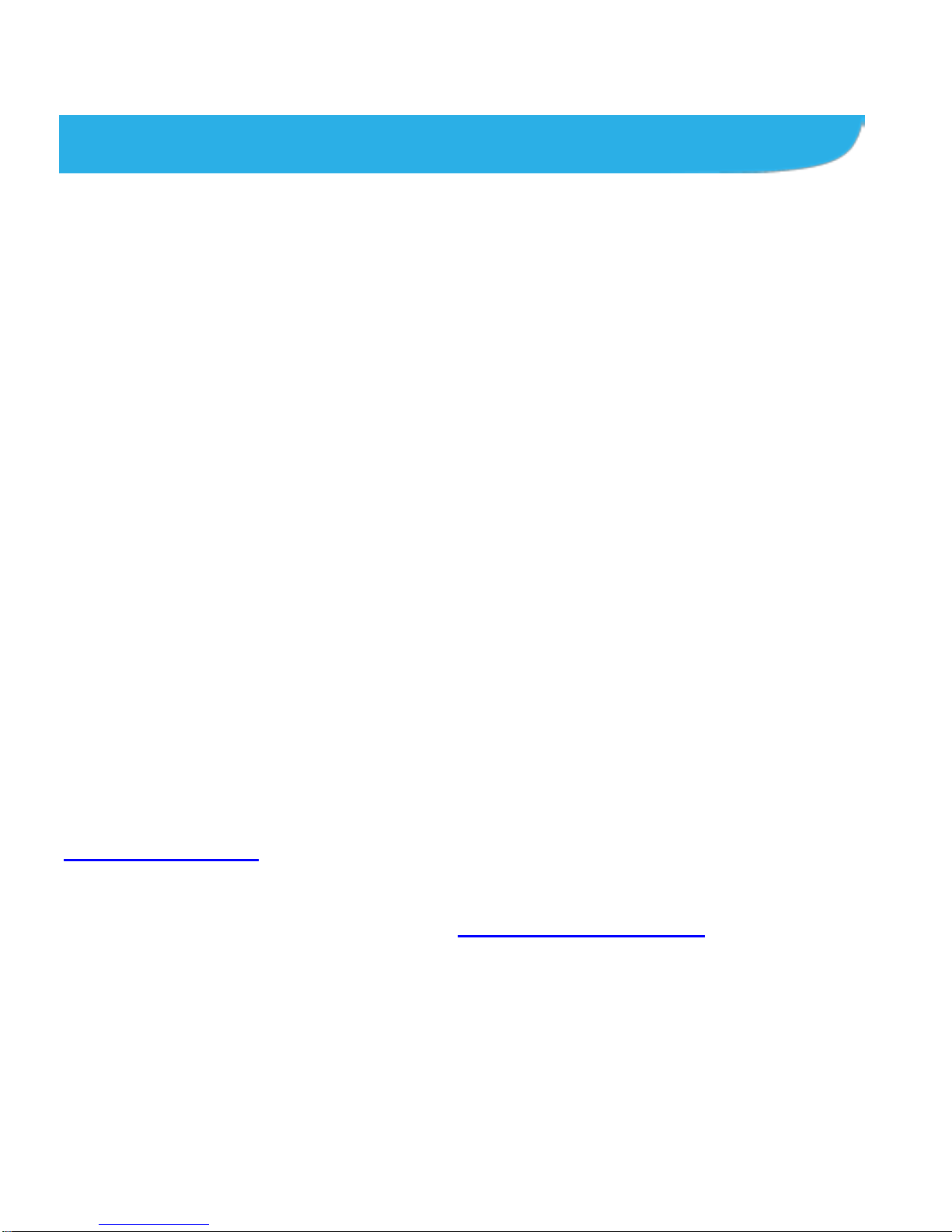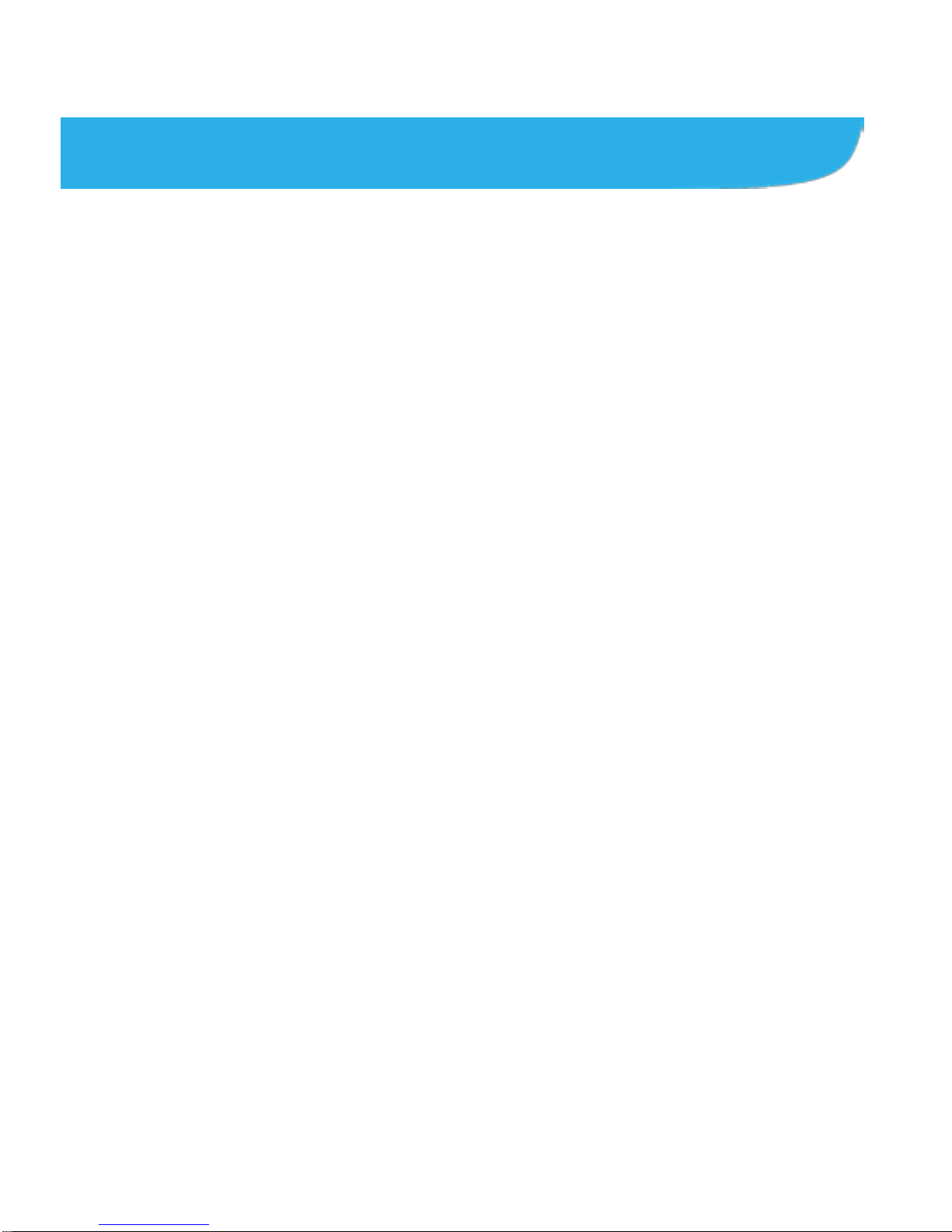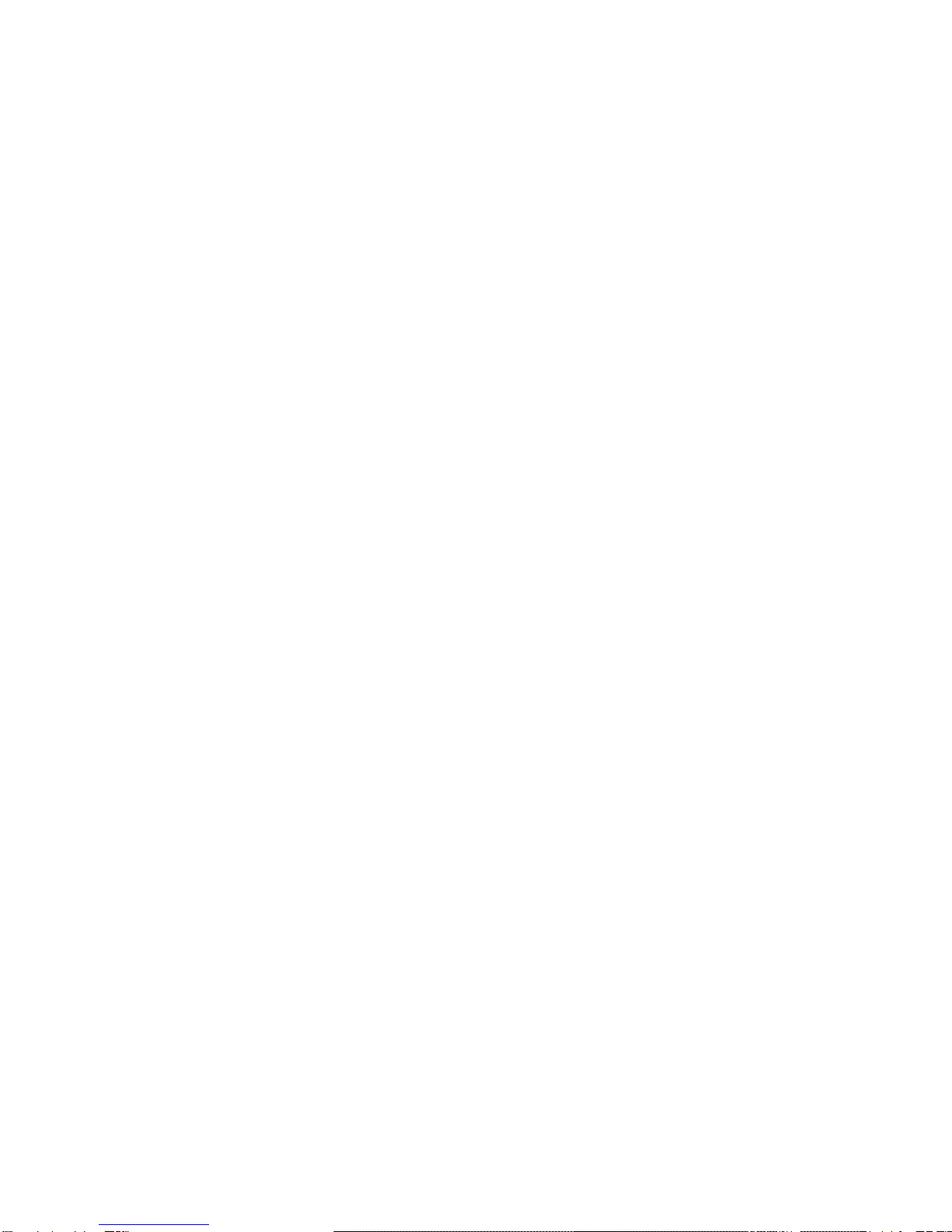6
Checking Voicemail .........................................................78
Using Options During a Call.............................................78
Managing Multi-party Calls...............................................79
Adjusting Your Call Settings.............................................80
People.....................................................................86
Checking Contact Details.................................................86
Adding a New Contact.....................................................86
Setting Up Your Own Profile.............................................87
Importing, Exporting, and Sharing Contacts .....................87
Working With Favorite Contacts.......................................89
Working With Groups.......................................................89
Searching for a Contact...................................................91
Editing Contacts...............................................................91
Accounts.................................................................94
Adding or Removing Accounts .........................................94
ConfiguringAccount Sync................................................95
Email.......................................................................97
Setting Up the First Email Account...................................97
Checking Your Emails......................................................97
Responding to an Email...................................................98
Writing and Sending an Email..........................................99
Adding and Editing EmailAccounts................................100
Changing General Email Settings ..................................101
Gmail™..................................................................102