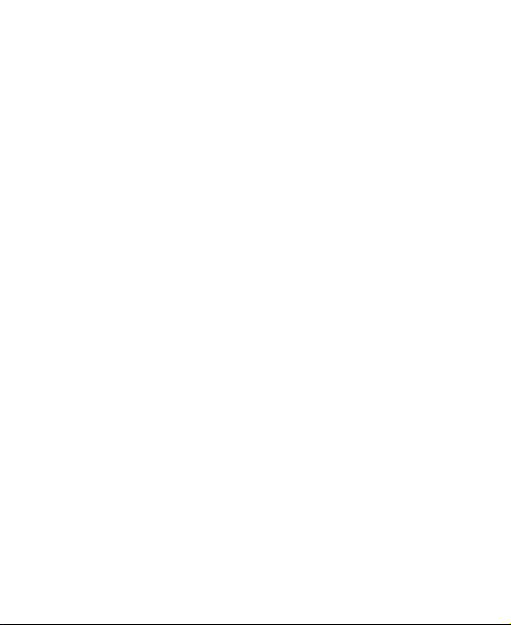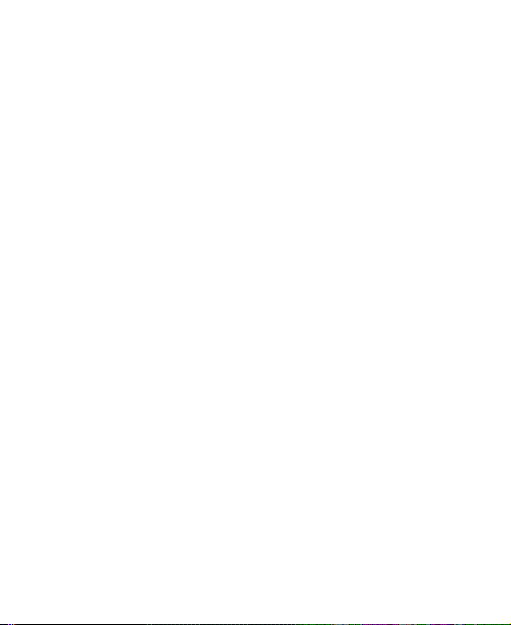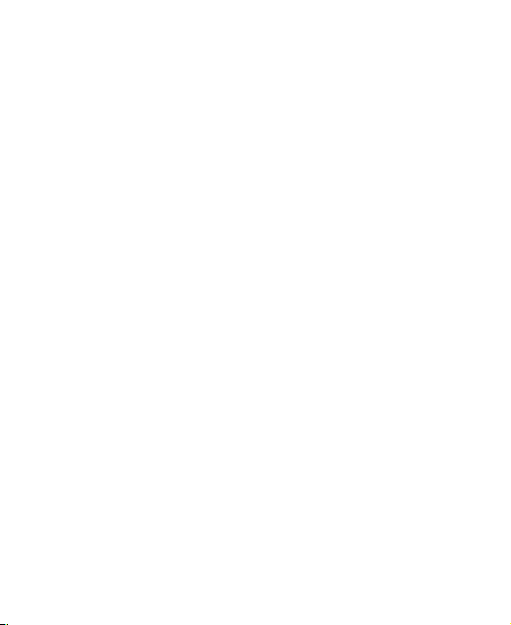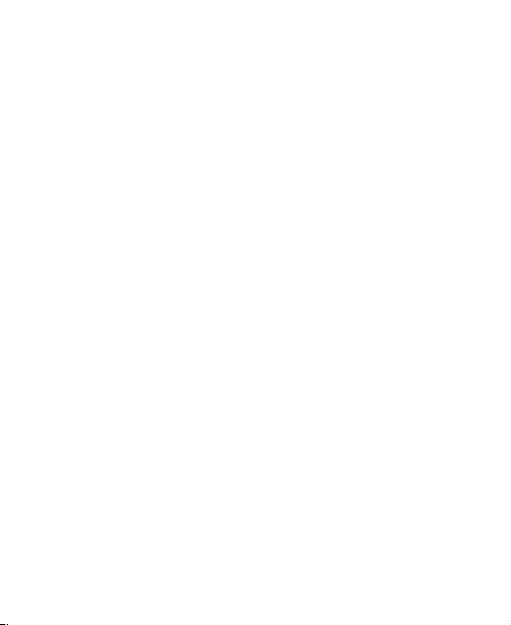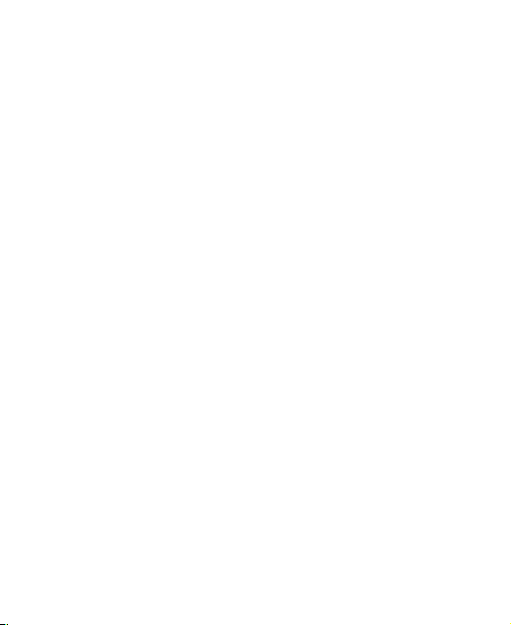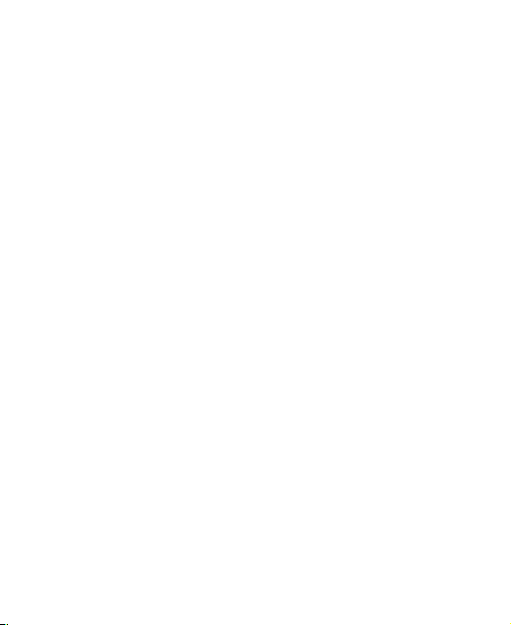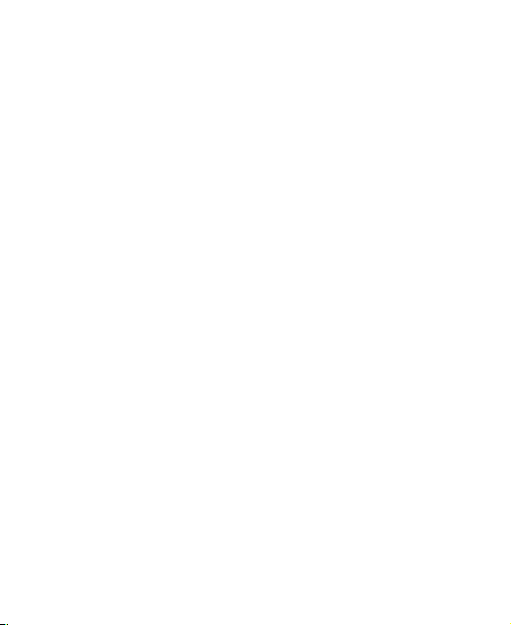5
Getting to Know the Home Screen ................................... 23
Extended Home Screen ................................................... 24
Personalizing ......................................................... 26
Changing the System Language ...................................... 26
Setting the Date and Time ................................................ 26
Changing the Ringtone and Notification Sound ................. 27
Turning System Sounds On/Off ........................................ 27
Adjusting Volumes............................................................ 28
Switching to Silent or Vibration Mode ............................... 28
Using Do Not Disturb Mode .............................................. 29
Applying New Wallpapers ................................................. 30
Setting the Theme ............................................................ 31
Setting the Home Screen Transition Effect ....................... 31
Changing Screen Brightness ............................................ 31
Protecting Your Phone With Screen Locks ........................ 32
Using Your Fingerprint ...................................................... 33
Protecting Your Phone With Screen Pinning ..................... 35
Knowing the Basics ............................................... 37
Monitoring the Phone Status ............................................ 37
Managing Notifications ..................................................... 38
Managing Shortcuts and Widgets ..................................... 41
Organizing With Folders ................................................... 43
Rearranging the Primary Shortcuts ................................... 44
Entering Text .................................................................... 44
Google Keyboard ............................................................. 45