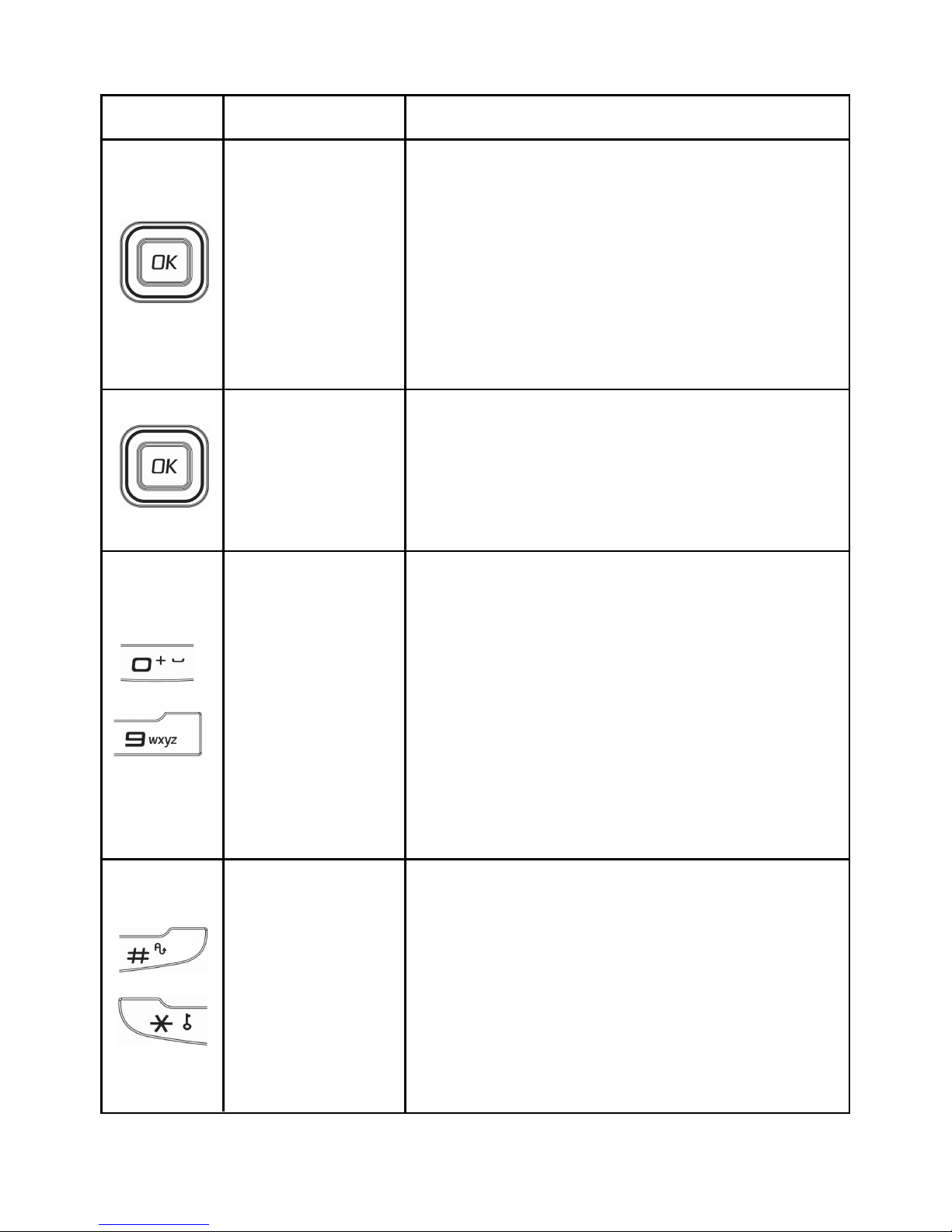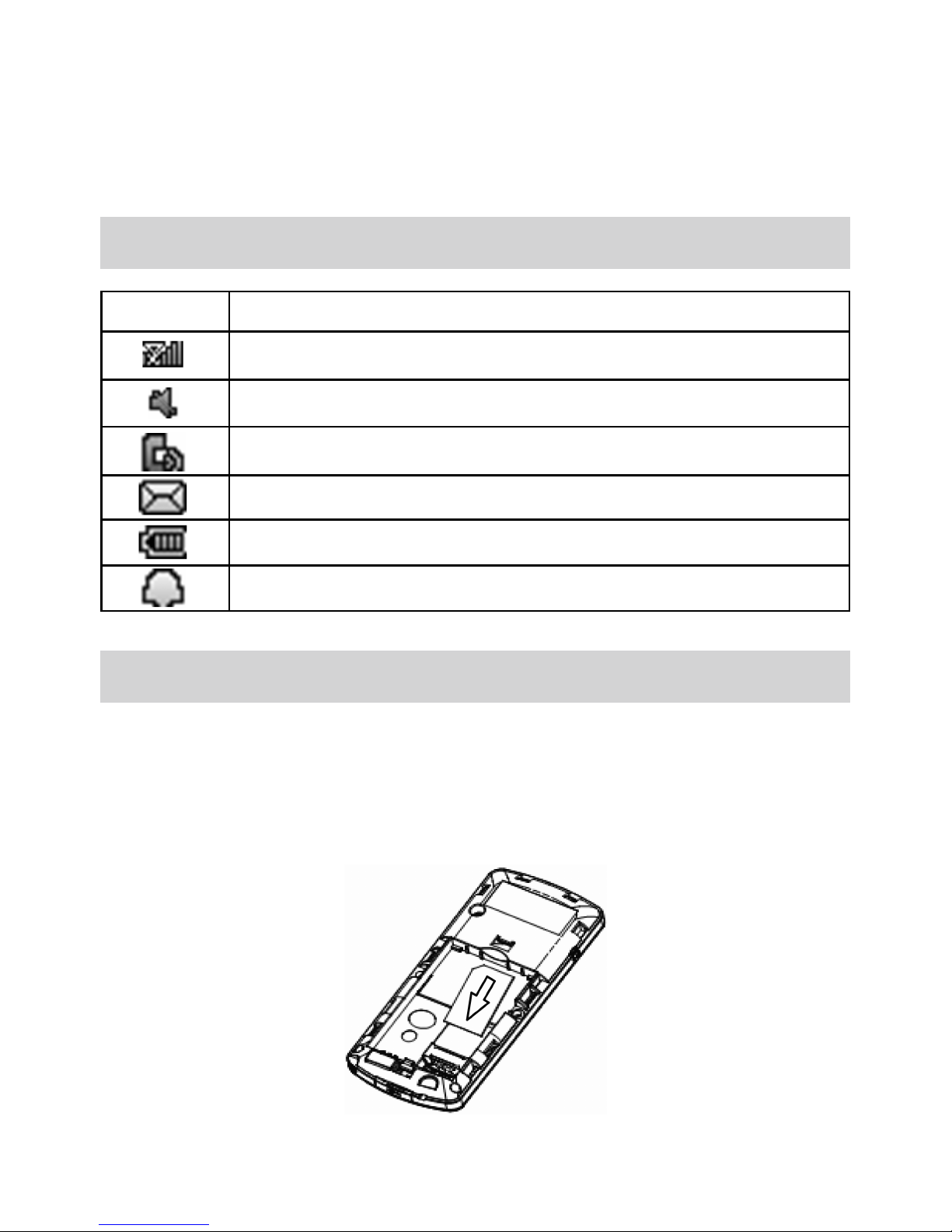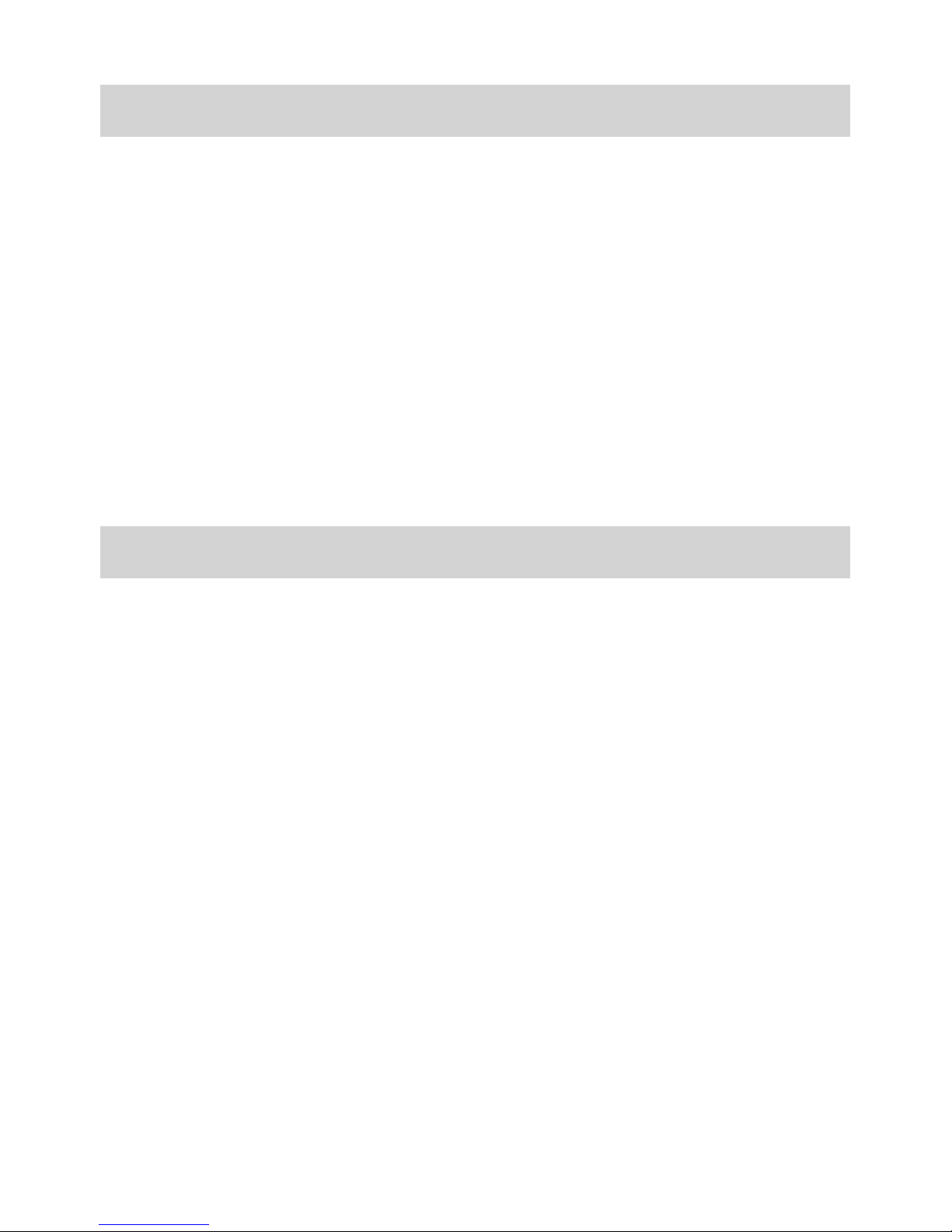3
• Scroll the cursor up and down.
• Used as selection key up and down
for keying in commands and select-
ing options shown on the screen.
• In standby mode, press Up key to
enter the Prole menu, press Down
key to create a new message.
• Used as direction key in games.
• Scroll the cursor left and right.
• In standby mode, press Left key to en-
ter the Games menu, press Right key
to enter the BAM menu.
• Used as direction key in games.
• Enter numbers or characters while
editing text.
• Make a Speed Dial call(2~9).
• Hold 0key to input + in standby mode.
• Press 0 key to insert a space while
editing messages, excluding the
numbers input mode.
• Press 1key to insert common sym-
bols while editing text, excluding the
numbers input mode.
#key:
• Press #key to change the input
mode while editing text.
*key:
• Hold *key in standby mode to lock
the keypad.
• Press *key to display the symbols
window in the text input mode.
Up/Down key
Left/Right key
0~9 key
Function DescriptionKey Icon Key Name
#key, * key
~