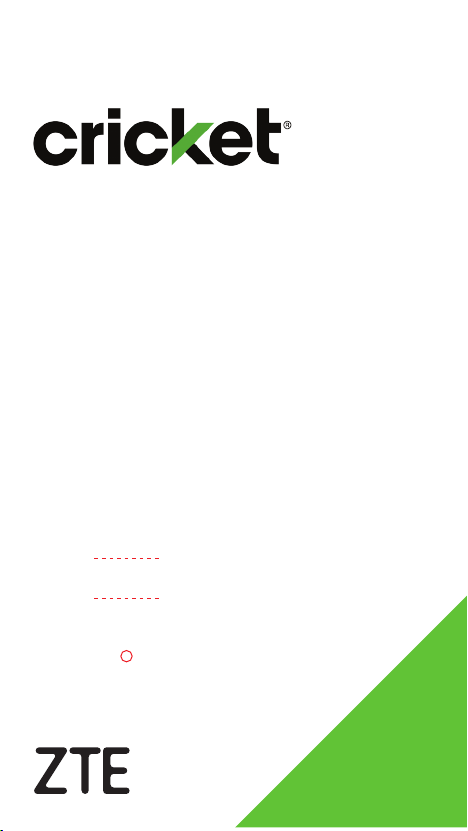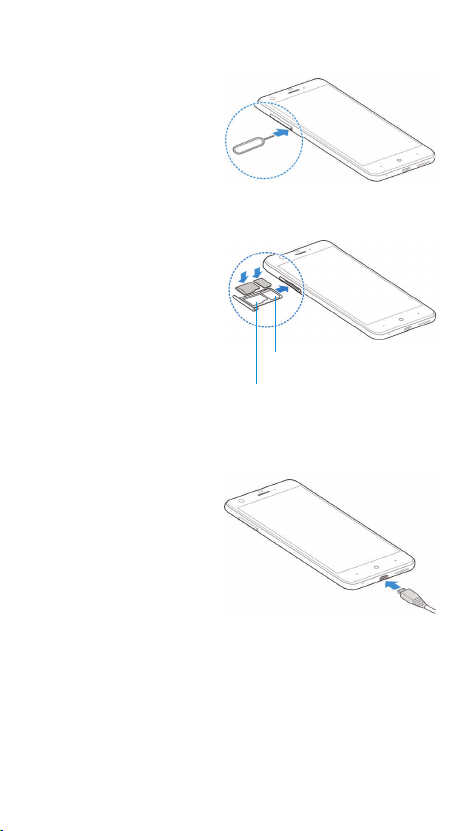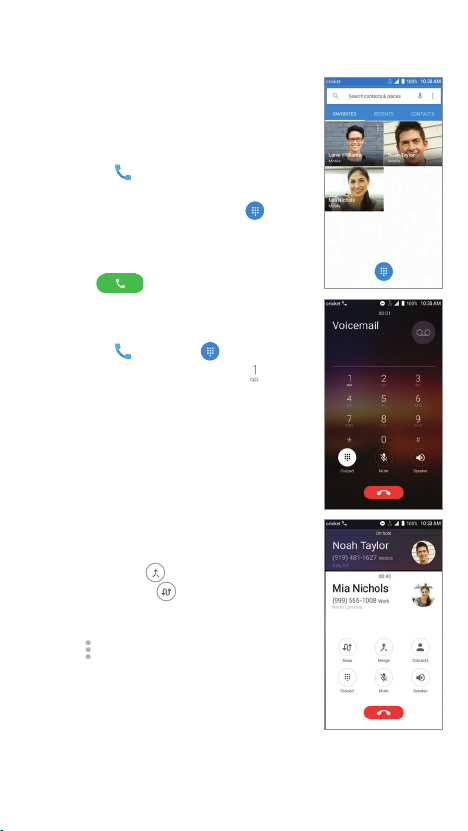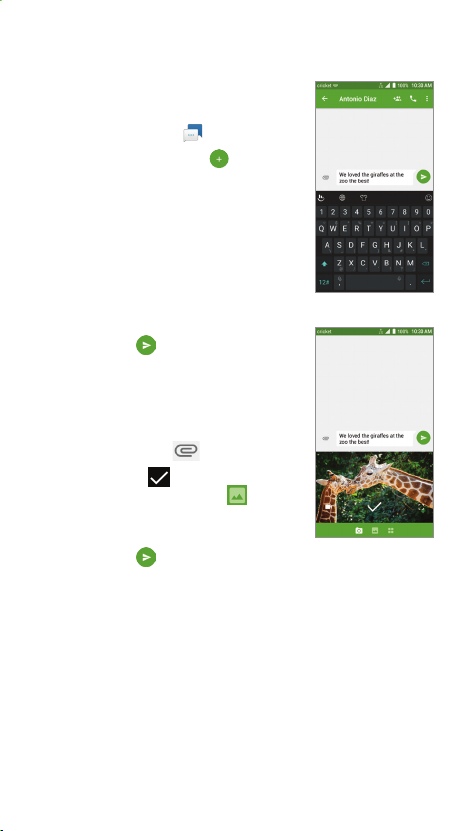Cricket services
These services make using Cricket even better
and easier.
My Cricket: Access billing, make a quick
payment, view usage, and access support
from the palm of your hand.
Visual Voicemail: Quickly view, access, and
play back your voicemail messages. Easily
save important numbers to your SAVED list
and respond to messages by calling back
or texting.
Deezer from Cricket: Listen on-the-go with
ad-free streaming music, download your
favorites to your phone, and get customized
playlists based on your preferences.
Apps on Google Play™
The Blade X is preloaded with great apps to take
your experience to the next level.To nd additional
apps, check out Google Play.
Access Google Play
1. From the home screen,
tap Play Store .
2. Enter your existing Google
account or create one
following the steps on
the screen.
Navigate Google Play
From the Play Store, you have
multiple ways to search for
apps, games, and more.
1. Tap a category to browse
apps, games, movies, and
music organized by popularity
or category.
2. Tap the Google Play search
bar to search the Play Store
for a specic game or app.
3. To install, tap the app and
follow the instructions. Once
installed, you will see a
notication in the Notications
panel. Open the app from this
notication or by locating the
new shortcut on your home screen.
Email
Email setup (Gmail™,
Yahoo!®, etc.)
1. Tap the Arrow or swipe up
from the bottom of the home
screen, and tap Email .
2. Follow the steps to set up
your account.
Create and send an
email message
1. Tap the Arrow or swipe up
from the bottom of the home
screen, and tap Email .
2. To compose a new message,
tap Compose .
3. Tap the To eld. Enter an email
address, or tap Add contact >
CONTACTS, GROUPS, or HISTORY
to select from your contacts.
4. Enter a subject and
email message.
5. To attach les, tap
Paperclip and
choose the type of
attachment you want.
6. Tap Send to send the message.
Calls and voicemail
HD Voice Capable
Enjoy crystal clear conversations.*
Make a call
1. From the home screen, tap
Phone .
2. Tap the search box at the top of
the screen, or tap Dialer to
open the dialpad. Enter a contact
name or phone number.
3. Tap the matching contact or
Call to place the call.
Check voicemail
1. From the home screen, tap
Phone > Dialer .
2. Press and hold the 1 key .
3. If prompted, enter your
voicemail password.
Use call waiting
Call waiting helps you answer or
hold a call while you are on an
existing call.
1. While on a call, you will hear a
tone if another call comes in.
Tap Hold current and answer.
2. Tap Merge to merge calls,
or tap Swap to switch
between active calls.
Note:To access phone settings, tap
Menu > Settings from the main
phone screen.
*To experience Cricket HD Voice, both callers
must have a compatible HD Voice–capable
smartphone and make the call over Cricket’s
LTE network or a compatible network. Cricket’s
LTE coverage is not equivalent to its overall
network coverage. HD Voice calls made on a compatible device and
on the LTE network may not experience an HD Voice connection at
times of network congestion. Other carriers’ networks may interoperate
with Cricket’s LTE network to support an HD Voice call.
Touch screen
Navigating your phone
•
Press the Power key to turn
on the display.
•
Press and hold the screen
to unlock.
• Use your ngertip to lightly
touch the screen.
• Use quick icks of your nger
on the touch screen to swipe
up, down, left, and right.
• Spread two ngers apart or
pinch them together on the
screen to zoom in or out on a
web page or Gallery image.
• To return to the previous
screen, tap the Back key.
•
Tap the Home key at any time
to return to the main home screen.
Press and hold the
Home key
to access the Google™ app.
• Tap the Recent apps key to
access recently viewed apps.
• Tap the Arrow or swipe up
from the bottom of the home
screen to access applications
on your phone.
Notications panel
• Drag your nger down from
the top of any screen to see
the notications panel. Pull
down one more time to reveal
additional options.
• Tap to access the full Settings menu.
• Tap to add, move, or delete icons in the quick
settings menu.
• Swipe right or left to clear individual notications,
or tap CLEAR ALL.
Personalize
Set wallpaper
• To change your home screen
wallpaper, press and hold a
blank part of the home screen
and tap Wallpapers.
•
Tap a wallpaper to set it.You
can also tap GALLERY or LIVE
WALLPAPER for more options.
Add to home screen
• Tap the Arrow or swipe up
from the bottom of the home
screen, press and hold the
desired app, and drag it to the
home screen.
• Press and hold a blank part
of the screen and tap Widgets.
Press and hold the desired
widget and drag it to the
home screen.
• Press and hold a blank part of
the screen and tap Themes to
change the theme or Home
to
manage the home screen panels.
• Press and hold an icon to drag
it to a new location. Drag it to
Remove to delete it.
Register your ngerprint
1. Tap the Arrow or swipe up
from the bottom of the home
screen, and tap Settings >
Security > Fingerprint.
2. Follow the steps to register
your Fingerprint + Pattern, PIN,
or Password.
3. Tap REGISTER.
4. Follow the instructions to
record your ngerprint.
5. Tap OK.
Clear and Simple
Quick Start Guide
Getting to know your
ZTE Blade™ X
Front camera
Nano-SIM/microSDXC™card tray
Back key
Charging/USB Type-C™port
Back camera
Flash
Fingerprint
sensor
Indicator light
Power key
Touch screen
Recent
apps key
Home key
Earpiece
Phone setup
1. With your phone
powered off, insert
the tray eject tool
into the hole on
the nano-SIM/
microSDXC card tray
and pull the tray out.
2. Place the nano-SIM
and microSDXC
cards in the tray
with the gold-
colored contacts
facing down.
3. Carefully slide the tray
back into place.
4. Charge your phone
with the included
charging adapter
and USB Type-C cable.
Note:The battery and back cover are not
removable. Removal could result in damage to the
device and voided warranty.
WARNING!
To avoid damage to the phone, do not use
any other kind of SIM card or any non-standard
nano-SIM card cut from a SIM card.You can get a
standard nano-SIM card from your service provider.
Camera and video
The Blade X lets you choose
from four different modes (manual,
panorama, multi exposure, and
time-lapse video) to satisfy every
type of photographer!
Take a picture
1. From the home screen,
tap Camera .
2. Zoom in and out by pinching/
spreading your ngers on
the screen or by pressing the
Volume key.
3. Tap the Shutter button to
take a photo.
4. Tap Settings to adjust your
camera settings.
Record a video
1. In camera mode, tap VIDEO >
Record to begin recording
video.
2. While recording, you can tap
Pause to pause recording
and Resume to
resume
recording.
3. Tap Stop
to stop recording
video.
4. Tap Settings to adjust your
video recording settings.
Take a quick sele
1. From the lock screen, press
and hold Sele .
2. Look at the sele indicator to
capture natural expressions.
3. Tap the Shutter button to take a sele.
Note: See user manual for more.
More information
On the web
Detailed support information, including device
specications and a full user manual, is available
at www.cricketwireless.com/support/devices.
On the phone
• Call Customer Care at 1-855-246-2461 or
• Dial 611 from your cell phone.
Accessories
For more information concerning accessories,
please visit your local Cricket store location or go to
www.cricketwireless.com/shop/accessories.
Note: Store and online inventories may vary.
Note:A payment method, such as Google Wallet™,
is required to purchase apps.
Product meets FCC Radio Frequency Exposure Guidelines—FCC ID
SRQ-Z965. This device complies with Part 15 of the FCC Rules. Operation
is subject to the following two conditions: (1) this device may not cause
harmful interference, and (2) this device must accept any interference
received, including interference that may cause undesired operation.
© 2017 Cricket Wireless LLC. All rights reserved. Cricket and the Cricket
logo are registered trademarks under license to Cricket Wireless LLC.
Other marks are the property of their respective owners. microSDXC™
logo is a trademark of SD-3C, LLC. The
Bluetooth
®word mark and logos
are registered trademarks owned by Bluetooth SIG, Inc. Manufactured
under license from Dolby Laboratories. Dolby, Dolby Audio, and the
double-D symbol are trademarks of Dolby Laboratories. Qualcomm and
Snapdragon are trademarks of Qualcomm Incorporated, registered in
the United States and other countries. Used with permission.
© 2017 ZTE CORPORATION. All rights reserved. No part of this publication
may be excerpted, reproduced, translated or utilized in any form or by
any means, electronic or mechanical, including photocopying and
microlm, without the prior written permission of ZTE Corporation. The
manual is published by ZTE Corporation. We reserve the right to make
modications on print errors or update specications without prior notice.
079584509446 Printed in USA
Microphone
Headset port
Proximity and light sensor
Volume key
Microphone
Speaker
Sele: Take seles quickly and easily.Access
the front-facing camera from either the lock
screen or the Apps menu to instantly capture
the moment.
AskMD: Consult with AskMD®about
symptoms or health conditions, nd a
nearby physician, and organize your health
information to prepare for more effective
doctor visits.
Cool tools
Note:To set up a corporate email account, contact
your IT administrator.
Text and picture messaging
Send a text message
1. From the home screen,
tap Messaging .
2. Tap New message to start
a new text message.
3. In the To eld, enter a number
or contact name, or tap
ALL CONTACTS to select from
your contacts.
4. Tap the Send message
eld and enter your
message.
5. Tap Send to send the
message.
Send a picture message
1. Follow steps 1-4 above.
2. Tap Paperclip .
3. Tap Check to snap a
photo, or tap Gallery
to select a photo from
your gallery.
4. Tap Send to send
the message.
Please don’t text and drive.
nano-SIM card tray
microSDXC card tray
ZTE Blade™X
Health and tness tracking
Argus is a healthy lifestyle services app that makes
staying t easy, painless, and fun! Argus provides
activity and diet tracking along with a social
network focused on health and tness.
Set up Argus
1. Tap the Arrow or swipe up
from the bottom of the home
screen, and tap Argus .
2. Tap Enter Your Email, or sign
up via Facebook®or Google+™.
3. To set up your prole, tap
Menu > Settings and
enter your height, weight,
and other specics.
4. Tap the blocks on the app’s
main screen to set up your
calorie goals, add a buddy,
read motivational tips and
tricks, and more.
Use Argus
1. Tap the Arrow or swipe up
from the bottom of the home
screen, and tap Argus .
2. Tap Add and choose
an activity type (Eat, Move,
Workout, Sleep).
3. Follow the on-screen instructions.
ZTE Lock Screen
Experience something new with the dynamic
ZTE Lock Screen.Vivid lock screen images change
regularly, providing a fresh look for your phone.
ZTE Lock Screen quick options
1. To reveal the quick options
bar, swipe up from the bottom
of the lock screen.
2. Tap an option:
• Favorite: Tap to save the
current wallpaper to the
My Favorites folder.
• Remove: Tap to prevent
the current wallpaper from
appearing again.
• Pause: Tap to keep the current wallpaper
as the lock screen until you tap Start.
• Settings: Tap to go directly to the ZTE Lock
Screen menu in Settings.
ZTE Lock Screen settings
1. Tap the Arrow or swipe up
from the bottom of the home
screen, and tap Settings >
Display > Wallpaper >
ZTE Lock Screen.
2. If ZTE Lock Screen is off, tap the
switch to turn it on.
3. Tap an option:
• Today’s wallpapers: Tap to
view the current collection
of wallpapers.
• Update via Wi-Fi: When this setting is on,
ZTE Lock Screen will be updated only when
connected to a Wi-Fi network.
Notes:
• Activities you can track, such as Move or Workout,
can be customized. Select an activity, and
then tap START > > CUSTOMIZE.
•
To pause and resume recording of an activity,
tap Pause /Resume .Tap Stop
>
Save to save the activity.