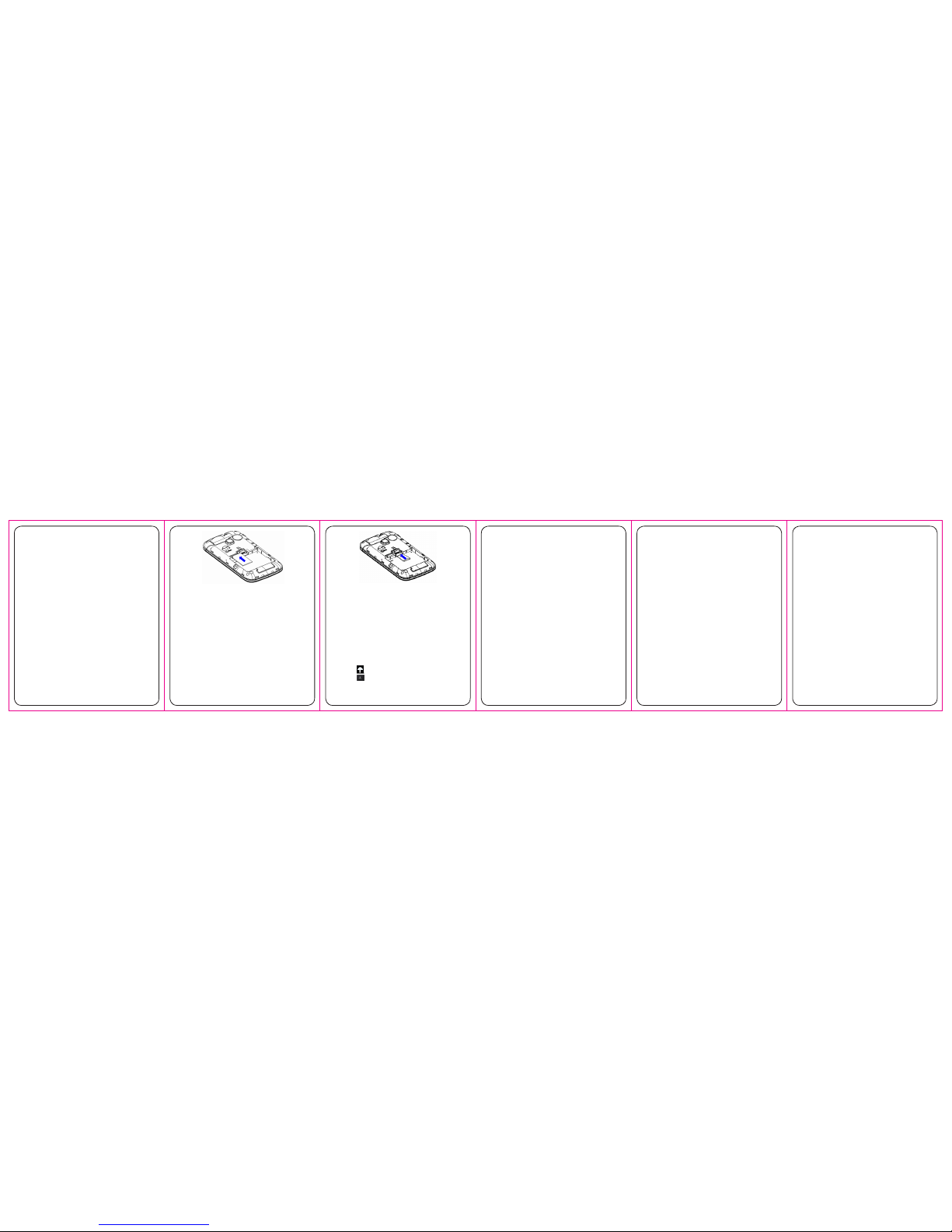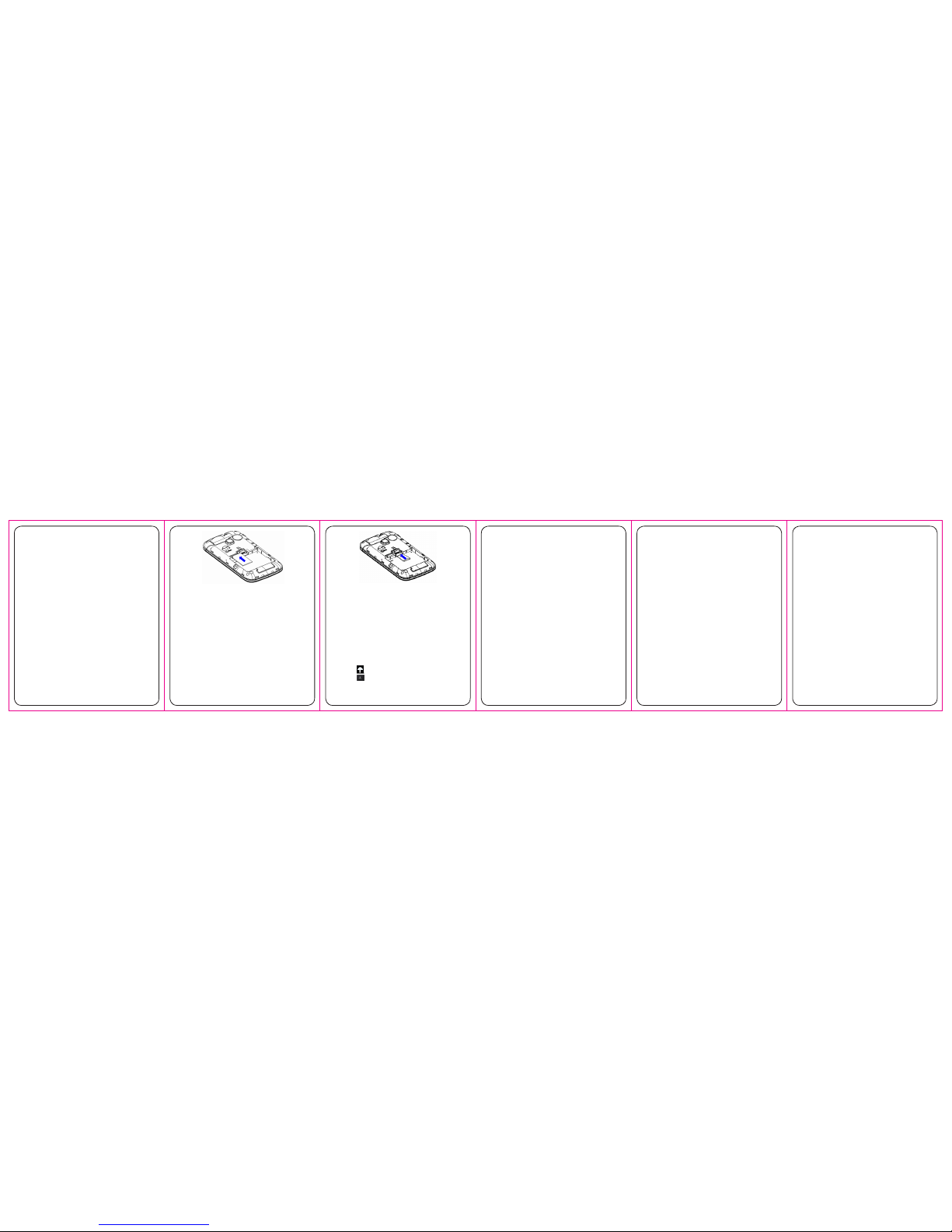
Charging the battery
Your phone is pow ered by a rechargeable battery. For
maximum battery performance, it is recommended that you
first use up the battery power and then charge it completely.
A new battery’s full performance is achieved only after three
complete charge and discharge cycles.
1. Connect your travel adapter to the right side of your
mobile phone as shown in the diagram.
2. Connect the other end of the travel adapter to the mains
socket.
3. When the battery is being charged, the display will show the
animation of a battery being filled up.
4. When the battery is fully charged, disconnect the charger.
Inserting the SIM card
Insert the SIM1card as follows.
1. Make sure that the pho ne is switched off and the charger is
disconnected from the phone.
2. Turn the phone over and remove the battery cover.
3. Remove the battery if it is already installed.
4. Hold your SIM card with the cut corner oriented as shown
and then slide it into the card holder with the metal
contacts facing downwards.
5. Replace the battery first.
6. Replace the battery cover.
6
Insert the SIM card
SIM card (Subscriber Identity Module) is a micro-chip that
holds your personal information such as names and phone
numbers. Your phone won’t work without it. If you already
have contacts on your SIM card, they can be transferred in
most cases.
Inserting the Memory Card
You can use a memory card to expand the storage of the
phone. You can store or copy files such as photos, music,
videos and so on.
Do not take out the card or switch off the phone while
transmitting or storing data, which may cause data loss or
damage to the phone or the card.
Insert the memory card as follows.
Open the battery cover. Insert the card with the metal
contacts facing downwards until it clicks to the right position.
7
Insert the Memory card
Powering your phone on/off
Make sure that your SIM card is in your mobile phone and that
the battery is charged.
Hold the End/Power key to power on/off the phone. The
phone will automatically search for the network when
switched on.
Writing Text
Enteri ng l etters
Press A ~ Z to enter desired characters.
It does not work
in numeric (123) mode.
Press to switch between uppercase and lowercase.
Press to enter a space.
Press Right soft key to delete l etters left of the cursor.
8
Entering numbers
In numeric mode, use the numeric keys to enter numbers.
Entering Symbols
Press Options→Input method→Insert symbol, then
select desired symbol.
Adding Contact to the Phonebook
There are some numbers that you may want to call agai n and
again,so it makes sense to add these numbers to your
Phonebook. You can then access these numbers quickly and
easily.
1. Go to Menu→Phonebook→Add new contact.
2. Select to save the number to SIM or phone.
3. Edit the information and save it.
You can also save a number right after you’ve made or
received a phone call or a message from someone who is
not yet in your Phonebook list.
To delete someone from your Phonebook list, first select
the name, then select Options→Delete.
Making and receiving calls
The most basic way to make a call is to input the number in
the standby mode and press the Send key. You can also
make a call from the Phonebook list.
To call someone: Go to Menu→Phonebook. Use the
Up/Down keys to find the name of the person you want to call.
9
You can also type in the first letter of the name of the person
you want to call to find the right name, and then press the
Send key.
To receive a call, press the Send key.
To end a call, press the End/Power key.
To reject a call, press the End/Power key.
Make sure that you are in an area with sufficient signal
coverage to make calls. The strength of the network signal is
indicated on the Status Bar of the screen.
How to view Call history
Go to Menu→Call center→Call history.
Dialled calls, Received calls and Missed calls are saved in Call
history. If the records are f ull, the earliest saved records will
be deleted.
Also, you can delete call logs in Call history.
How to configure Call settings
Go to Menu→Call center→Call settings.
You can set Call waiting, Call divert and Call barring and so on.
Sending and receiving messages
You can use your mobile phone to send and receive
messages.
10
Write a new message
1. Go to Menu Messaging Writ→ → e message→
Text/Multimedia message.
2. Write your message. For more information on input
method, see section ‘Writing Text’. When you write an
SMS, press Options Send to, and edit the recipient.→
When you write an MMS, you can edit Subject and
content. In content field, yo u can select Options and
then choose add picture, sound, video, subject and so
on.
3. When you finish writing an SMS/MMS, select Options to
send or save the message.
View messages
Upon receiving a message, the mobile phone will alert you
with a ringtone, prompt, or a new message icon.
1. Press View to open the Inbox. You can also go to
Inbox to read the message.
2. Use the Up/Down keys to view the message.
3. While the message is open, use Options to reply,
delete or forward the message. You can also call
back the sender.
Facebook
In idle screen hold Alt key,or go to Menu→Fun→
Facebook . Facebook is a social network service
website .You can find friends, and also chat with friends
through the facebook.