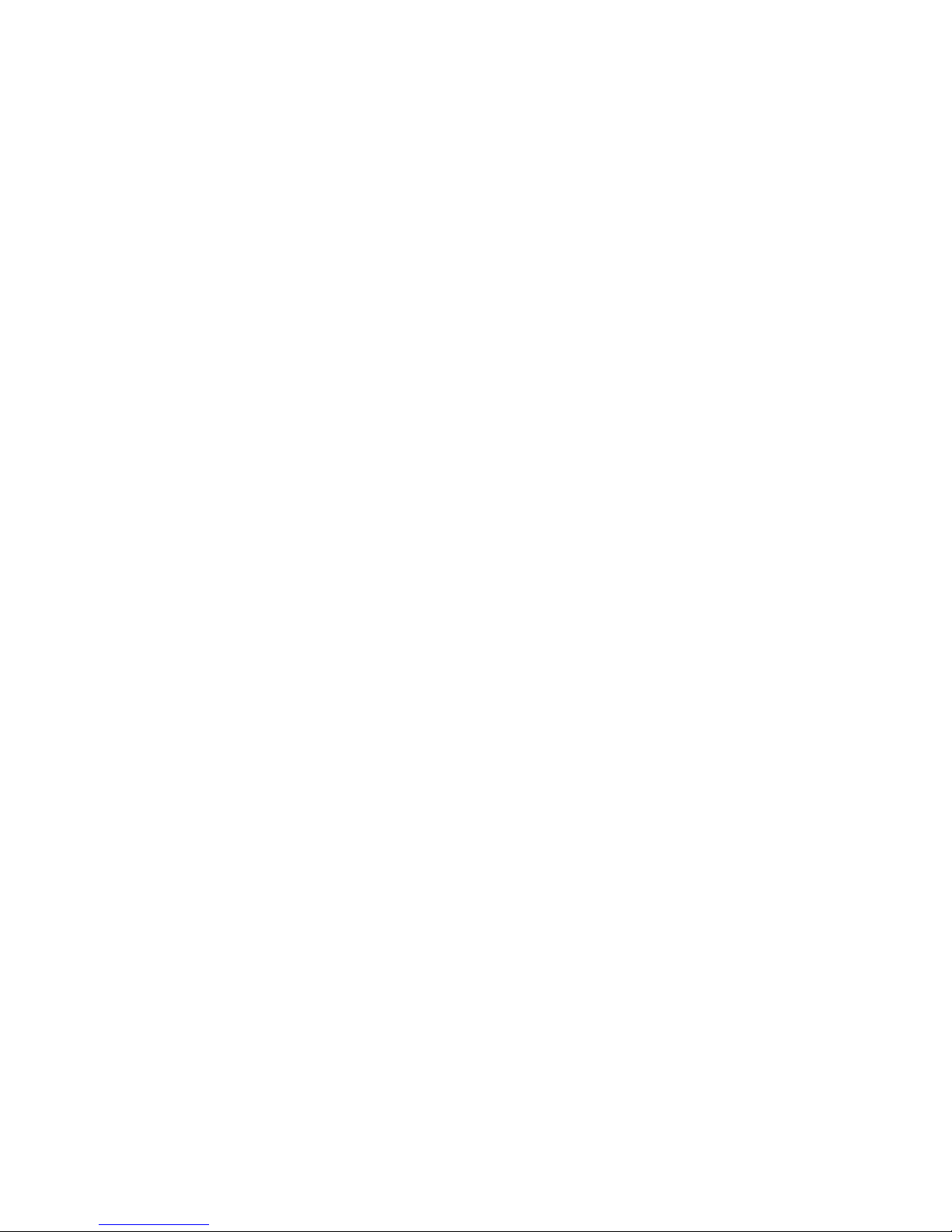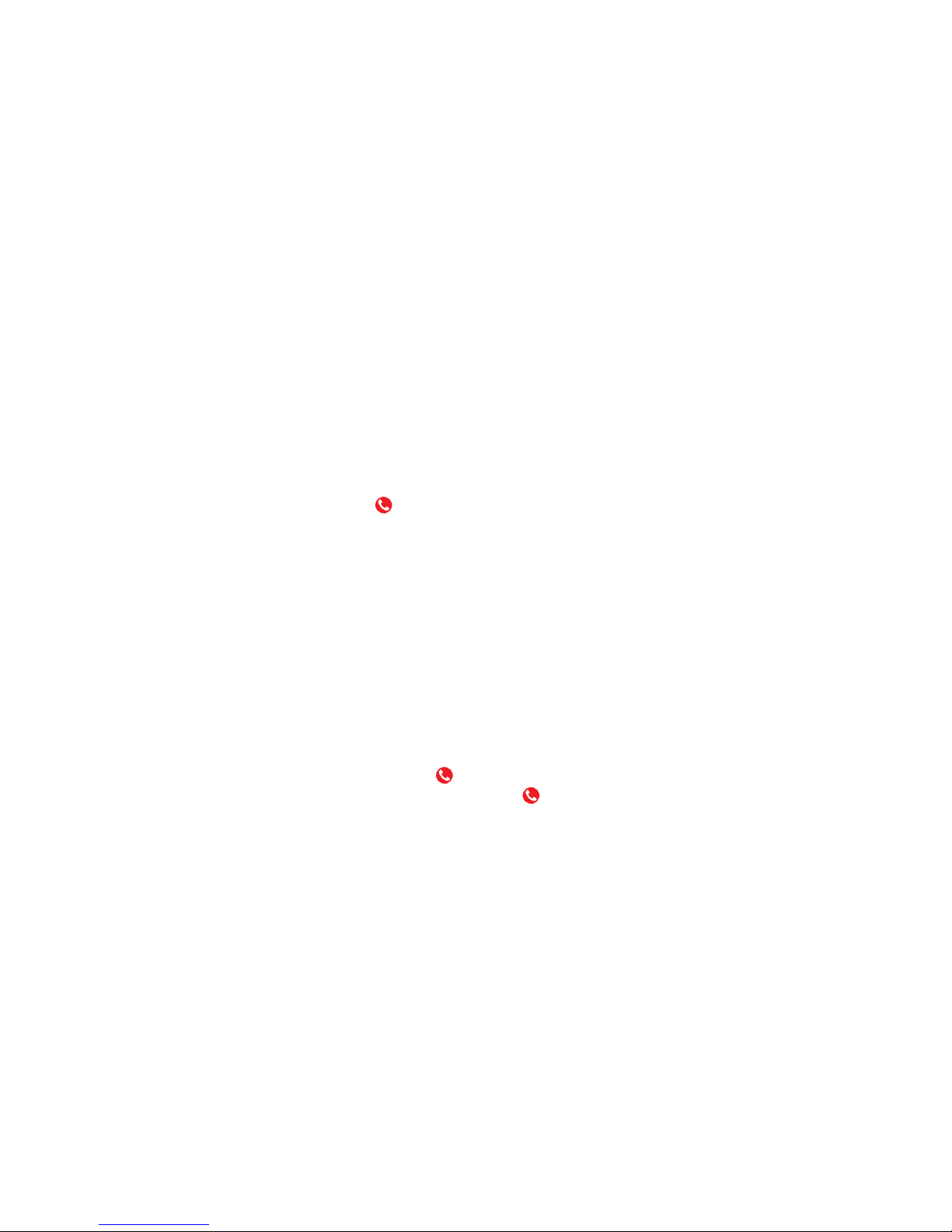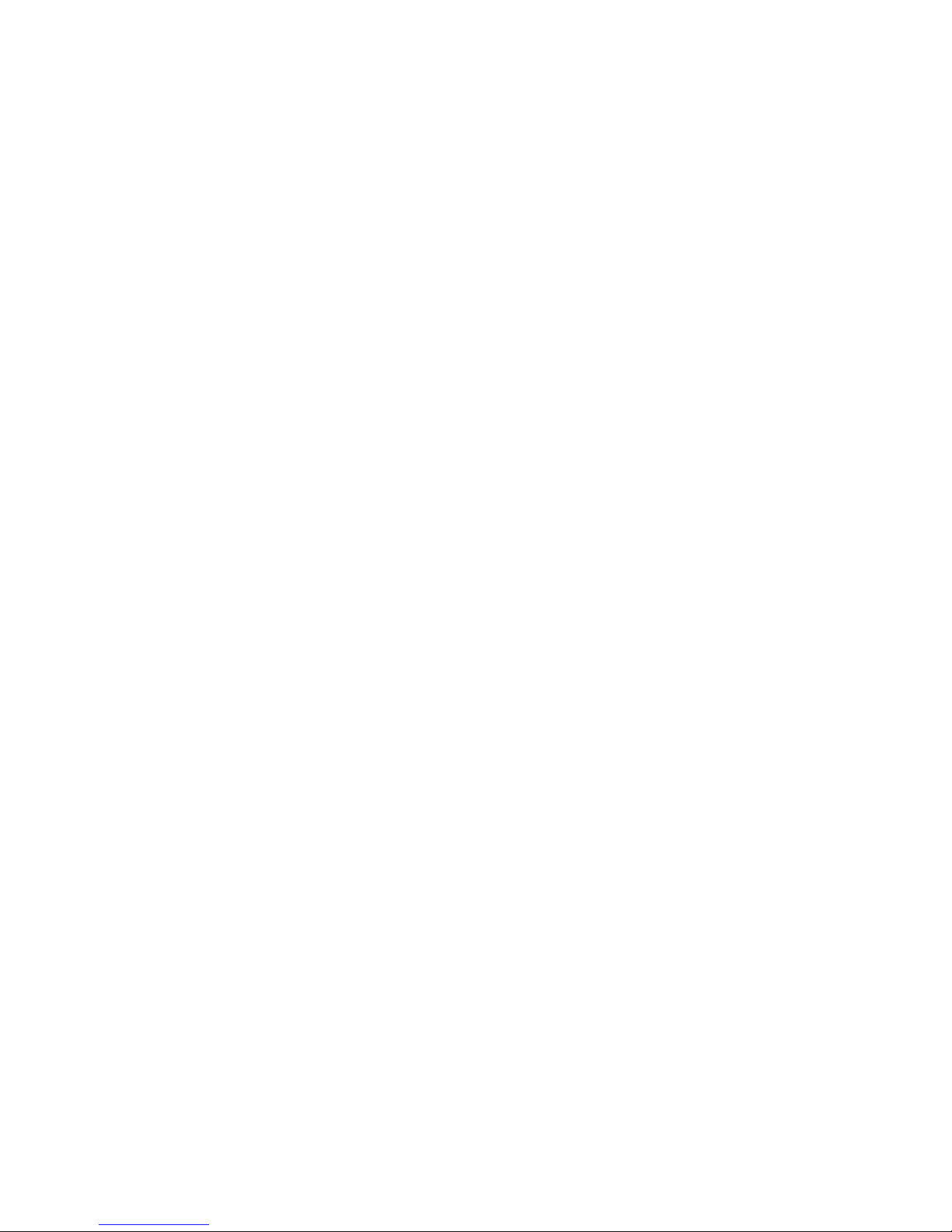2-3
Screen Control
Youcan control your phone through aseries ofoperationsonthescreen.
-
Touch:
select an item oroption on the screen,or open an application.
-
Slide:
swipe left/right or up/down on the screen to move what’s on the screen.
-
Pressandhold:
pressyourfingerdownandleaveitthereforafewsecondstoopena
menu specific to what you’re doing.
-
Drag:
drag some items on the screen toaccomplish certain operations.
-
Pinch orstretch:
insome applications(e.g.,Gallery,Browser),pinch two fingers
togetheronthescreenorstretchthemaparttozoomoutorin.
-
Rotate:
in most screens, rotate your phone sideways to switch the screen from portrait
modetolandscapemode.
2-4
Home Screen
The home screen appears when the phone isinidle mode.Onthe homescreen,youcan
check the status ofyour phone and access applications.
Extendhomescreen
The home screen can be extended to exceed the width ofthe screen to provide more space
for newly added applications, shortcuts, widgets,etc.
Slide left/right on the home screen to move to another section ofthe home screen.
Touchoneofthesmalldotsatthelowerpartofthescreentodirectlymovetotherelevant
screen.Press and hold the small dot area and drag to quickly navigate.
Quicklaunchtoolbar
There are four icons at the bottom of the screen.You can move the applications or shortcuts
that you need to access most frequently into the quick launch toolbar.
1.
Pressandholdanicononthetoolbaranddragittotheareaoutsidethetoolbar.
2.
Pressandholdanothericononthescreenyouwanttomove,andthendragittoanempty
area inside the toolbar.
Show/hidenotification bar
When a new notification icon appears in the notification bar,you can pull down the
notificationbartoviewthelistofnotificationsandyoucantouchanotificationtoperforman
operation.Swipeupfromthebottomofthescreentohidethenotificationbar.
Moveiconsonhomescreen
Tomoveanicononthehomescreen,pressandholdtheiconyouwanttomove,dragitto
yourdesiredpositiononthescreenandreleaseit.Dragtheicontothenavigationbarwith
dots to quickly switch to another screen.
Pressandholdtheiconyouwanttomoveandreleaseittomakeitjumptothebottomofthe
screen.Slideleftorrighttothetargetscreenandtouchtheiconatthebottomofthescreen
tomakeitjumptothetargetscreen.