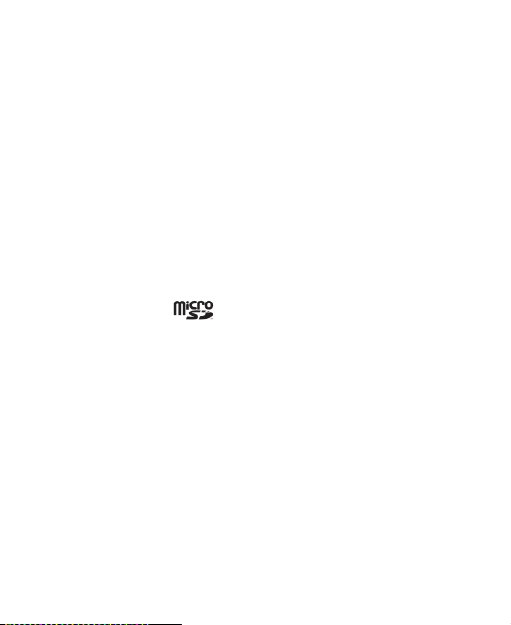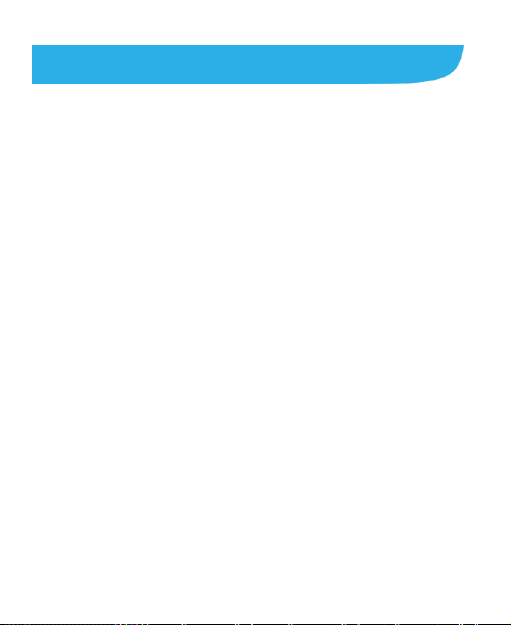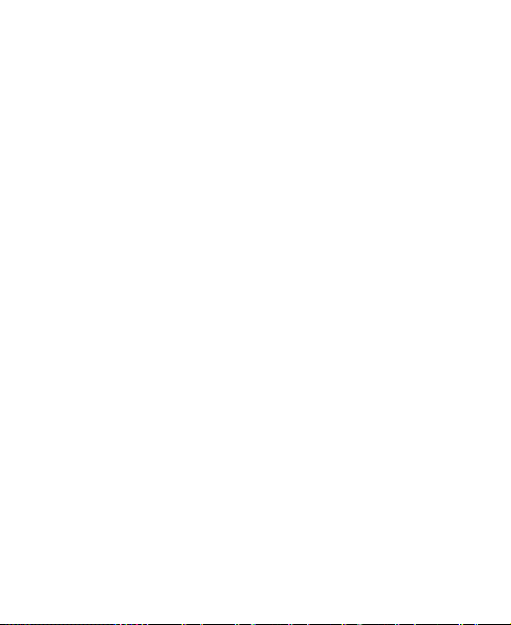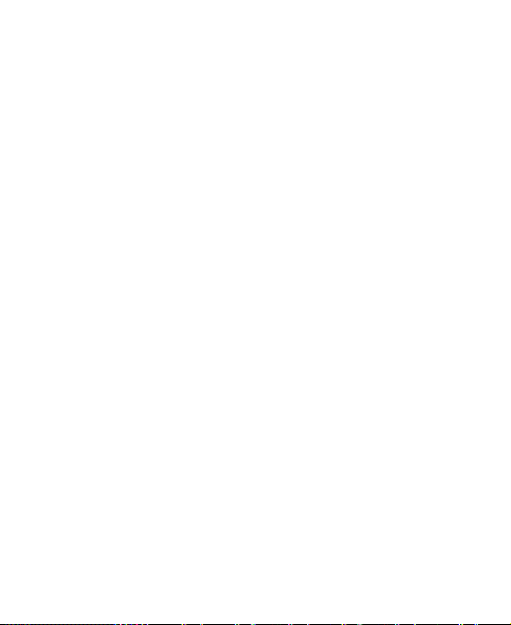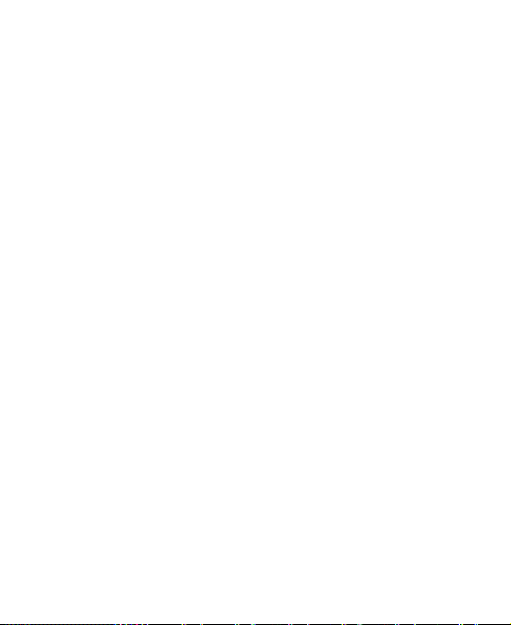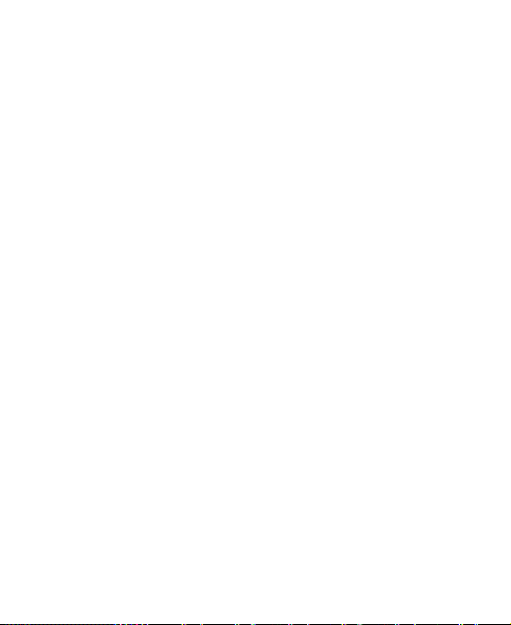9
Getting Your Location.....................................................124
Searching for a Location ................................................125
Getting Directions to Your Destination ............................125
Searching for Local Places.............................................126
Sharing Location............................................................127
Google Now, Voice Search, and Voice Dialer....129
Searching With Text.......................................................129
Searching by Speaking...................................................129
Using Voice Dialer..........................................................130
Changing Search Settings..............................................130
Camera .................................................................131
Capturing a Photo..........................................................131
Customize Camera Settings...........................................133
Taking a Panoramic Photo..............................................134
Recording a Video..........................................................135
Customizing Camcorder Settings ...................................137
Gallery ..................................................................138
Opening Gallery.............................................................138
Working With Albums.....................................................138
Working With Pictures....................................................139
Working With Videos......................................................142
Music ....................................................................143
Copying Music Files to Your Phone................................143
Viewing Your Music Library ............................................144