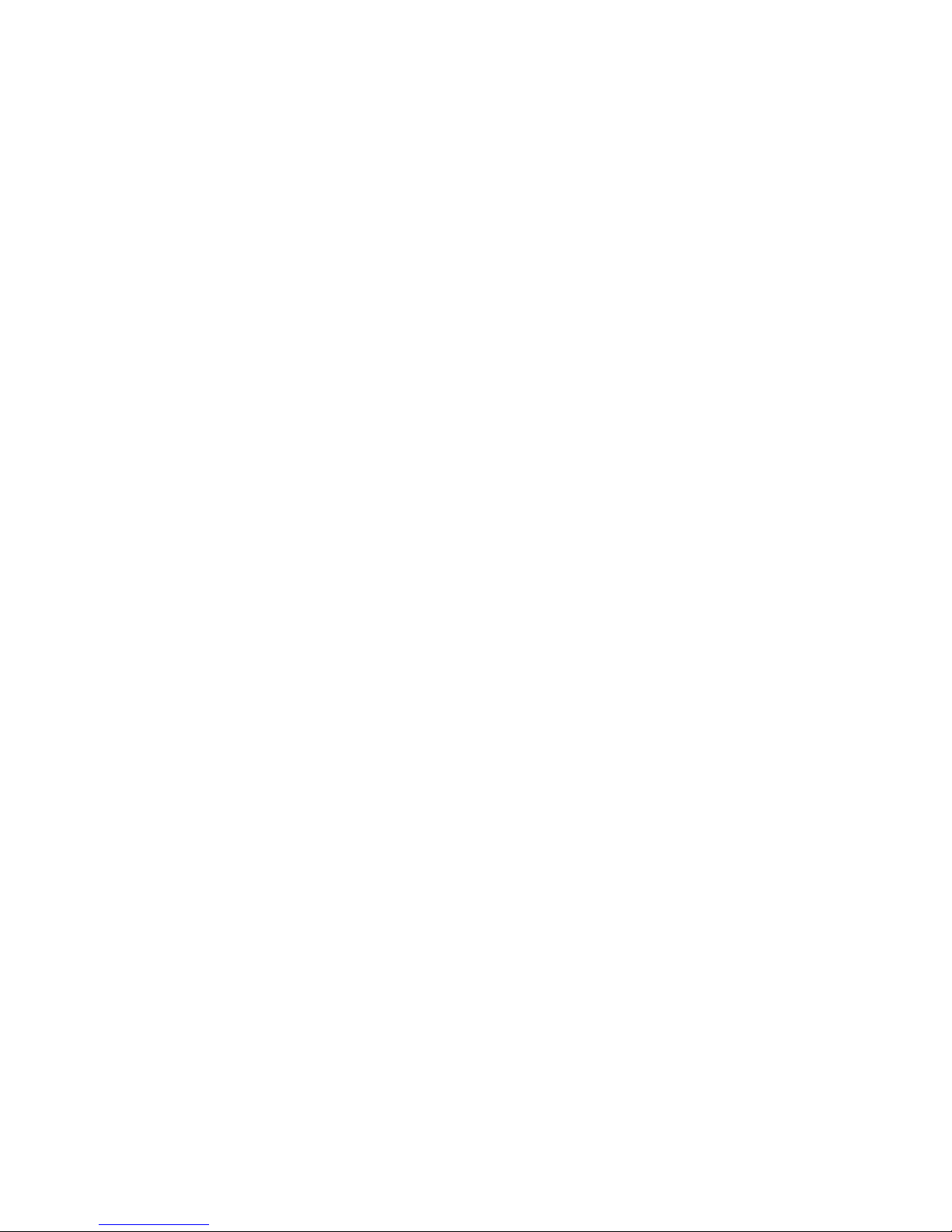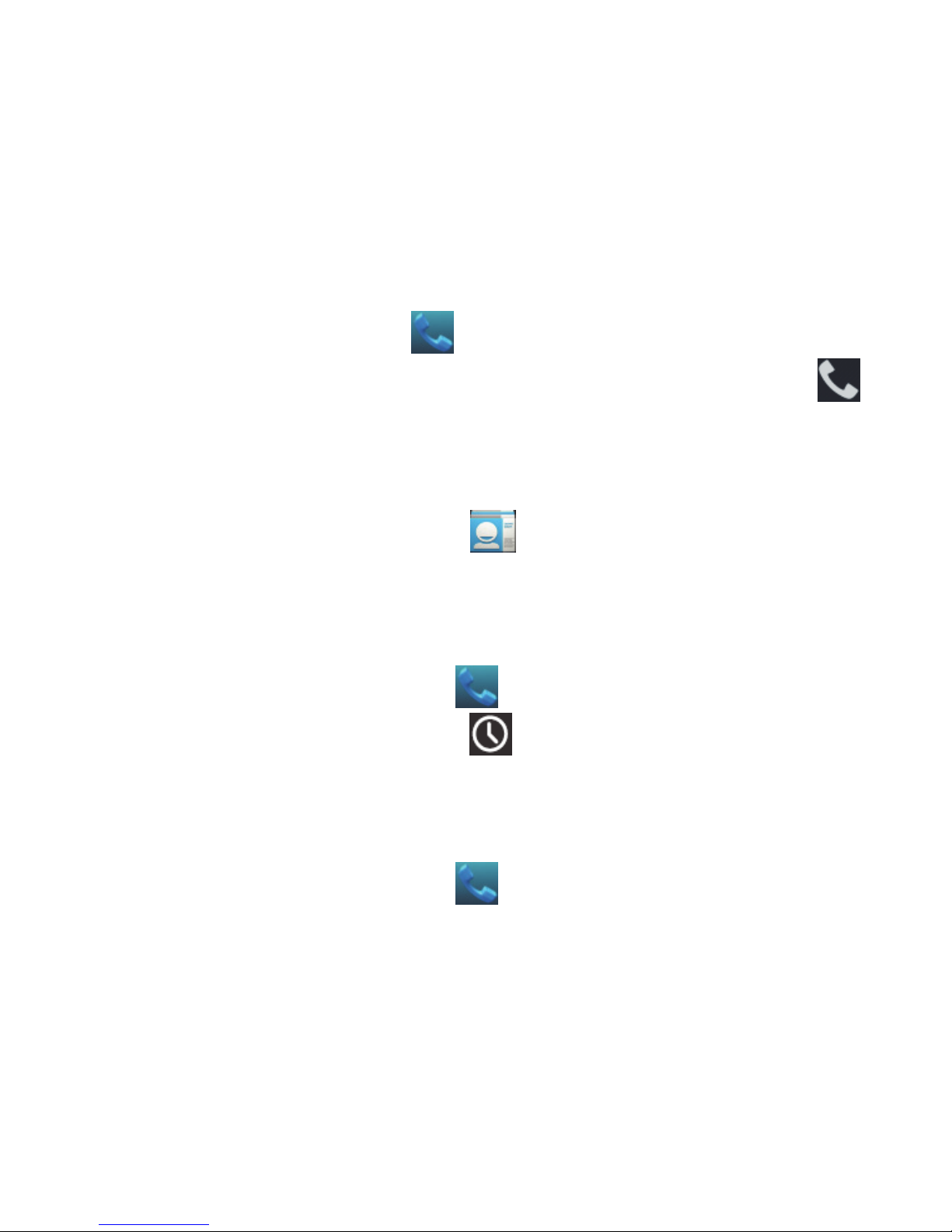Send messages ............................................................................... 12
Receive messages ........................................................................... 12
Message thread............................................................................... 13
Settings........................................................................................... 13
Email .............................................................................................14
Set up Email account ....................................................................... 14
Send Emails .................................................................................... 15
Check Emails................................................................................... 15
Gmail.............................................................................................16
Set up an Gmail account for the first time.......................................... 16
Send Gmails .................................................................................... 16
Replying to or forwarding email messages in Gmail............................ 16
Network Applications.......................................................................18
Network connection ......................................................................... 18
Wi-Fi............................................................................................... 18
Browser........................................................................................... 19
Bluetooth......................................................................................... 20
Settings .........................................................................................22
Airplane mode ................................................................................. 22
Device............................................................................................. 22
Accounts and sync........................................................................... 23
Language ........................................................................................ 24
Date & time ..................................................................................... 24
About phone.................................................................................... 24
Experiencing Multimedia ..................................................................25
Camera ........................................................................................... 25
Camcorder ...................................................................................... 26
Music Player.................................................................................... 27
Videos Player................................................................................... 27