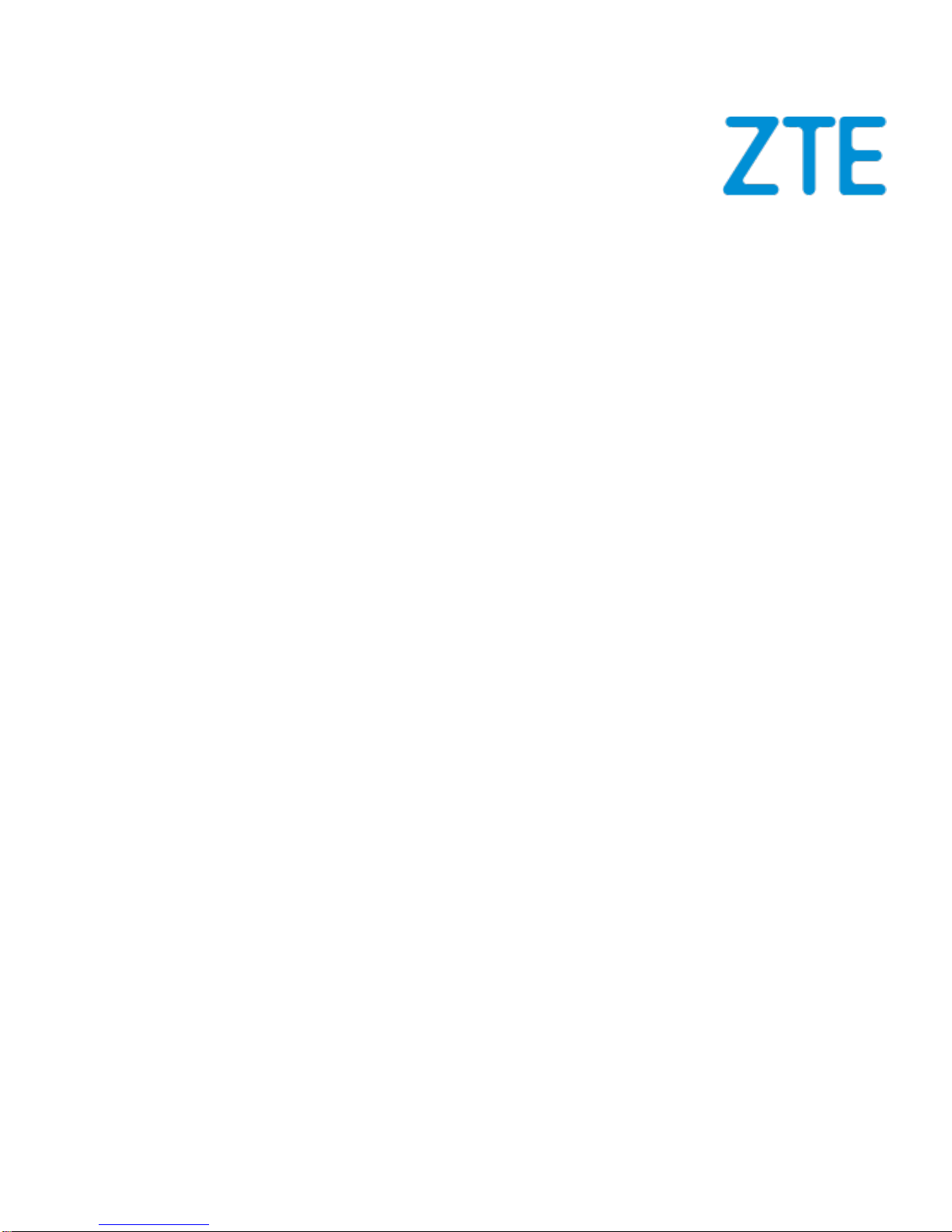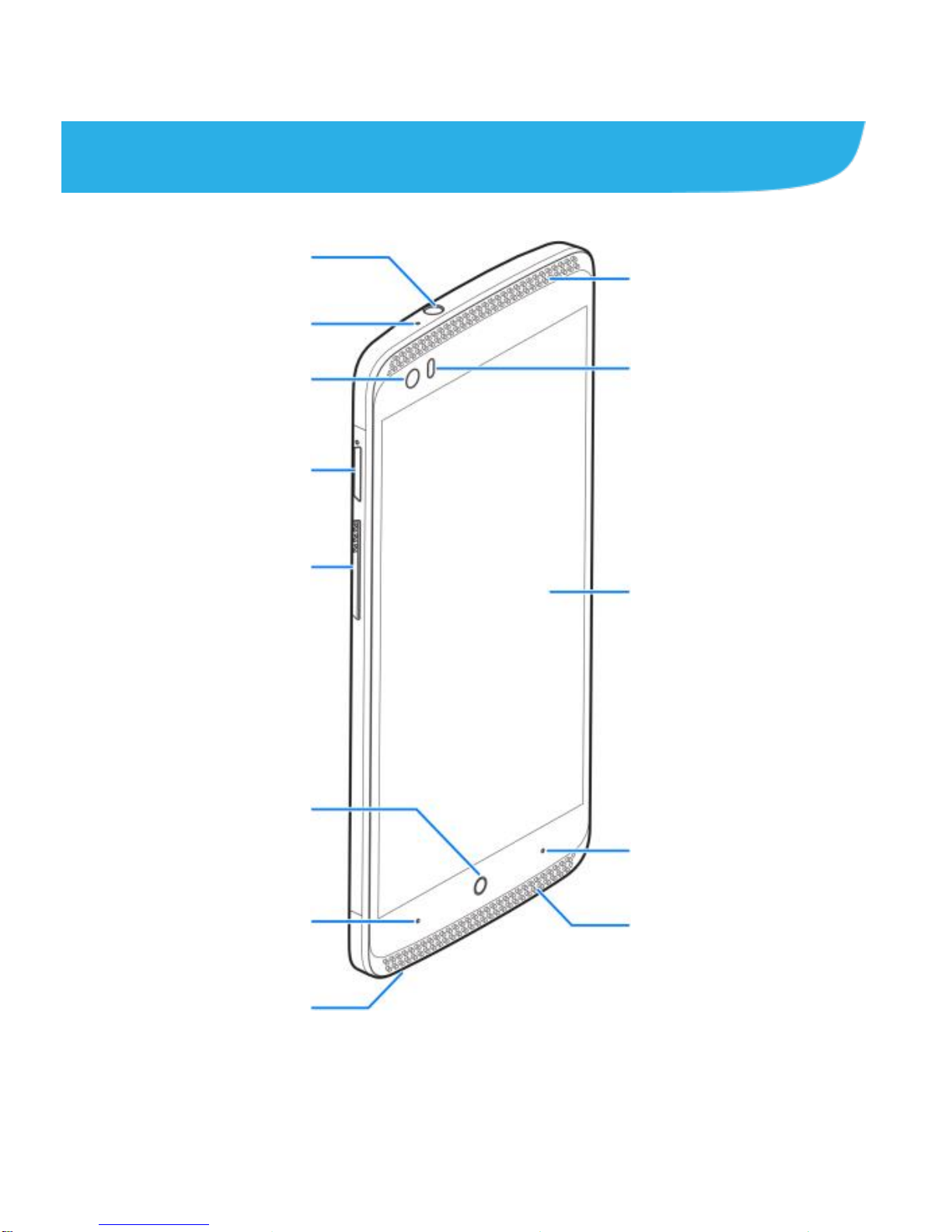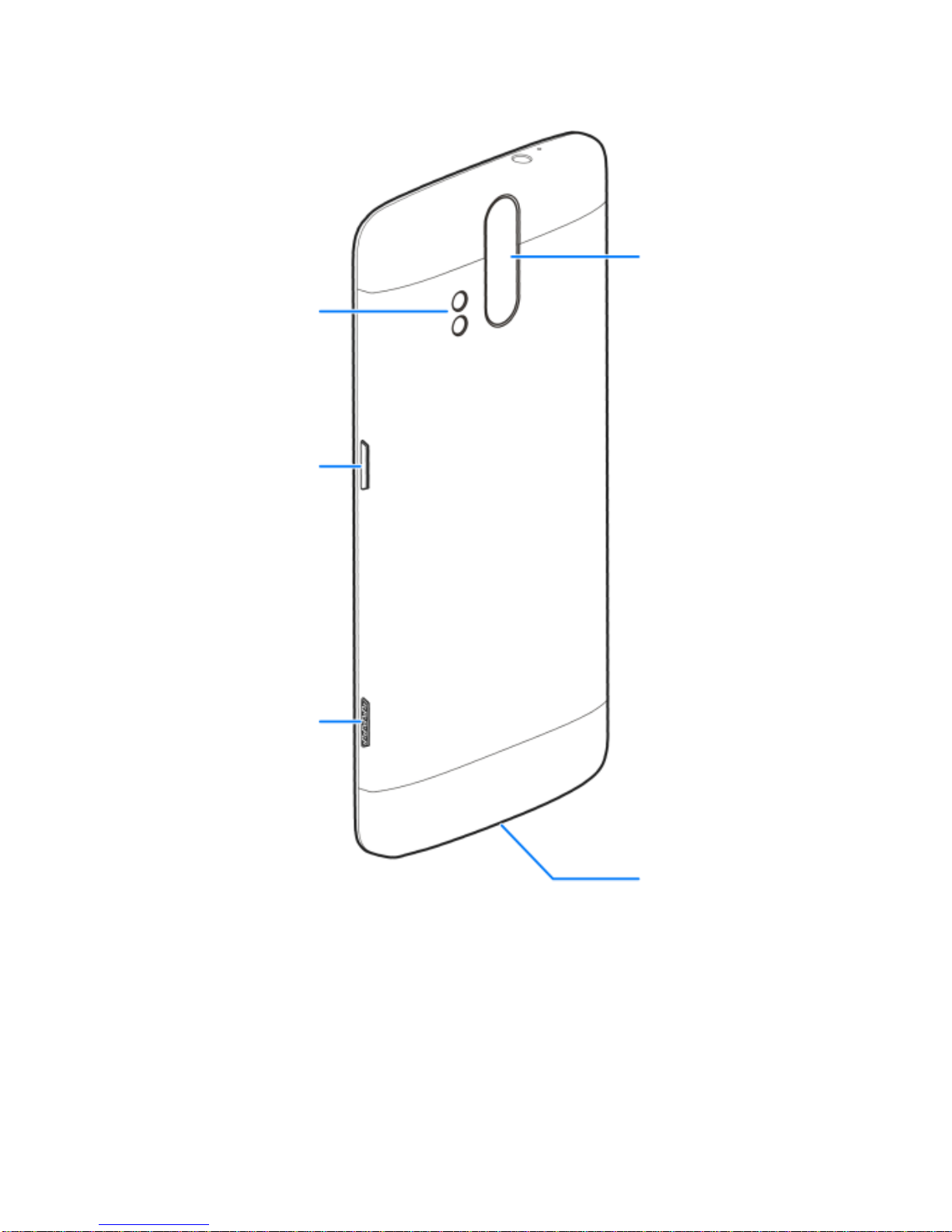9
If the battery is extremely low, you may be unable to power on
the phone even when it is being charged. In this case, try again
after charging the phone for at least 20 minutes. Contact
customer service if you still cannot power on the phone after
prolonged charging.
Touch Screen and Navigation
Your phone features a capacitive touch screen, so you can
gently touch, quickly swipe, or pinch with two fingers to
navigate.
Navigating Your Phone
Use your fingertip to lightly touch the screen.
Use quick flicks of your finger on the touch screen to swipe up,
down, left, and right.
Spread two fingers apart or pinch them together on the
screen to zoom in or out on a web page or a gallery image.
The status bar at the top of the screen provides quick access
to alerts including new messages, emails, missed calls, and
more. Swipe down on the bar to see more details.
To return to the previous screen, touch the Back Key.
Touch the Home Key to return to the main home screen.
Touch and hold the key to access Google search.
Touch the Recent Apps Key to view opened web pages in
Chrome and recently opened apps.
Touch to access applications on your phone.