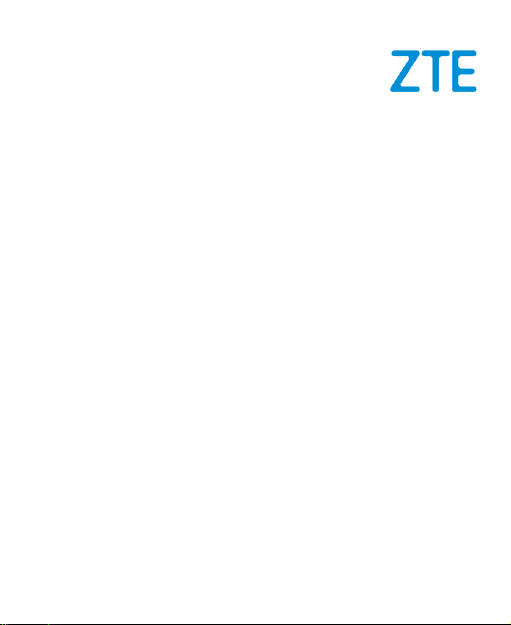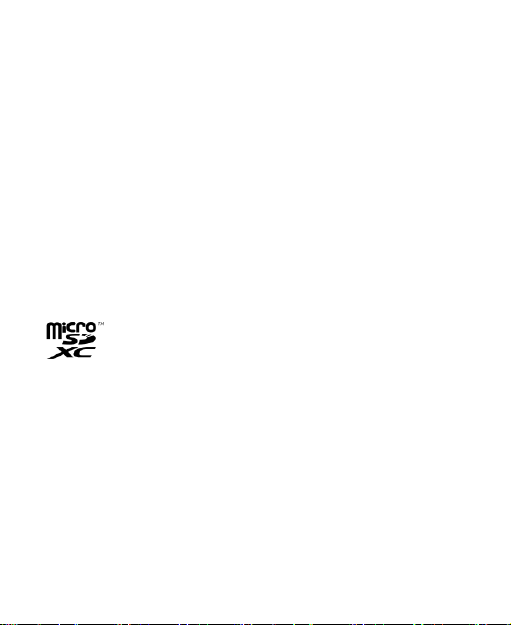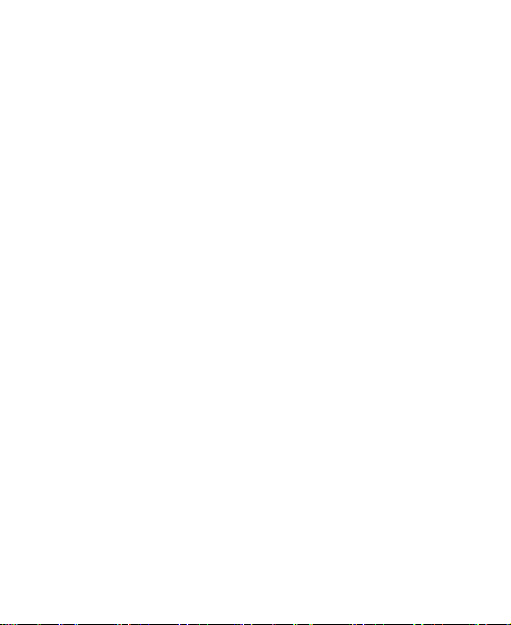9
Mobile Network................................................................81
Connected Devices..........................................................82
Personalization Settings...................................................83
Home Screen Settings .....................................................83
Display.............................................................................84
Notification & Status Bar ..................................................84
Sound..............................................................................84
Features ..........................................................................84
Password and Security.....................................................86
Apps................................................................................88
Battery.............................................................................89
Storage............................................................................89
Location...........................................................................90
Privacy.............................................................................90
Safety & Emergency ........................................................91
Passwords & Accounts.....................................................92
Digital Wellbeing & Parental Controls...............................92
Google.............................................................................93
System and Update..........................................................94
About Phone....................................................................95
For Your Safety......................................................96
General Safety.................................................................96
RF Exposure Information (SAR).......................................98
Distractions....................................................................100
Product Handling ...........................................................100
Electrical Safety.............................................................105