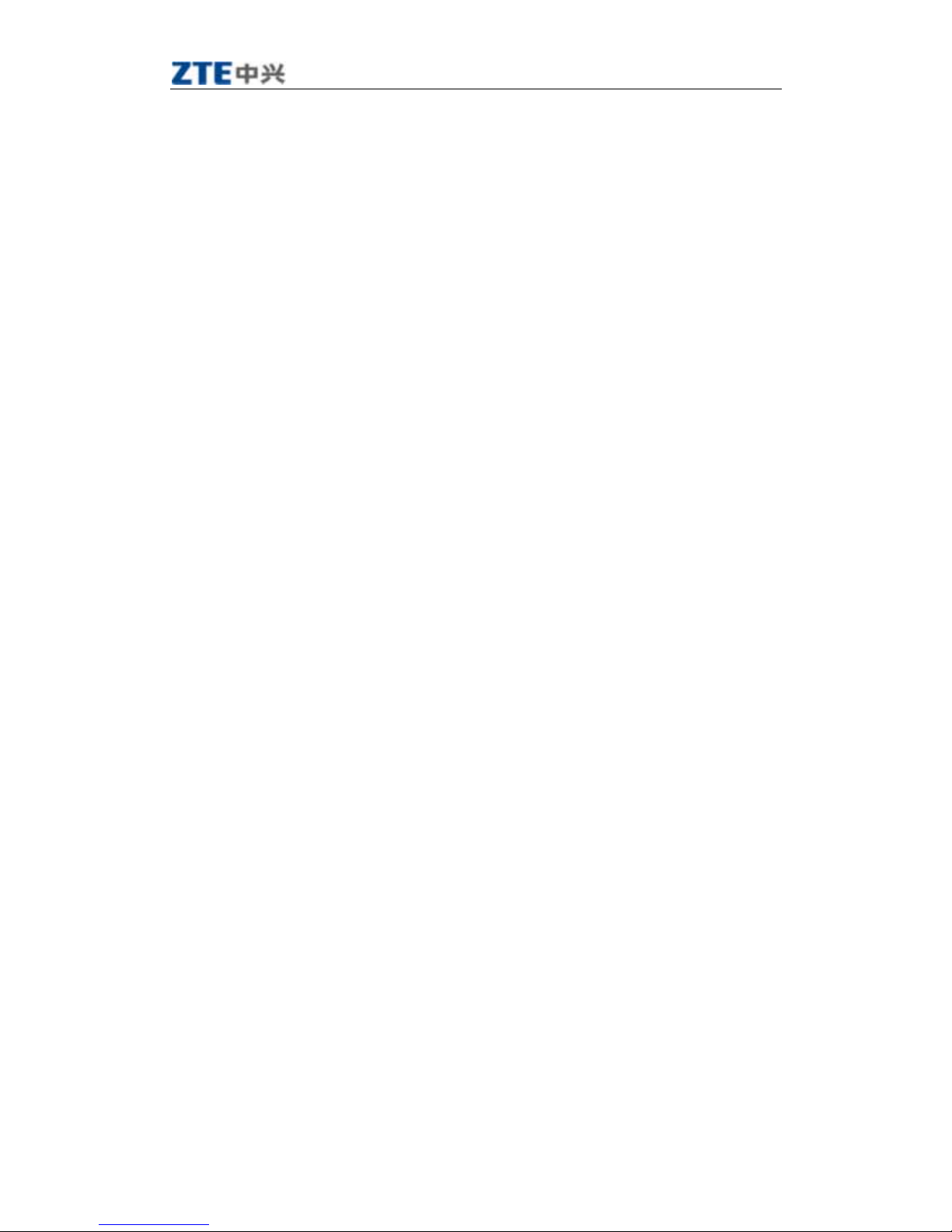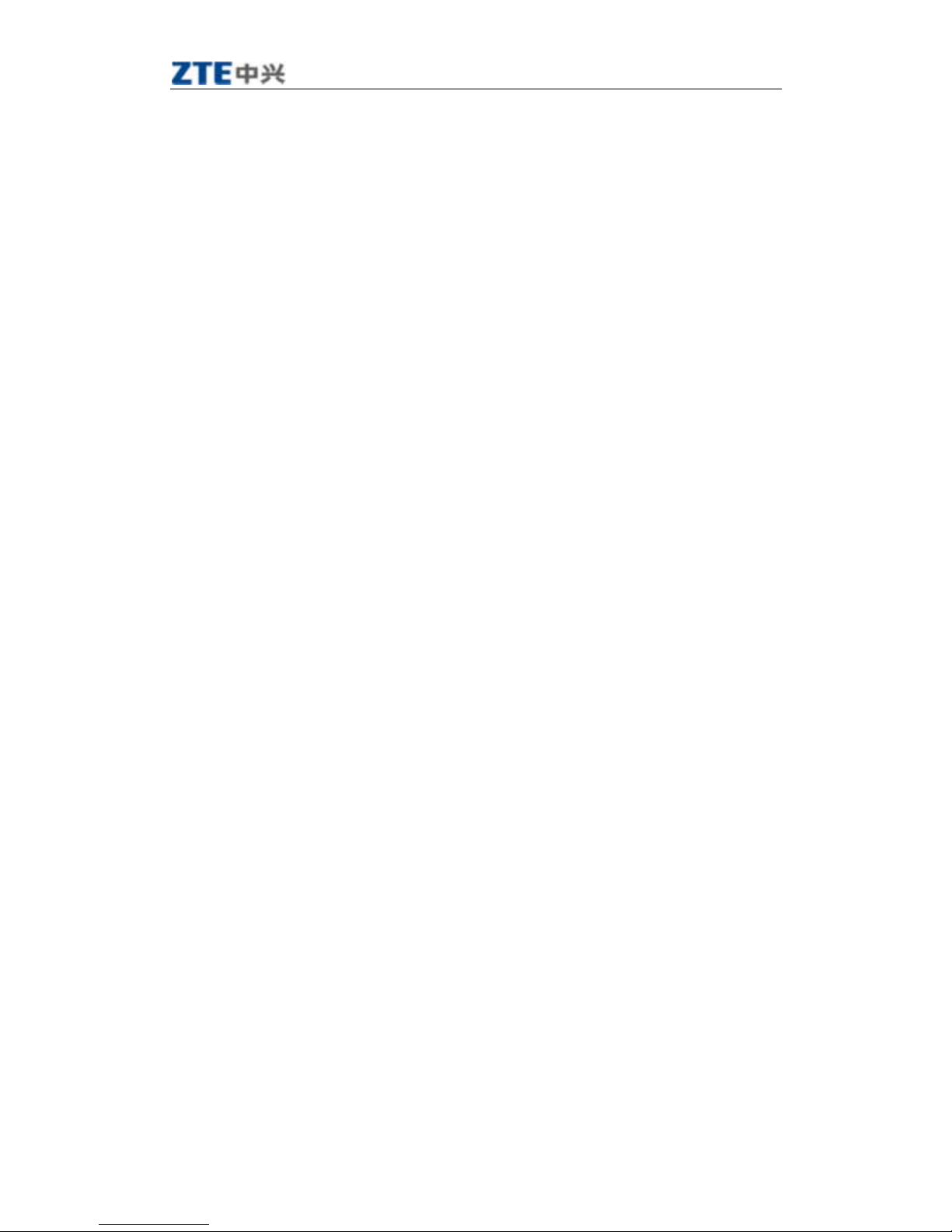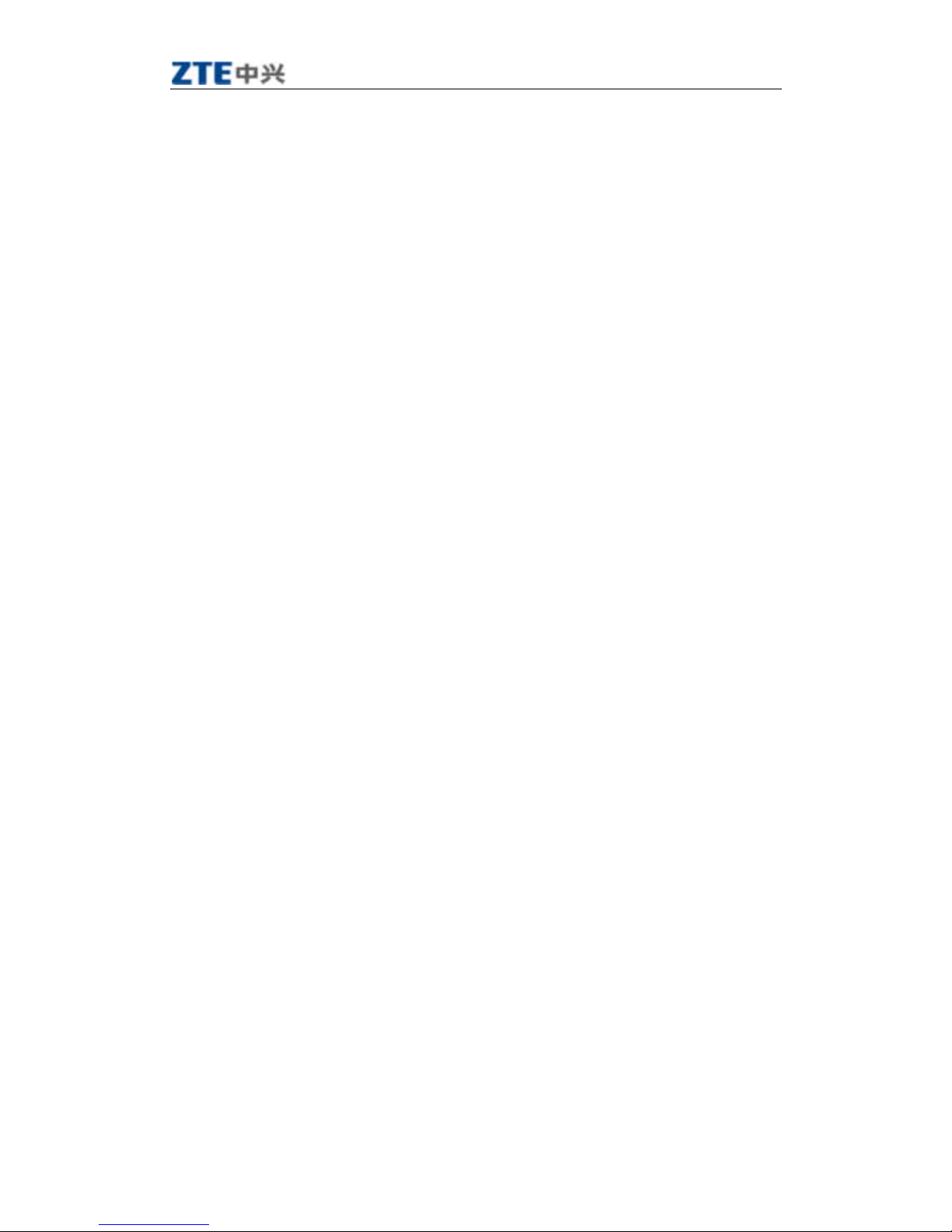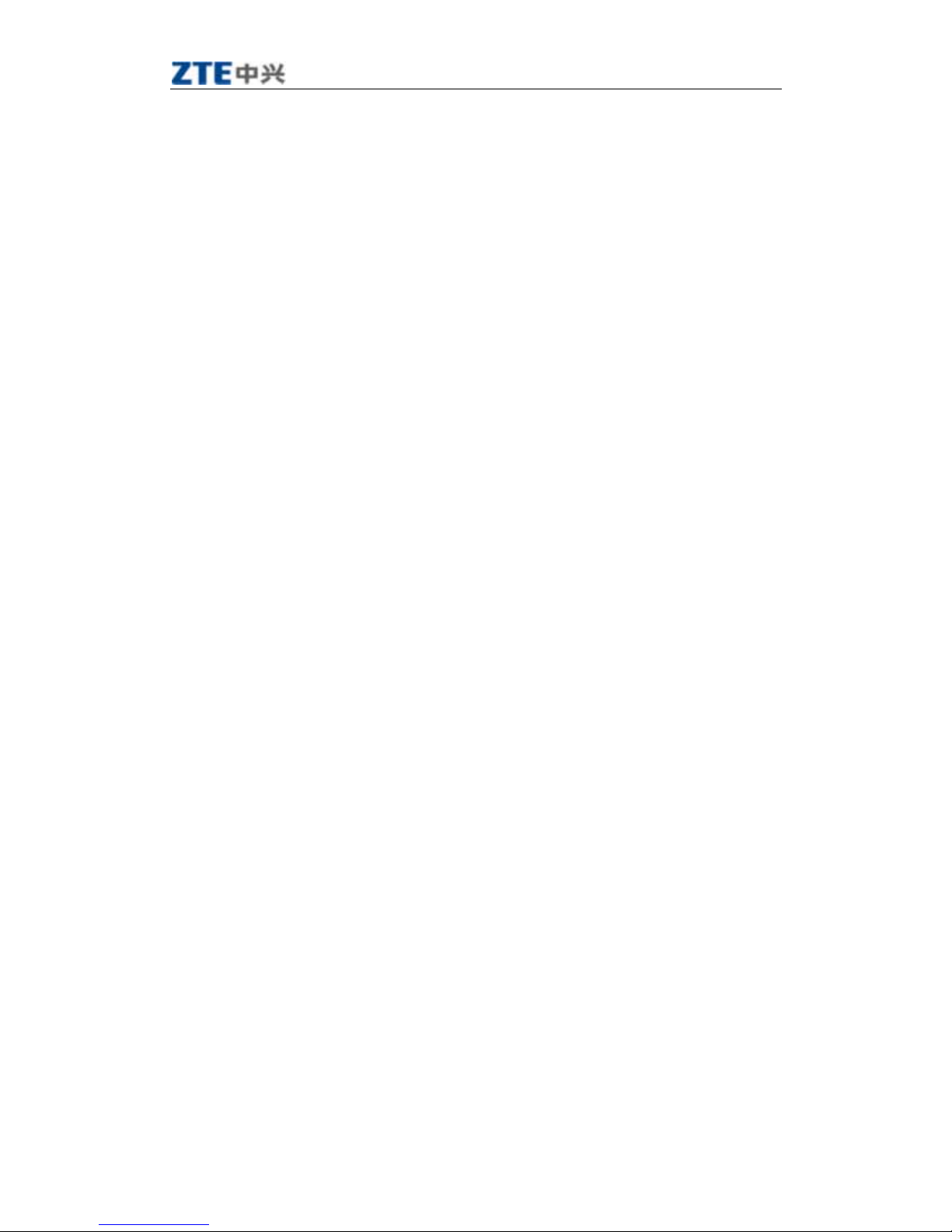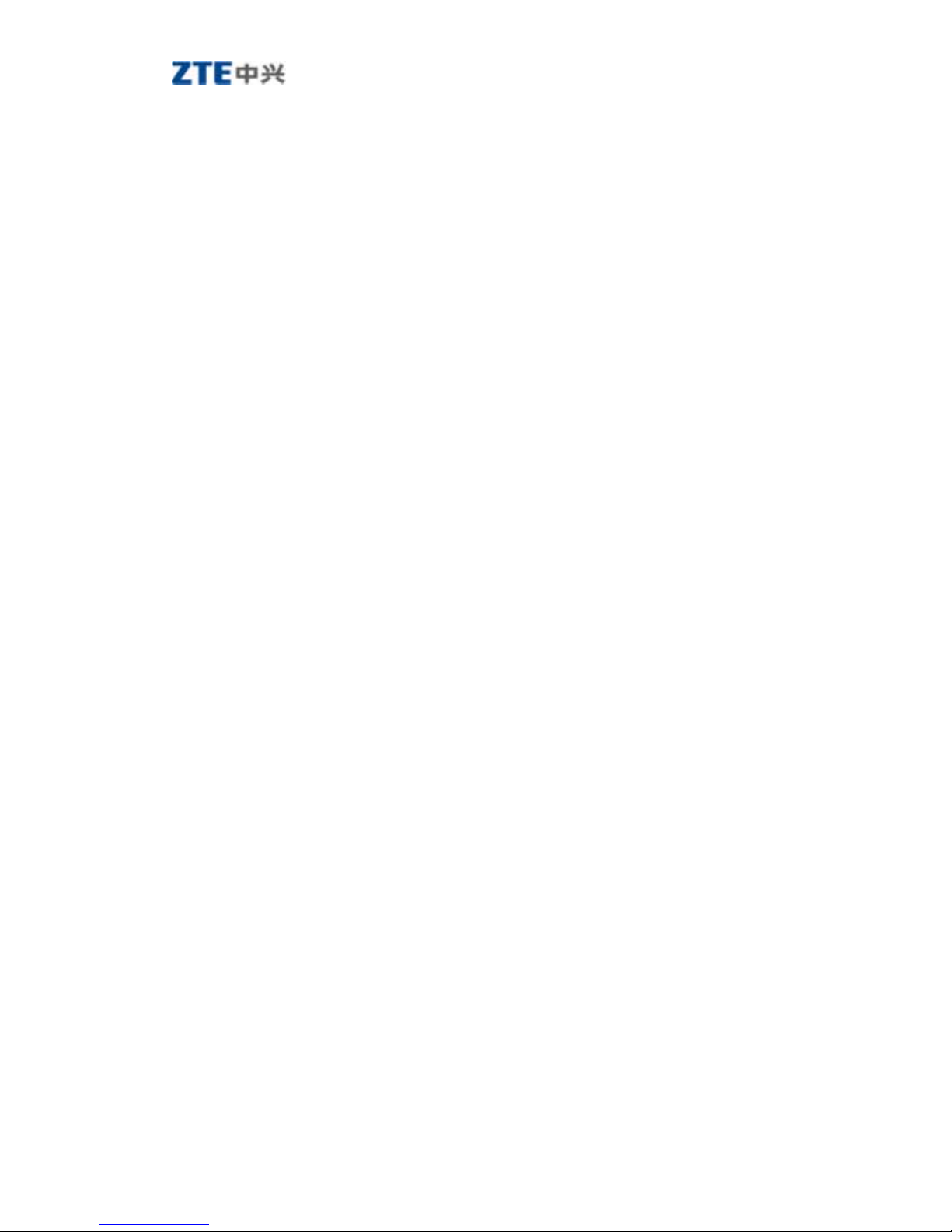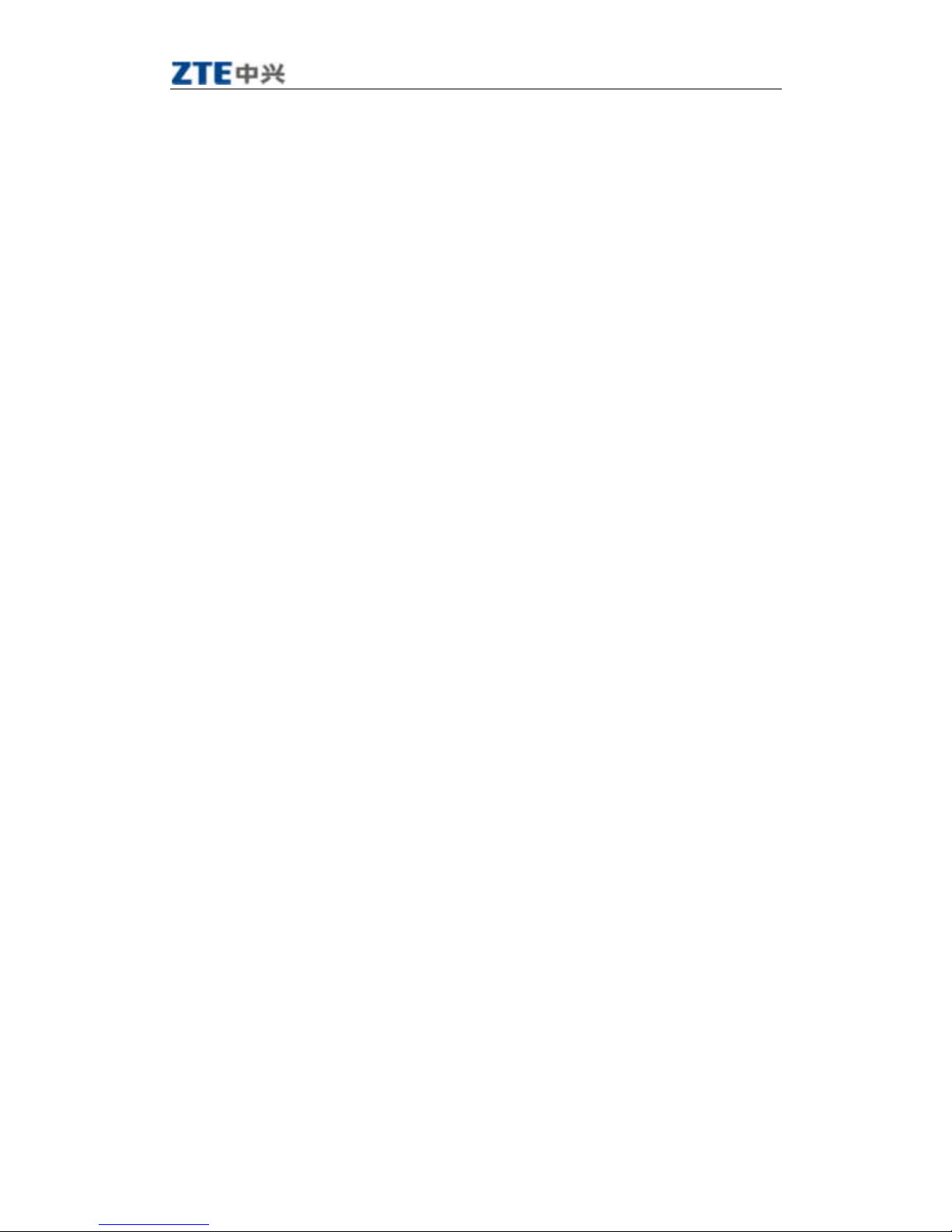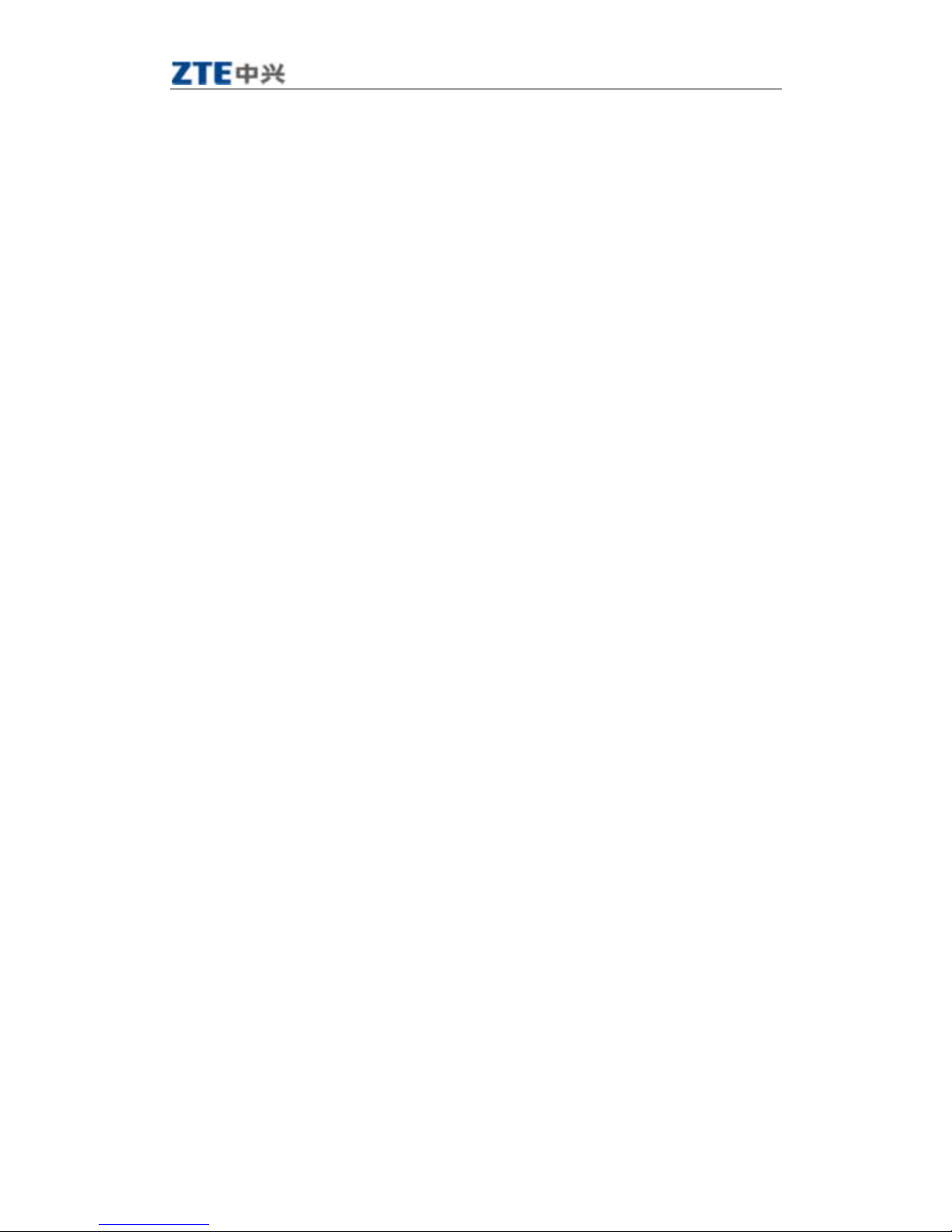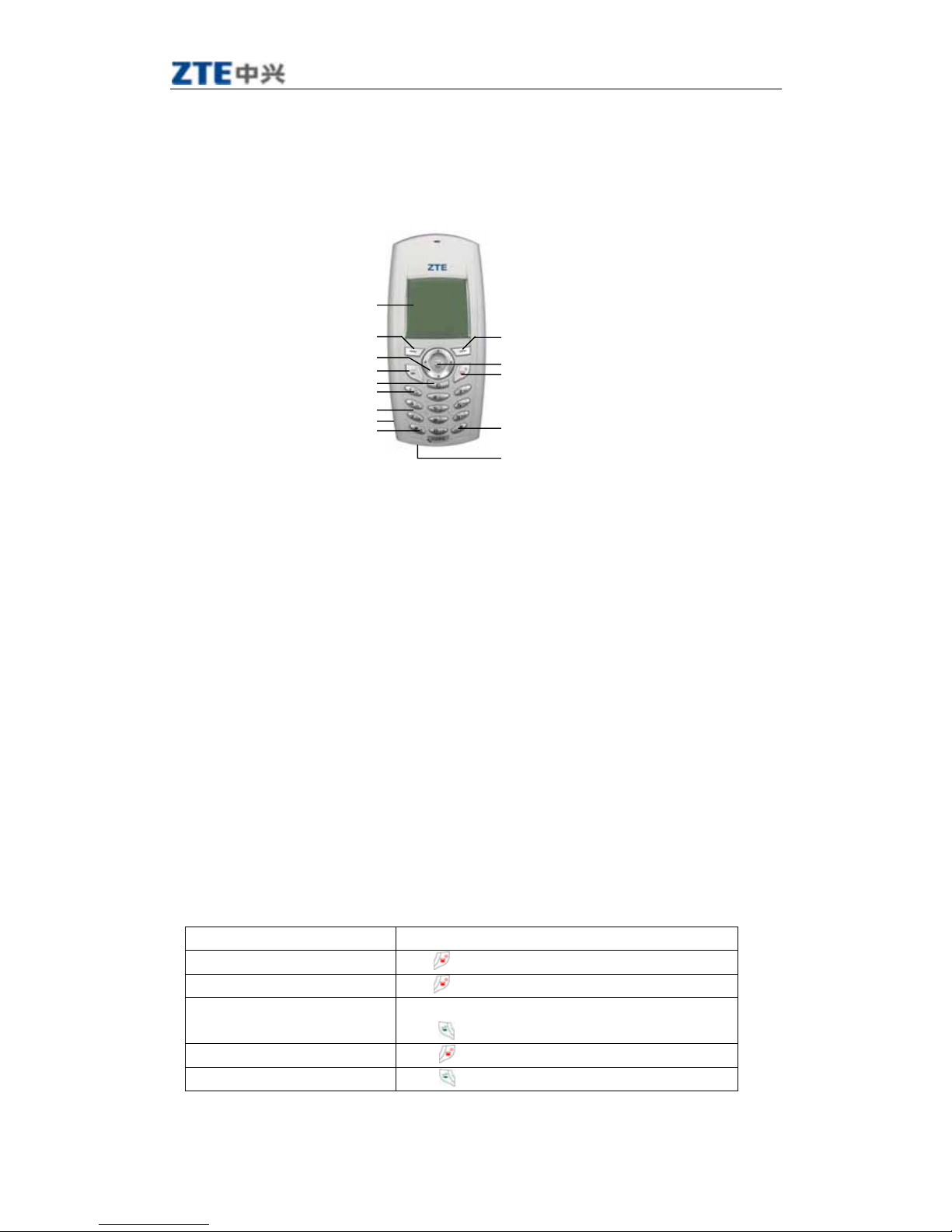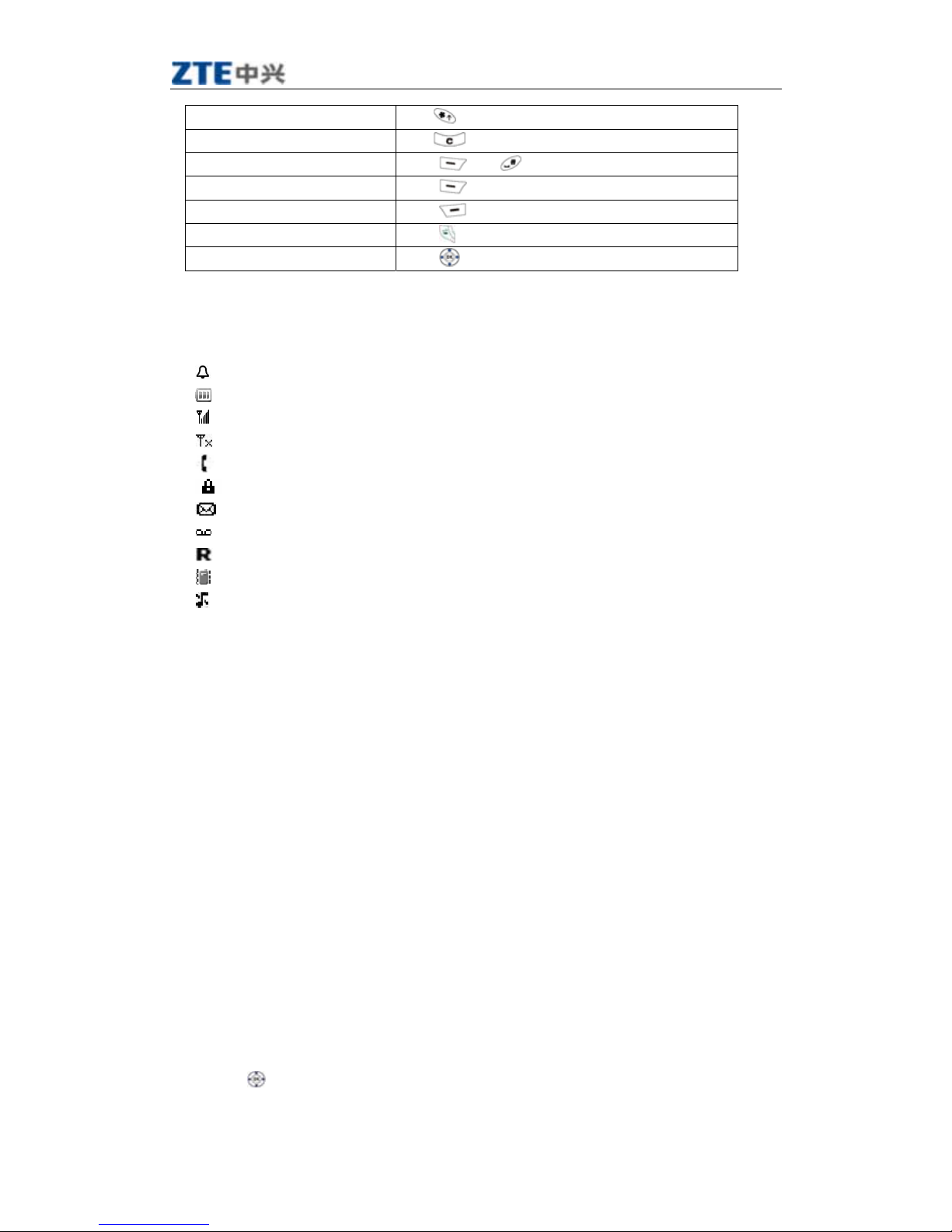X100 User Manual V 1.0
中兴通讯股份有限公司 第4页http://www.zte.com.cn
5 Entering Letters, Numbers, and Symbols .......................................................................................15
5.1 Understanding the text entry modes..............................................................................................15
5.2 Entering words letter by letter (Multitap mode)............................................................................16
5.3 Entering words quickly..................................................................................................................16
5.4 Entering symbols...........................................................................................................................16
5.5 Entering numbers..........................................................................................................................16
5.6 Changing input modes...................................................................................................................16
6 Sending and Receiving Text Messages.............................................................................................17
6.1 Sending text messages...................................................................................................................17
6.1.1 Sending a new text message....................................................................................................17
6.1.2 Sending a message to more than one recipients......................................................................17
6.1.3 Sending a pre-written message................................................................................................18
6.1.4 Sending a saved message........................................................................................................18
6.1.5 Failing to send a message........................................................................................................18
6.1.6 Receiving incoming calls while creating messages.................................................................18
6.1.7 Viewing the Sent box..............................................................................................................18
6.1.8 Viewing the Inbox...................................................................................................................18
6.1.9 Marking the priority................................................................................................................19
6.1.10 Using canned messages.........................................................................................................19
6.2 Receiving text messages ................................................................................................................19
6.3 Erasing messages..........................................................................................................................19
6.3.1 Erasing a single message.........................................................................................................19
6.3.2 Auto Erase Inbox.....................................................................................................................19
6.4 Setting a different call back number..............................................................................................20
6.5 Setting the Delivery confirmation..................................................................................................20
6.6 Setting the Duplicate detection......................................................................................................20
7 Storage of Contacts............................................................................................................................20
7.1 Saving a new contact.....................................................................................................................20
7.2 Adding pauses to a phone number.................................................................................................21
7.3 Viewing the information of the contacts........................................................................................21
7.4 Editing a contact name..................................................................................................................21
7.5 Editing a phone number................................................................................................................21
7.6 Setup a default number of the contact...........................................................................................21
7.7 Erasing a contact ..........................................................................................................................22
7.8 Erasing a number..........................................................................................................................22
7.9 Assigning a Ring Tone...................................................................................................................22
7.10 Setting speed dialing ...................................................................................................................22
8 Calculator...........................................................................................................................................23
9 Customizing your Phone...................................................................................................................24
9.1 Sound.............................................................................................................................................24
9.1.1 Select a different ring tone......................................................................................................24