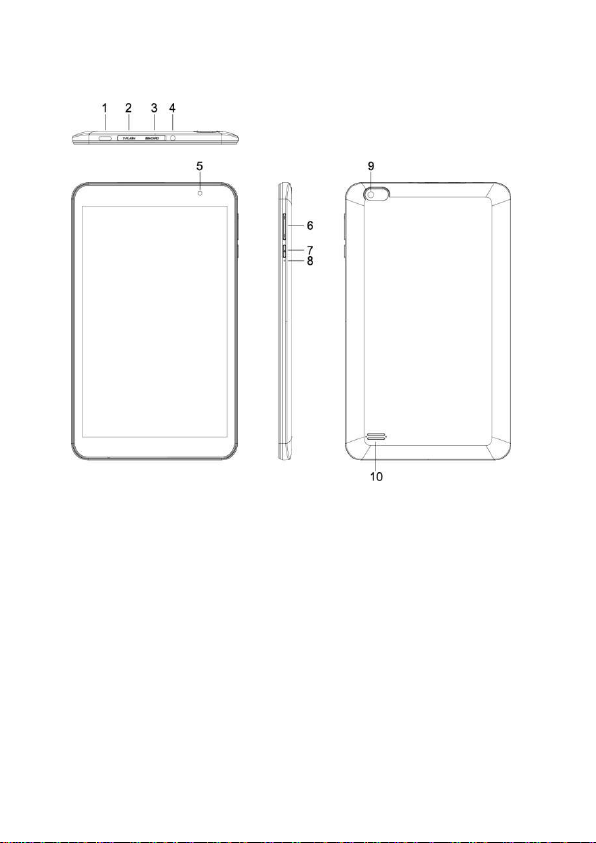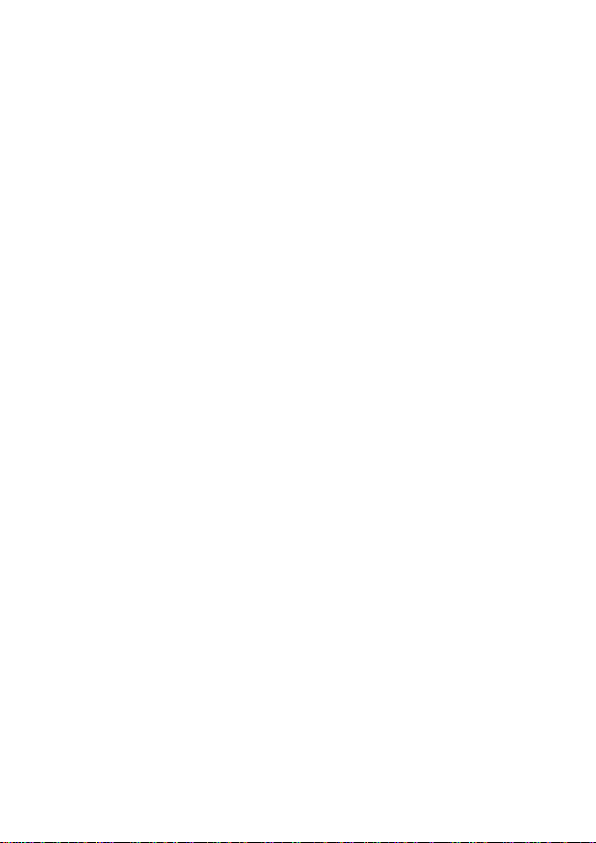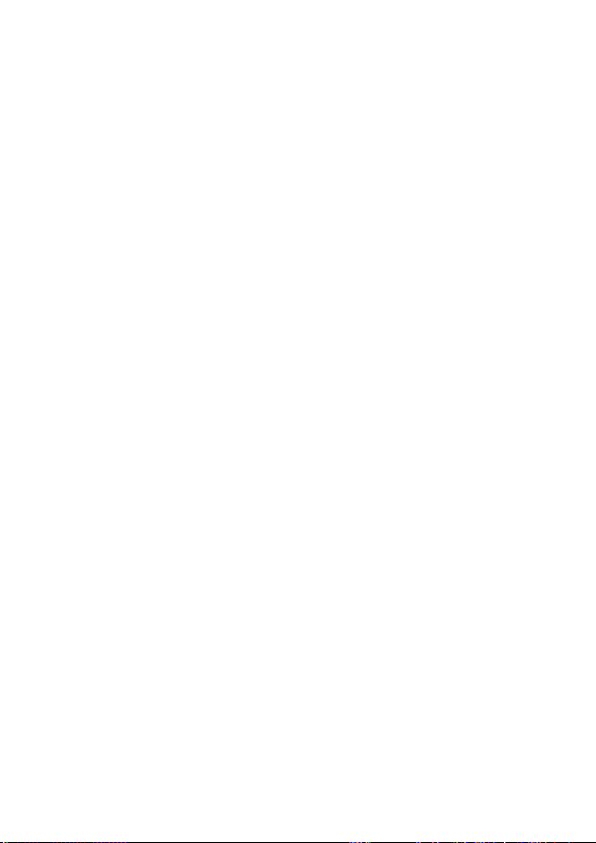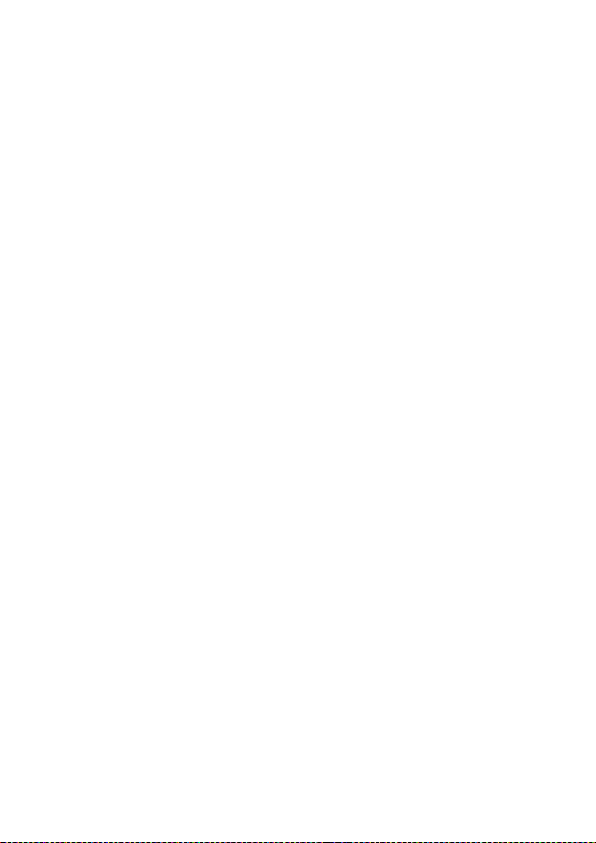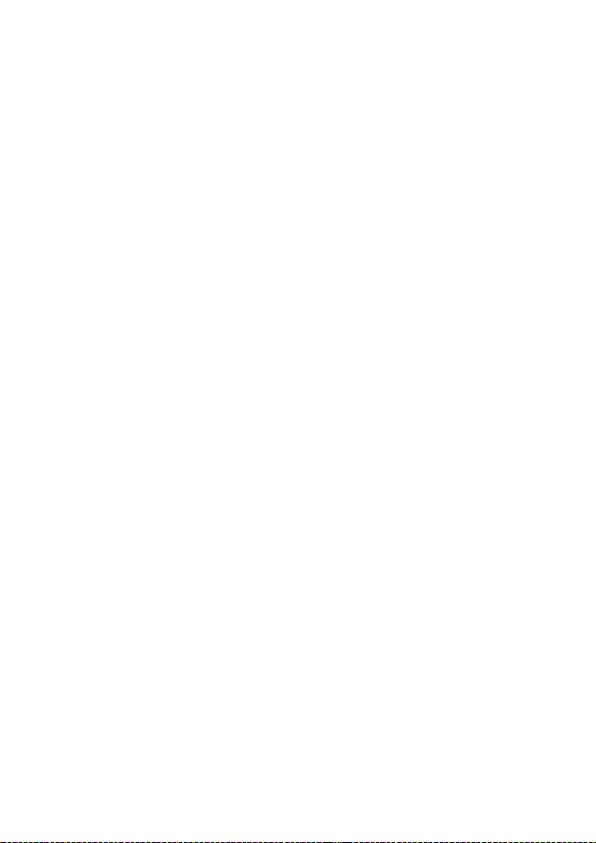Announcements
Preventive maintenance
●Please always keep the tablet dry. To avoid the device short trouble,
corrosion fault and electric short, please prevent the device, battery and
charger from water and moisture, and don’t operate the device or
charger by wet hand.
●Suggest to use matching charger and data cable in order to avoid
abnormal charging phenomenon.
●To avoid failure of device, battery and charger, please prevent the
device, battery, charger from violent shock or shake.
●To avoid failure of device, battery and charger, please prevent the
device, battery, charger of all over heating or too cold circumstance
●Never shock, throw, prod the tablet, or drop, extrude, bend the tablet.
●Never disassemble the device and accessories arbitrarily, otherwise
the device and accessories are not in our company warranty scope.
Safety Instruction
Before the operation of the tablet, please read this chapter and teach
your kids about these information. For further details, please refer to the
safety instructions and announcement.
●Never use the tablet when driving car, in order to ensure safe driving.
●In the medical area, please abide by related rules and regulations.
Please shut down the tablet when it is near to the medical area.
●To avoid the wireless signal to interrupt the plane- controlled signal,
please shut down the tablet or using airplane mode when you are
boarding a flight.
●To avoid electronic equipment failure, please shut down the tablet in
the vicinage of high-accuracy electronic equipments.
●Please don’t disassemble the tablet and accessories. Only
authorized agent has access to service the tablet.
●Please keep the tablet far away from magnetic equipments, the
radiation of tablet may erase the data stored in the magnetic equipments.