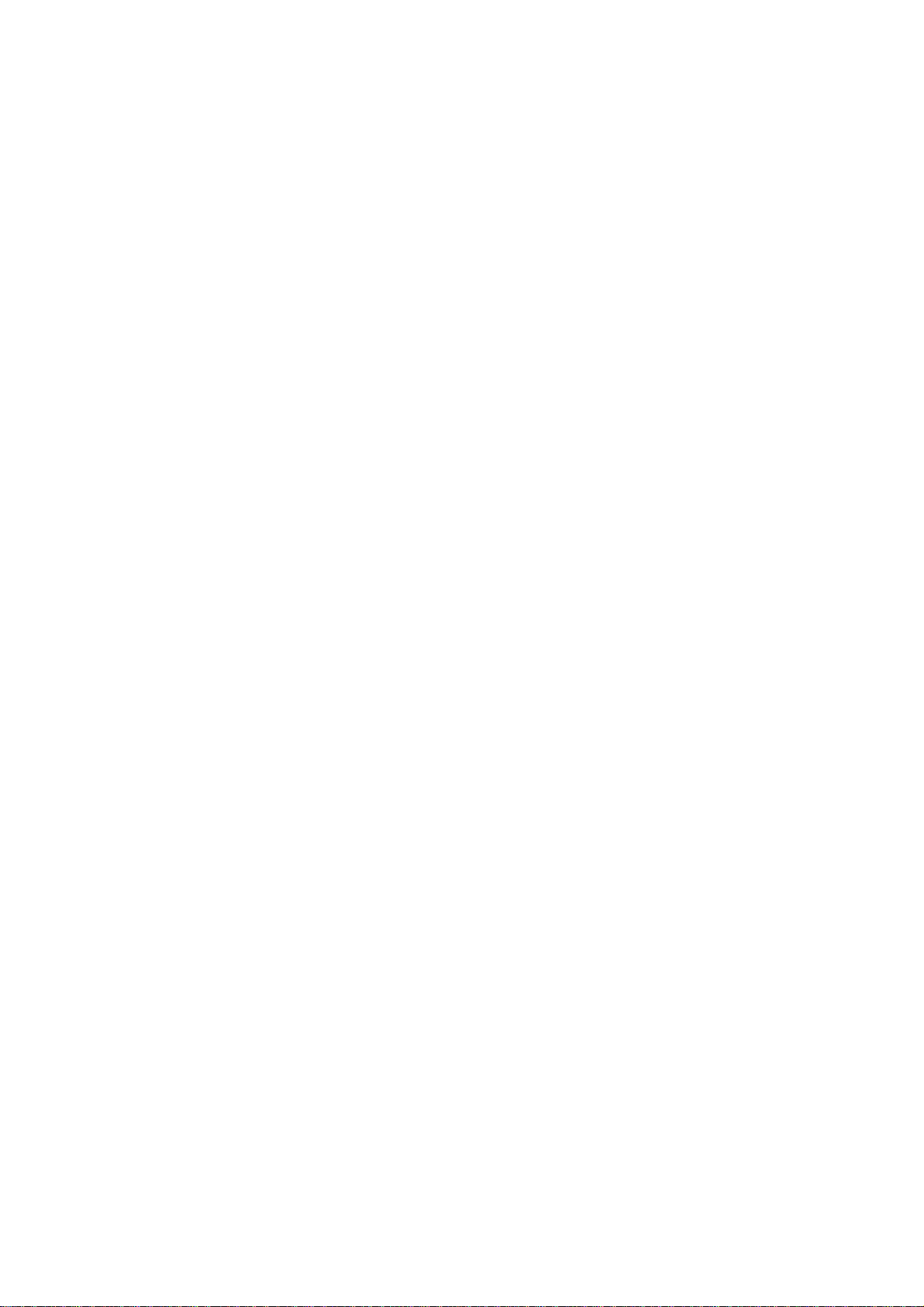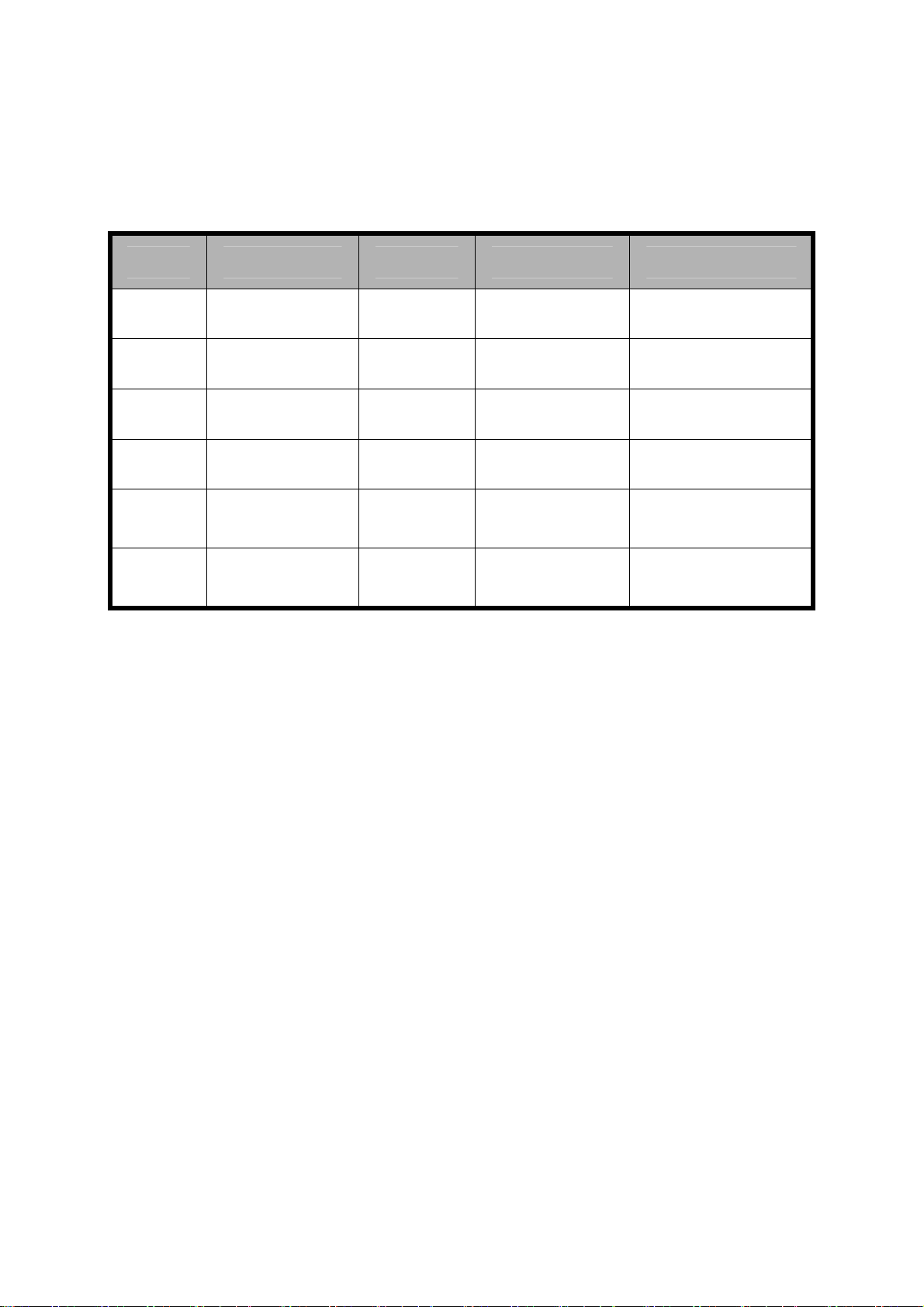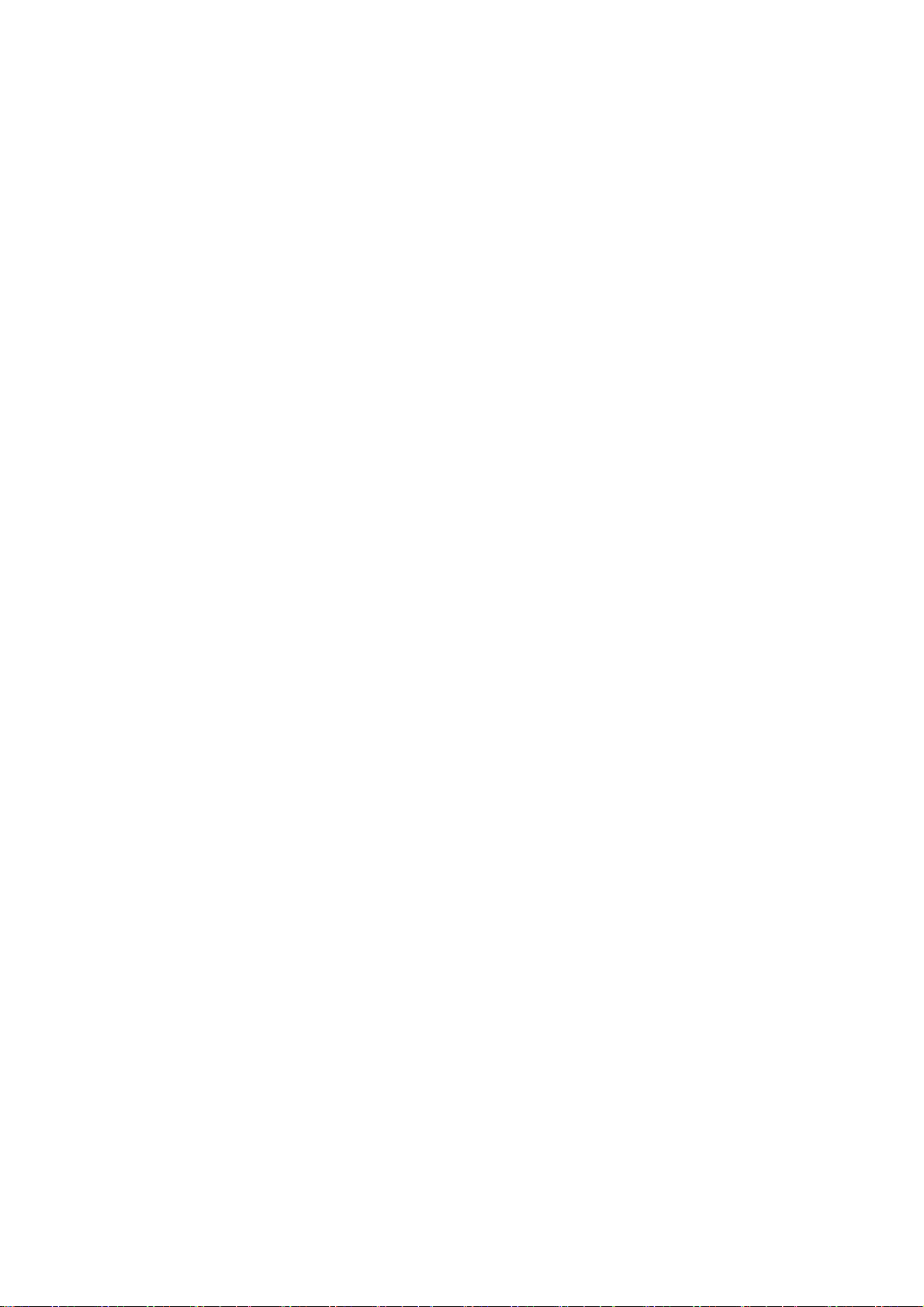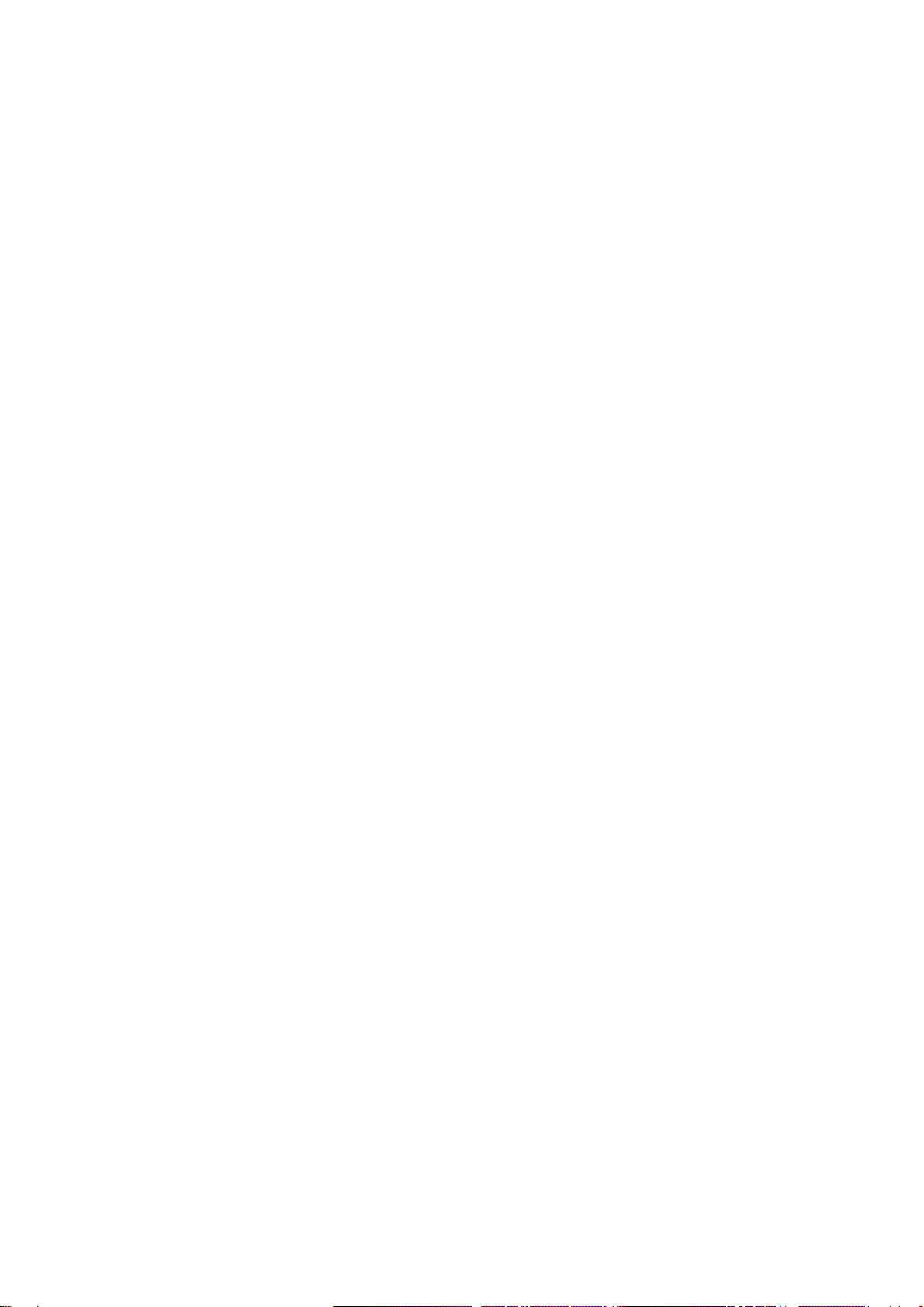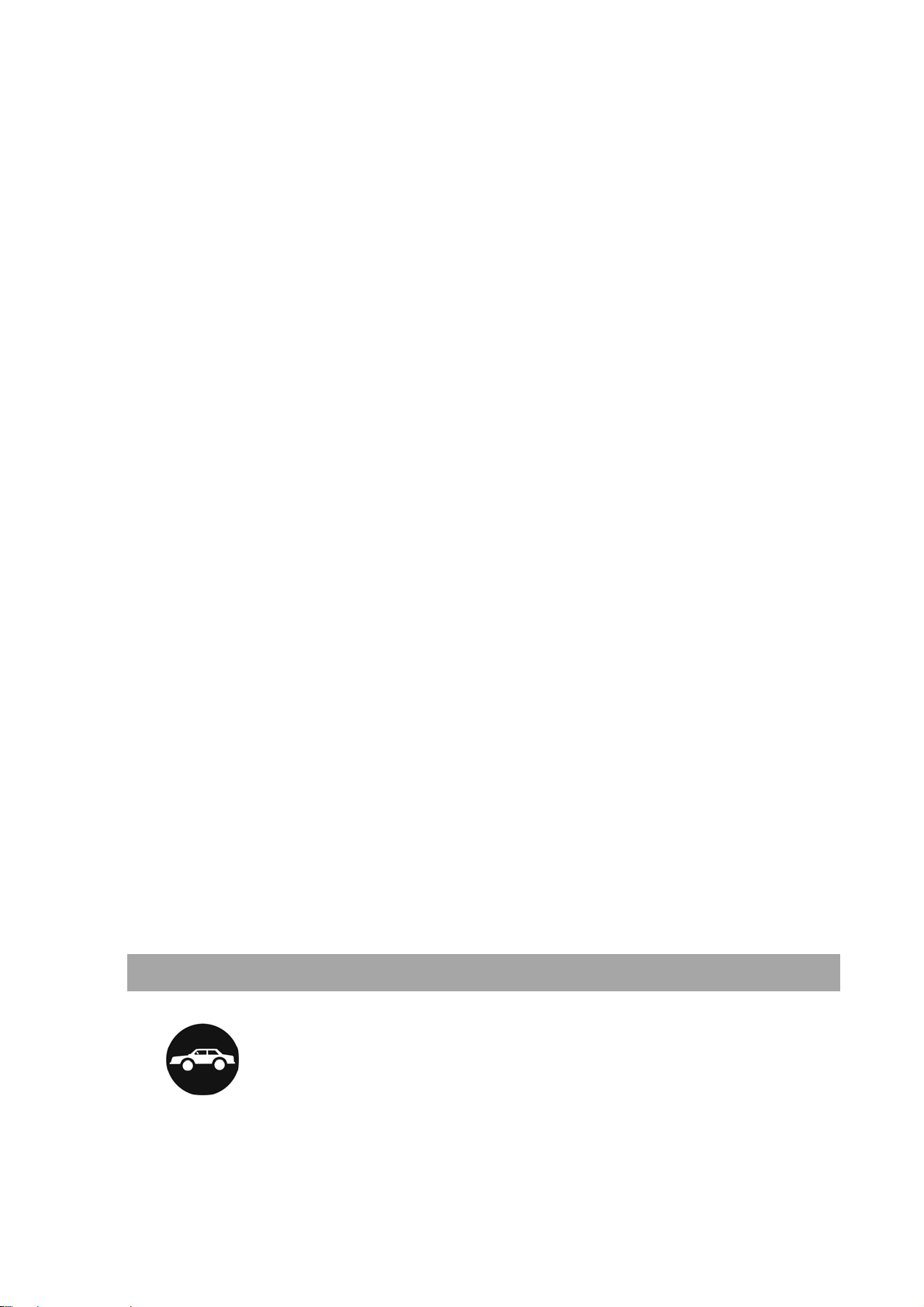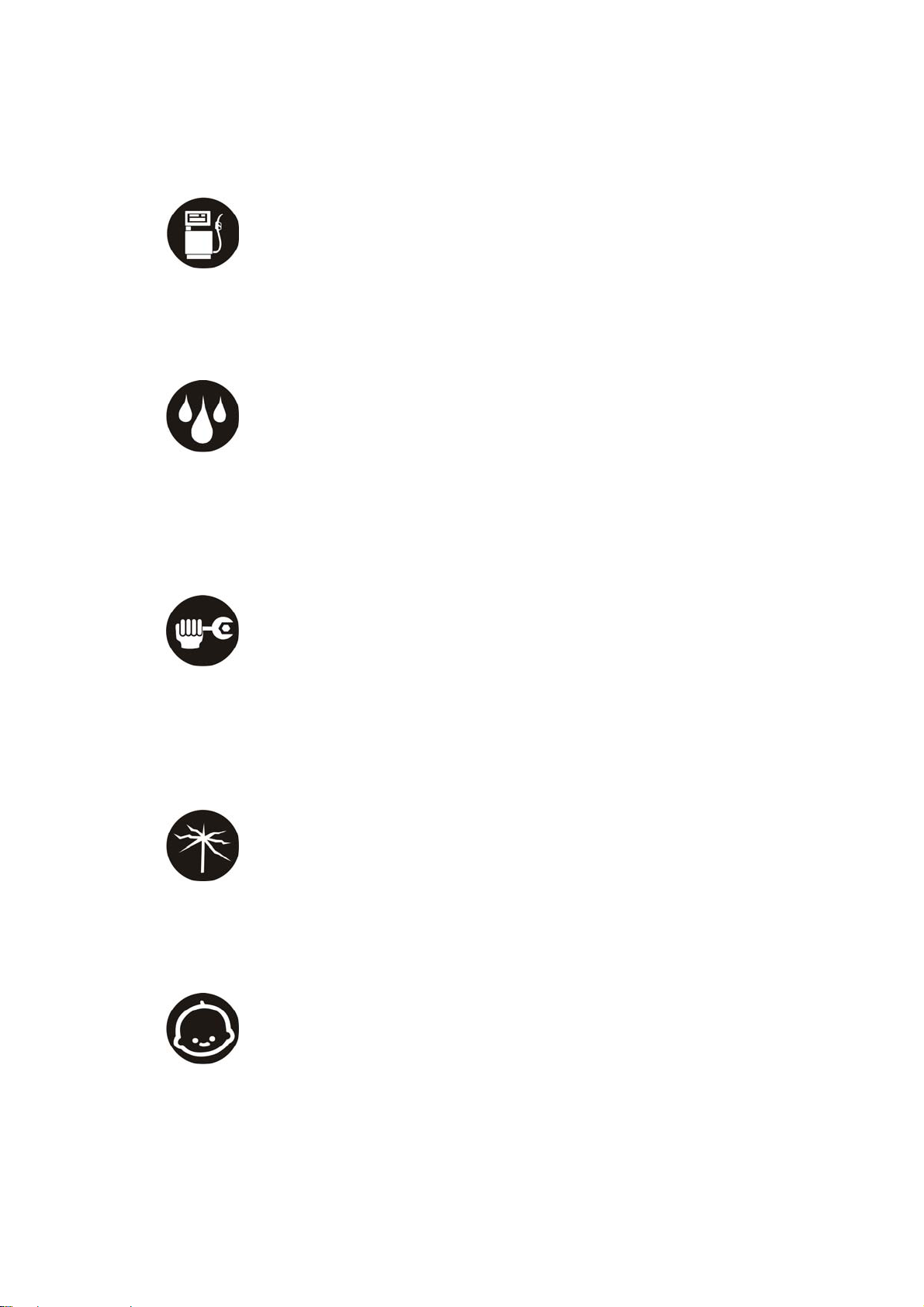Contents
Before Use ........................ 1
Safety Instructions.......... 1
Warnings and Precautions1
Parts Definition............... 7
Battery.......................... 10
Insert and Remove UIM Card
..................................... 12
Insert and Remove Memory
Card.............................. 13
Power On/Off................ 13
Enter 3D Interface........... 15
Service............................. 16
E Surfing....................... 16
Customer Service......... 16
My Document............... 16
ZTE Service.................. 17
Communication .............. 18
Dial............................... 18
Make a call............ 18
Emergency Calls....18
Answer calls...........19
Call Options............19
Messages......................19
Send New...............19
View Message........19
Settings..................20
Memory Info...........21
Voice Mail...............21
Contacts........................21
All List.....................21
Find........................22
Add Name..............22
Groups ...................22
Speed Dials............23
Memory Status.......23
All Copy..................23
All Move .................23
Recent Calls..................23
Application.......................24