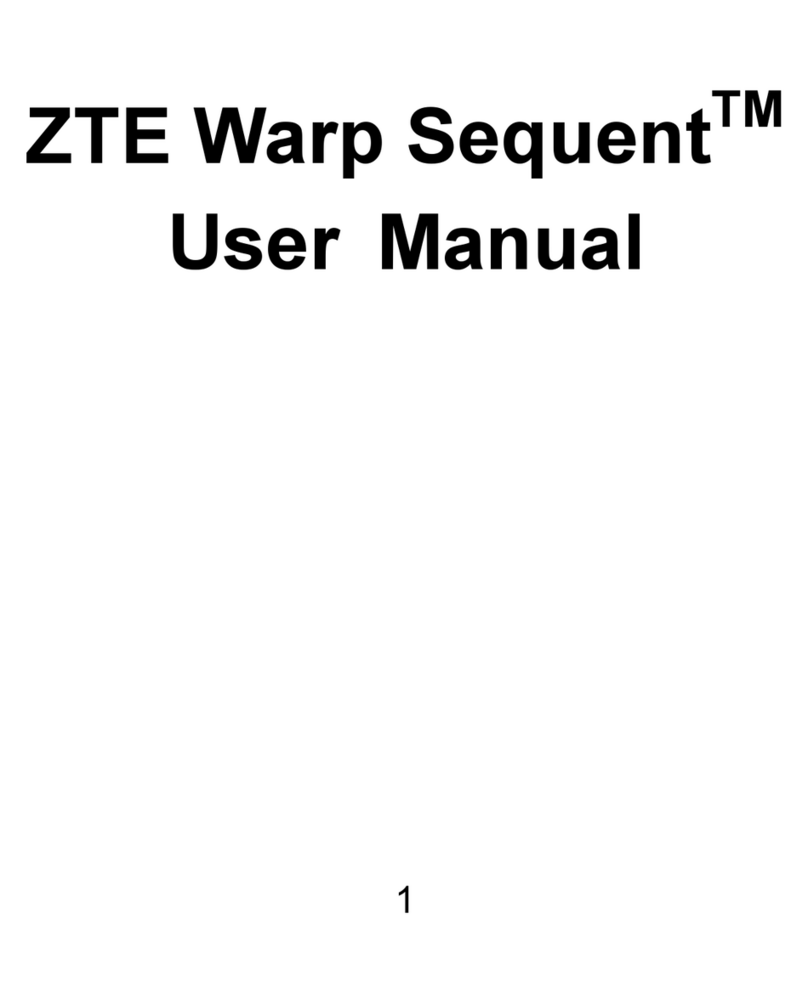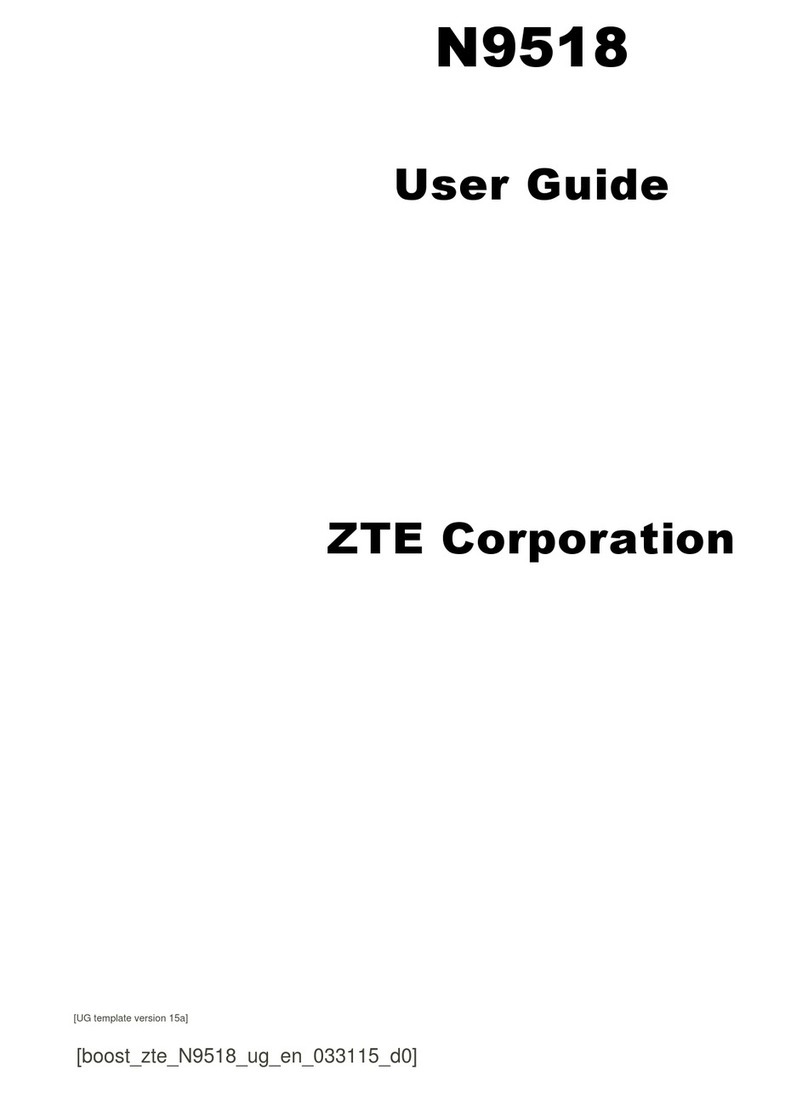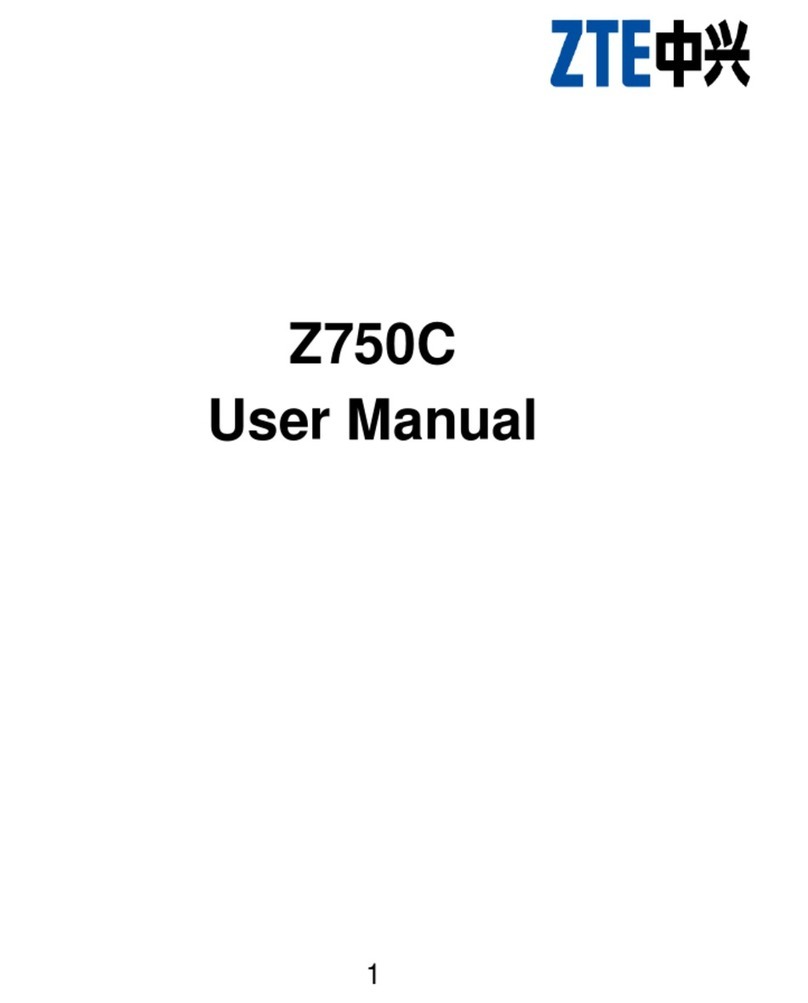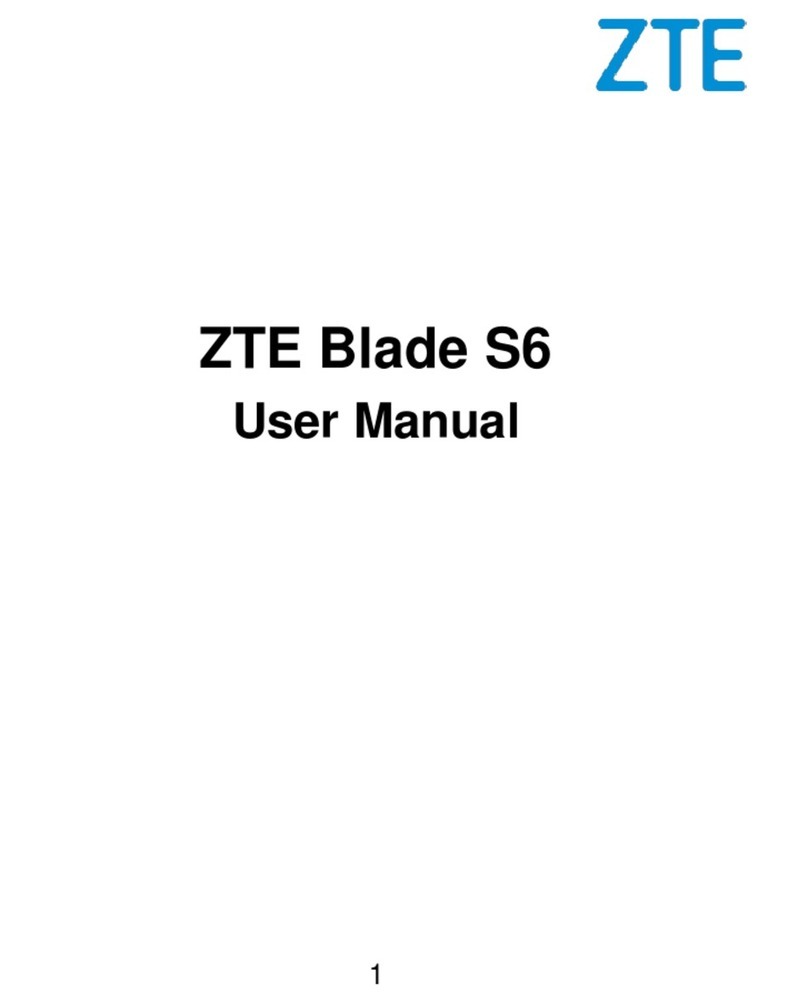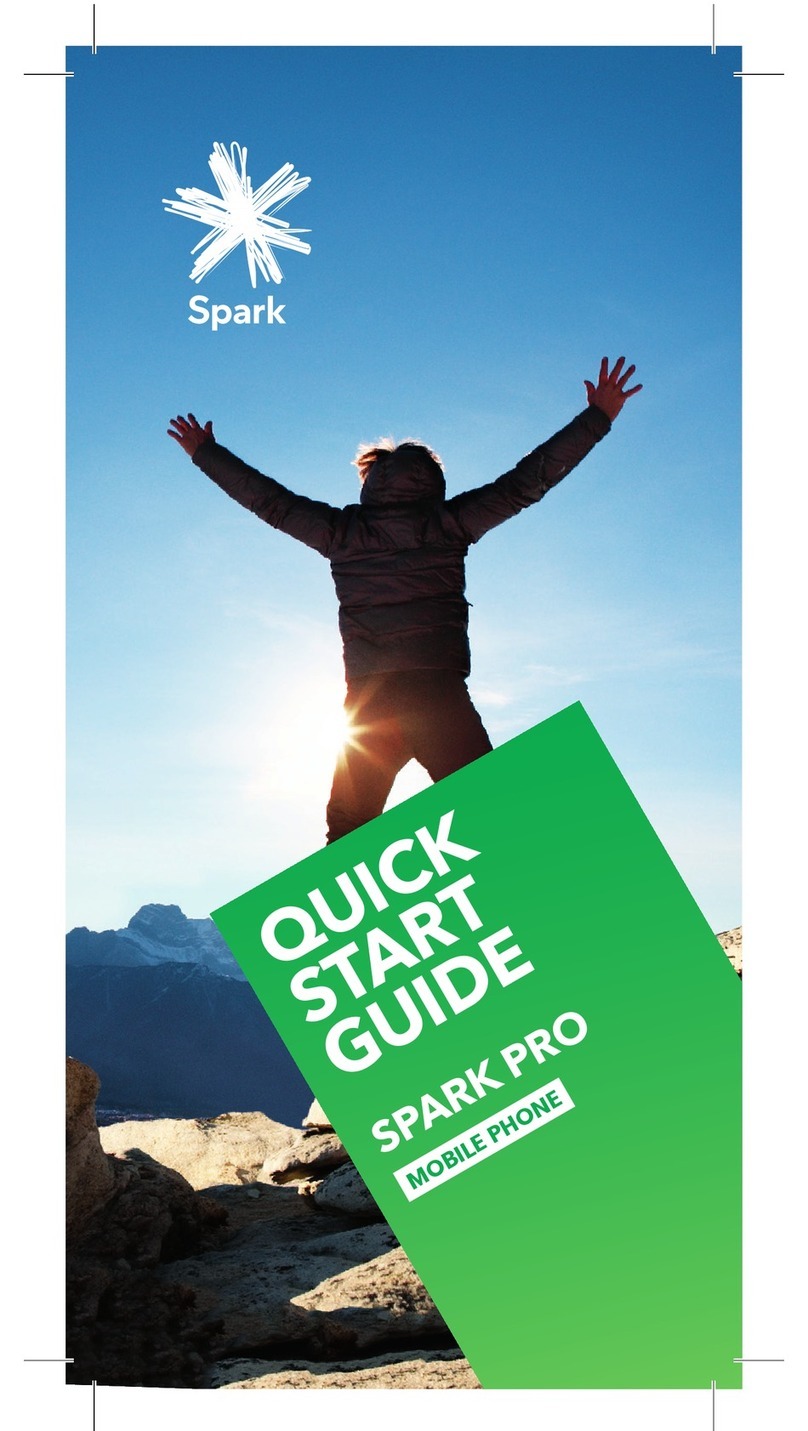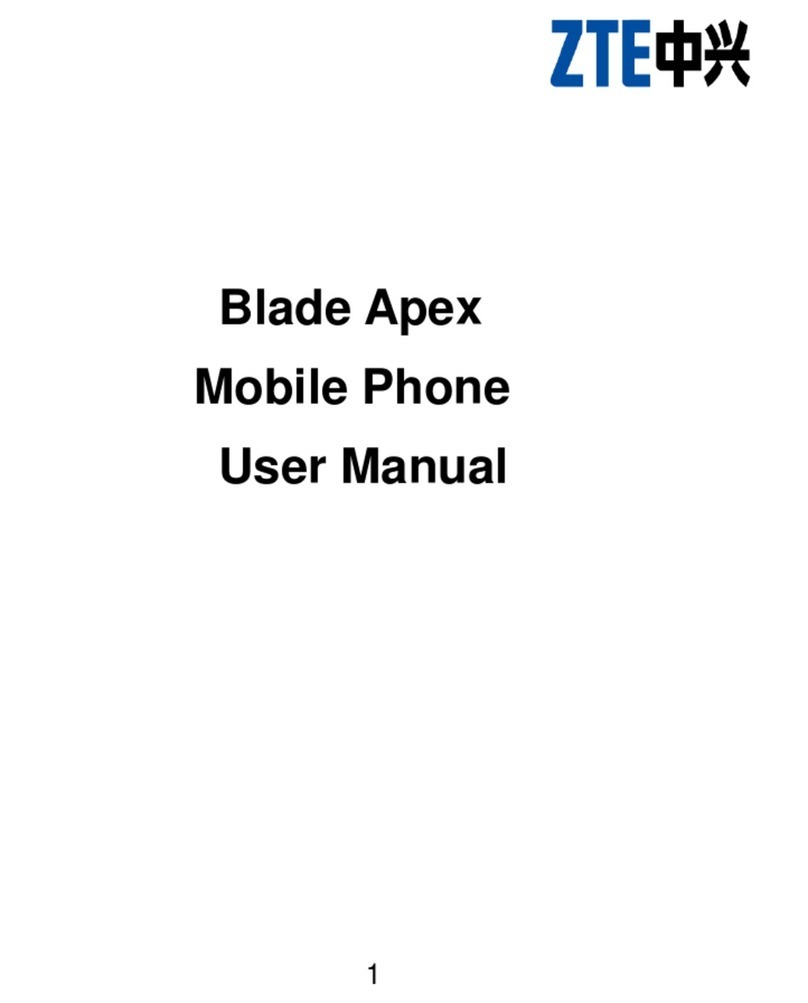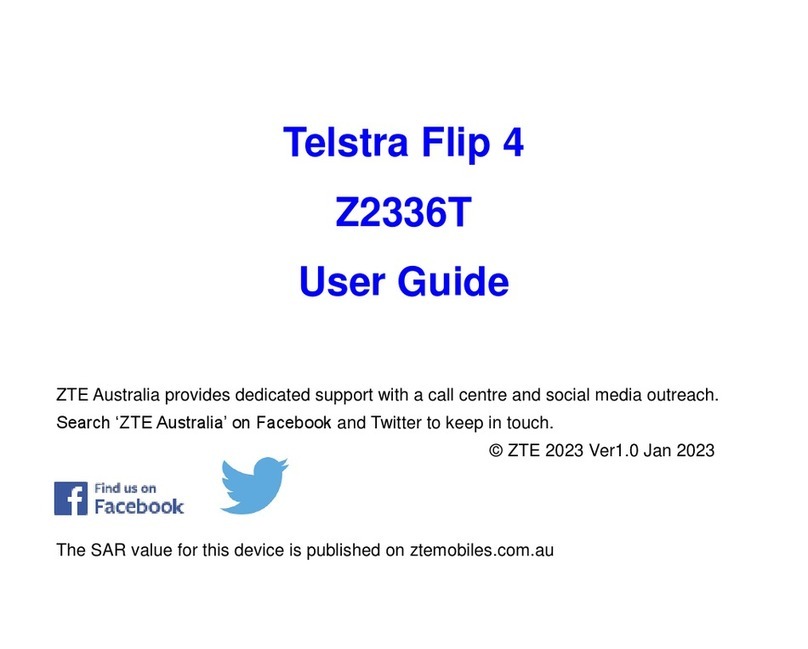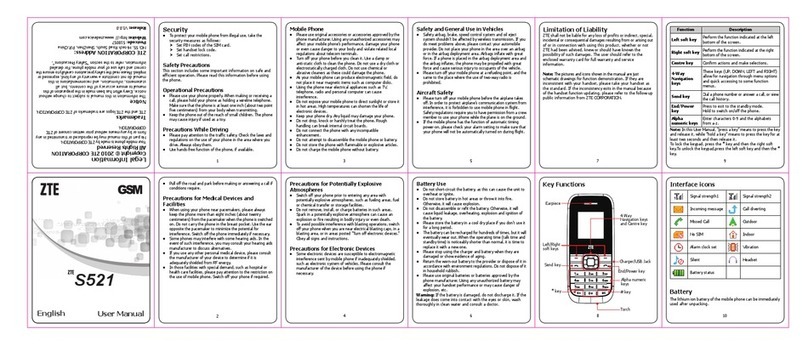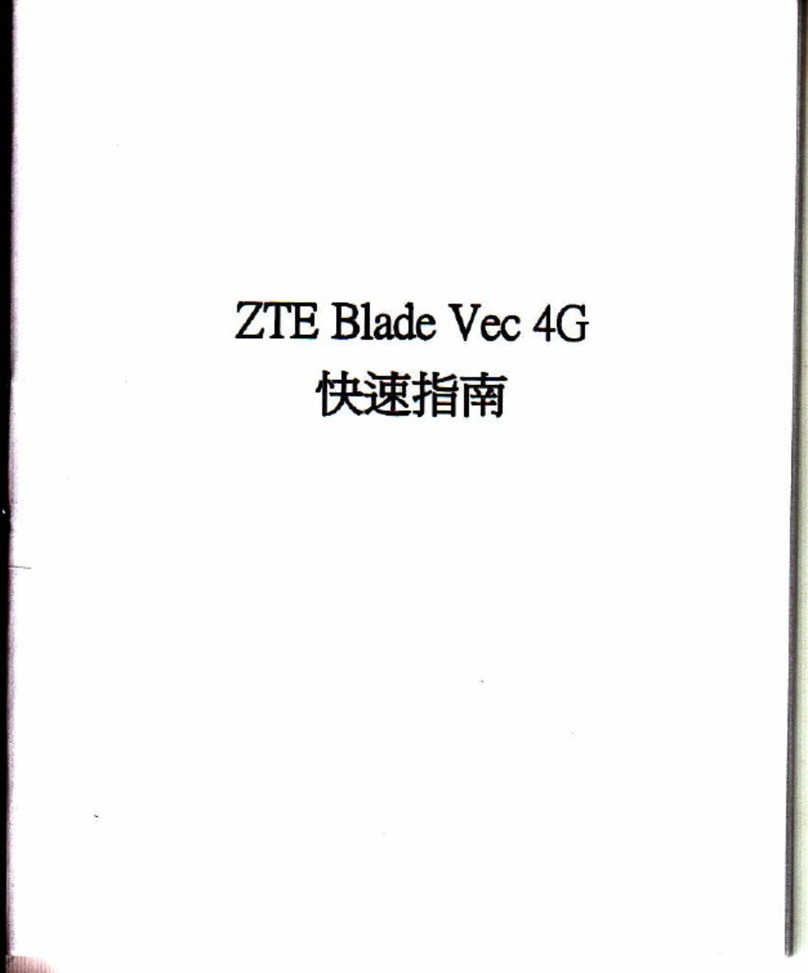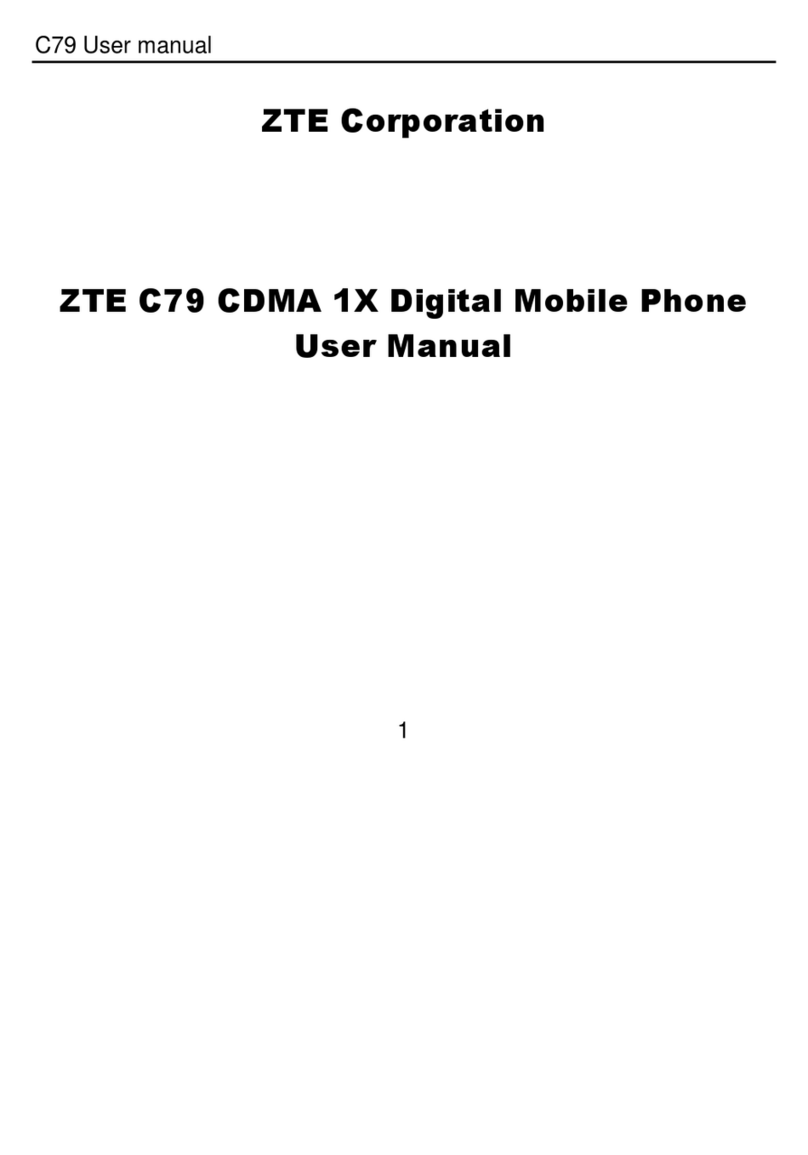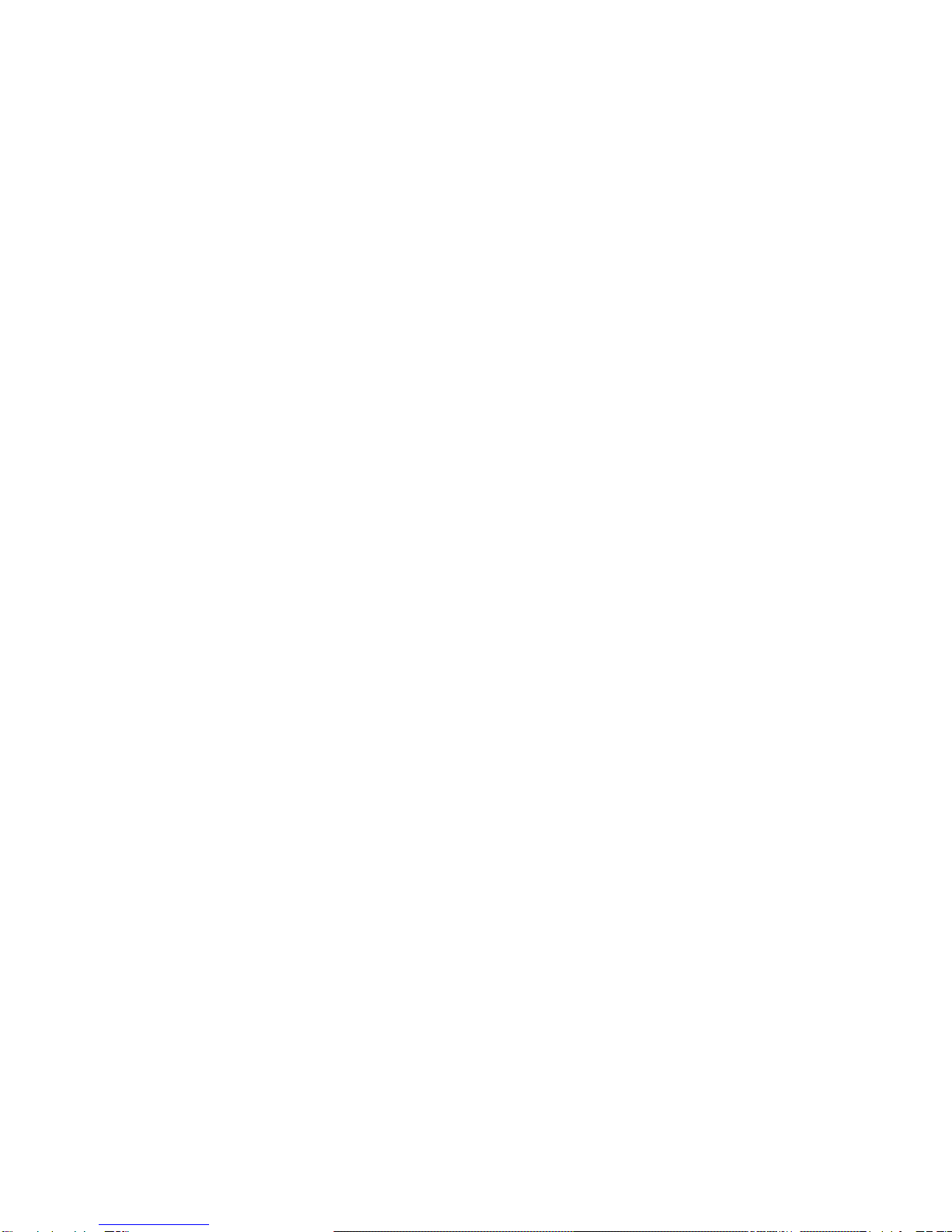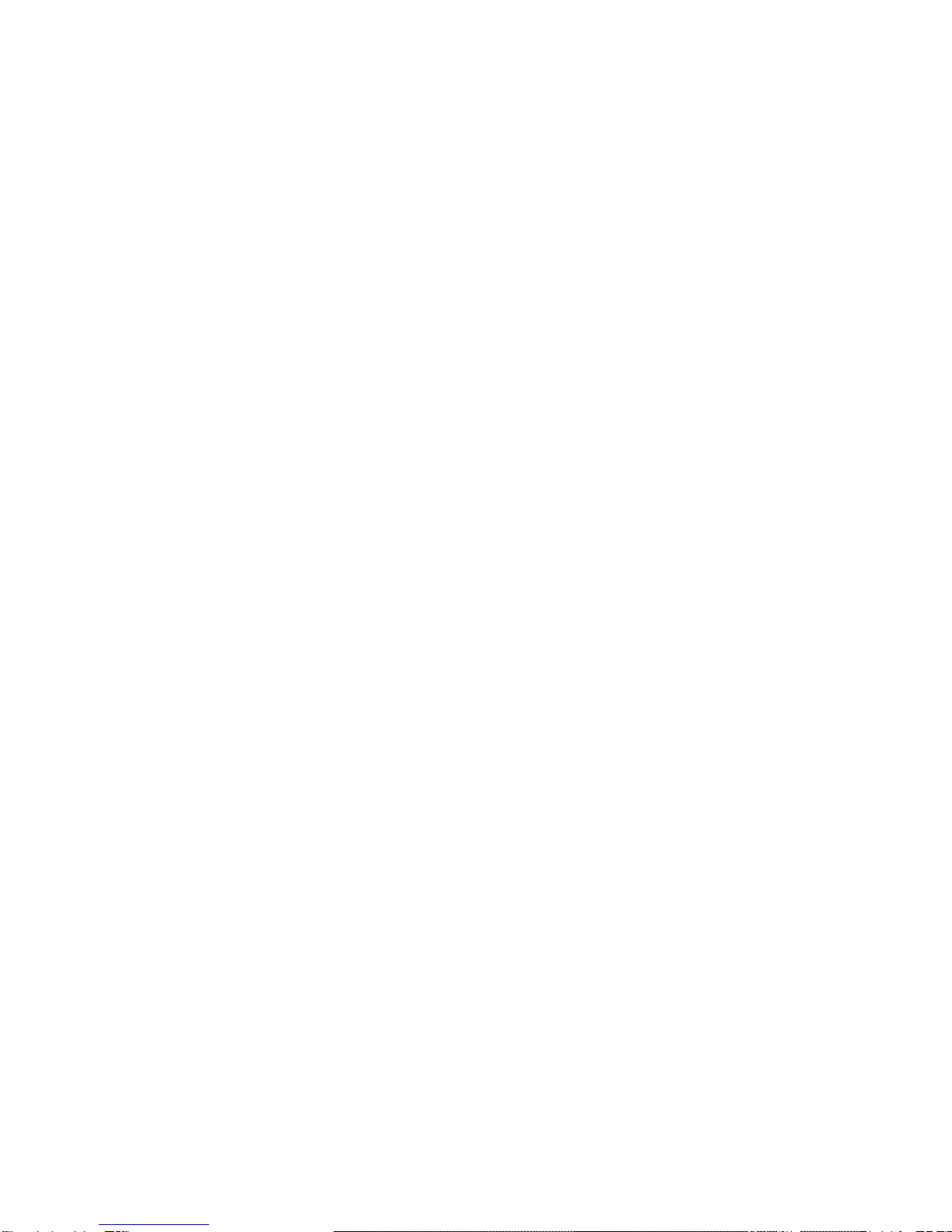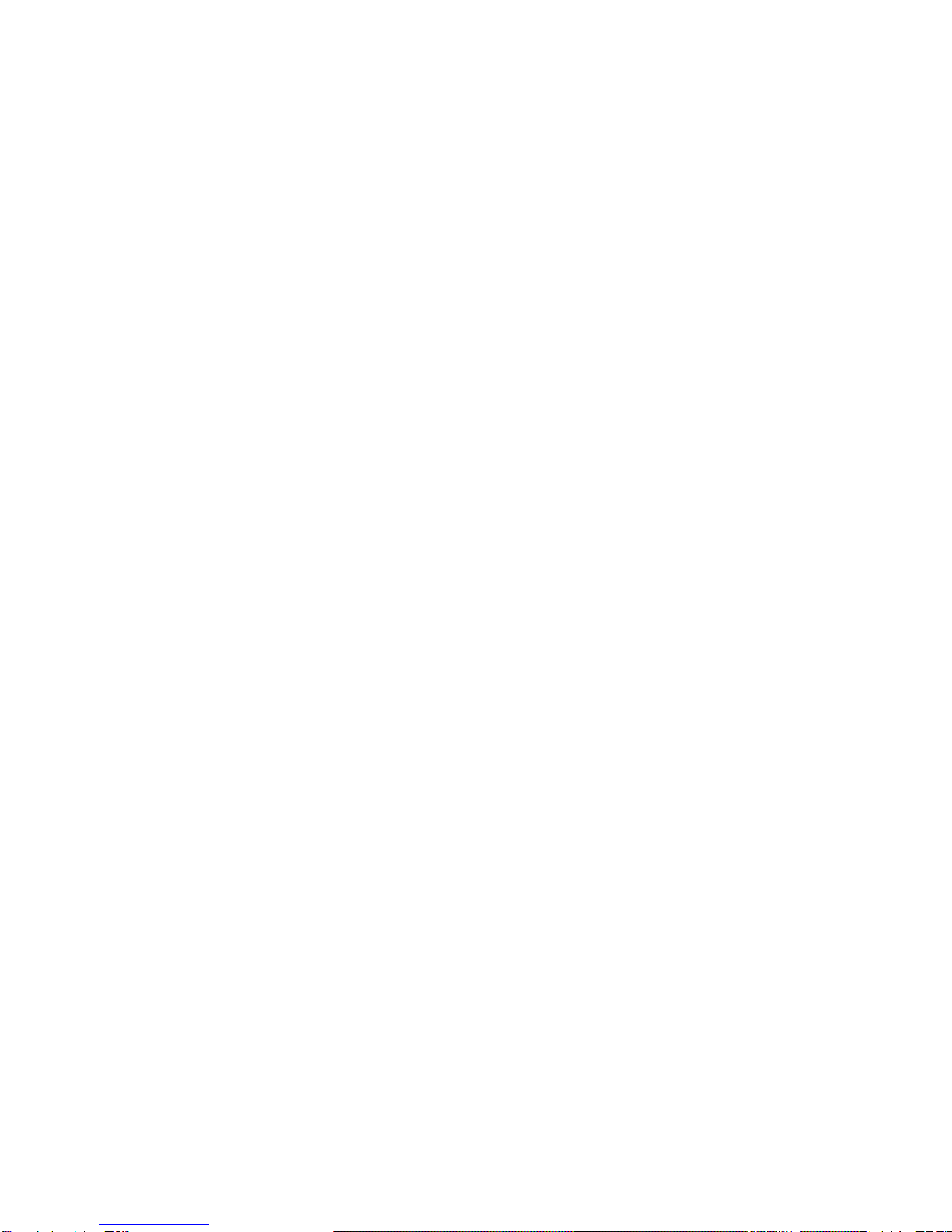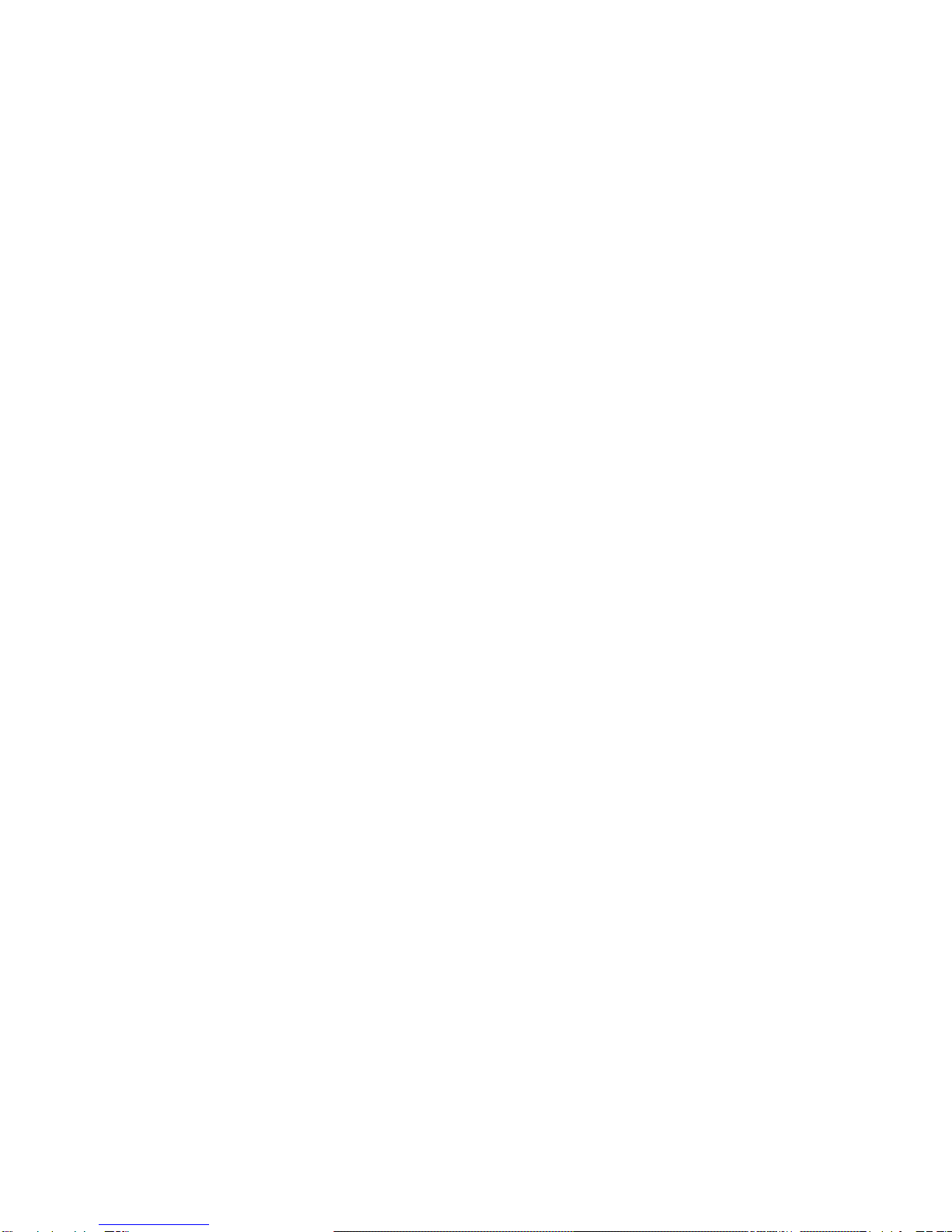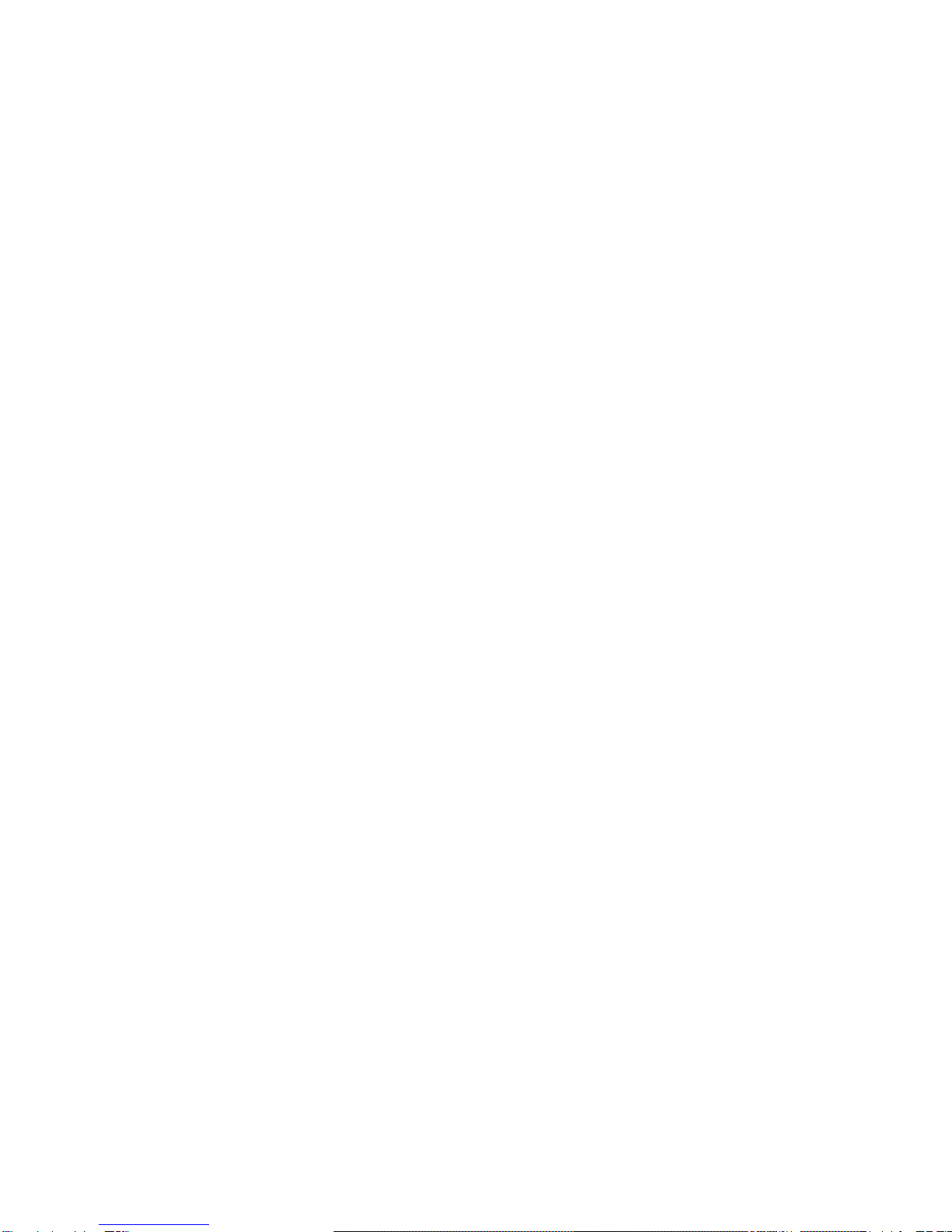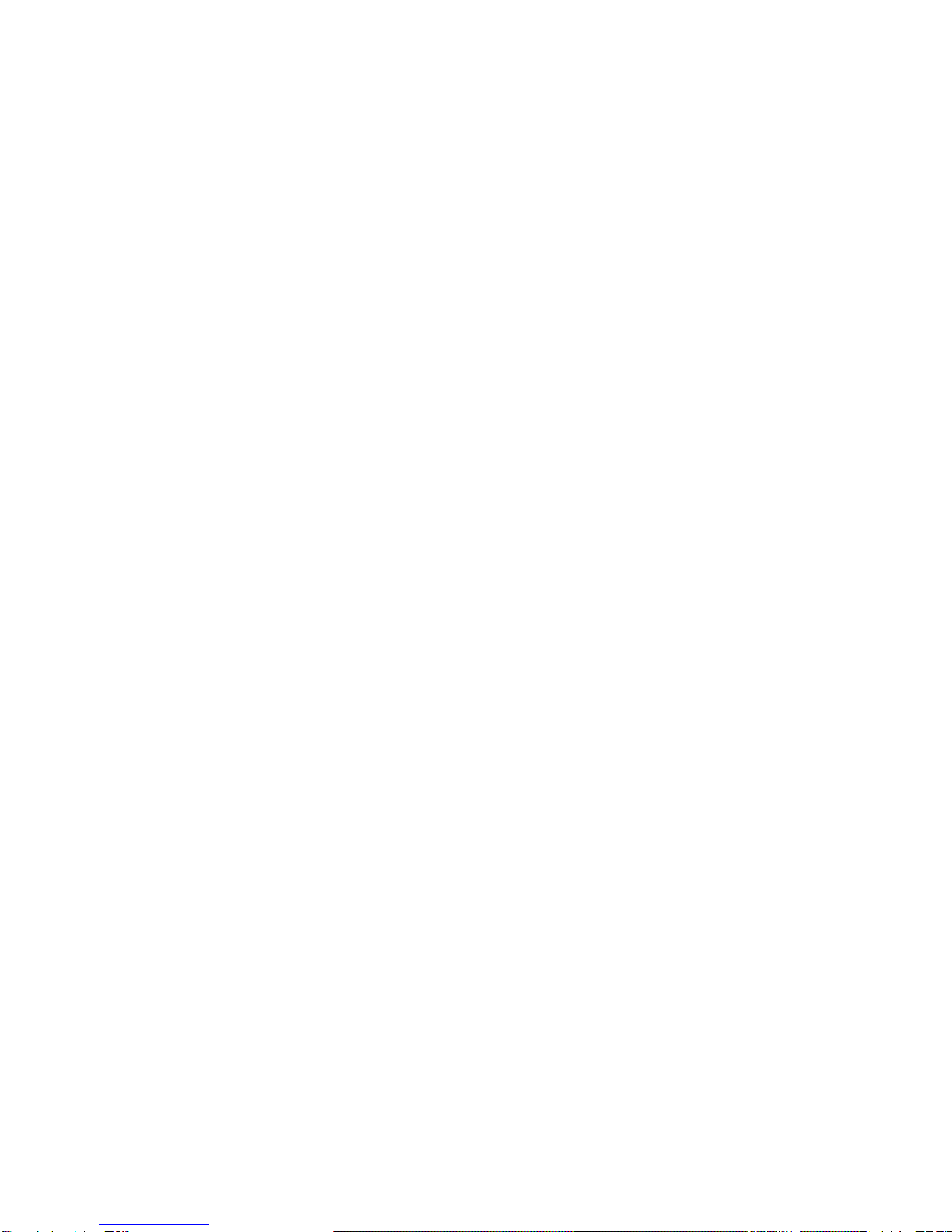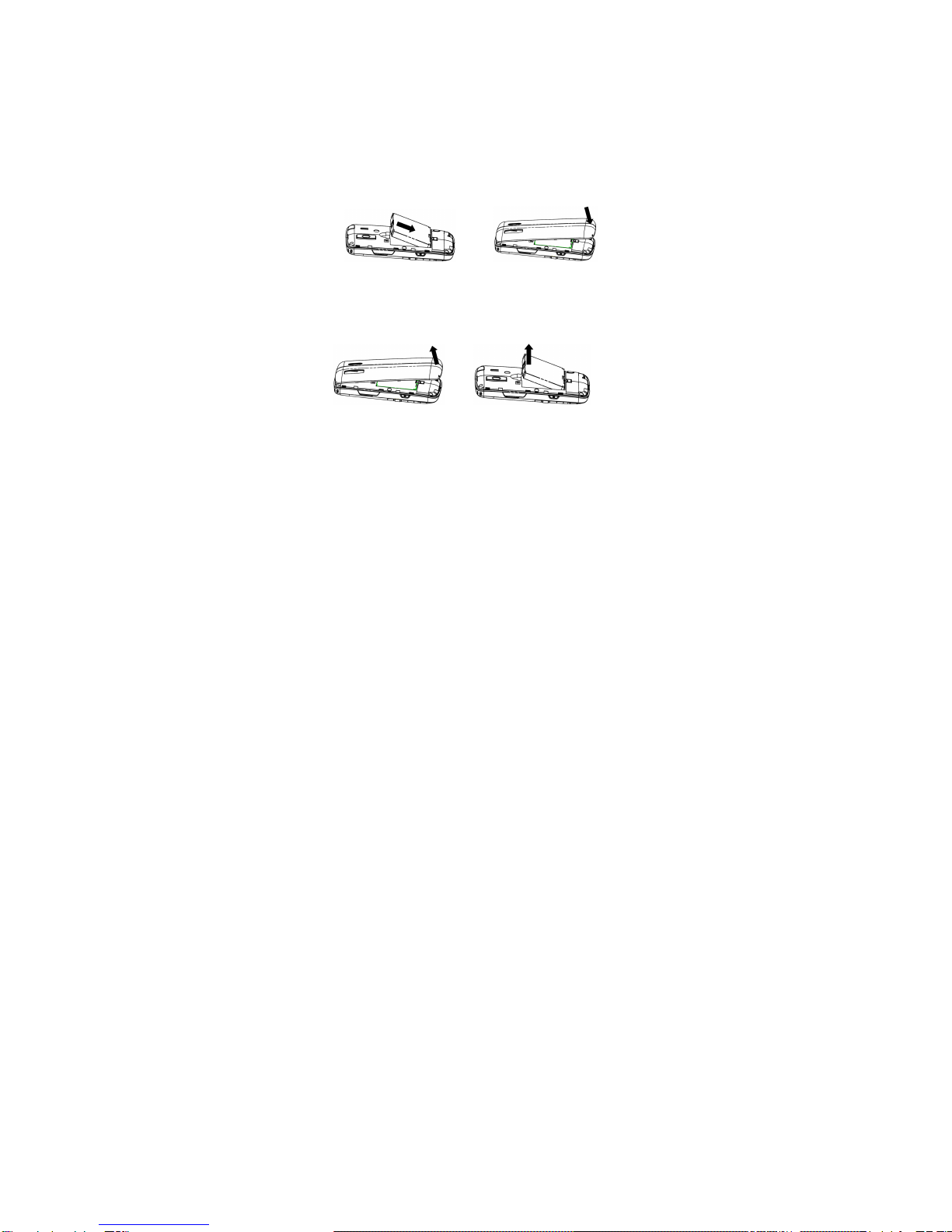Safety and General Use in Vehicles
Safety airbag, brake, speed control system and oil eject system shouldn’t
be affected by wireless transmission. If you do meet problems above,
please contact your automobile provider. Do not place your phone in
the area over an airbag or in the airbag deployment area. Airbags inflate
with great force. If a phone is placed in the airbag deployment area and
the airbag inflates, the phone may be propelled with great force and
cause serious injury to occupants of the vehicle.
Please turn off your mobile phone at a refueling point, and the same to
the place where the use of two-way radio is prohibited.
Aircraft Safety
Please turn off your mobile phone before the airplane takes off. In order
to protect airplane’s communication system from interference, it is
forbidden to use mobile phone in flight. Safety regulations require you
to have permission from a crew member to use your phone while the
plane is on the ground.
If the mobile phone has the function of automatic timing power-on,
please check your alarm setting to make sure that your phone will not
be automatically turned on during flight.
Battery Use
Do not short-circuit the battery, as this can cause the unit to overheat
or ignite.
Do not store battery in hot areas or throw it into fire. Otherwise, it will
cause explosion.
Do not disassemble or refit the battery. Otherwise, it will cause liquid
leakage, overheating, explosion and ignition of the battery.
Please store the battery in a cool dry place if you don’t use it for a long
period.
The battery can be recharged for hundreds of times, but it will eventually
wear out. When the operating time (talk time and standby time) is
noticeably shorter than normal, it is time to replace it with a new one.