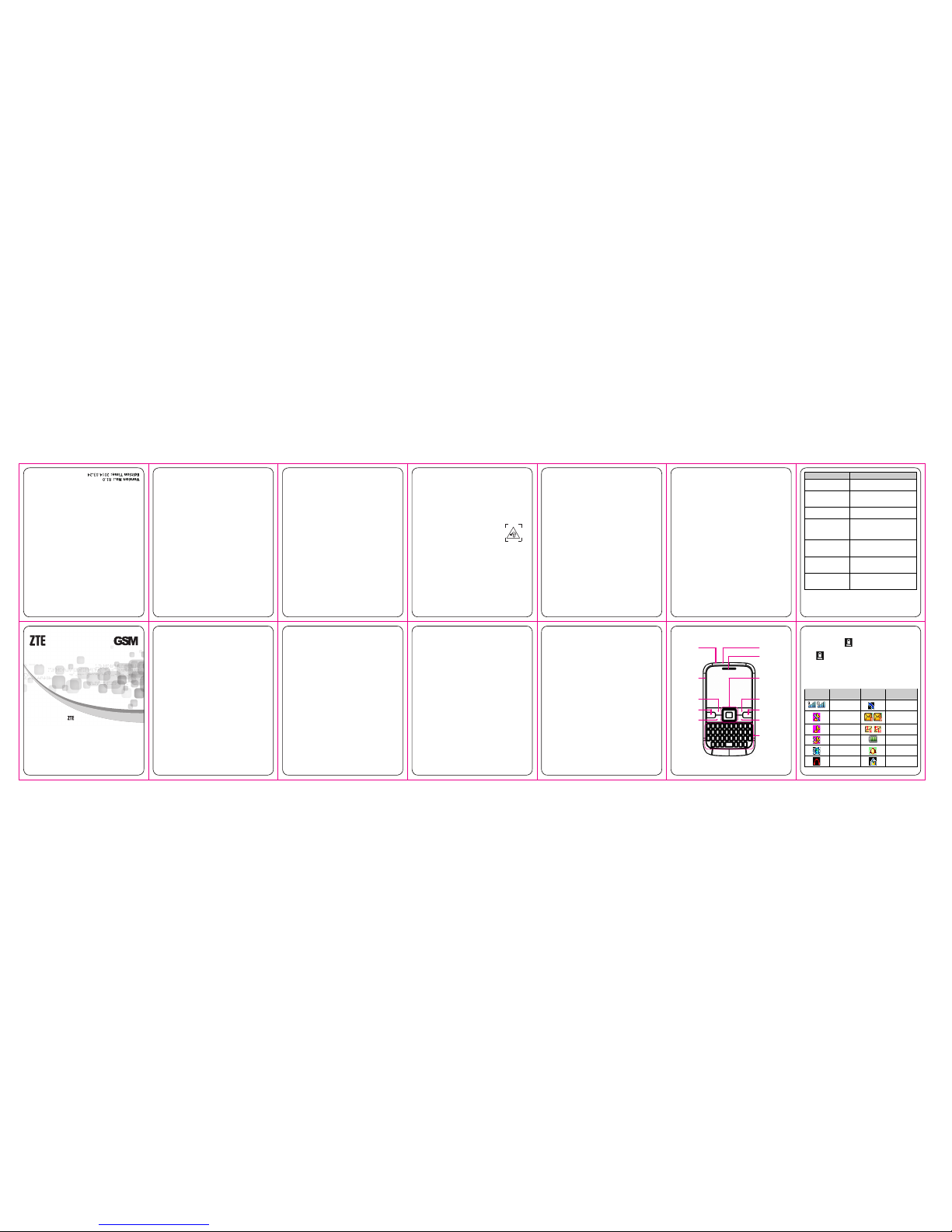Battery
The lit hium ion battery of th e mobile phone can be
immediately used after unpacki ng.
Installing the battery
1. Pull the battery cover from the no tch o n the bottom
and remove the cover.
2. Insert the b attery by aligni ng the gold-colored
contacts with the contacts in the battery slot.
3. Push down the upper section of the battery until it
clicks into place.
4. Replace the battery cover and close it gently until you
hear a click.
Remove the battery cover Pull up the battery
23
Note: Go to Visibility, you c an choose to be visible or not.
When your phone is visible, and t he Bluetooth is turned o n, all
other Bluetooth-enabled devices within ra nge can detect your
phone.
Extra
Go to Menu →Extra.
Calendar
Go to Extra →Calendar. The calendar of the current
month will be displayed on the screen and the current
date will be marked by a background box in a special
color.
Alarm
Go to Extra →A larm. You can view and edit the
alarm clocks s ettings. You can also enable or disable
the alar ms.
Fun&Games
Go to Menu →Fun&Ga mes →Games.
Your mobile phone has cl assic gam es. Select a game and
start it, you can vi ew He lp to see the r ules of the game.
Note: please take your handset as the standard.
21
User profiles
Go to Menu →User profiles. You can sel ect Options
→Activate to activate a profile. Or you can select
Options →Cust omi ze to edit a profile.
Call center
Go to Menu →Call center.
Call history
Dialed calls, Received calls and Missed calls are saved
in Call history. If the records are full, the earliest
saved r ecords will be deleted.
Also, you can delete call logs in Call history.
Call setti ngs
You c an set call w aiti ng, call divert and call barring and
so on.
Setting your phone
You ca n adjust various settings of your phone. Go to
Menu →Settings.
Phone settings: Set time and date and schedule power
on/off, select language, set pref. input met hods and
misc. settings, etc.
Network settings: Set to autom atically or manually
select network and set the preferred netwo rks.
Securi ty settings: Set security features to protect your
phone and SIM card from u naut horized use.
19
1. Go to Menu →Phonebook →Add new conta ct.
2. Edit the information and save it.
You ca n also s ave a numb er right aft er yo u’ve made
or received a phone call or a text message from
someo ne who is not yet in your Phoneboo k list.
To delete someone from your Phonebook list, first
select the nam e, and th en sel ect Op tion s →Delete.
Making and receiving calls
The most basic way to make a call is to input the number
in the standby mode and press the Send key. You can
also make a call from the Phonebook list.
To call someone: Go to Menu →Phonebook.Use
the Up/Down keys to find the name of the person you
want to call. You can also type in the first letter of the
name of the person you want to call to find the right
name, and press the Send key.
To recei ve a call, press t he Send key.
To end a call, pr ess the End /Power key.
To reject a call, press the End/Power key.
Make sure that yo u are i n an area with sufficient si gnal
coverage to make calls. The strength of the network
signal is indicated on the Status Bar of the screen.
17
Inserting the Memory Card
You can use memory card to expand the storage of the
phone. You can store or copy files s uch as photos, m usic,
and so on. Ins ert the memory card as follows:
Open the battery cover and remove the battery. Insert
the car d wit h the m etal c ontacts facing dow n until it
clicks to the right.
Insert the memory card
Powering your phone on/off
Make sure that the SIM card is in your device and the
battery is charged.
Hold the End/Power key to power on/off the phone.
15
1. Conne ct your travel adapter to the left side of yo ur
mobile phone as shown in the diagram.
2. Connect the other end of the travel adapter to the
mains socket.
3. When the battery is being charged, the display will
show the animation of a battery being filled up.
4. When t he battery is full y charged, disconnect the
charger.
Charge the battery
Inserting the SIM card
Insert the SIM car d as follows:
1. Make sure that the phone is switched off and the
charger is disconnected from the phone.
25
FM radio
With the radio, you can search for radio channels and
listen to them. In the F M radio interfac e, you can
press t he Up/Down keys to adjust volume, press the
Left/Right keys to tune the frequency, and press
the Center key to pause. Select Options to enter
the sub menu.
Note: The qualit y of the radio broadcast depends on
the co verage of the radio station i n that parti cular
area. Please take your handset as the standard.
How to take a photo
Go to Menu→Multi media→Ca mera.
To take a photo: aim the camera at the object and then
press the Center key to take the shot.
Configure camera: press t he Left soft key to configure
your camera.
File manager
Go to Menu →File manager. You can check all the
folders in the memory card, create new ones or rename,
delete the folders, etc.
Note:When you select Format, the data will be lost, so
please be car eful with this f unction.
14
Replace the batter y cover Push down the battery
Removing the battery
1. Make sure that your mobile phone is swit ched off.
2. Remove the battery cover.
3. Pull the battery up and remove it from the mobile
phone.
Charging the battery
Your phone is powered by a rechargeable battery. For
maxim um battery performance, it is recommended that
you first use up the battery power and then charge it
compl etely. A new battery’s full perform ance is a chieved
only after three complete charge and disc harg e cycles.
24
Organizer
Go to Menu →Organizer.
Calculator
You ca n perform simple calculations. You can add,
subtract, multi ply or di vide, and sel ect M+, M-, MR,
and MC to perform rel evan t operatio ns.
Note: This calculator has limited accuracy and
rounding errors may occur especially in long division.
Multimedia
Go to Menu →Multimedia.
Image viewer
You ca n select an image and vi ew it.
Video recorder
Aim the camera lens at the object and then press
Center key to start, press it again to pause, and
press Right soft key to finish recording.
Sound recorder
Go to Options →New record to record a sound clip. Go
to Options →List to view the sound clips you recorded.
Video player
You ca n select a video a nd pla y it.
Audio player
You can play the audio in the memory card.
Note: Before using t his functio n, you must insert t he
memory card first.
22
Conne ctivity: You can add and view your Data account.
Restore factory settings: Enter the phone lock code to
restore to the factor y settings. Some personal
inform ation mig ht be lost if you use this function, so
be careful.
Note: You may be required to inpu t the pho ne password
in some of the security settings interfaces. The default
password is 1122. Go to Security settings →Phone
security →Change password to change the pho ne
password.
Bluetooth
The Bluetooth device must be p aired b efore the
communication is performed.
1. Go to Menu →S ettings →Conne ctivity →
Bluetooth. You can turn on or off Bluetooth on your
phone.
When Bluetooth is on, t he icon will appear in the
status bar.
2. Go to My devi ce →Search ne w device to search other
Bluetooth-enabled devices and list them.
3. Select the desired device name in the list and press Pair.
4. Enter the wireless password, and then press Yes. Whe n
the opposite party enters the same password, the
connection will be established.
20
Sending and receiving messages
You ca n use your mo bile phone to send and receive
messages.
Send a message
1. Go to Menu →Messaging →Write message →
Text/Multimedia mes sage .
2. Write your messa ge. For more information on input
method, see section ‘Text Input’. When you write
an SMS, press Options →Send to, and edit the
recipient. When you write an MMS, you can edit
conte nt. In content field, you can select Opt ions
and then cho ose add pict ure, sound , video,
attachment and so on.
3. When you finish writing an SMS/MMS, select
Options to send or save the message.
Receive a message
Upon receiving a messag e, the mobile phone will alert
you with a ringtone, prompt, or a new message icon.
1. Press View to enter the Inbox directly and then press
the Center key to ope n the message.
2. Use the Up/Down keys to vi ew the message.
3. While t he message is open, use Options to reply,
delete, or forward the message. You can also call
back the sender.
18
Writing text
Text Mode
Your mobile phone provides the following input methods:
abc mode and Numeric (123) mode.
Enteri ng letters
Press A ~ Z to enter d esired characters. It does not
work in num eric mode.
Press to switch between uppercase and
lowercase.
Press to enter a space.
Press to d elete letters left of the cursor. Hold
to delete all characters and clear the display.
Enteri ng n umbers
In numeric mode, use the numeric keys to enter
numbers.
Enteri ng Symbols
Press Options →Inp ut method →Insert symbol,
then select desired symbol.
Adding contact to the Phonebook
There ar e some numbers that you ma y want to call again
and again, so it ma kes sense to add t hese numbers to
your Phonebook. You can then access these numbers
quickly and easily.
16
2. Turn t he pho ne over and r emove the battery cover.
3. Remove the battery if it is already installed.
4. Hold your SIM card with the cut corner oriented as
shown and then slide it into the card holder with the
metal contacts facing downward.
5. Replace the batter y first.
6. Replace the batter y cover.
Insert the SIM card
SIM card (Subscriber Identity Module) is a micro-chip
that holds your pers onal information su ch as names and
phone numb ers. Your pho ne wo n’t work without it. If you
already have contacts on your SIM card, they can be
transf erred in most cases.
26
Services
Go to Menu →Servi ces. Servi ces allow you to view
internet content. In Services you also c an use the STK.
Internet s ervice
You can perform the following operations:
Homepage: Go to your homepage interface.
Bookmarks: Access y our pho ne’s preset websi tes.
Select a bookmark to load the website.
Search or input URL: Input a URL to visit the site.
Recent pages: Displa y the pages you’ve visited
recently. Sel ect an item to visit t he page agai n.
Settings: Yo u can set Homepage, Data account,
Browser options and Pr efer ences.
Licence m anager
Licence list: Display the list of licences.
Status: Check the version and time.
Advance: Select Sweep to remo ve useless licences and
reboot your phone.
STK
SIM card Toolkit (STK) services are value-added
servi ces provided by your network pro vider.
Your mobile pho ne supports STK service, but if your
SIM card and network provider do not support the
servi ce, t hese functi ons can’t be used.