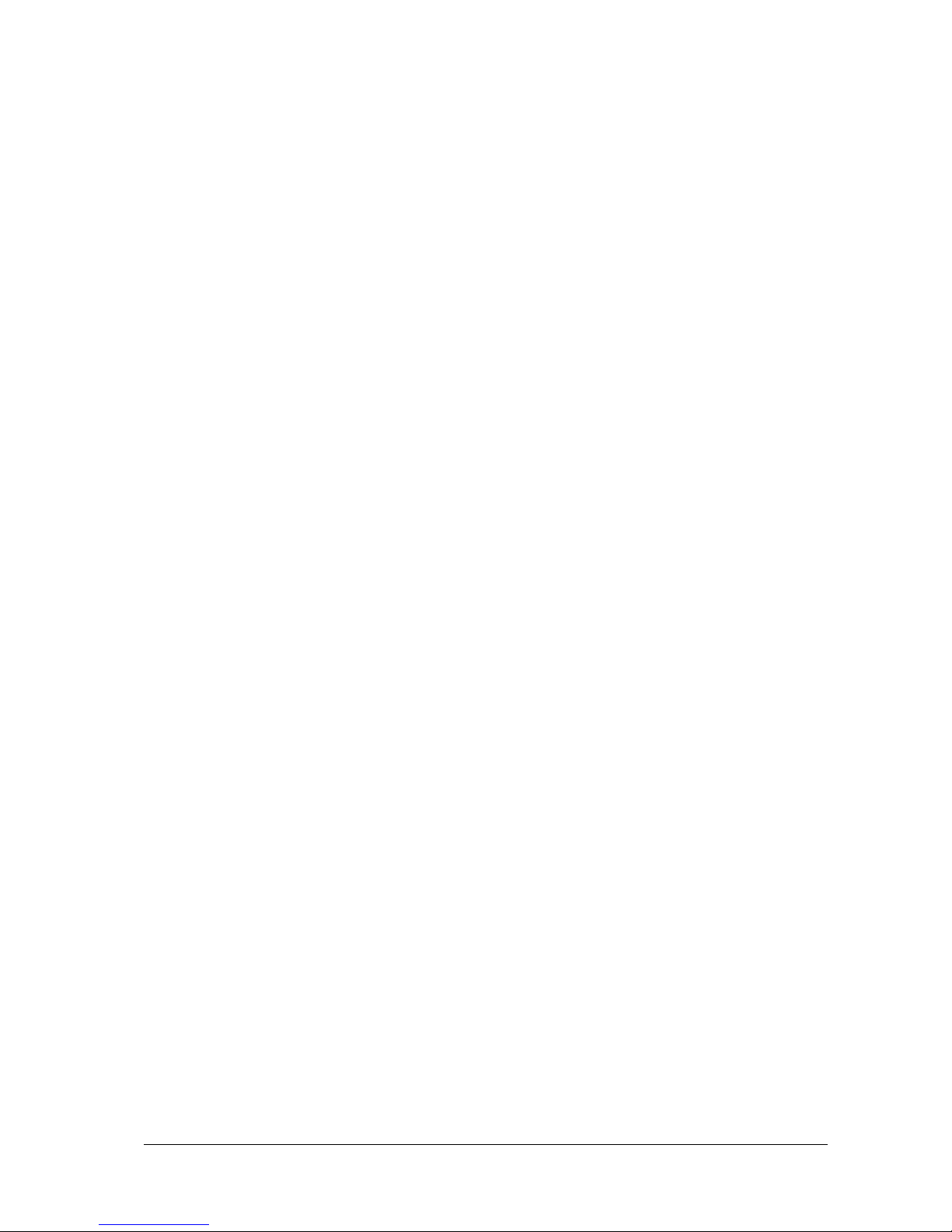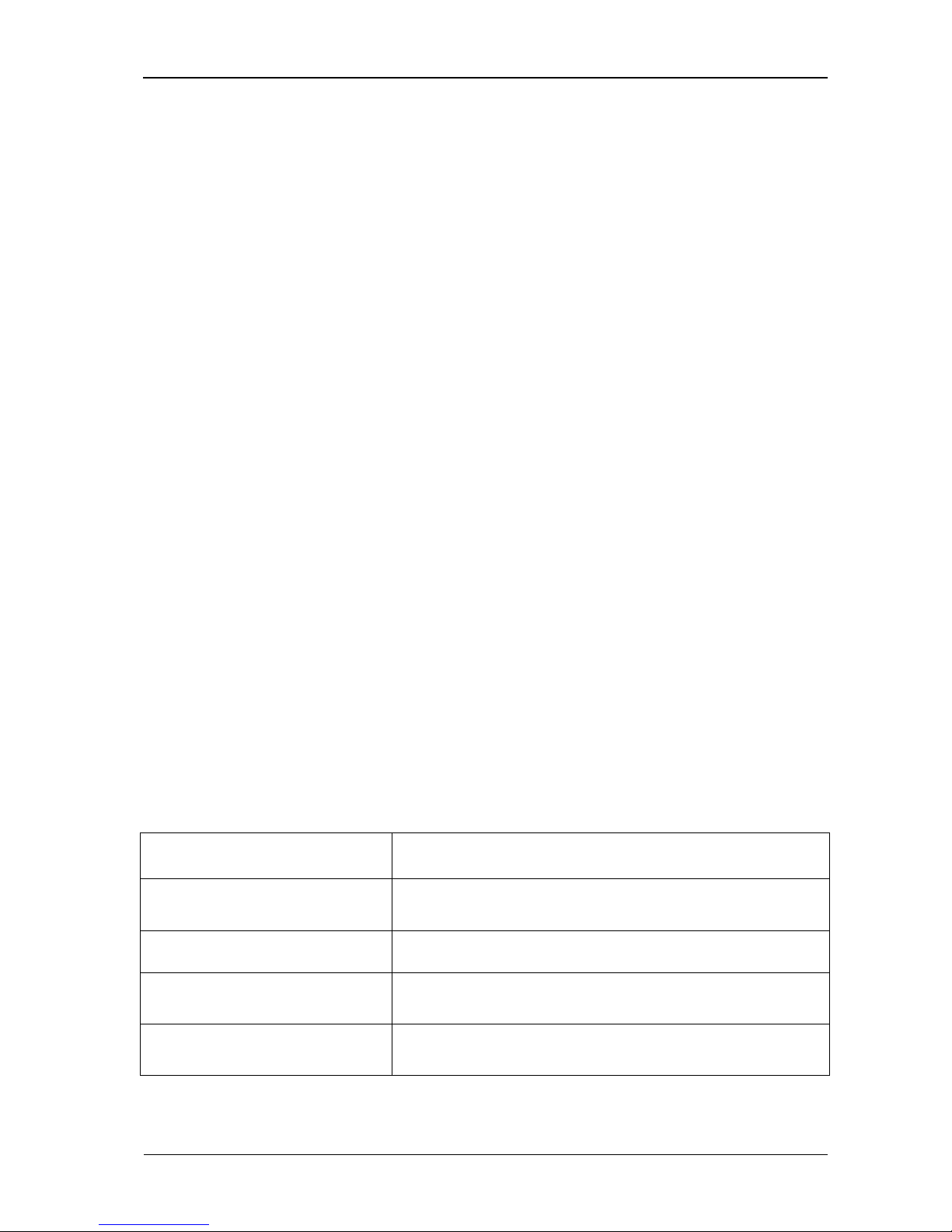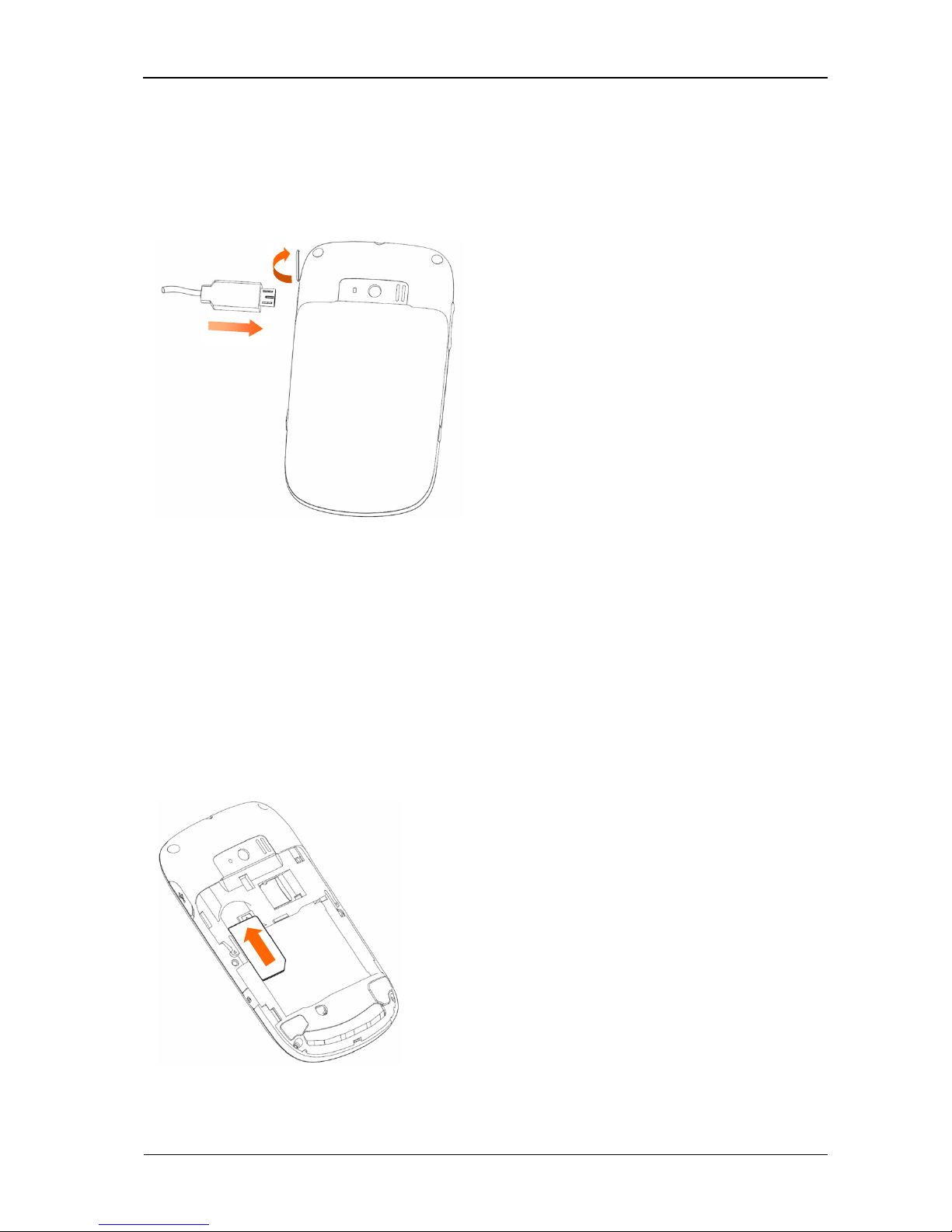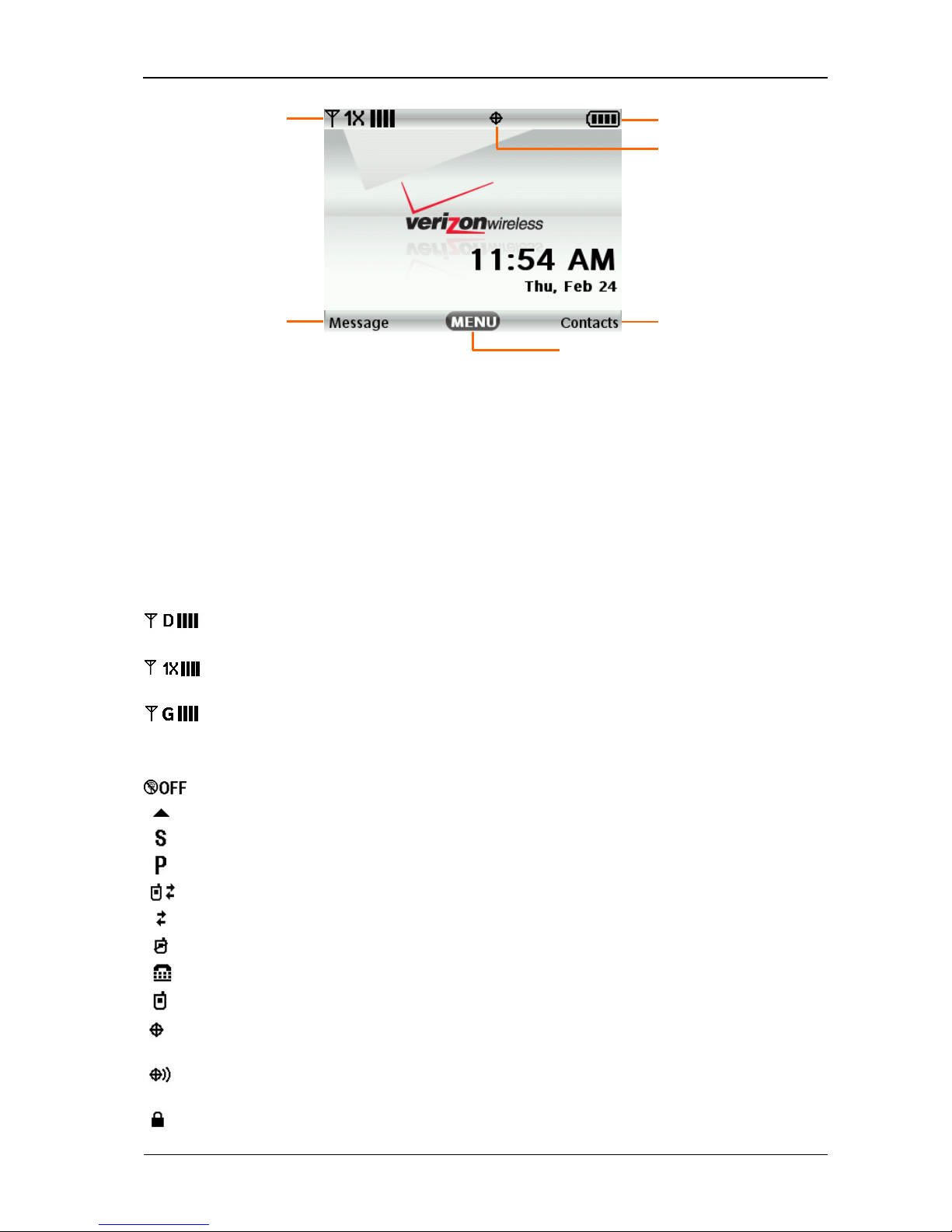Contents
Welcome ..........................................................................................................................................5
Your F450 ....................................................................................................................................5
Phone Overview...........................................................................................................................5
Specifications...............................................................................................................................6
Getting Started .................................................................................................................................7
Installing the Battery....................................................................................................................7
Removing the Battery ..................................................................................................................7
Charging the Battery ....................................................................................................................8
Inserting and Removing the SIM Card ........................................................................................8
Inserting and Removing the microSD Card.................................................................................9
Powering On/Off Your Phone......................................................................................................9
Activating Your Phone.................................................................................................................9
Idle Mode .....................................................................................................................................9
Main Display Icons ....................................................................................................................10
Menu Outline .............................................................................................................................11
Basic Operation..............................................................................................................................14
Menu Navigation........................................................................................................................14
Locking/Unlocking Your Phone ................................................................................................14
Locking/Unlocking the Keypad.................................................................................................15
Choosing the Network Mode .....................................................................................................15
Set-up Wizard.............................................................................................................................15
Easy Set-up.................................................................................................................................15
Entering Text..............................................................................................................................16
Calling............................................................................................................................................17
Making a Call.............................................................................................................................17
Caller ID Function......................................................................................................................17
In-Call Options...........................................................................................................................18
Call History................................................................................................................................18
Contacts..........................................................................................................................................19
New Contact...............................................................................................................................19
Contact List................................................................................................................................19
Backup Assistant........................................................................................................................19
Groups........................................................................................................................................19
Speed Dials.................................................................................................................................20
In Case of Emergency................................................................................................................20
My Name Card...........................................................................................................................20
Messaging ......................................................................................................................................21
Creating and Sending a Text Message.......................................................................................21
Creating and Sending a Picture Message...................................................................................21
Creating and Sending a Voice Message.....................................................................................22
Message Folders.........................................................................................................................22
Voicemail...................................................................................................................................22
Mobile IM ..................................................................................................................................23
Social Beat .................................................................................................................................23
Mobile Email..............................................................................................................................23
Messaging Settings.....................................................................................................................23
Media Center..................................................................................................................................24
Bing Search................................................................................................................................24
My Music ...................................................................................................................................24