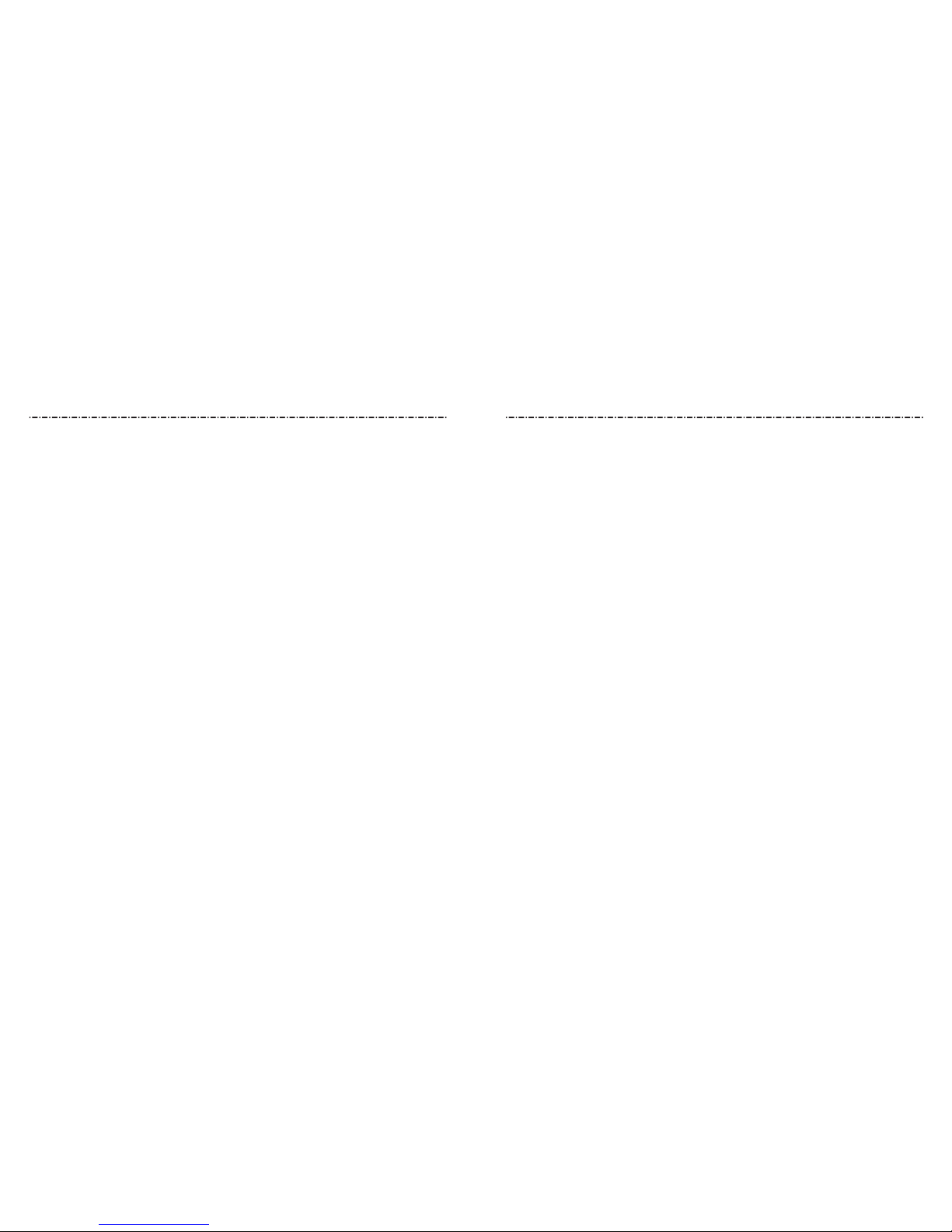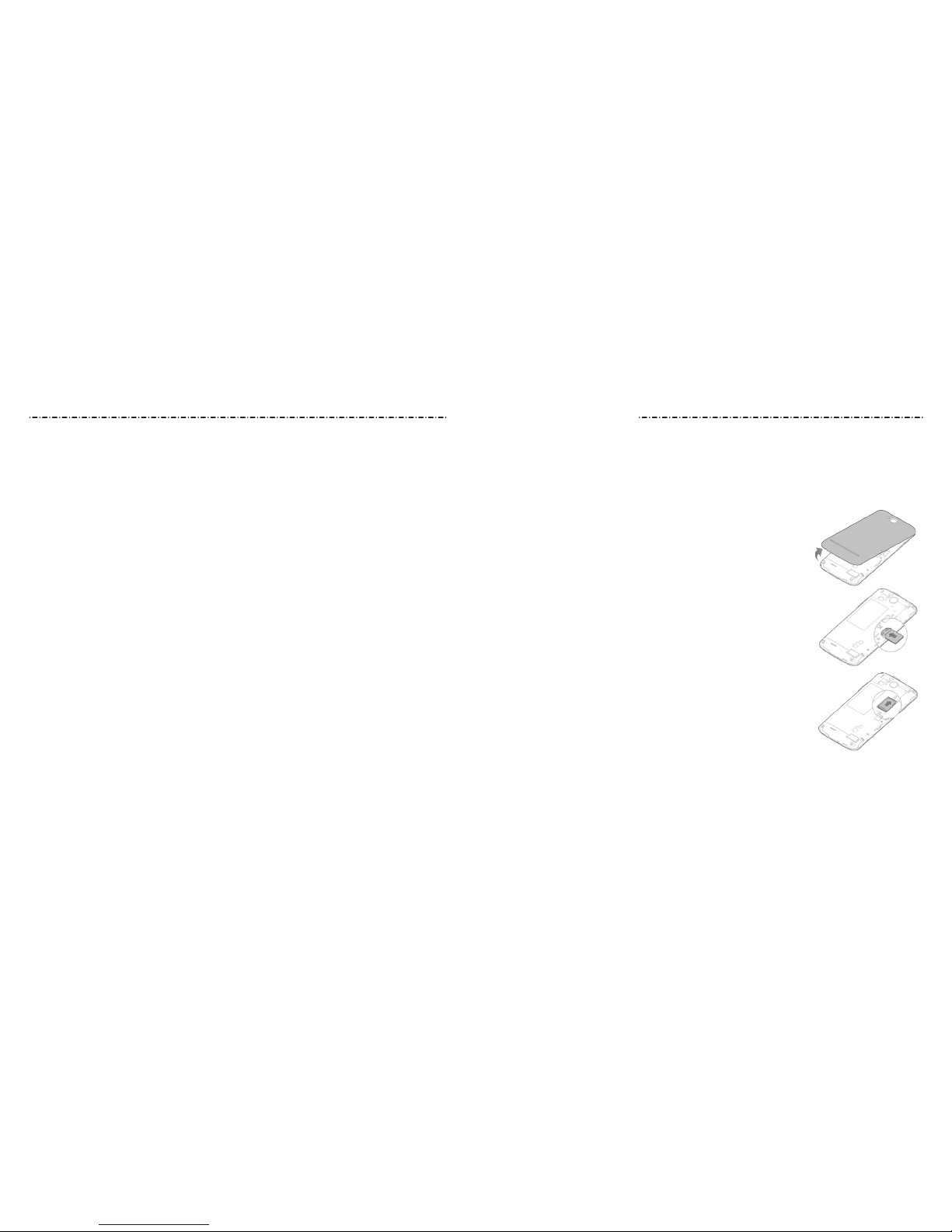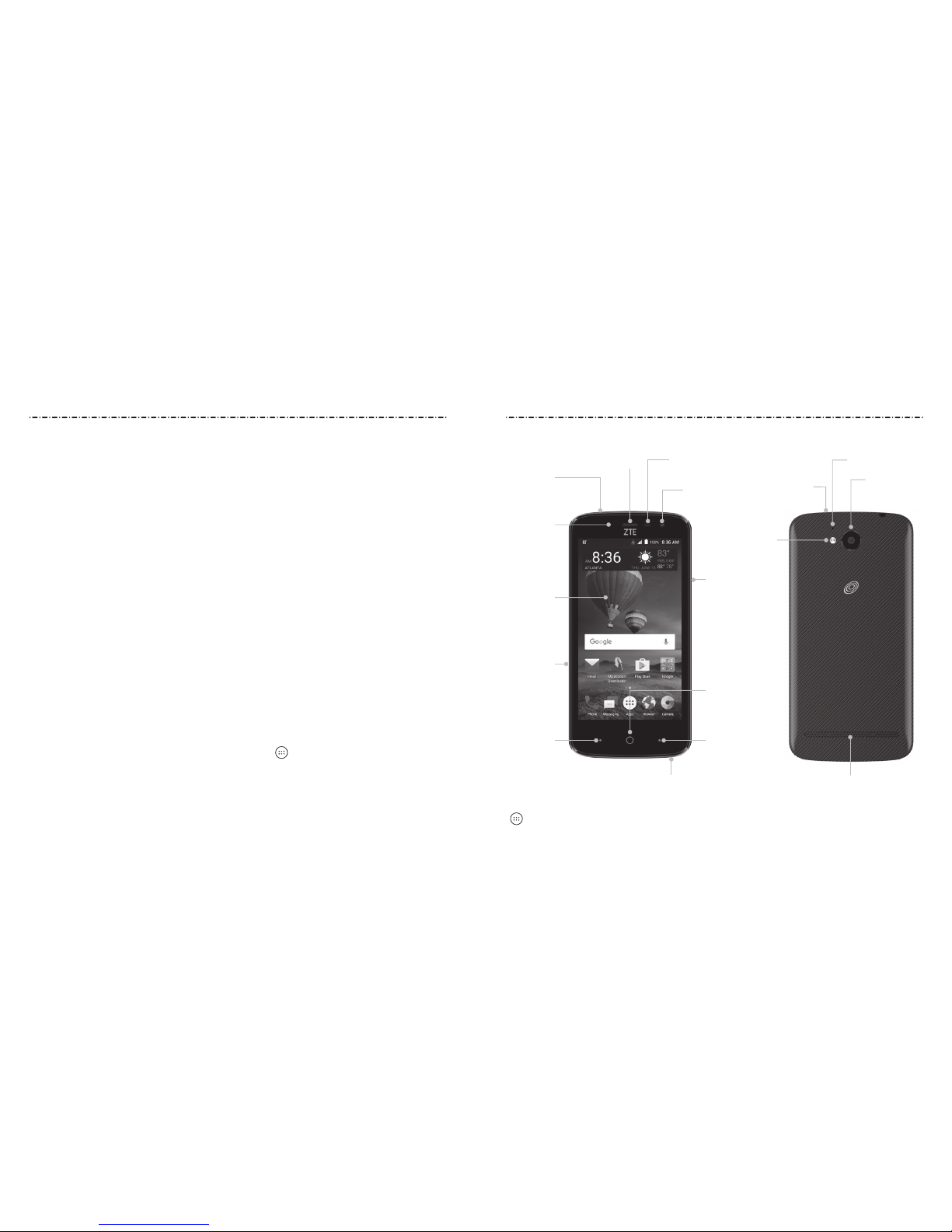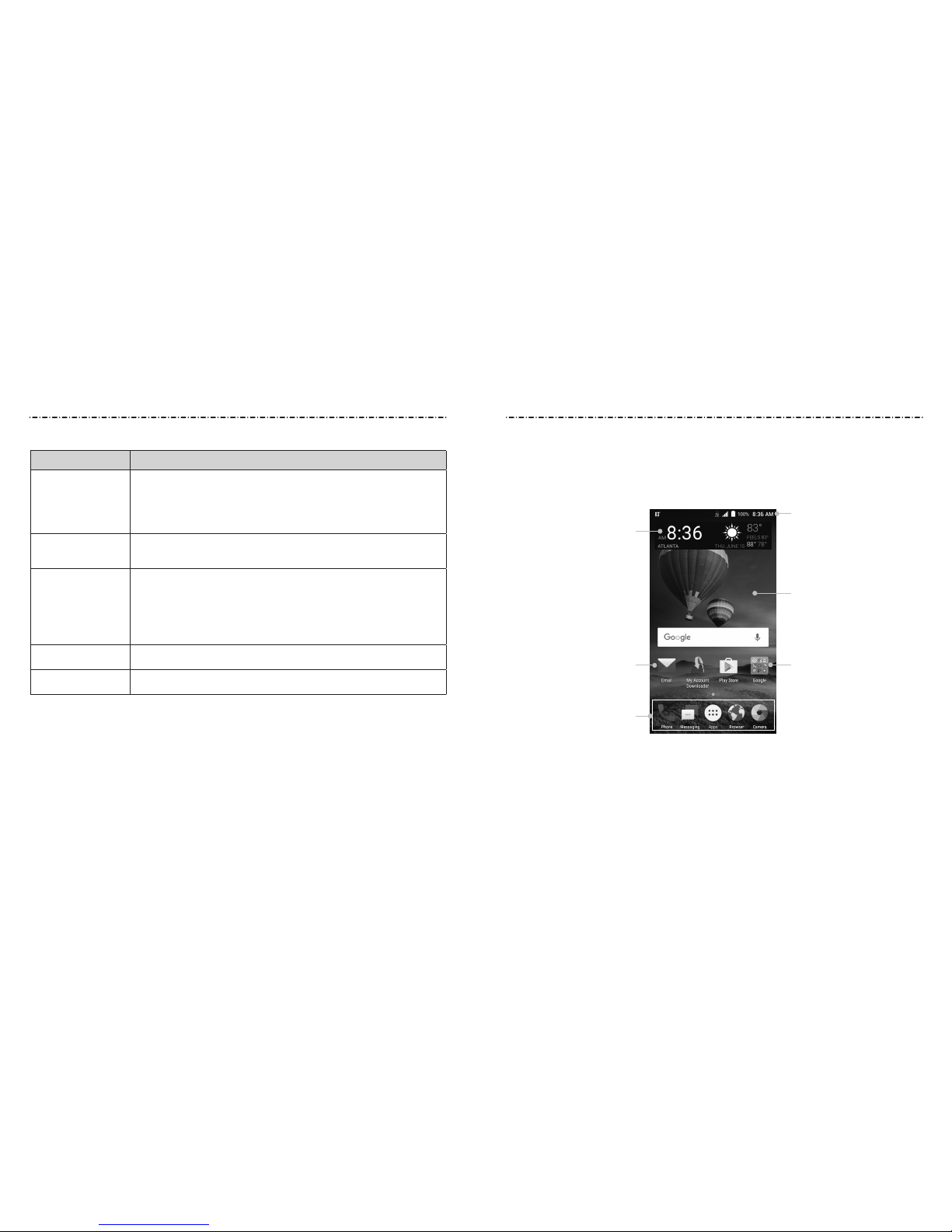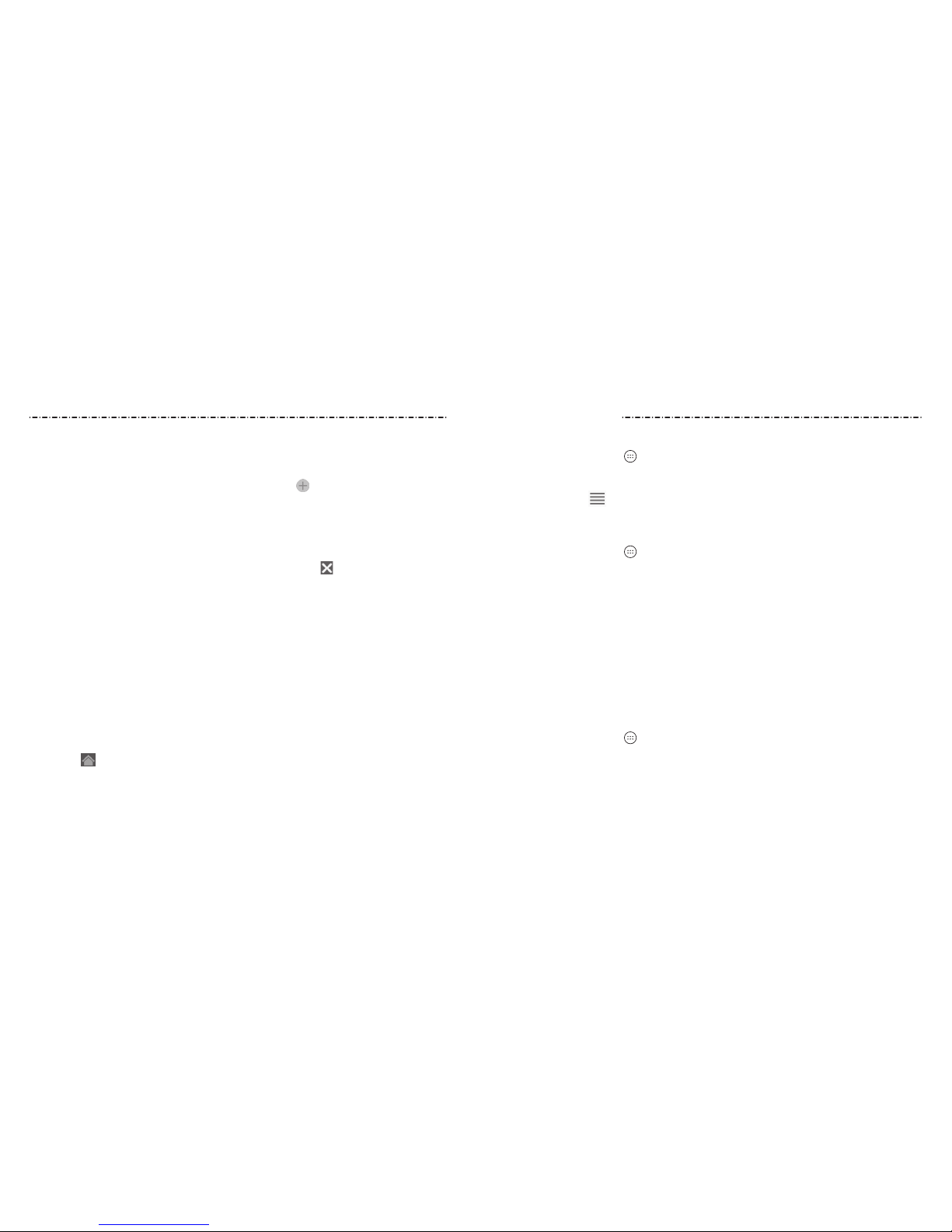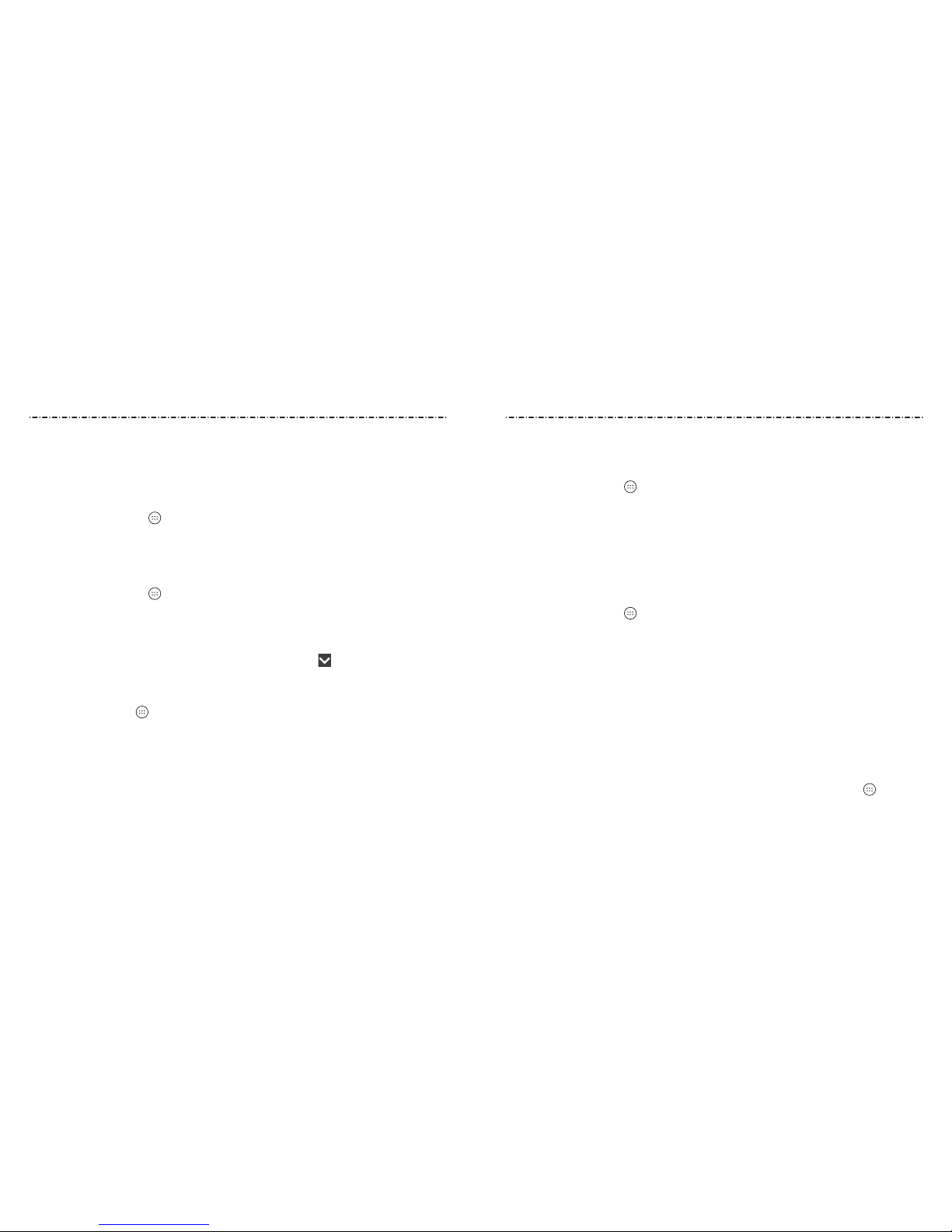Changing Calendar Settings .................... 65
Searching an Event...................................... 66
Browser.................................................. 67
Opening the Browser.................................. 67
Setting the Home Page.............................. 67
Using Multiple Browser Windows........... 67
Downloading Files ....................................... 68
Changing Browser Settings...................... 68
Camera................................................... 69
Capturing a Photo........................................ 69
Using Manual Camera Mode.................... 70
Using Other Camera Modes ..................... 71
Recording a Video ........................................ 71
Customizing Camera and
Video Settings................................................ 72
Gallery.................................................... 74
Opening the Gallery.................................... 74
Working With Albums................................. 74
Working With Pictures ................................ 74
Playing Videos ............................................... 77
Music....................................................... 78
Copying Music Files to Your Phone........ 78
Viewing Your Music Library....................... 78
3
Setting Up the microSDHC Card as
Portable Storage........................................... 36
Sharing Your Mobile Data
Connection..................................................... 37
Connecting to Virtual Private
Networks ......................................................... 38
Phone Calls........................................... 40
Placing and Ending Calls ........................... 40
Answering or Rejecting Calls ................... 40
Working With the Call History.................. 41
Calling Your Contacts.................................. 43
Checking Voicemail ..................................... 43
Using Options During a Call..................... 43
Managing Multi-party Calls...................... 44
Adjusting Your Call Settings ..................... 44
Contacts................................................. 49
Checking Contact Details.......................... 49
Adding a New Contact ............................... 49
Setting Up Your Own Prole..................... 49
Importing, Exporting, and
Sharing Contacts .......................................... 50
Working With Favorite Contacts ............. 51
Working With Groups.................................. 51
Searching for a Contact.............................. 52
Editing Contacts ........................................... 52
2
Table of ContentsTable of Contents
Accounts................................................ 55
Adding or Removing Accounts ............... 55
Conguring Account Sync ........................ 55
Email........................................................ 57
Setting Up the First Email Account........ 57
Checking Your Emails.................................. 57
Responding to an Email............................. 57
Writing and Sending an Email................. 58
Adding a Signature to Your Emails......... 59
Adding and Editing Email Accounts...... 59
Changing General Email Settings........... 60
Messaging ............................................ 61
Opening the Messaging Screen.............. 61
Sending a Text Message............................. 61
Adding an Attachment............................... 62
Replying to a Message................................ 63
Forwarding a Message ............................... 63
Deleting Messages or Threads................. 63
Changing Message Settings..................... 63
Calendar ................................................ 64
Viewing Your Calendars and Events ...... 64
Creating an Event......................................... 65
Editing, Deleting, or Sharing an Event.. 65
Playing Music................................................. 79
Managing Playlists....................................... 81
Video Player......................................... 82
Opening the Video Library........................ 82
Playing and Controlling Videos............... 82
Managing Video Files.................................. 83
More Apps ............................................ 84
Calculator ........................................................ 84
Clock.................................................................. 84
Downloads...................................................... 85
File Manager................................................... 85
Wi-Fi Utility ..................................................... 86
Sound Recorder ............................................ 86
Google™ Apps ............................................... 87
Settings.................................................. 89
Wireless & Networks.................................... 89
Device.............................................................. 90
Personal .......................................................... 93
System............................................................. 97
Upgrading the Phone
Software................................................ 98
Troubleshooting................................ 99