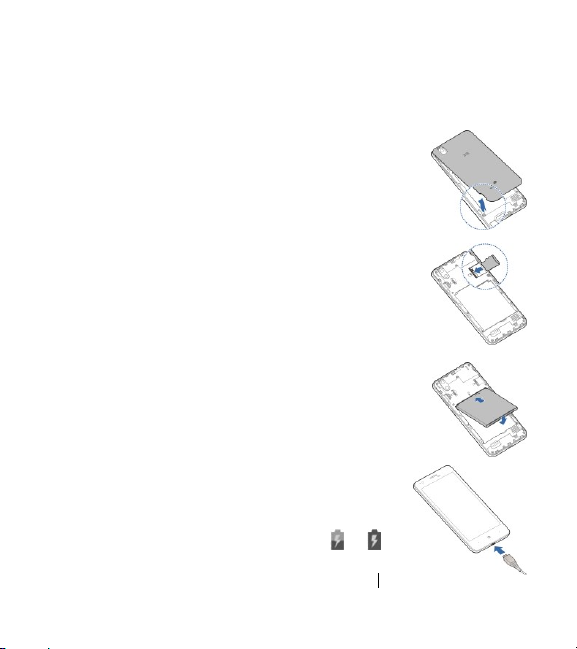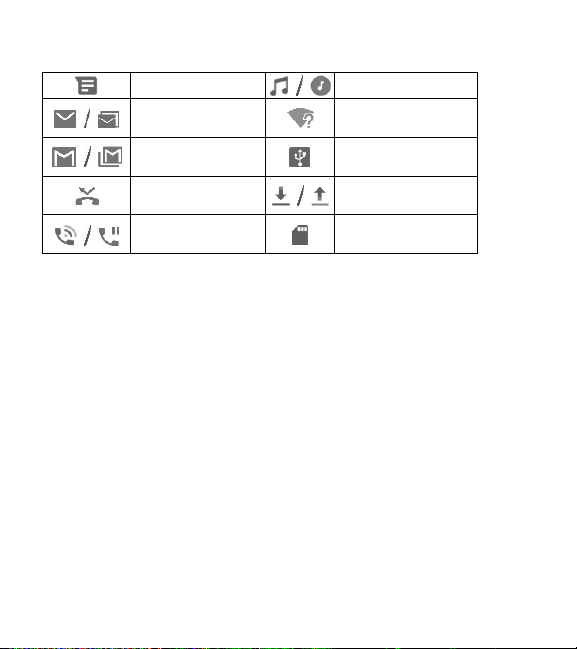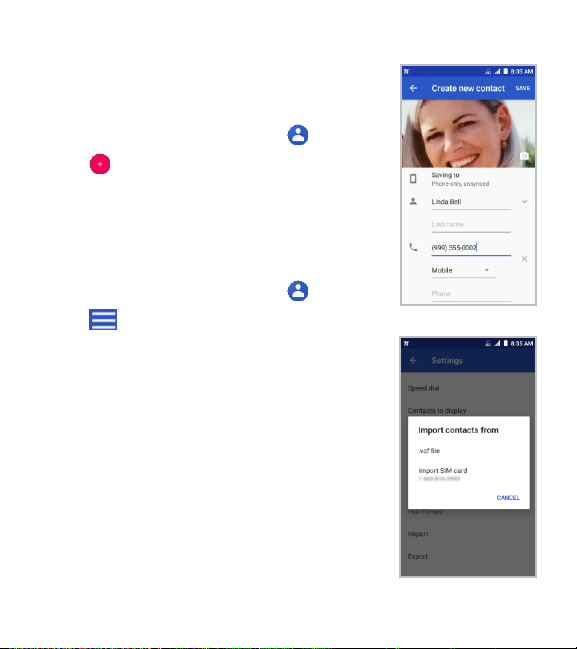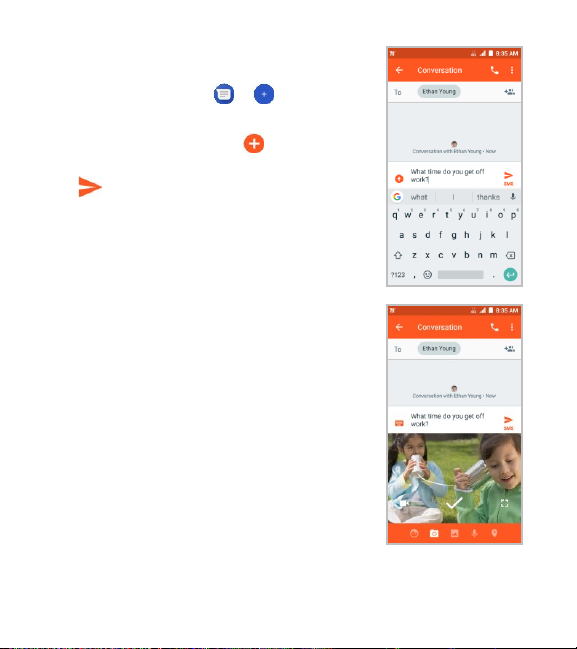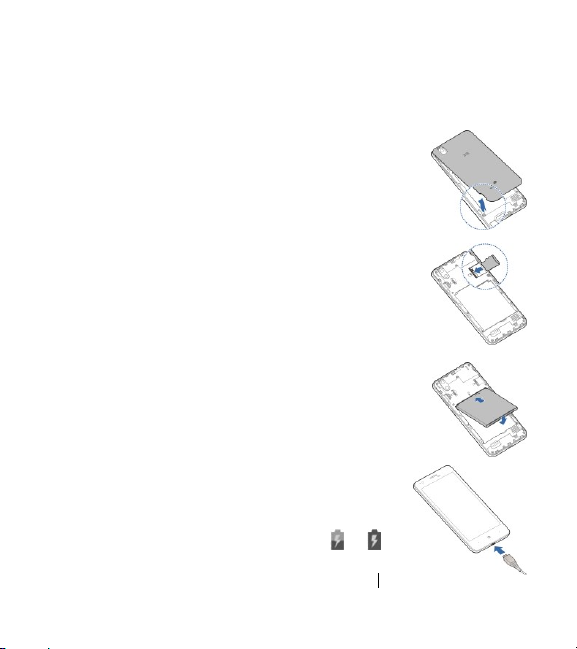
2
Setting Up Your Phone
Installing a microSDXC™ Card (Not Included)
The microSDXC card can be installed and removed while the
phone is turned on. Unmount the microSDXC card before
removing it.
1. Place your finger in the slot at the lower left of the back cover
to lift and remove the cover.
2. Hold your microSDXC card with the metal contacts facing
down and slide it into the microSDXC card slot.
3. Insert the battery by aligning the metal contacts on the
battery with the metal contacts in the battery compartment.
Gently push down on the battery until it clicks into place.
4. Press the cover gently back into place until you hear a click.
Charging the Battery
Your phone’s battery should have enough power for the phone
to turn on, find a signal, and make a few calls. You should fully
charge the battery as soon as possible.
WARNING! Use only ZTE-approved chargers and USB cables.
The use of unapproved accessories could damage your phone
or cause the battery to explode.
1. Connect the adapter to the charging port. Ensure that the
adapter is inserted with the correct orientation. Do not
force the connector into the charging port.
2. Connect the charger to a standard AC wall outlet. If the
phone is on, you’ll see a charging icon, such as or ,
appear in the Status Bar.
3. Disconnect the charger when the battery is fully charged.