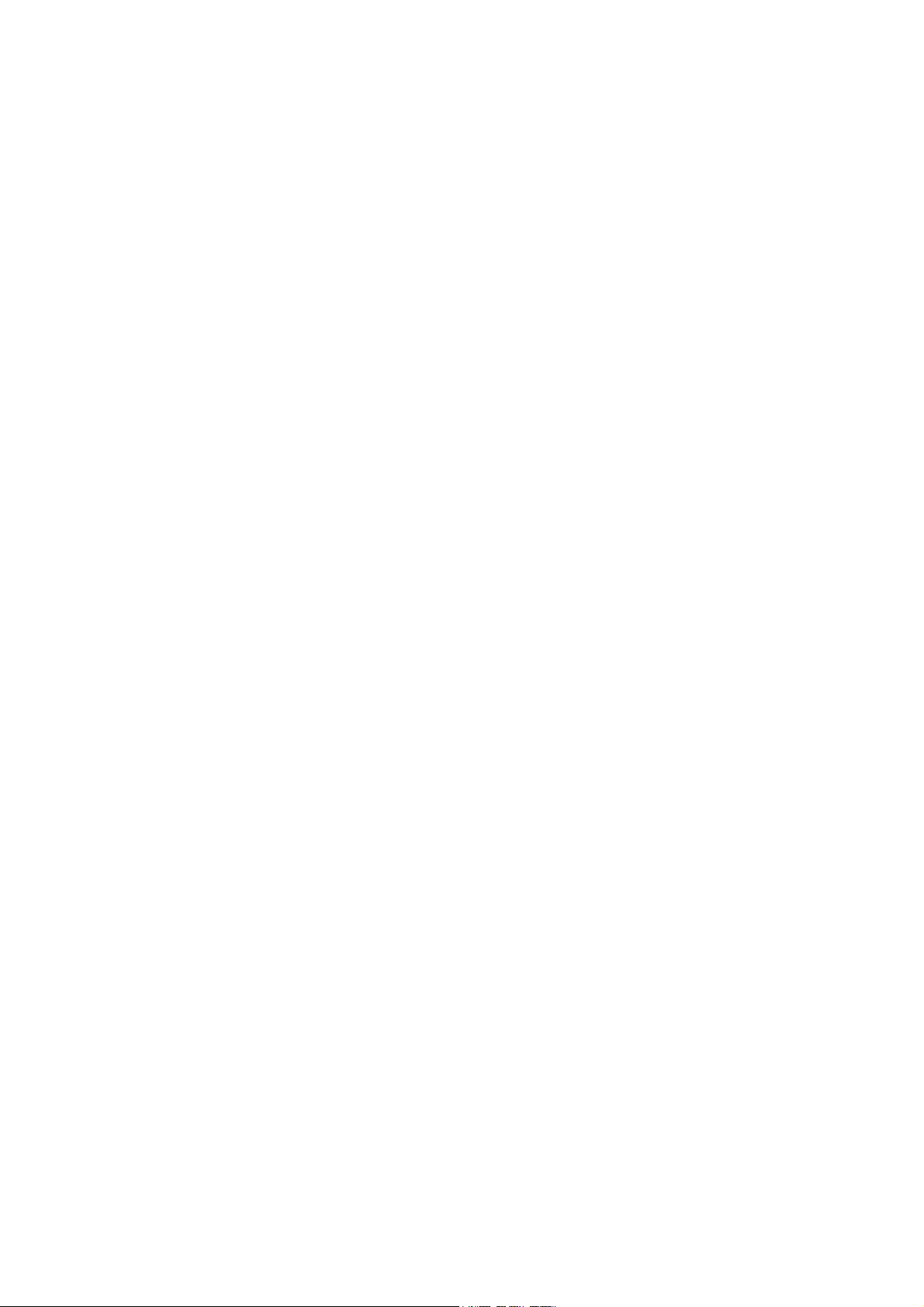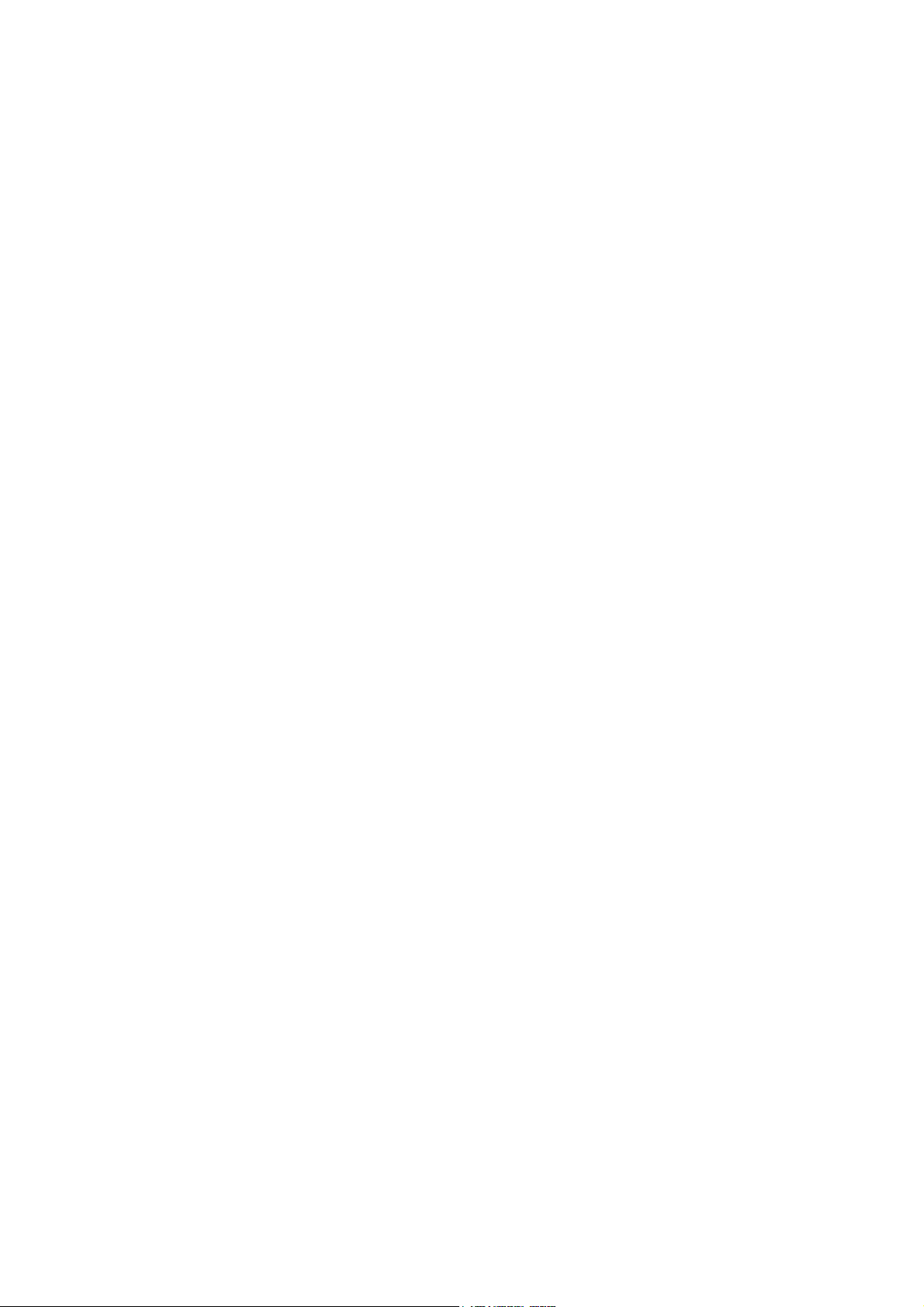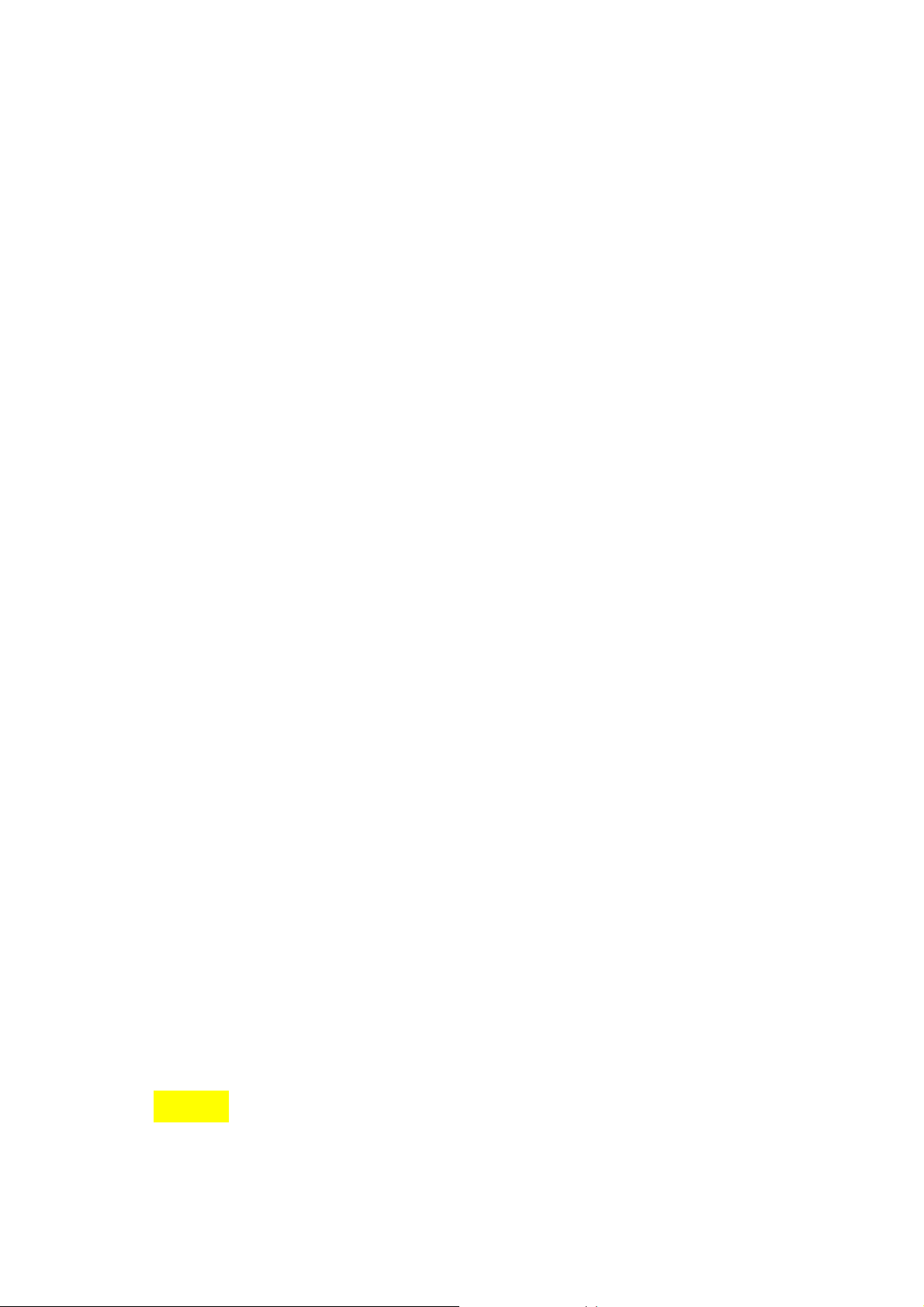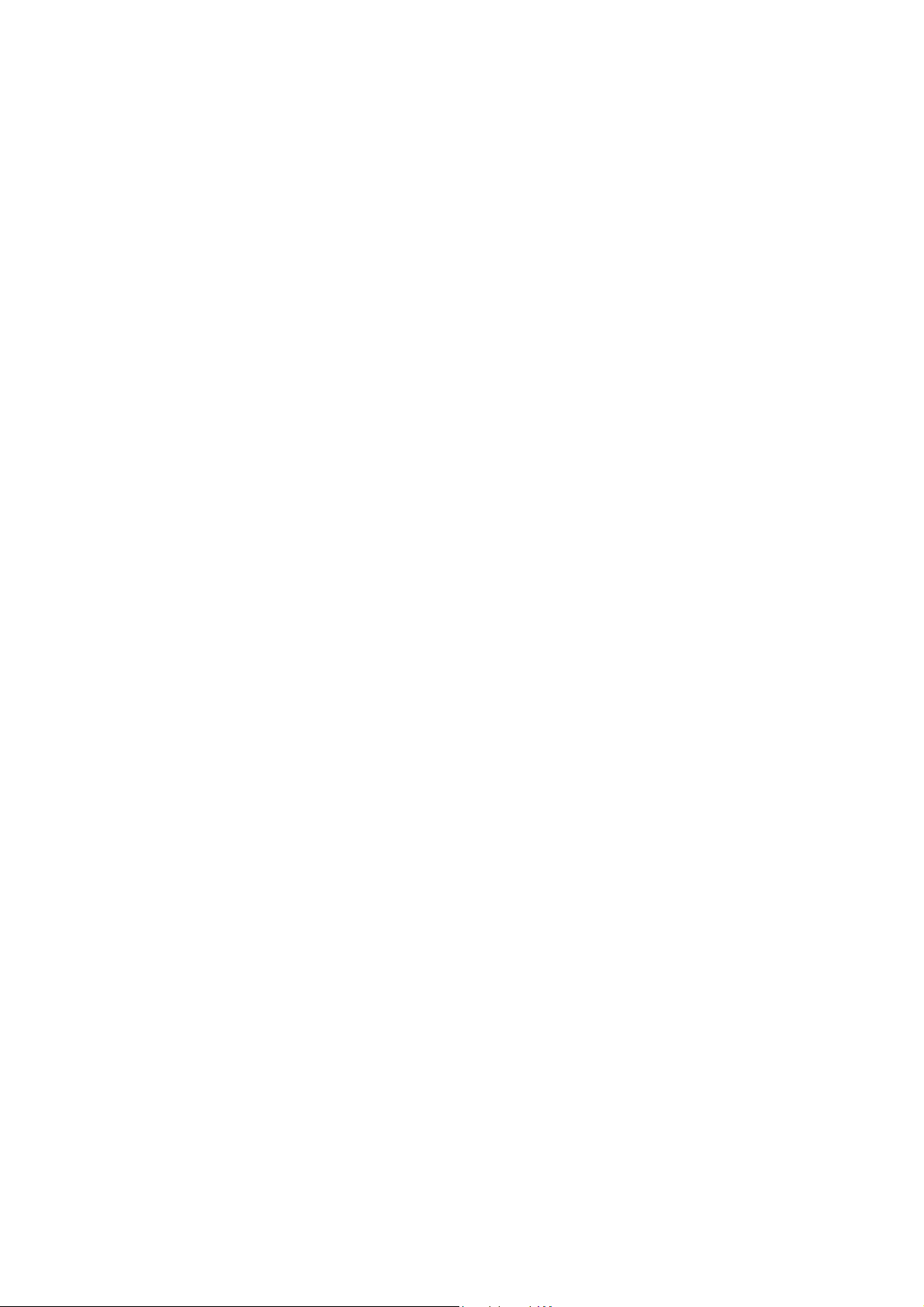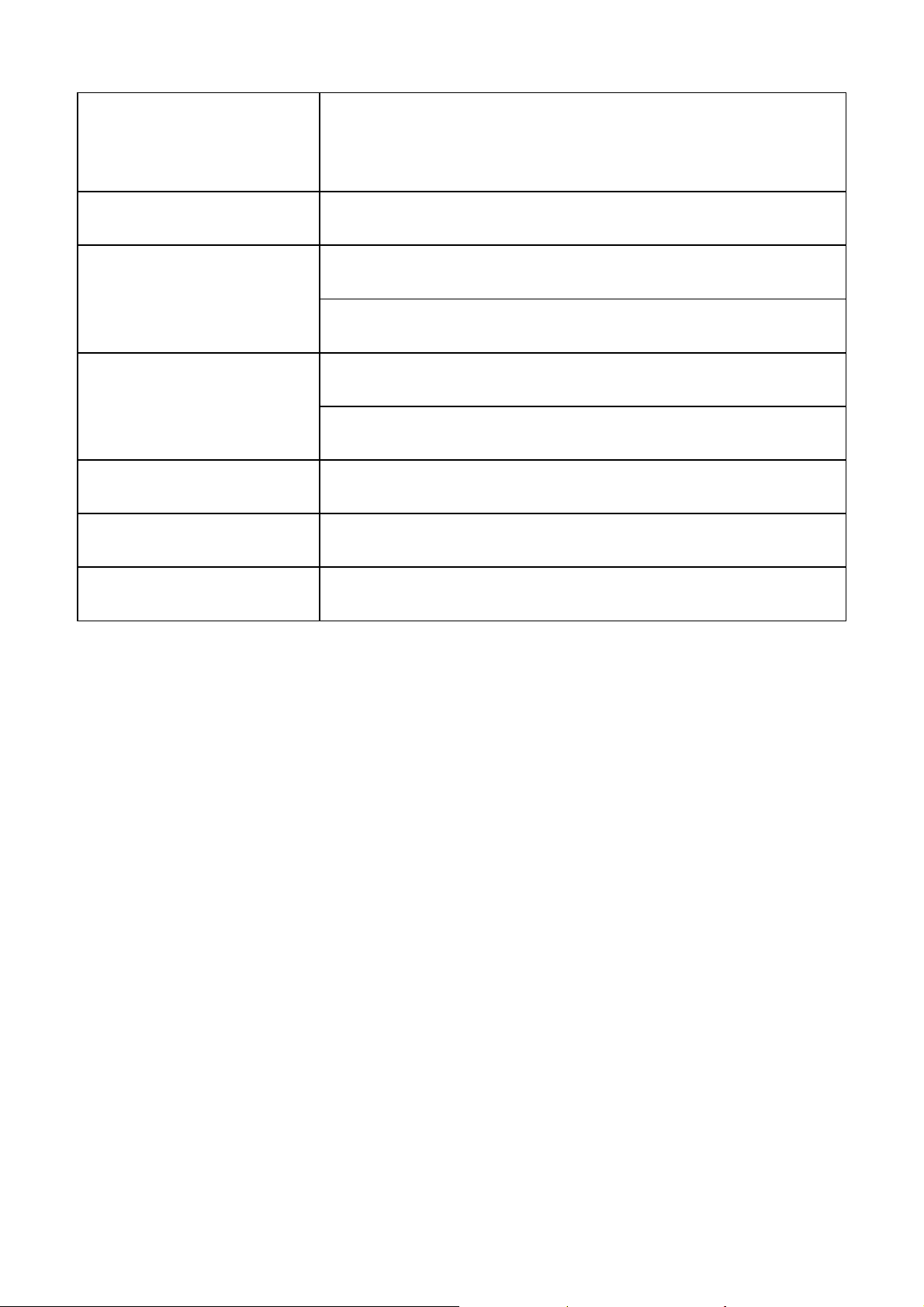6
The exposure standard for wireless devices employs a unit of
measurement known as the Specific Absorption Rate, or SAR.
The SAR limit set by the FCC is 1.6W/kg. *Tests for SAR are
conducted using standard operating positions accepted by the
FCC with the device transmitting at its highest certified power
level in all tested frequency bands. Although the SAR is
determined at the highest certified power level, the actual SAR
level of the device while operating can be well below the
maximum value. This is because the device is designed to
operate at multiple power levels so as to use only the poser
required to reach the network. In general, the closer you are to a
wireless base station antenna, the lower the power output.
The highest SAR value for the model device as reported to the
FCC when worn on the body, as described in this user guide, is
1.17 W/kg (Body-worn measurements differ among device
models, depending upon available enhancements and FCC
requirements.)
While there may be differences between the SAR levels of
various devices and at various positions, they all meet the
government requirement.
The FCC has granted an Equipment Authorization for this model
MF633 with all reported SAR levels evaluated as in compliance
with the FCC RF exposure guidelines. SAR information on this
model is on file with the FCC and can be found under the Display
Grant section of http://www.fcc.gov/oet/fccid after searching on
FCC ID: Q78-ZTEMF633.
For body worn operation, this modem has been tested and
meets the FCC RF exposure guidelines for use when plugged
into a laptop PC, positions the handset a maximum of 0.5 cm
from the body. Use of other enhancements may not ensure
compliance with FCC RF exposure guidelines.