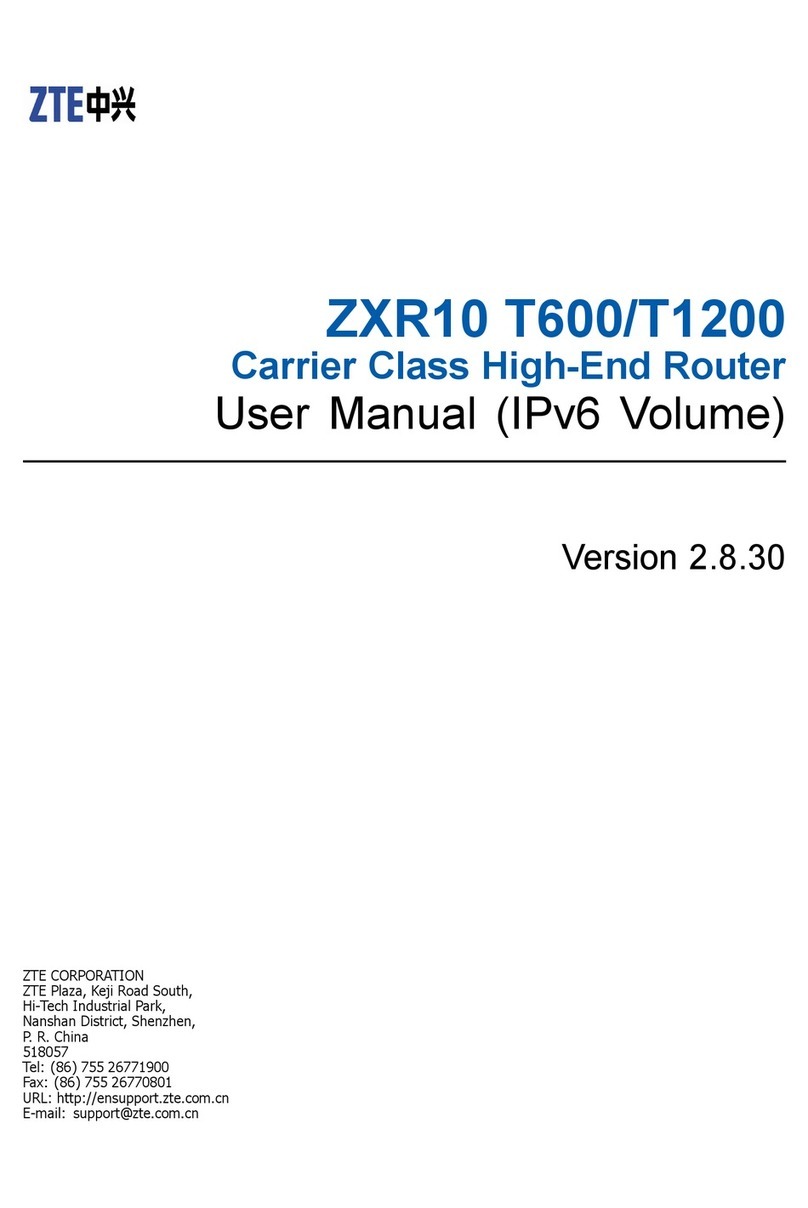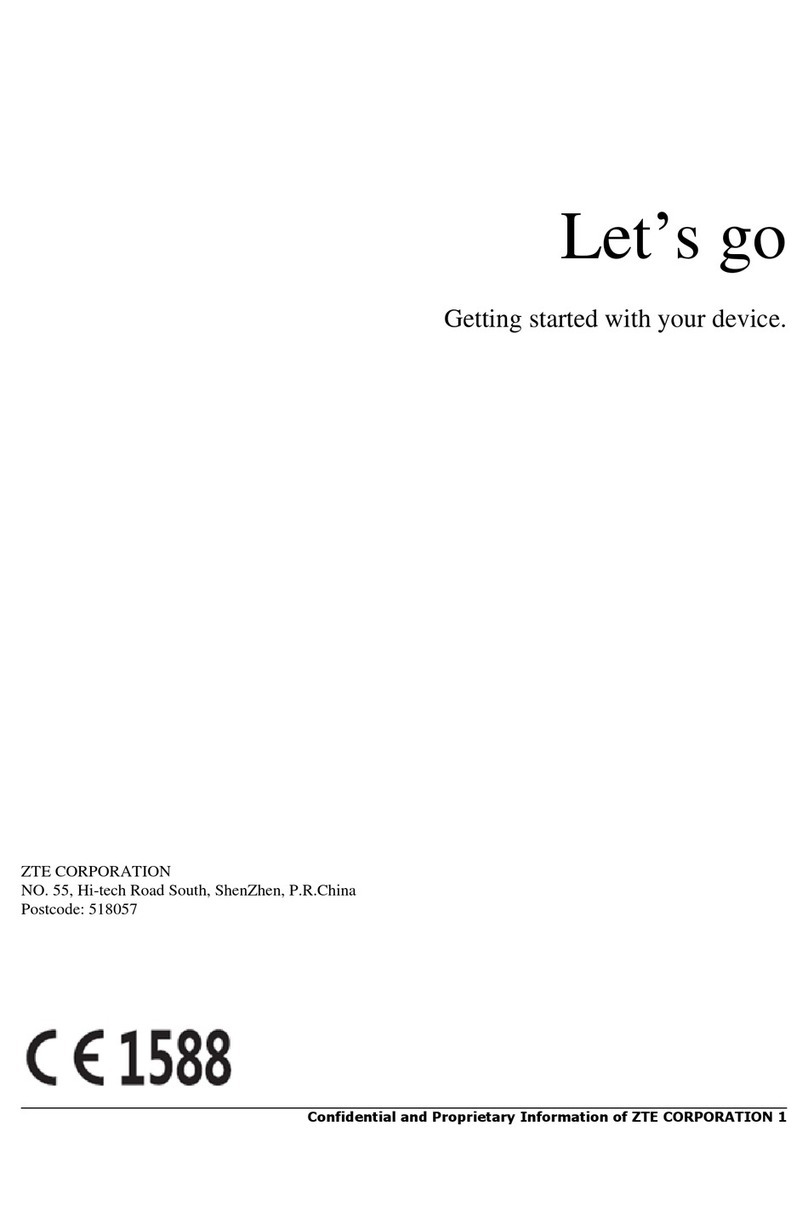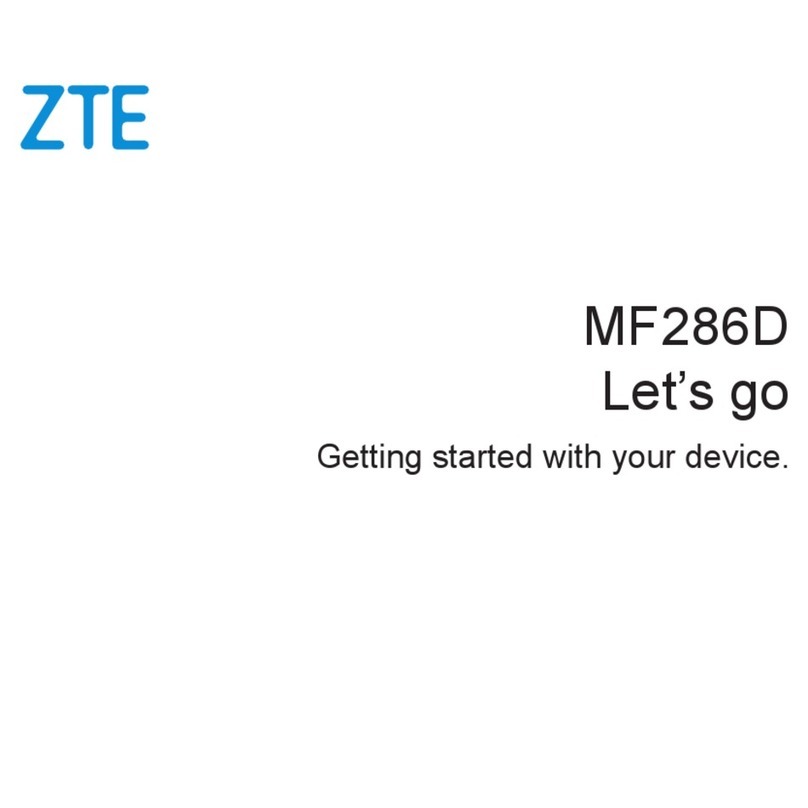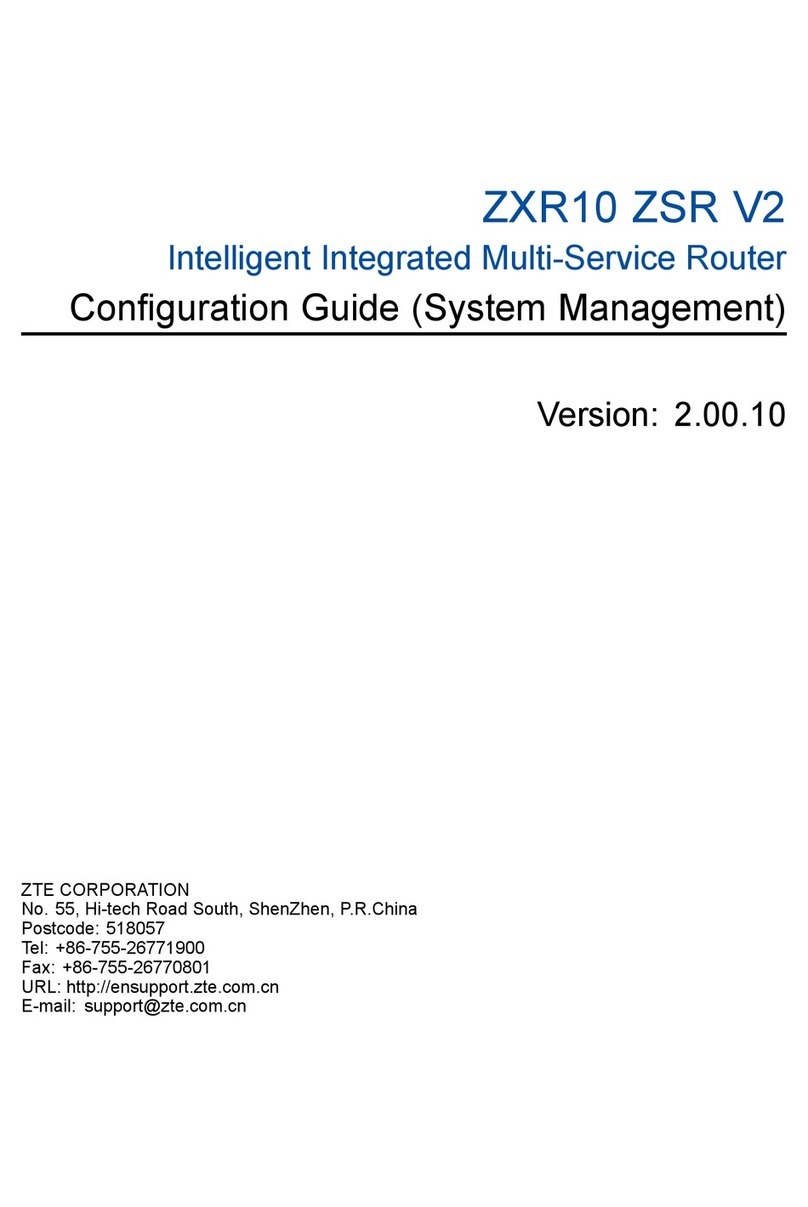Zte T3000 User manual
Other Zte Network Router manuals
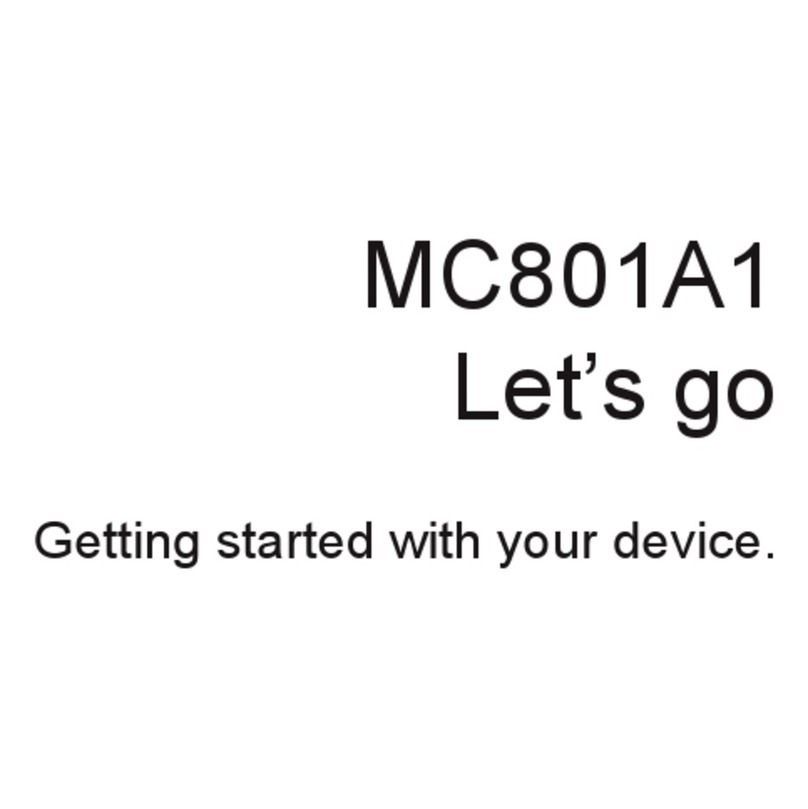
Zte
Zte MC801A1 User manual

Zte
Zte MF286D User manual
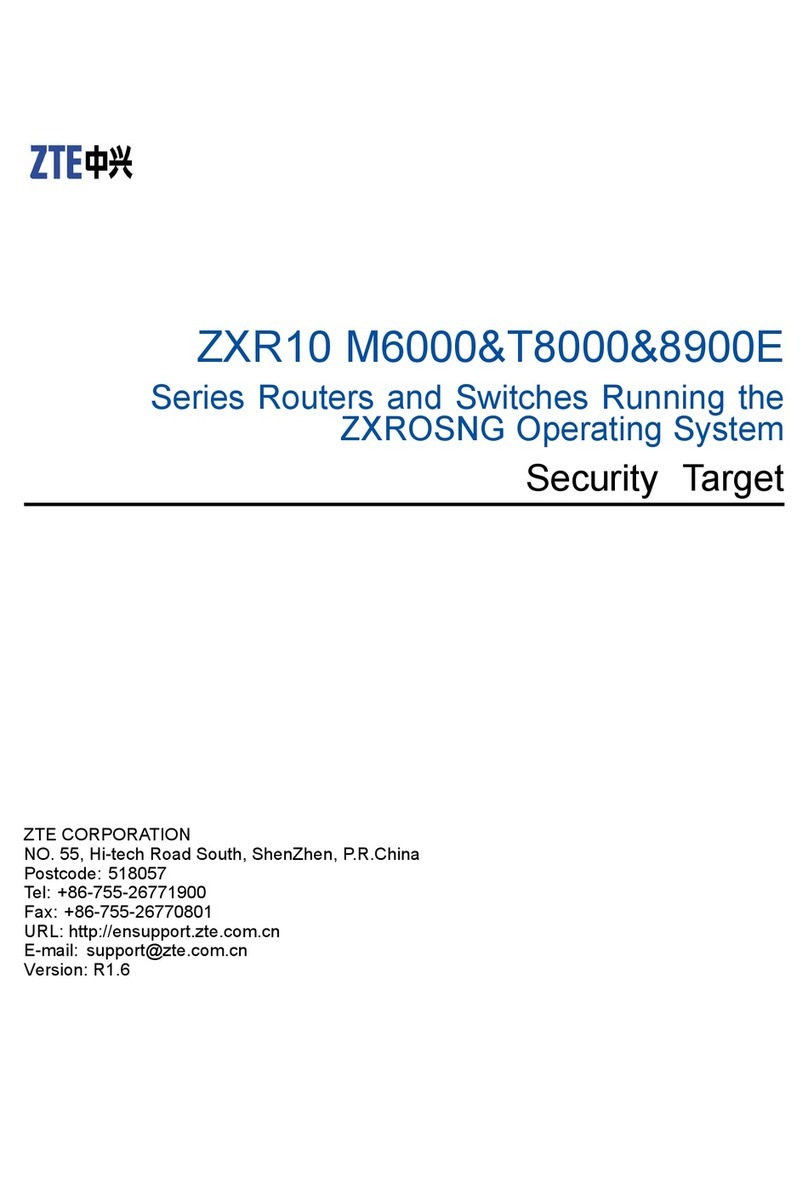
Zte
Zte ZXR10 M6000 Series User manual
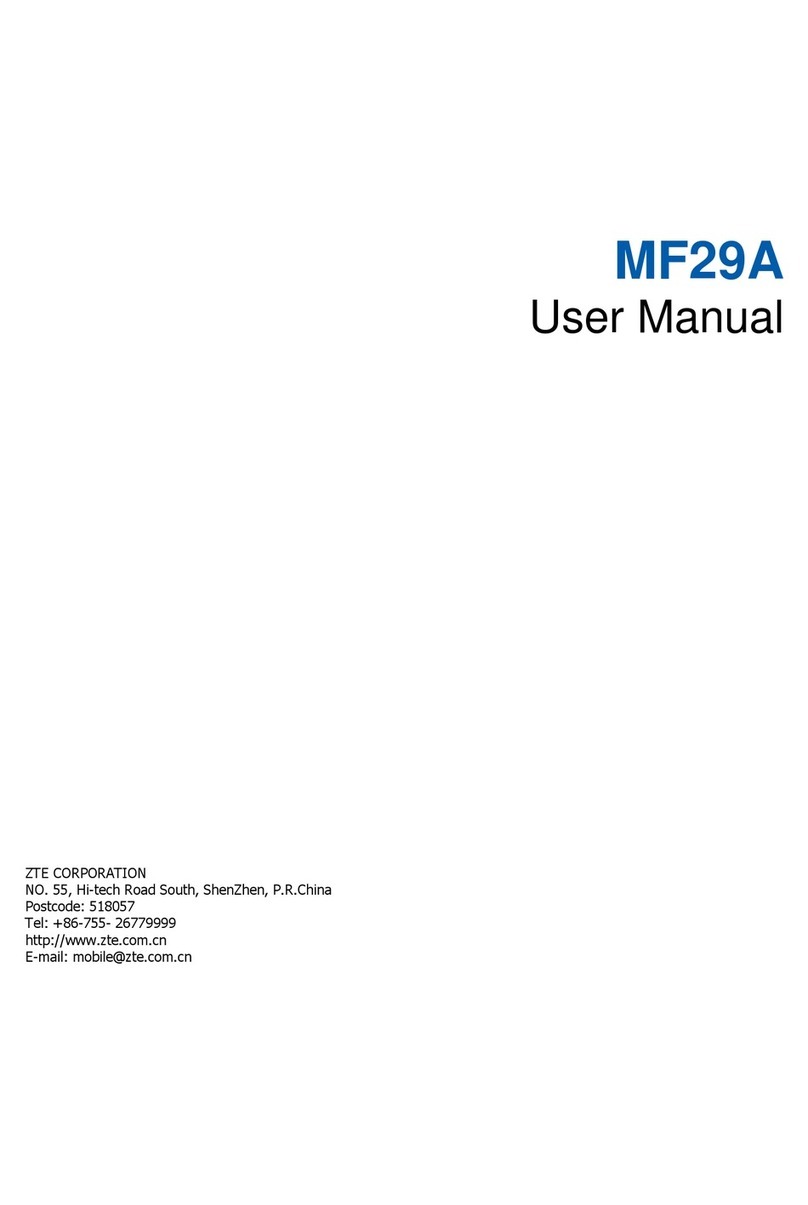
Zte
Zte MF29A User manual
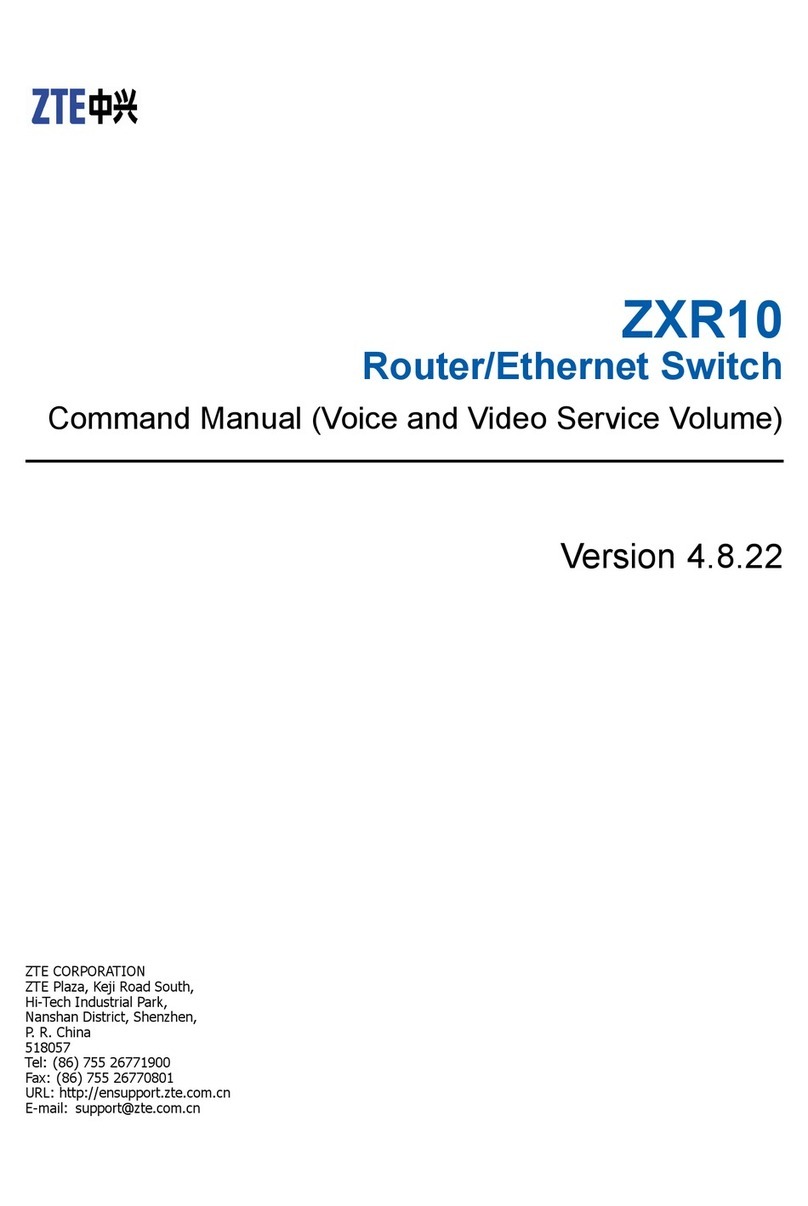
Zte
Zte ZXR10 3800-8 Installation instructions
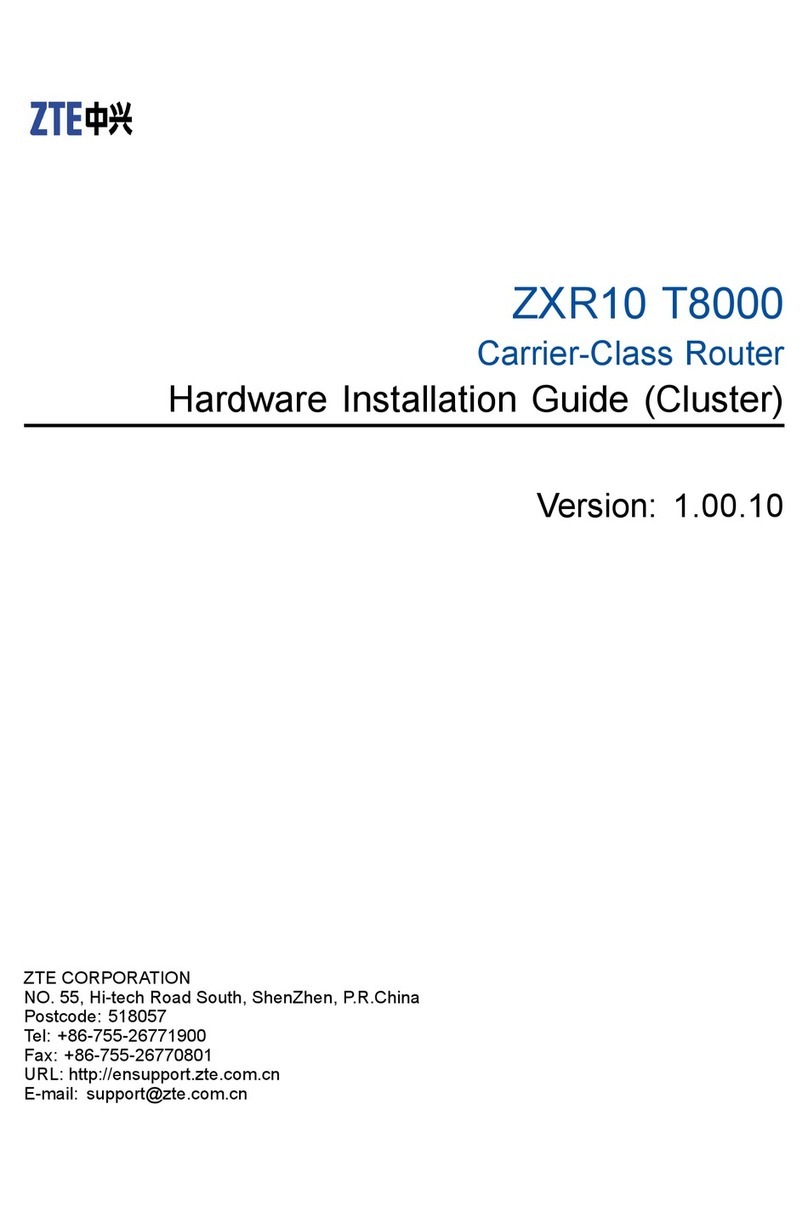
Zte
Zte ZXR10 T8000 Series Manual

Zte
Zte ZXHN H108L User manual

Zte
Zte ZXR10 3800-8 User manual

Zte
Zte ZXR10 2900E Series Installation manual
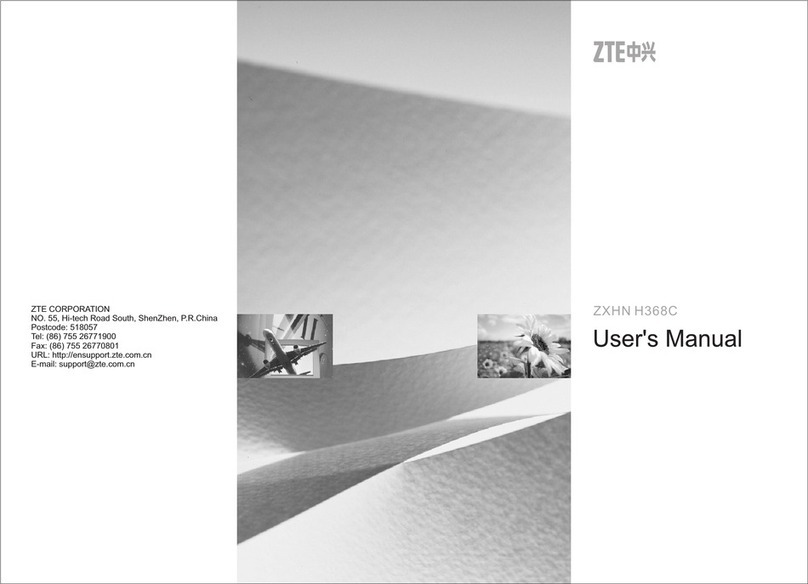
Zte
Zte ZXHN H368C User manual