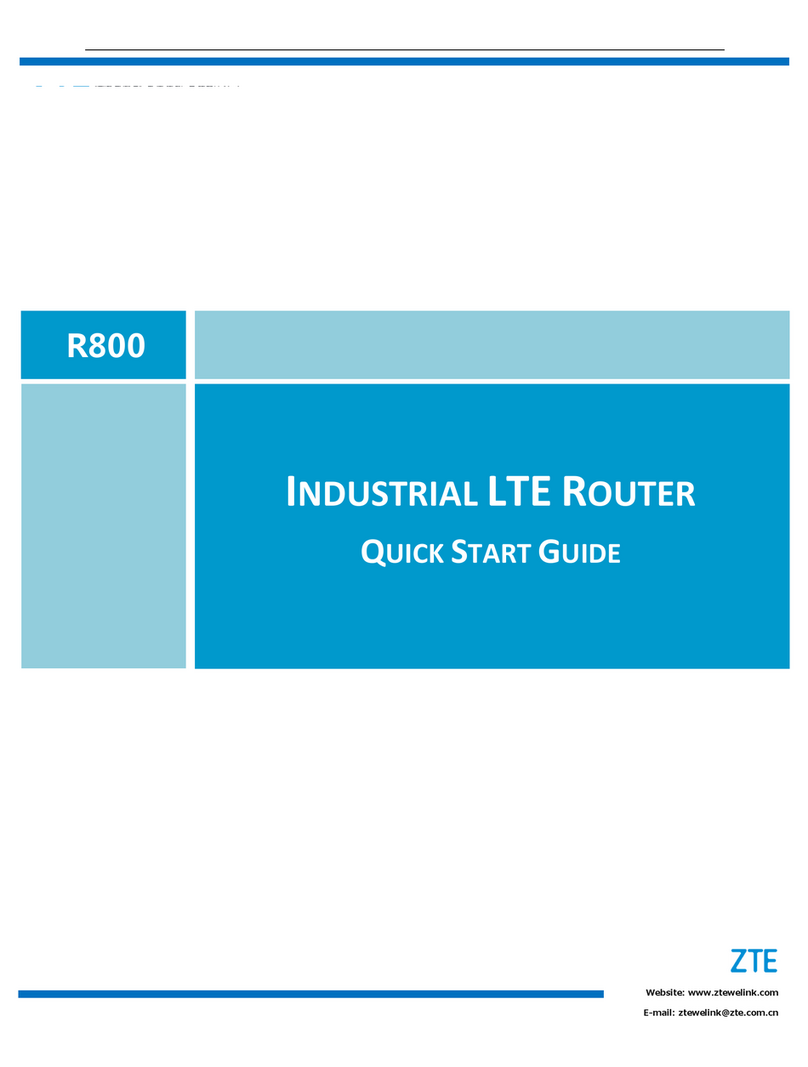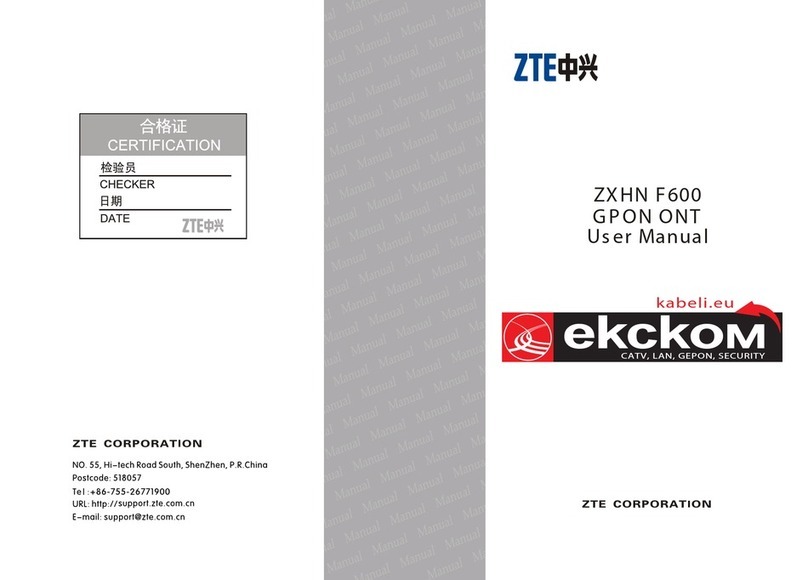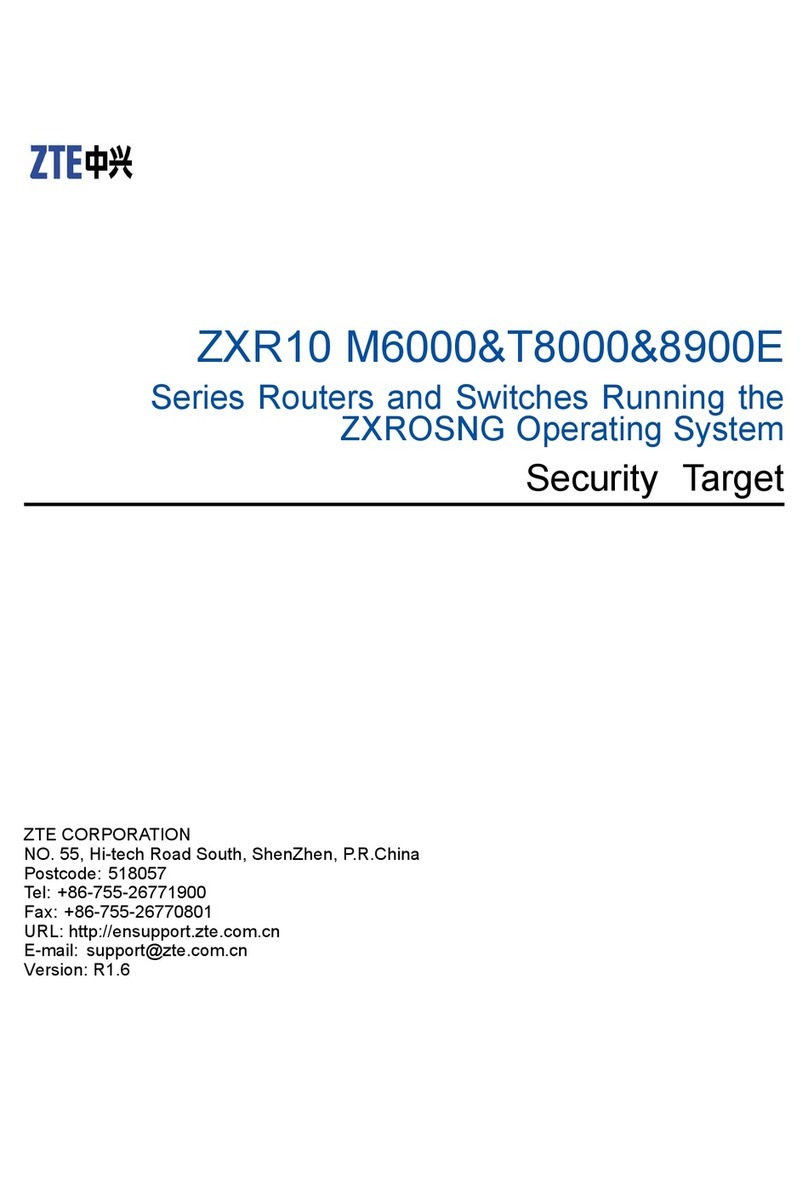Contents
1OVERVIEW....................................................................1
1.1 FEATURES......................................................................................... 1
1.2 PACKING........................................................................................... 3
1.3 SYSTEM REQUIREMENT.................................................................... 4
1.4 RF SAFETY ....................................................................................... 4
2ZXV10 W300 HARDWARE ..........................................5
2.1 EXTERNAL VIEW .............................................................................. 5
2.2 INDICATORS AND PORTS ................................................................... 6
3FAST INSTALLATION..................................................9
3.1 HARDWARE CONNECTIONS .............................................................. 9
3.2 ZXV10 W300 FACTORY DEFAULTS................................................ 12
3.3 COMPUTER SETUP .......................................................................... 12
4WIZARD .......................................................................15
4.1 LOGGING ON TO THE ZXV10 W300 DEVICE .................................. 15
4.2 CONFIGURING VPIS AND VCIS....................................................... 16
4.3 SELECTING CONNECTION TYPES.................................................... 17
4.4 SETTING CONFIGURATIONS ............................................................ 18
4.5 DISPLAYING CONFIGURATION DATA .............................................. 24
4.6 OTHER COMMON CONFIGURATIONS .............................................. 25
4.6.1 UPnP....................................................................................... 25
4.6.2 DMZ ....................................................................................... 26
5TECHNICAL SPECIFICATIONS..............................30
5.1 HARDWARE SPECIFICATIONS.......................................................... 30
5.2 SOFTWARE SPECIFICATIONS ........................................................... 31
6TROUBLESHOOTING...............................................34