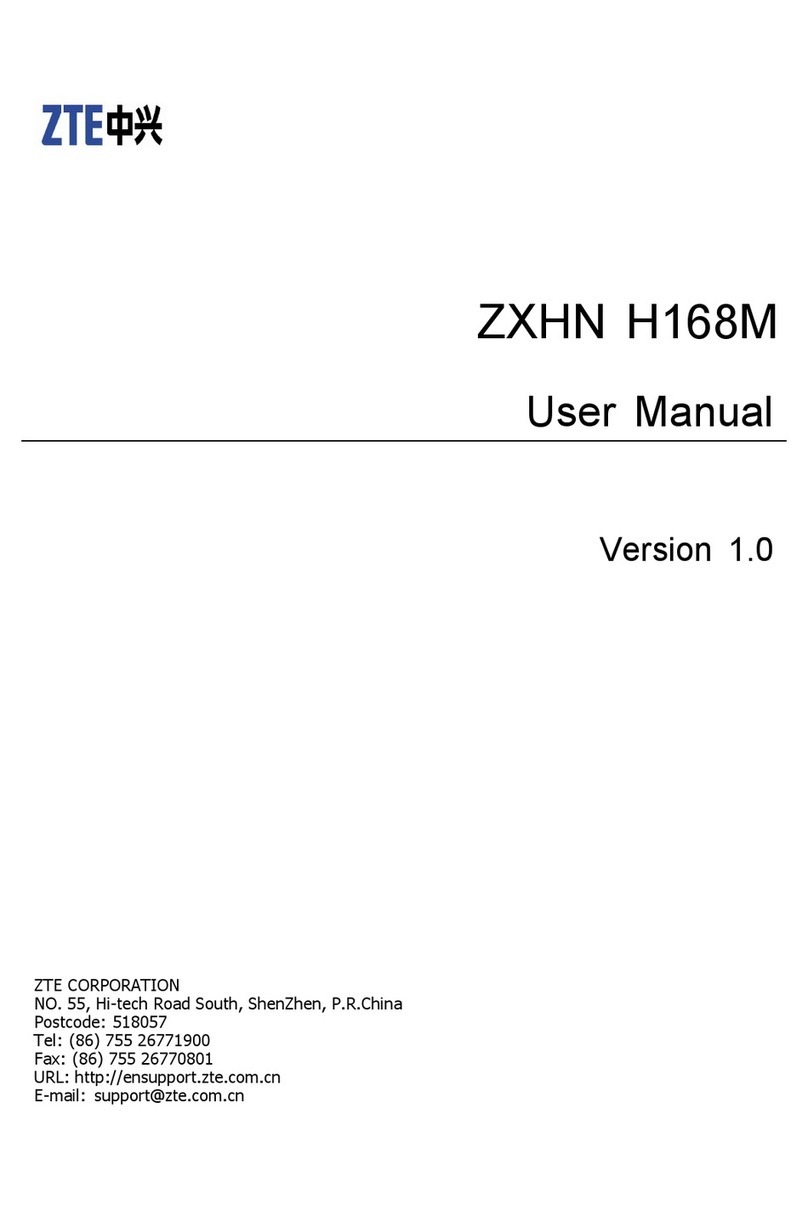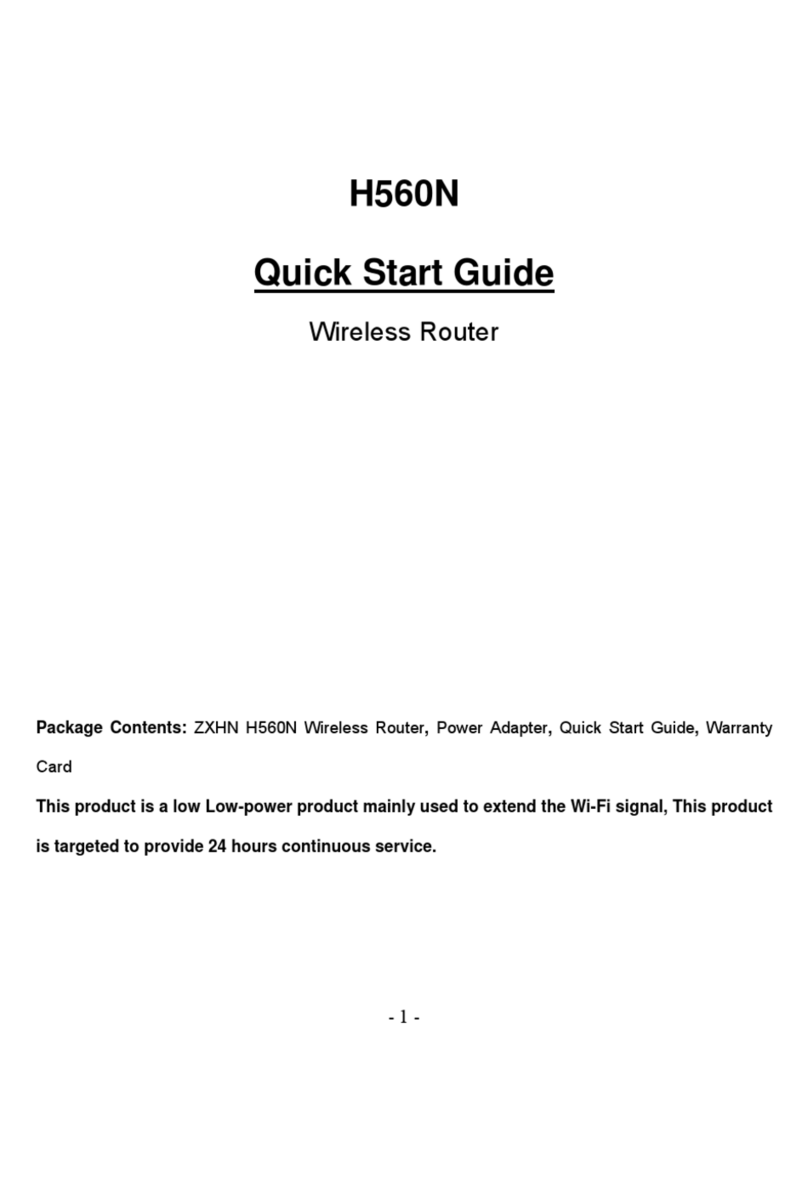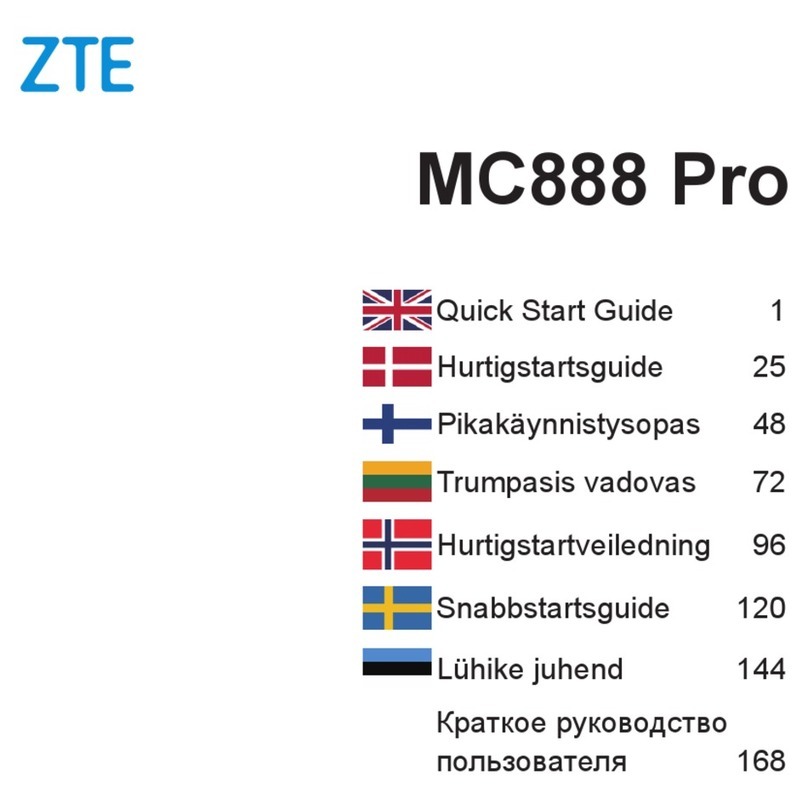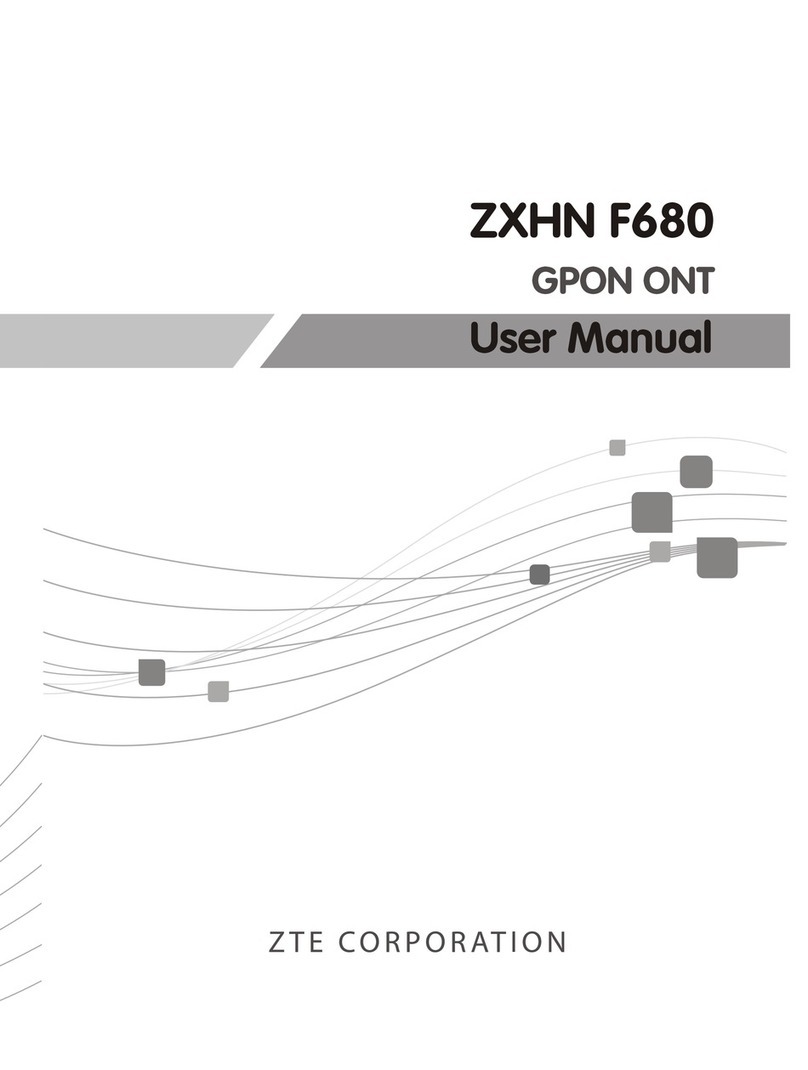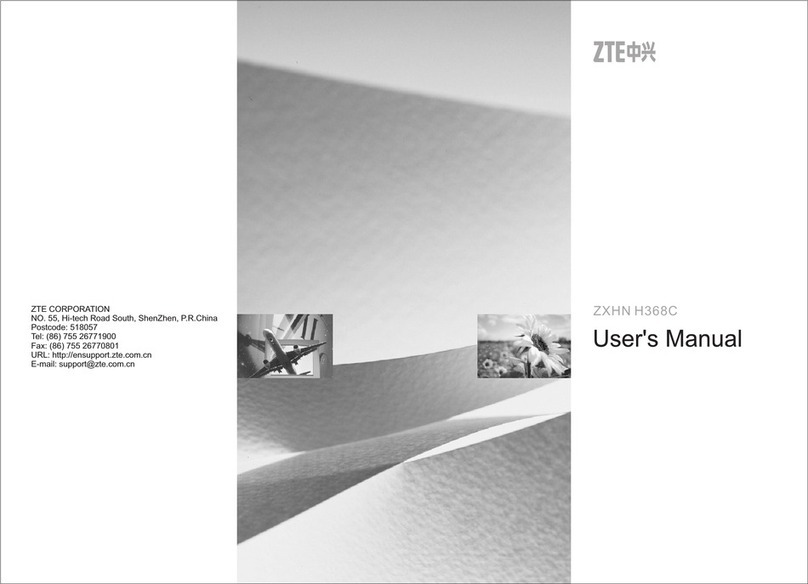4 Wi-Fi............................................................................................................................................22
4.1 WLAN Setting ....................................................................................................................22
4.1.1 Setting General Parameters....................................................................................22
4.1.2 WPS Settings..........................................................................................................23
4.2 Setting SSID Profile..........................................................................................................23
4.3 Access Management..........................................................................................................25
4.3.1 Setting the Access Policy.......................................................................................25
4.3.2 Managing the Wi-FiAccess List............................................................................26
4.4 WDS..................................................................................................................................27
5 Security........................................................................................................................................28
5.1 MAC Filtering.....................................................................................................................28
5.1.1 Enabling MAC Filter..............................................................................................28
5.1.2 Disabling MAC Filter ............................................................................................28
5.1.3 Setting Allow access network within the rules.......................................................29
5.1.4 Setting Deny access network within the rules........................................................29
5.1.5 Adding MAC Filtering rule....................................................................................29
5.1.6 Modifying MAC Filtering rule...............................................................................30
5.1.7 Deleting MAC Filtering rule..................................................................................30
5.2 IP Filtering .........................................................................................................................30
5.2.1 Enabling IP Filtering..............................................................................................31
5.2.2 Disabling IP Filtering.............................................................................................31
5.2.3 Setting Allow access network outside the rules .....................................................31
5.2.4 Setting Deny access network outside the rules ......................................................32
5.2.5 Adding IP Filtering rule .........................................................................................32
5.2.6 Modifying IP Filtering rule....................................................................................33
5.2.7 Deleting IP Filtering rule........................................................................................34
5.3 URL Filtering ......................................................................................................................34
5.3.1 Enabling URL Filtering..........................................................................................34
5.3.2 Disabling URL Filtering.........................................................................................34
5.3.3 Adding URL Filtering list ......................................................................................35
5.3.4 Modify URL Filtering list ......................................................................................35
5.3.5 Deleting URL Filtering list.....................................................................................36
5.4 Port Forwarding.................................................................................................................36
5.4.1 Adding Port Forwarding rule.................................................................................36
5.4.2 Modifying Port Forwarding rule............................................................................37
5.4.3 Deleting Port Forwarding rule................................................................................38
5.5 UPnP..................................................................................................................................38
5.6 DOS....................................................................................................................................38
6 VPN Setting.................................................................................................................................39
7 VOIP............................................................................................................................................40
7.1 View VOIP Information....................................................................................................40
7.2 Configuring SIP Server.....................................................................................................40
7.3 Configuring SIPAccount..................................................................................................41
7.4 Advanced SIP....................................................................................................................42