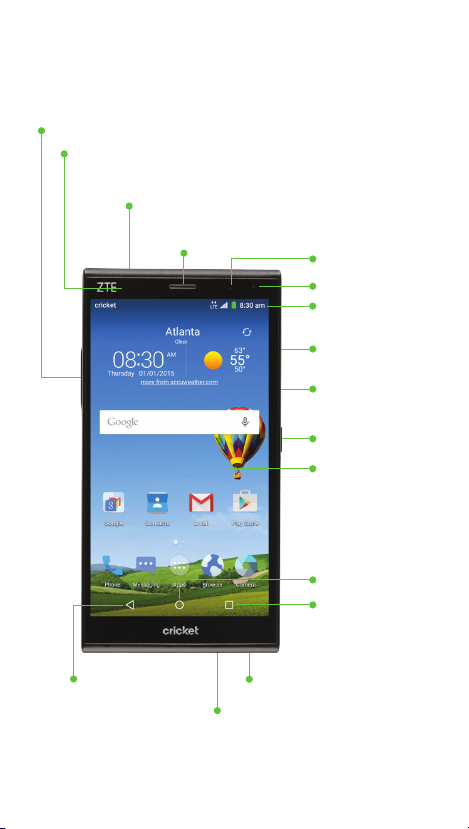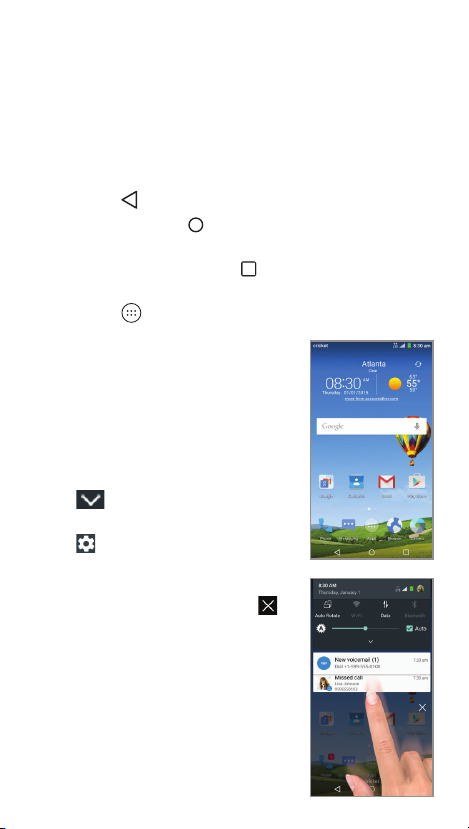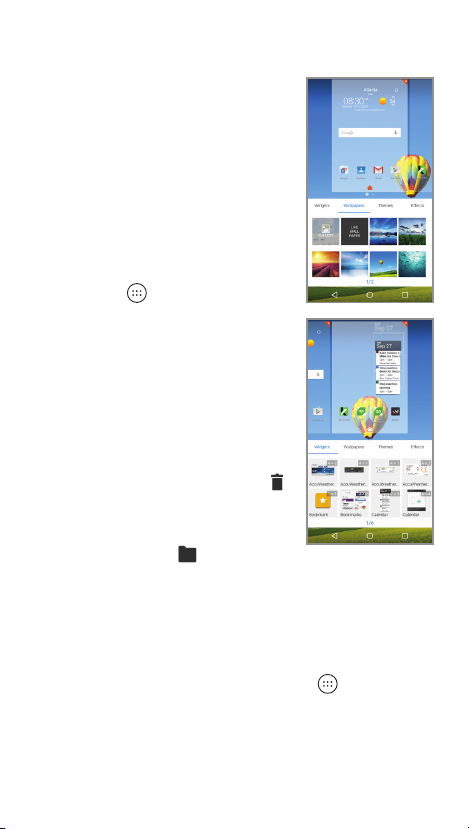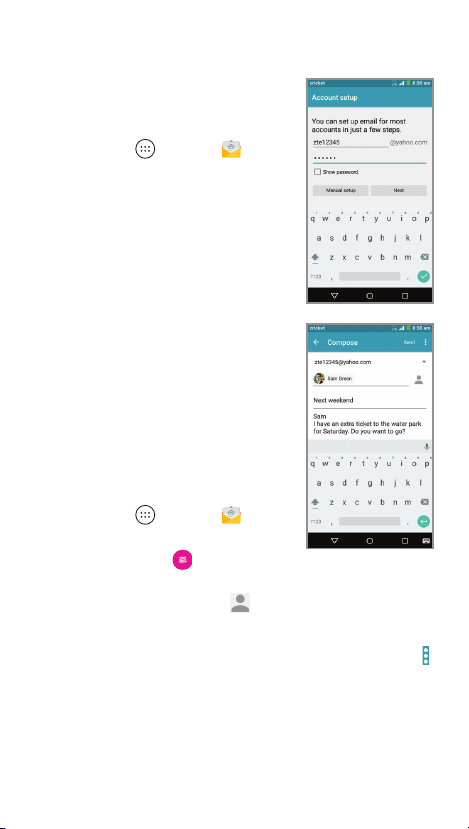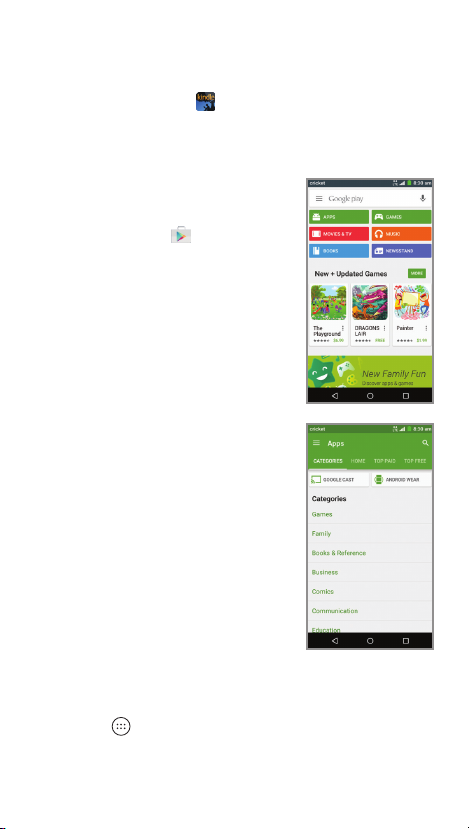Apps on Google Play™
The Grand X Max+ is preloaded with great apps
like Amazon Kindle™to take your experience
to the next level.To nd additional apps to make
your phone experience even better, check out
Google Play.
Access Google Play
1. From the home screen,
tap Play Store .
2. Enter your existing Google
account or create one
following the steps on
the screen.
Navigate Google Play
From Play Store, you will have
multiple ways to search for
apps, games, and more.
•
Tap a category to browse
popular apps, games,
movies, and music
organized by popularity
or category.
•
Type a search term in the
Google play eld at the top
of the screen to search
the Play Store for a specic
game or app.
•
To install, tap the app and
follow instructions. Once
installed, you will see a
notication in the Notications panel. Open the
app from this notication or by locating the app
in Apps .
Email
Email setup (Gmail™,
Yahoo!®, etc.)
1. From the home screen,
tap Apps > Email .
2. Tap an email type, enter your
email address and password,
and then tap Next.
3. Conrm email account
settings and tap Next.
4. Name the account, enter
your name as it will appear
on outgoing messages,
and tap Next.Your email
will begin to synchronize
with your phone.
Note:To set up corporate email,
contact your IT administrator.
Create and send an
email message
1. From the home screen,
tap Apps > Email .
2. To compose a new message,
tap Compose .
3.
Tap the To eld and enter an email address or
name or tap
Contacts
to access your contacts.
4. Enter a subject and email message.
5. To attach les to the email message, tap Menu ,
then tap Attach le and make your selection.
6. Tap Send to send message.
Text and picture messaging
Send a text message
1. From the home screen,
tap Messaging .
2. Tap Compose to start
a new text message.
3. In the To eld, enter a
number or a contact
name or tap Contacts
to access your contacts.
4. Tap the Type message
eld and enter your
message.
5. Tap Send to send the
message.
Send a picture message
1. Follow steps 1-4 above.
2. Tap the Paperclip .
3. Tap Picture and select
desired picture.
4. Tap Send to send
the message.
Calls and voicemail
Make a call
1. From the home screen,
tap Phone .
2. Tap a contact, type a name
or phone number, or select
an option:
•Dialer : Manually enter
a phone number.
•SPEED DIAL: Choose
frequently called contacts.
•RECENT CALLS: Call recent
contacts and access your
call history.
•CONTACTS: Call from your
contacts list.
Check voicemail
1. From the home screen, tap
Phone , then tap .
2. Press and hold the 1 key .
Use call waiting
Call waiting helps you answer
or hold a call while you are on
an existing call.
1. While on a call, you will hear a
tone if another call comes in.
Tap Hold current and answer.
2. Tap , then tap to merge
calls or tap to switch
between active calls.
Use one-hand operation
1. From the home screen, tap
Phone , then tap , then
tap , then tap One-hand
operation on.
2. Tap or to change the dial pad’s position.
Touch screen
Navigating your phone
•Use your ngertip to lightly touch the screen.
•Use quick icks of your nger on the touch
screen to swipe up, down, left, and right.
•
To return to the previous screen, tap the
Back key .
•Tap the Home key at any time to return to
the main home screen.
•Tap the Recent Apps key to access recently
viewed apps.
•Tap Apps to access applications on your phone.
Notications panel
Access alerts, including new
messages, emails and
software updates.
•Tapthetopofthehomescreen
and drag your nger down to
see the Notications panel.
•Tap to expand the quick
settings menu.
•Tap to access the settings
menu.
•Swiperighttoclearindividual
notications or tap Remove
to clear all.
Personalize
Set wallpaper
•
To change your home or lock
screen wallpaper, press and
hold a blank part of the home
screen and tap Wallpapers.
•Tap a wallpaper to set it.You
can also tap GALLERY or LIVE
WALLPAPER for additional
options.
Add to home screen
•
Tap Apps , press and hold
the desired app, and drag it
to the home screen.
•Press and hold a blank part of
the screen and tap Widgets.
Press and hold the desired
widget and drag it to the
home screen.
•To move an icon, press and hold
it and drag it to a new location.
To delete it, drag it to Delete .
Organize home screens
•
Press and hold an icon and
drag it to Folder .To keep
your stuff together just how you like, drag
additional icons to add them to an existing folder.
•To rename a folder, tap it and then tap the name
to bring up the keyboard.
Create new home screens
1. From the home screen, tap Apps , or press
and hold an empty area of the home screen
and select Widgets.
2. Press and hold an application icon or a widget
and drag it to the right edge of the screen to
create a new home screen panel and put the
icon or widget on it.
Clear and Simple
Quick Start Guide
Getting to know your
ZTE Grand™X Max+
Volume keys
Earpiece
Proximity and
light sensor
Headset port
Back key
Microphone
Charging/data port
Status and
notication bar
microSDHC™
card slot
micro-SIM
card slot
Power key
Touch screen
Recent
apps key
Home key
Camera lens
Indicator light
Phone setup
1. Insert the tray eject tool
(or end of a paper clip)
into the hole on the
micro-SIM card tray and
pull the tray out.
2. Place the micro-SIM
card in the tray with the
gold-colored contacts
facing down. Carefully
slide the tray back
in place.
3. Insert the tray eject tool
(or end of a paper clip)
into the hole on the
microSDHC card tray
and pull the tray out.
4. Place a microSDHC card
(not included) in the tray
with the gold-colored
contacts facing down.
Carefully slide the tray
back in place.
Camera and video
Take a picture
1. From the home screen,
tap Camera .
Note:You have a choice of 3
different modes (Auto, Manual,
and Fun) that offers options for
every type of photographer – see
user manual for additional details.
2. Zoom in and out by pinching
with your ngers or by using
the Volume Keys.
3. Tap the Shutter button to
take a photo.
View pictures
1. From the home screen, tap
Apps .
2. Tap Gallery .
Take a video
1. In camera mode, tap Start
recording to start and
tap Stop recording to
stop recording video.
Send a picture
1. After taking a picture, tap
the thumbnail in the corner
of the screen and then
tap Share .
2. Scroll through options to send
via text messaging or email,
Evernote®, and more.
More information
On the web
Detailed support information, including device
specications and troubleshooting, is available
at
www.cricketwireless.com/support/devices.
On the phone
•CallCustomerCareat1-855-246-2461 or
•Dial611 from your cell phone.
Accessories
For more information concerning accessories,
please visit your local Cricket store location or go to
www.cricketwireless.com/shop/accessories.
Note: Store and online inventories may vary.
Please don’t text and drive.
Note: A Google Wallet™payment method is
required to purchase apps.
Cricket services
These services make using Cricket even better
and easier!
My Cricket: Access billing, make a quick
payment, view usage and access support
from the palm of your hand.
Cricket Wi-Fi: Automatically connect to
free and open Wi-Fi®hotspots, helping you
to maximize data usage and enhance
coverage.
Cricket Voicemail: Quickly view, access and
play back your voicemail messages. Easily
save important numbers to your Favorites list
and respond to messages by calling back
or texting.
Additional Value Added Services
AskMD®: This app is more than just a
symptom checker. It’s a personalized health
consultation that helps identify what’s
bothering you and gets you organized
around your health, enabling you to have
a better doctor’s visit and ultimately get
healthier.
Sele: Take seles quickly and easily.Access
the front-facing camera from the lock screen
or from the Apps menu to capture the
moment instantly without switching between
camera modes.
Deezer: Listen on-the-go with ad-free
streaming music, download your favorites
to your phone, and get customized playlists
based on your preferences.
Product meets FCC Radio Frequency Exposure Guidelines—FCC ID
SRQ-Z987.This device complies with Part 15 of the FCC Rules. Operation
is subject to the following two conditions: (1) this device may not cause
harmful interference, and (2) this device must accept any interference
received, including interference that may cause undesired operation.
© 2015 Cricket Wireless LLC.All rights reserved. Cricket and the Cricket
logo are trademarks under license to Cricket Wireless LLC. Other
marks are the property of their respective owners.microSDHC logo is a
trademark of SD-3C, LLC. Qualcomm and Snapdragon are trademarks
of Qualcomm Incorporated, registered in the United States and other
countries. Used with permission. Manufactured under license from
Dolby Laboratories.Dolby, Dolby Audio, and the double-D symbol are
trademarks of Dolby Laboratories.
© 2015 ZTE CORPORATION. All rights reserved. No part of this publication
may be excerpted, reproduced, translated or utilized in any form or by
any means, electronic or mechanical, including photocopying and
microlm, without the prior written permission of ZTE Corporation.The
manual is published by ZTE Corporation. We reserve the right to make
modications on print errors or update specications without prior notice.
079584507373 Printed in China
ZTE Grand™ X Max+