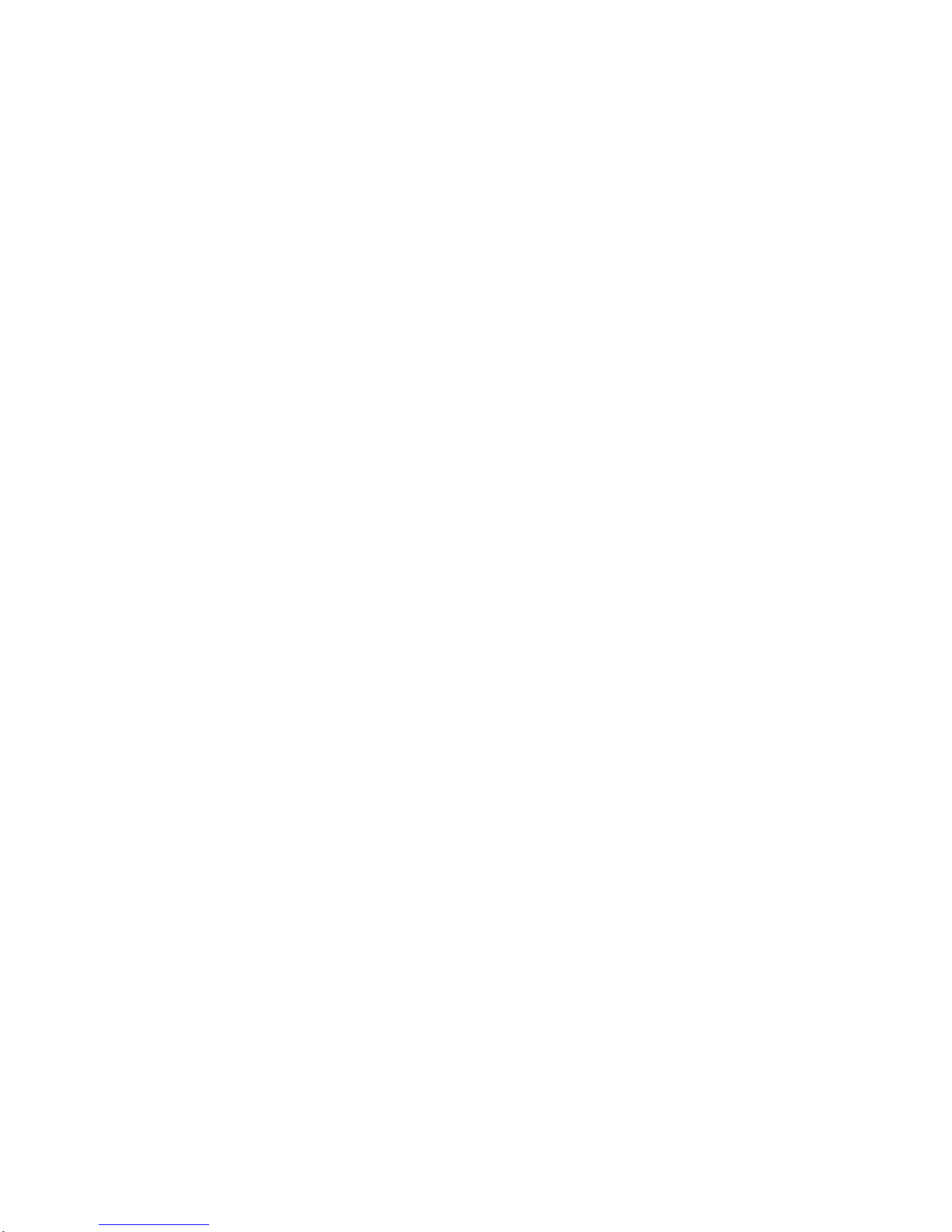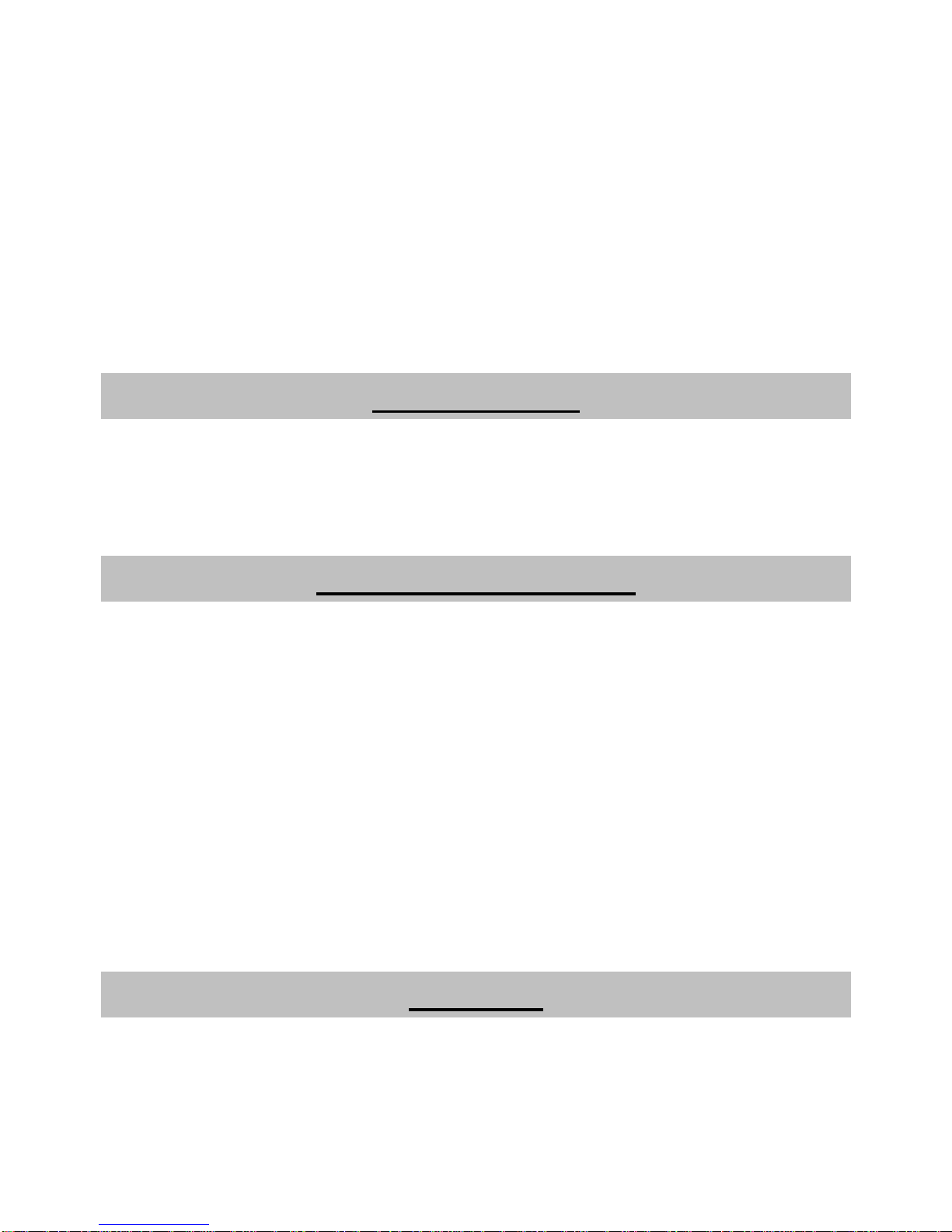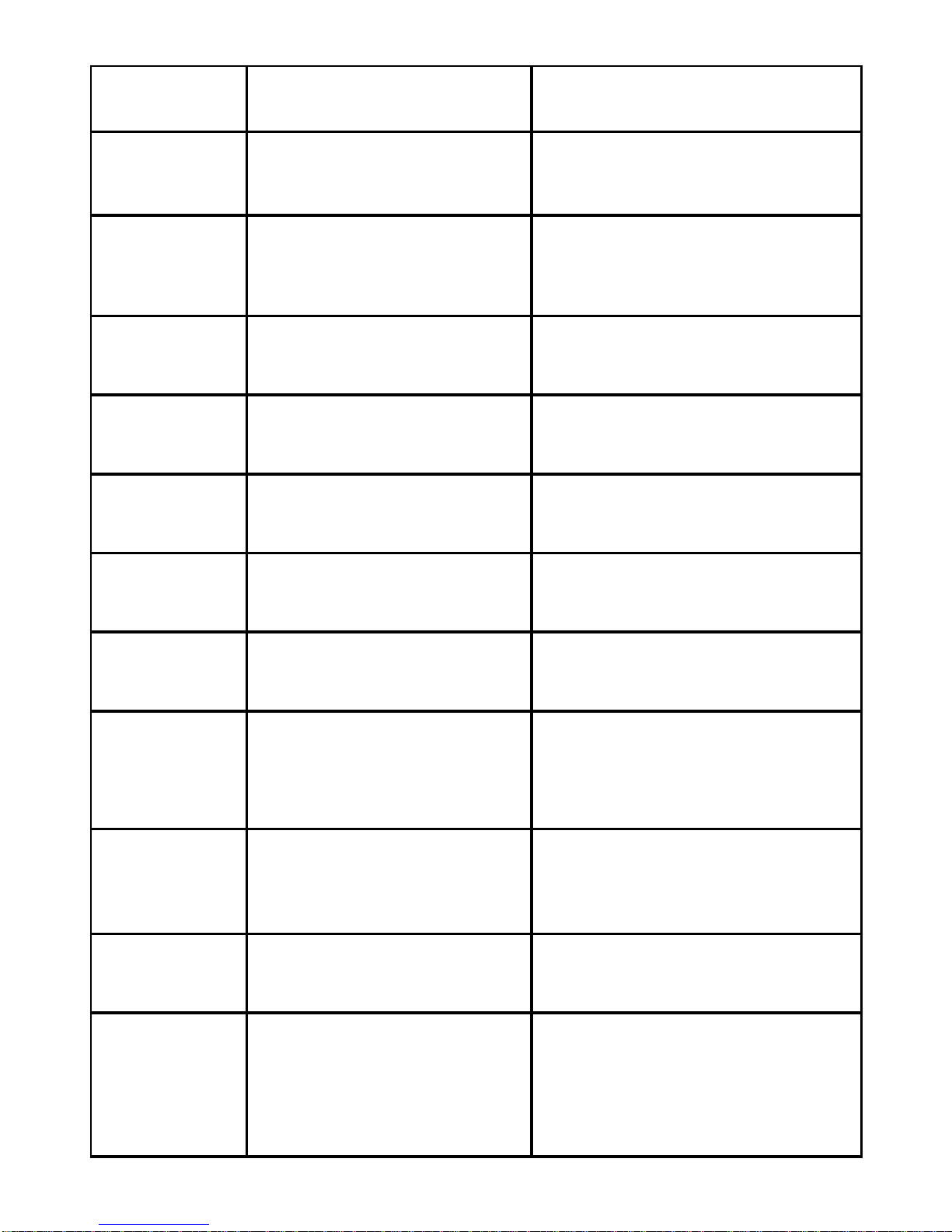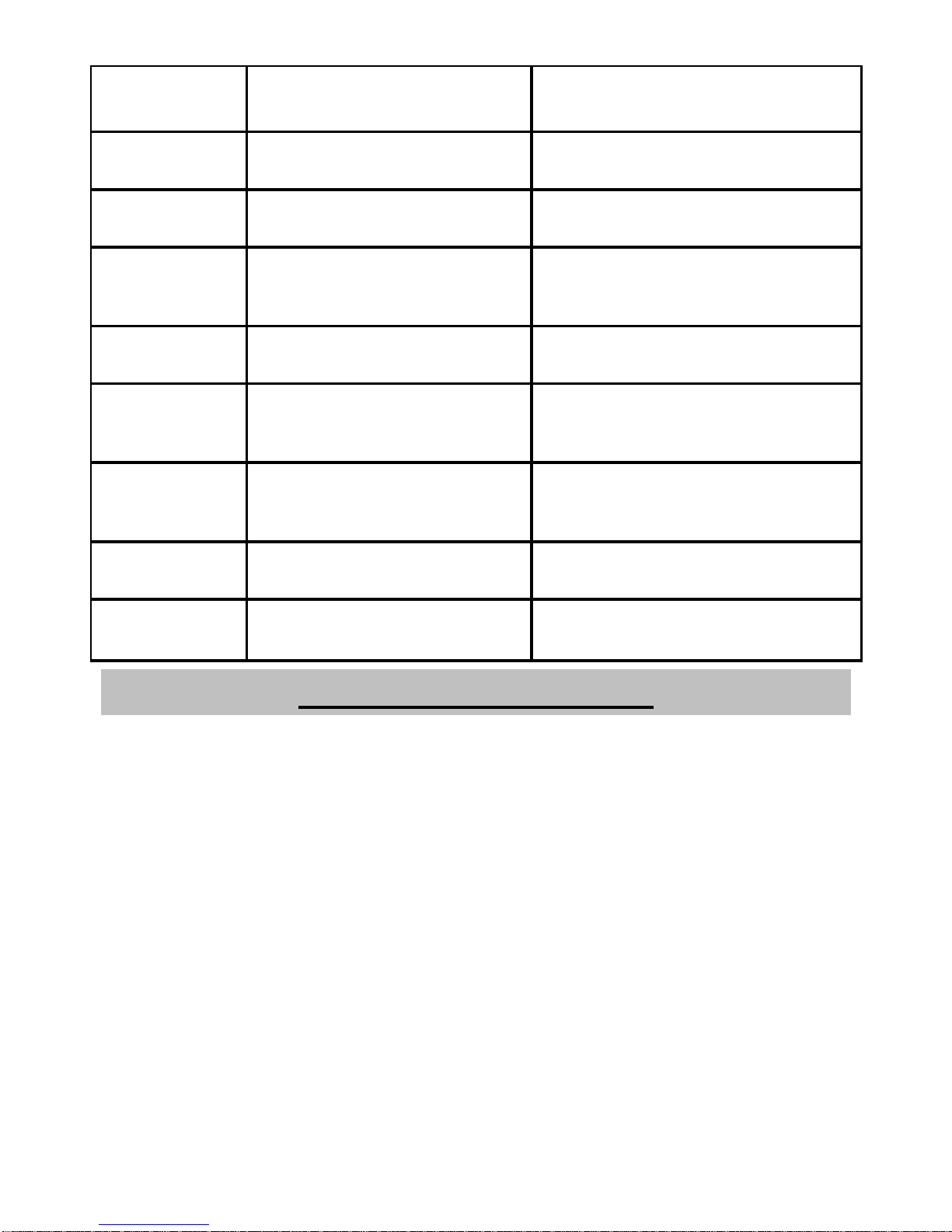6
•Select Outbox to view the failure messages.
•Select Drafts to view the draft messages.
•Select Sentbox to view the successfully sent messages.
•Select Templates to View the template messages.
•Select Voice mail service to enter Voice mail,
•Select Broadcast message to review the broadcast message list.
•Press Options to enter Settings and Message capacity, to View the message of saved entries and
maximum number of entries capacity in phone and SIM.
Security setting
Security setting could prevent your phone from unauthorized use. The default phone code is 1234.
Change it to your own as soon as possible.
If you change the default phone code to a new one, remember it or place it at secure place.
PIN Code and PUK Code
•PIN code: PIN code could prevent your SIM card from illegal use. When PIN code is enabled, you
should enter the PIN code when powering on the phone again. Change the default PIN code to your
own as soon as possible.
•PUK code: The SIM card will be locked if you enter a wrong PIN code consecutively for three times. To
unlock, you need PUK code.
Notes:
PIN code and PUK code may be offered together with the SIM card. If not, contact your
service provider.
Text Input